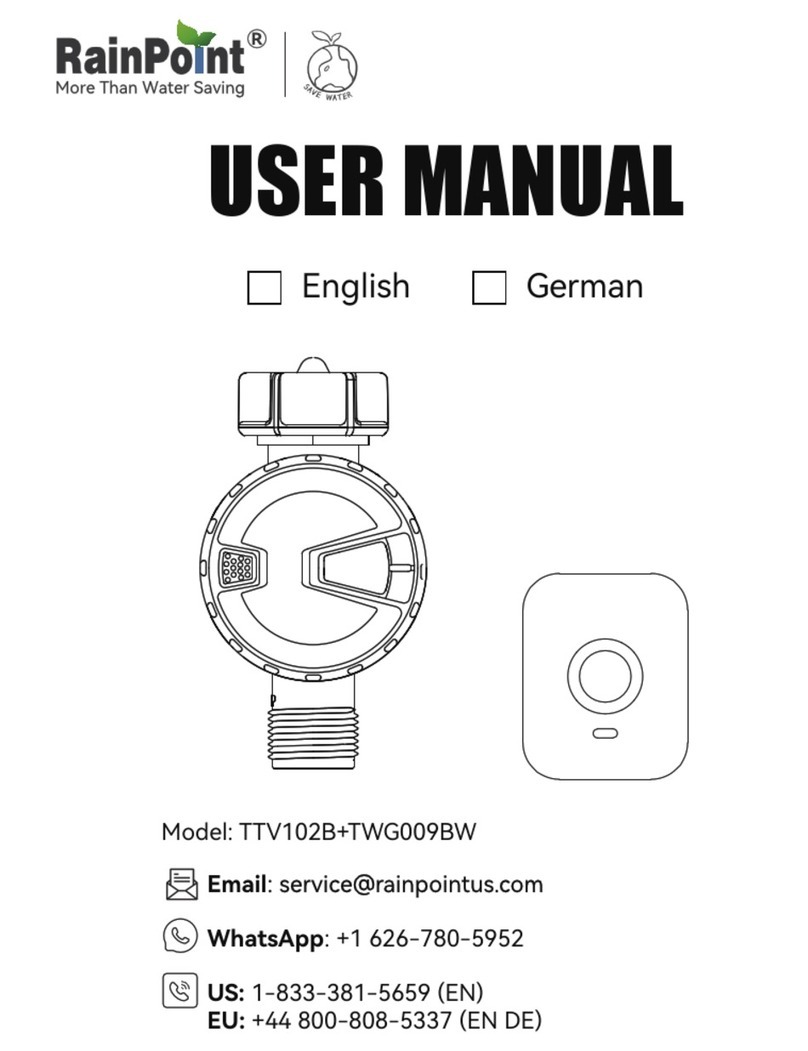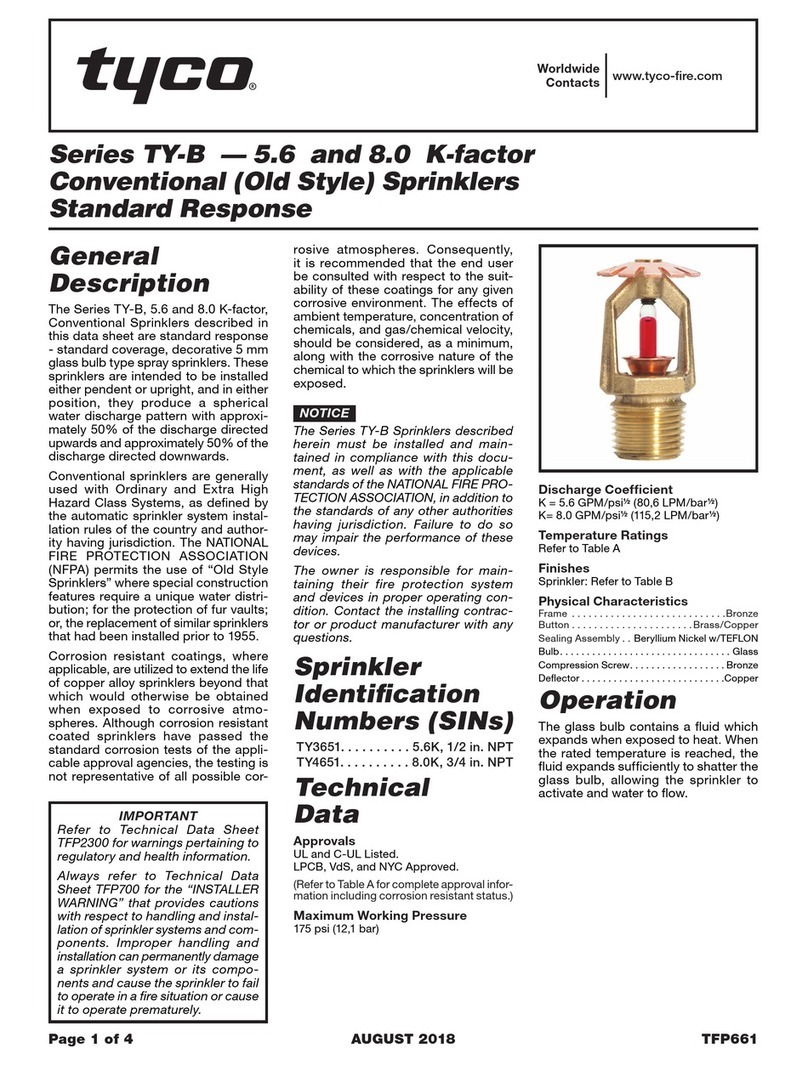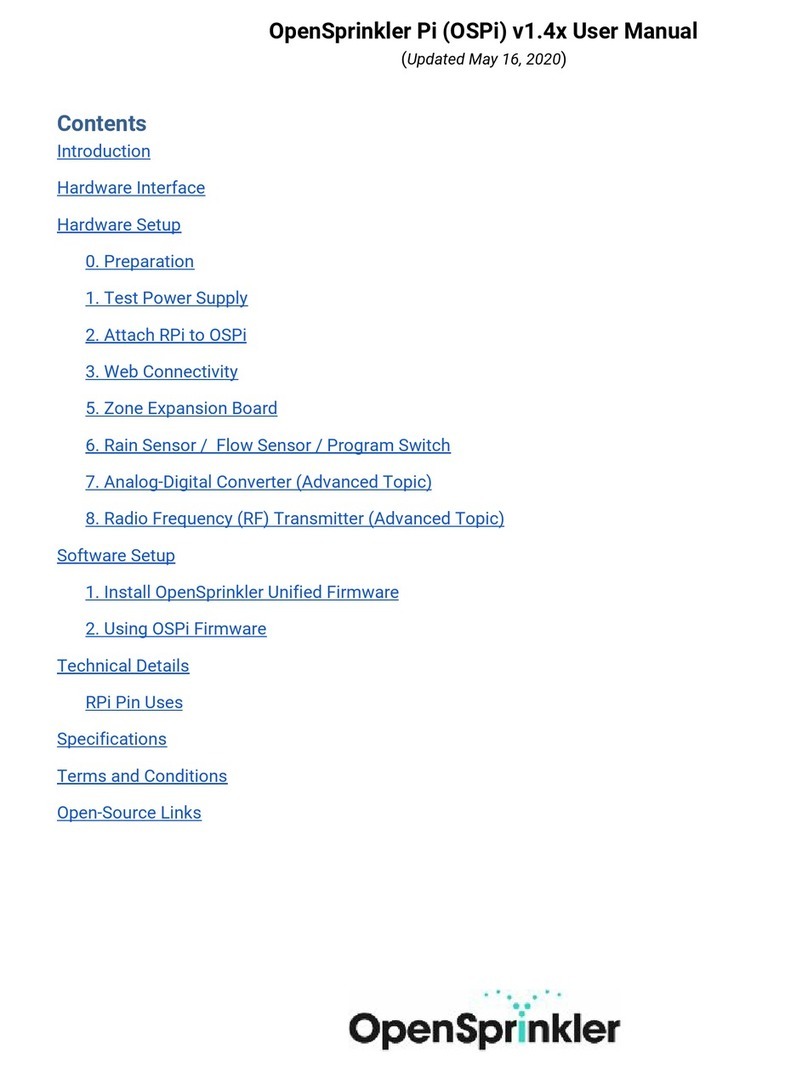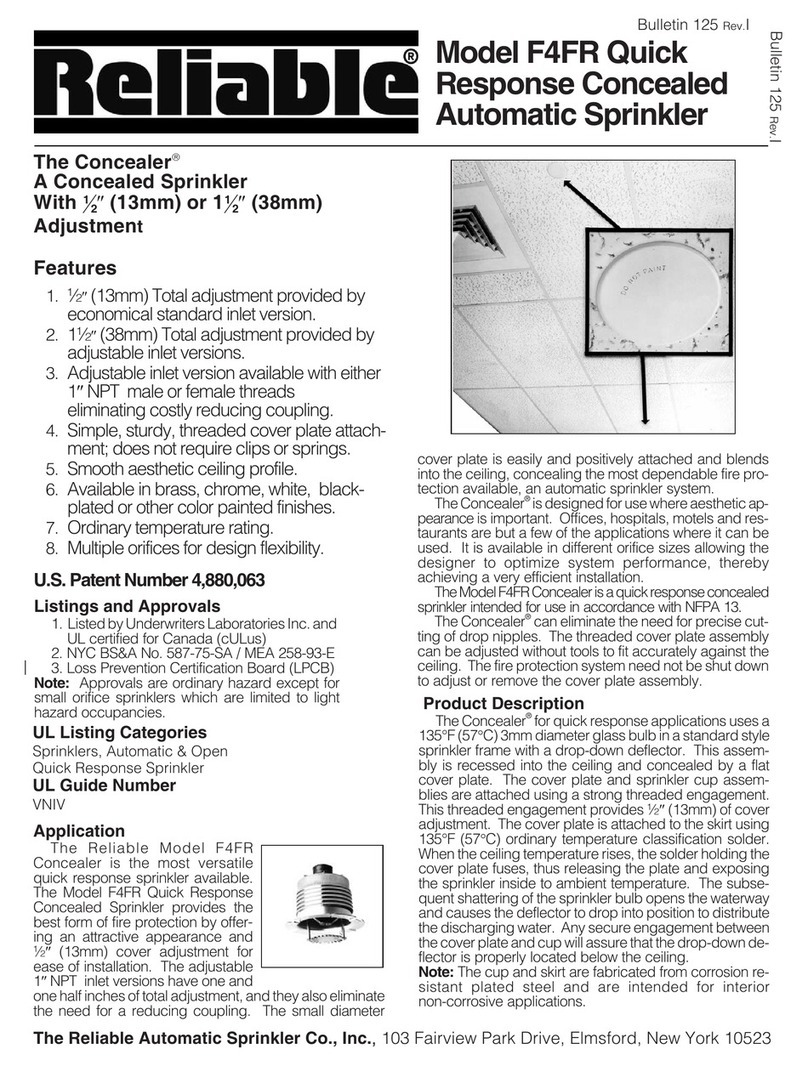RainPoint HWG004 User manual
Other RainPoint Irrigation System manuals
Popular Irrigation System manuals by other brands
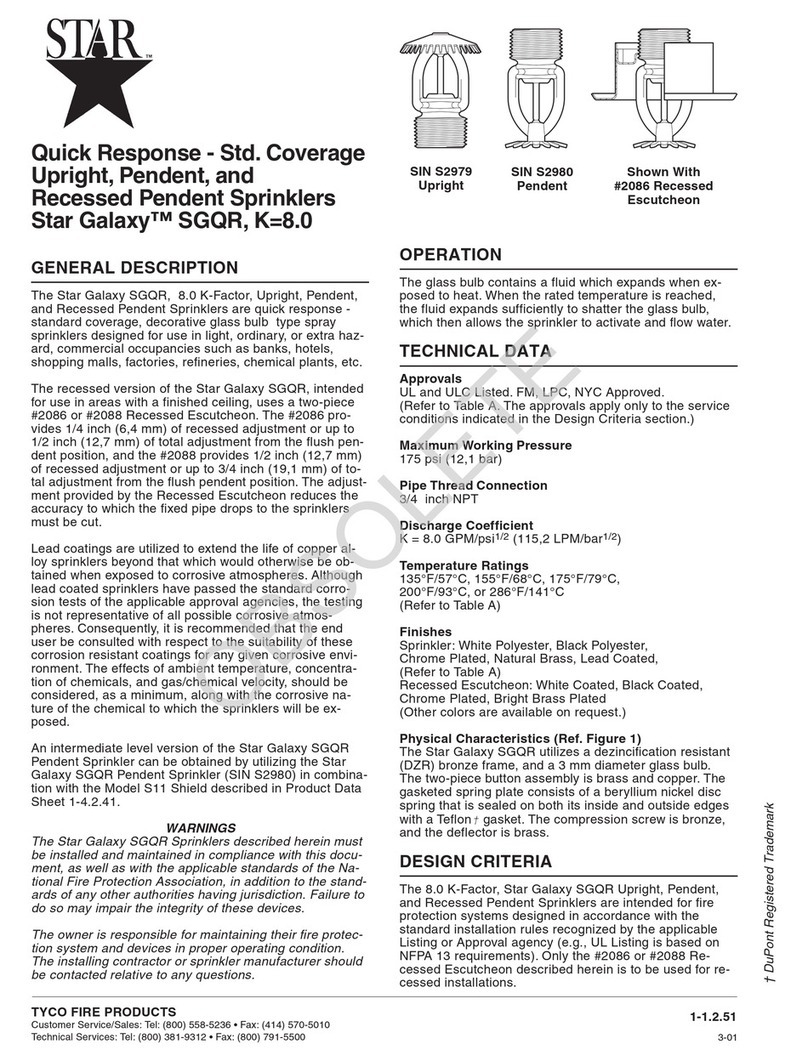
Tyco Fire Product
Tyco Fire Product Star Galaxy SGQR instruction manual

Tyco Fire Product
Tyco Fire Product CENTRAL A instruction manual
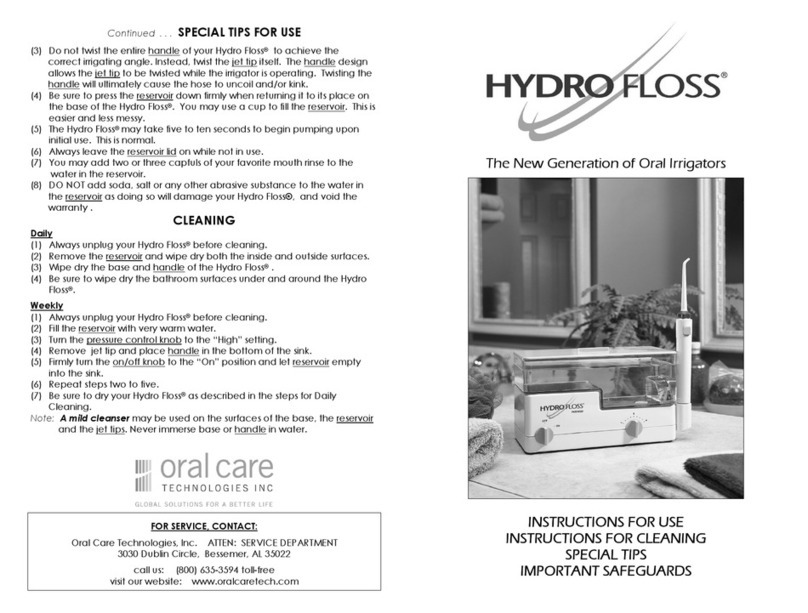
Oral Care Technologies
Oral Care Technologies Hydro Floss Instructions for use

Reliable
Reliable F1-300 quick start guide
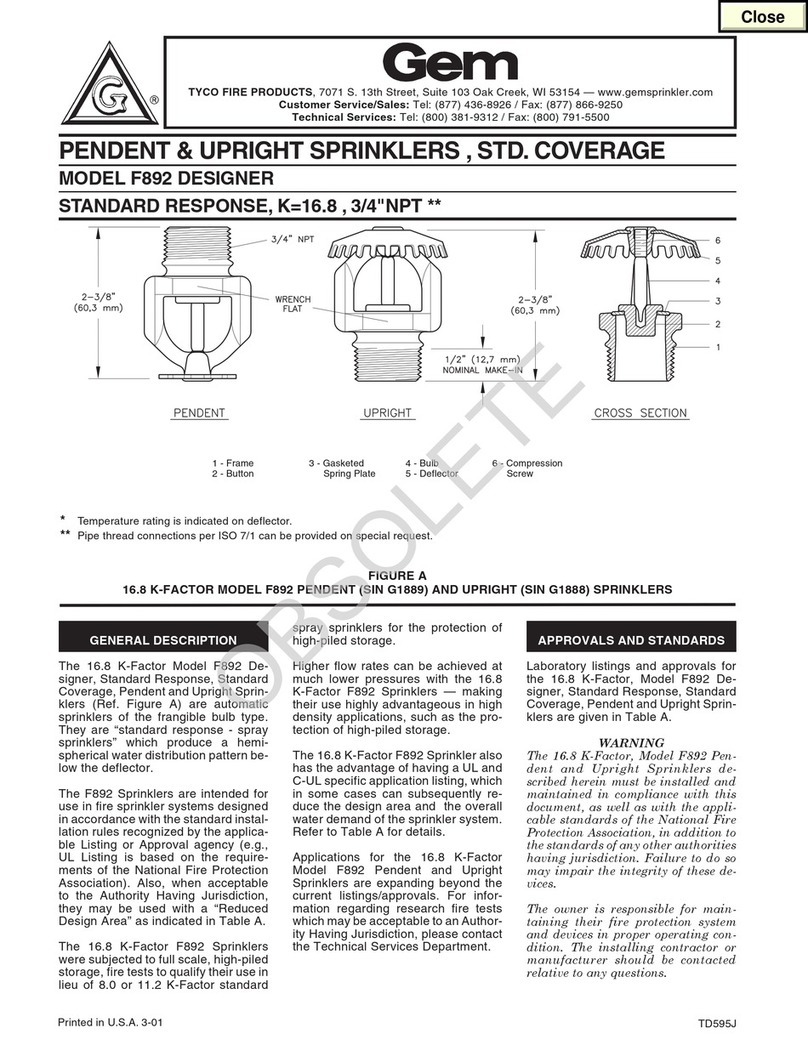
Tyco Fire Product
Tyco Fire Product Gem F892 instruction manual
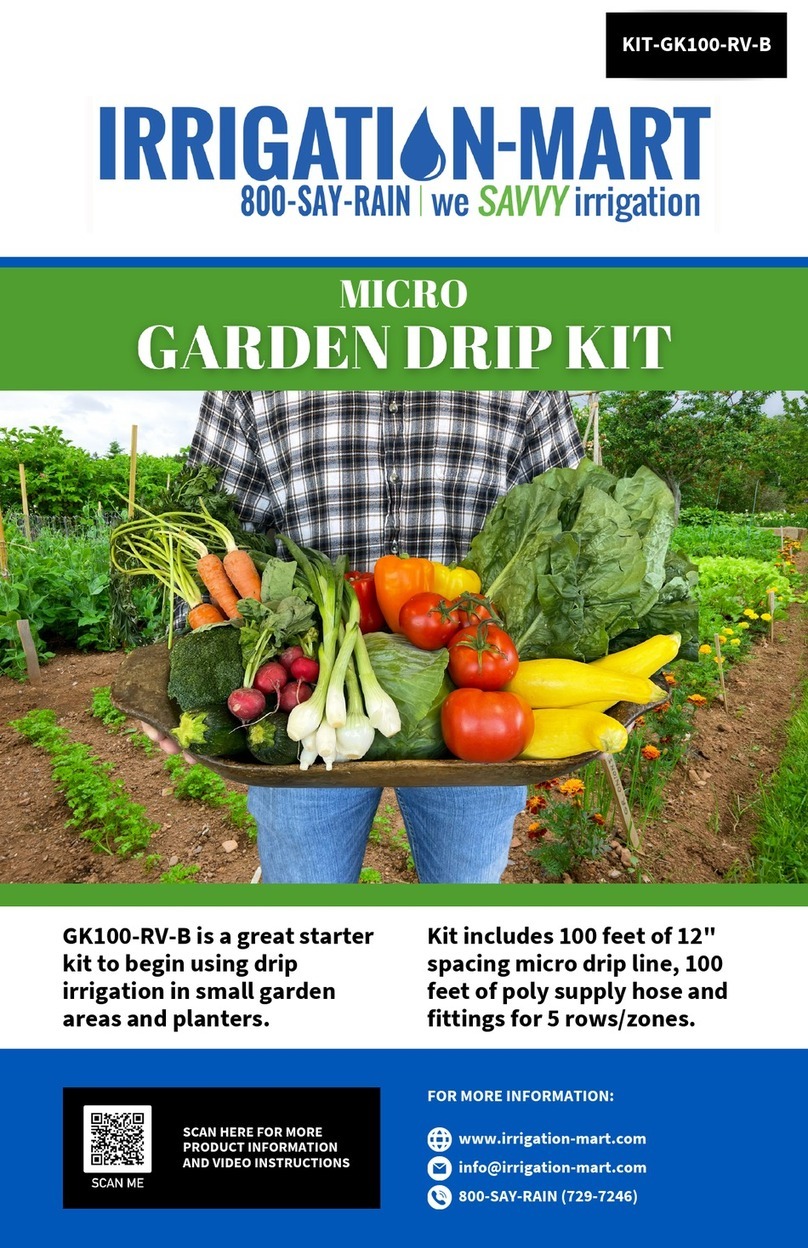
Irrigation-Mart
Irrigation-Mart KIT-GK100-RV-B quick start guide