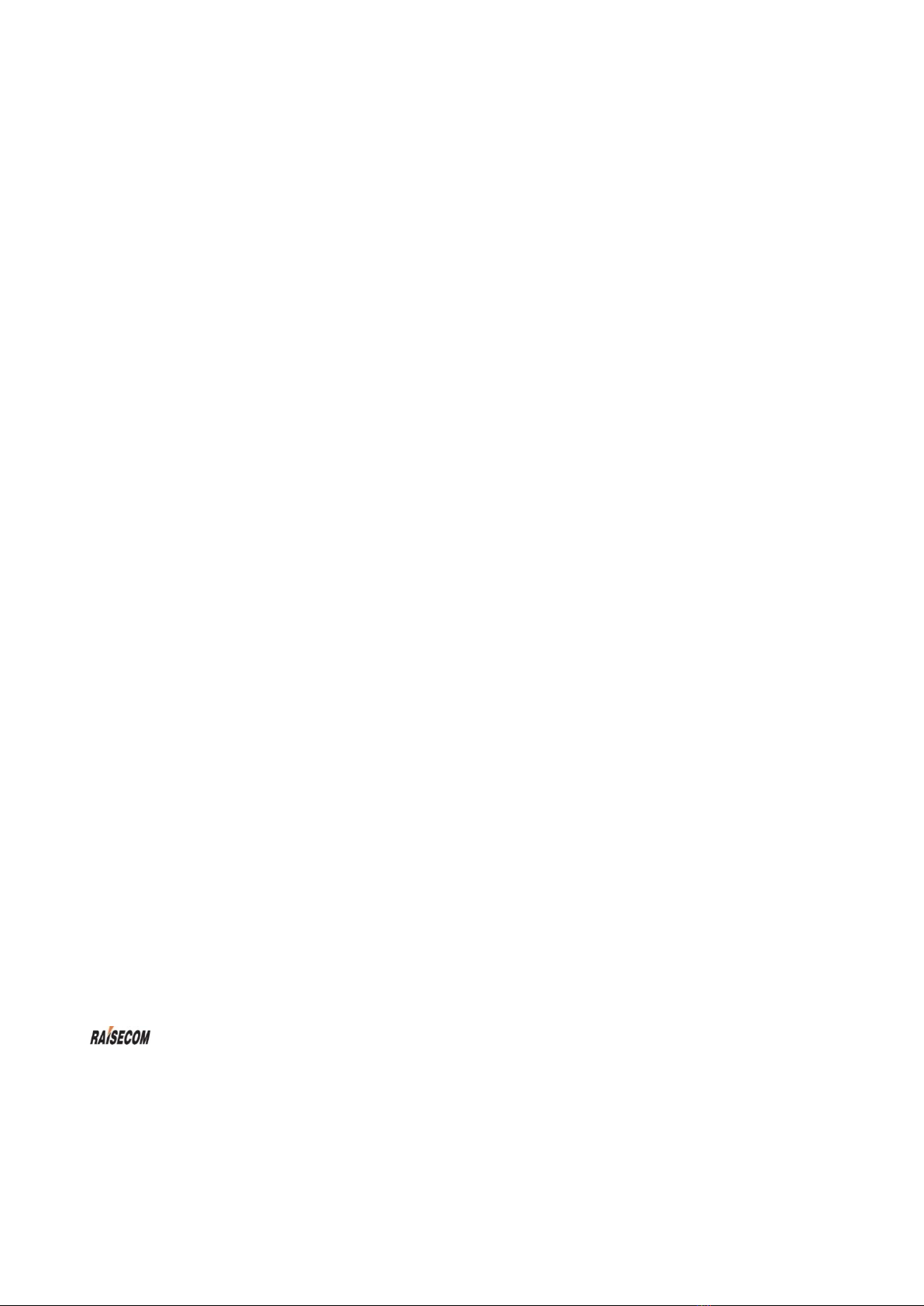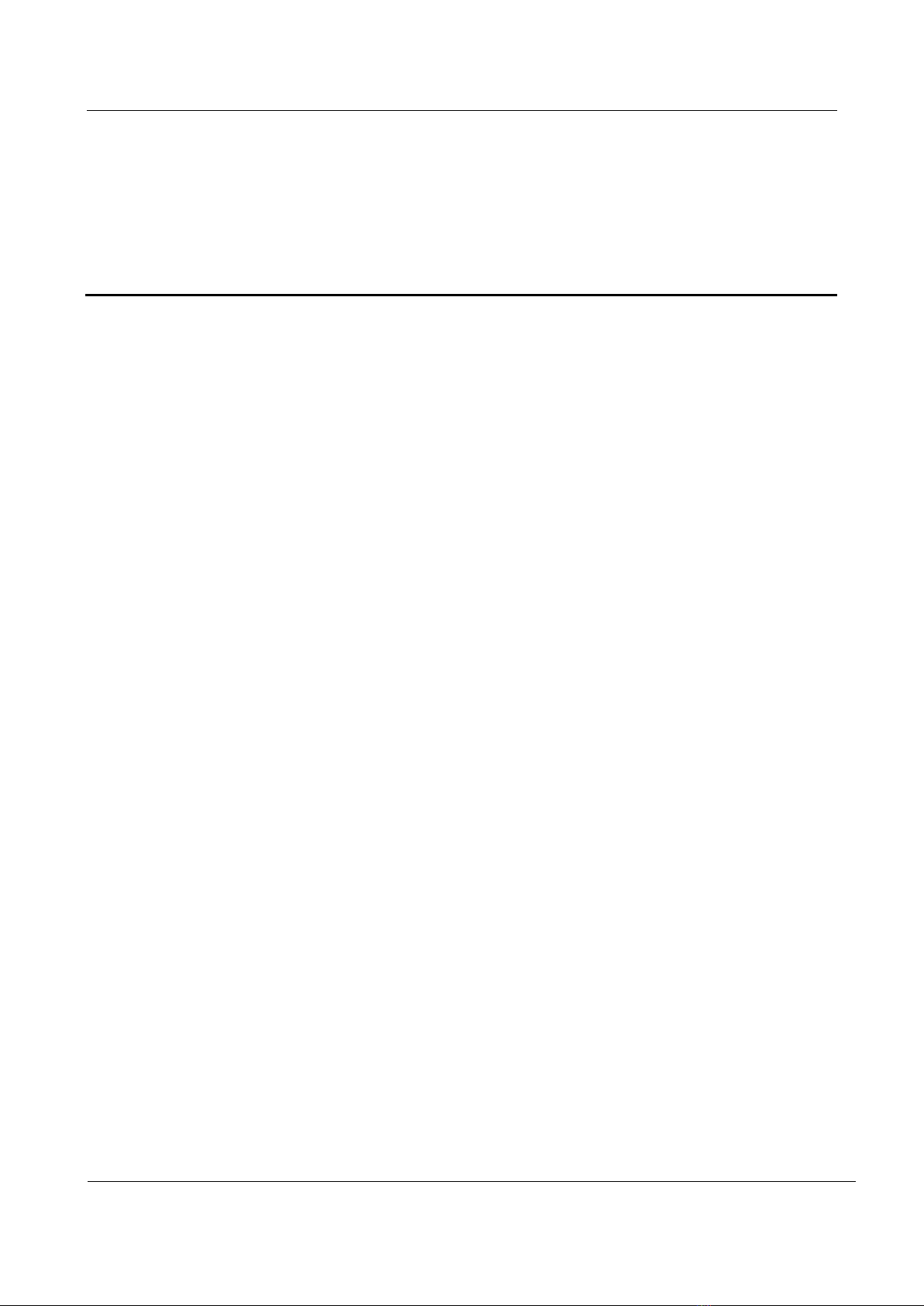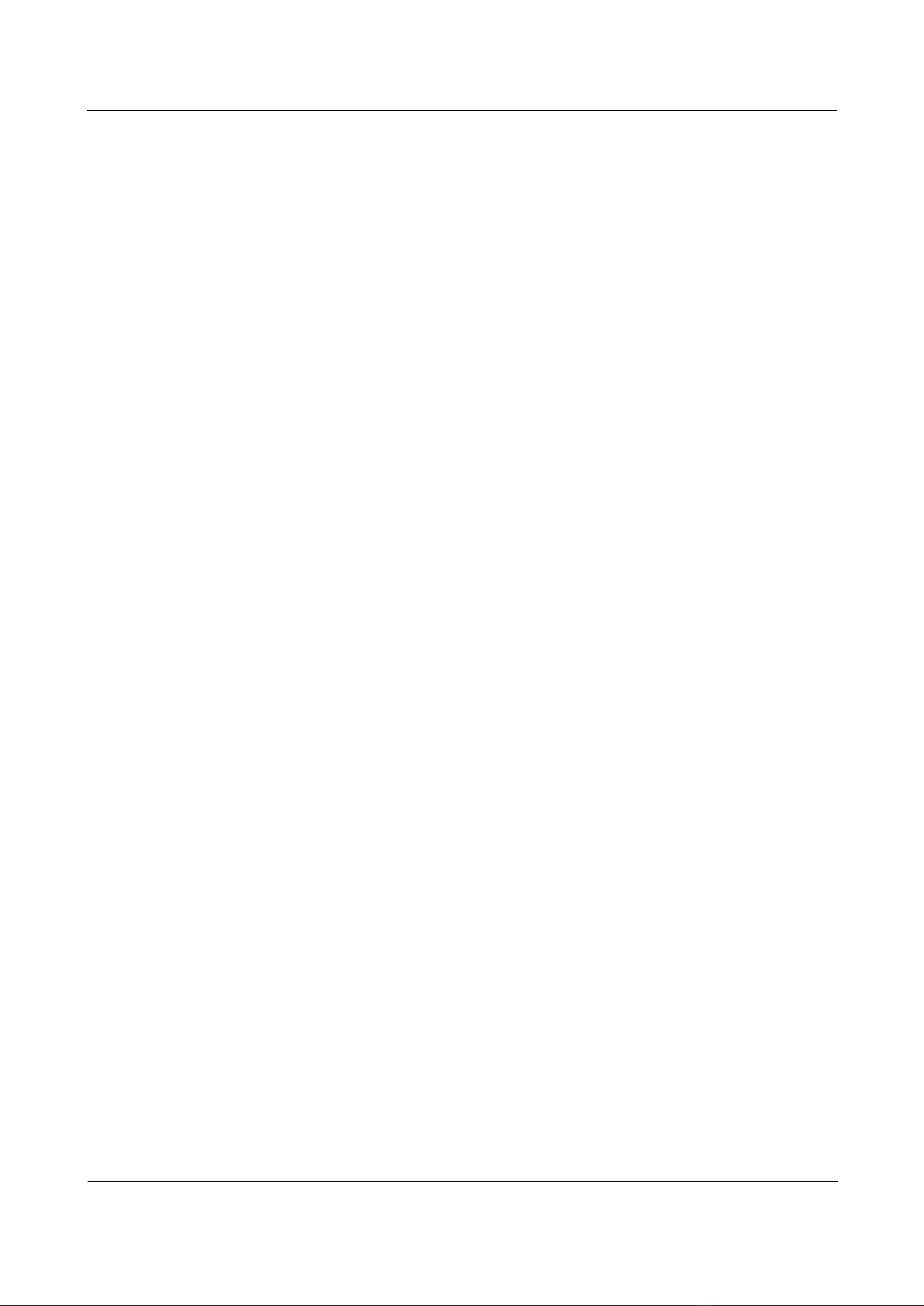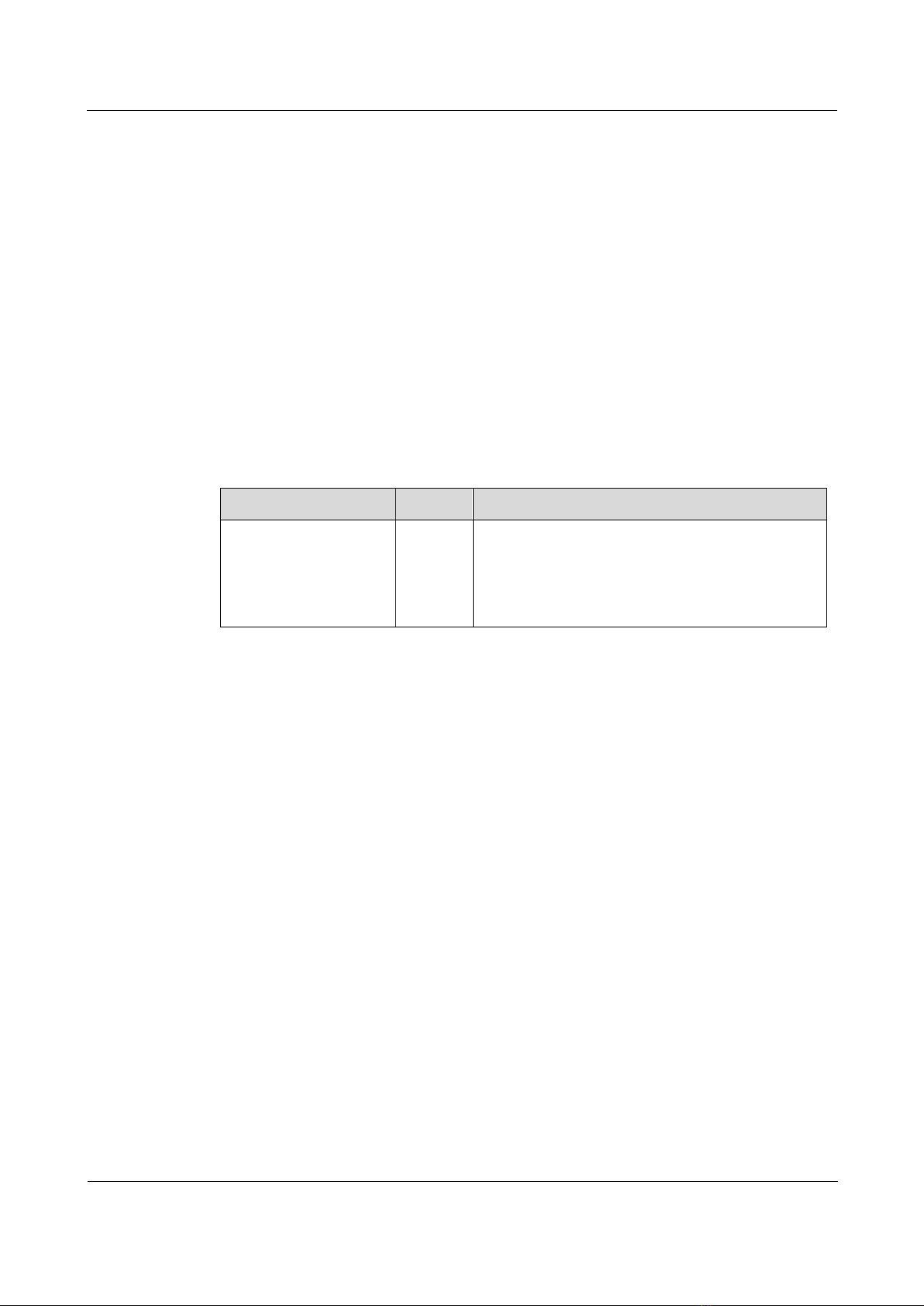Raisecom
RCMS2902-2E1GE-BL Product Description
Raisecom Technology Co., Ltd.
Contents
1 Overview.........................................................................................................................................1
1.1 Introduction......................................................................................................................................................1
1.2 Features............................................................................................................................................................1
1.3 Working modes.................................................................................................................................................2
1.3.1 Classification of working modes.............................................................................................................2
1.3.2 Configuring working modes ...................................................................................................................2
1.3.3 Viewing working modes .........................................................................................................................2
1.4 Ordering information........................................................................................................................................3
2 Technical specifications...............................................................................................................4
2.1 Technical specifications of optical interface ....................................................................................................4
2.2 Technical specifications of E1 interface...........................................................................................................4
2.3 Technical specifications of Ethernet interface..................................................................................................5
2.4 Power supply conditions ..................................................................................................................................5
2.5 Operating conditions ........................................................................................................................................6
2.6 Storage conditions............................................................................................................................................6
2.7 Structure...........................................................................................................................................................6
3 Card appearance and descriptions.............................................................................................7
3.1 Appearance.......................................................................................................................................................7
3.2 LEDs ................................................................................................................................................................7
3.3 Interfaces..........................................................................................................................................................8
4 DIP switch ....................................................................................................................................10
4.1 Appearance.....................................................................................................................................................10
4.2 Descriptions of DIP switch.............................................................................................................................10
4.3 Default settings on DIP switch.......................................................................................................................12
5 Typical application .....................................................................................................................13
6 Network management feature..................................................................................................14
6.1 Supporting NView NNM system ...................................................................................................................14
6.2 Viewing card information through NView NNM system...............................................................................14
6.3 Configuring the card through NView NNM system.......................................................................................15
7 Installation and connection.......................................................................................................16