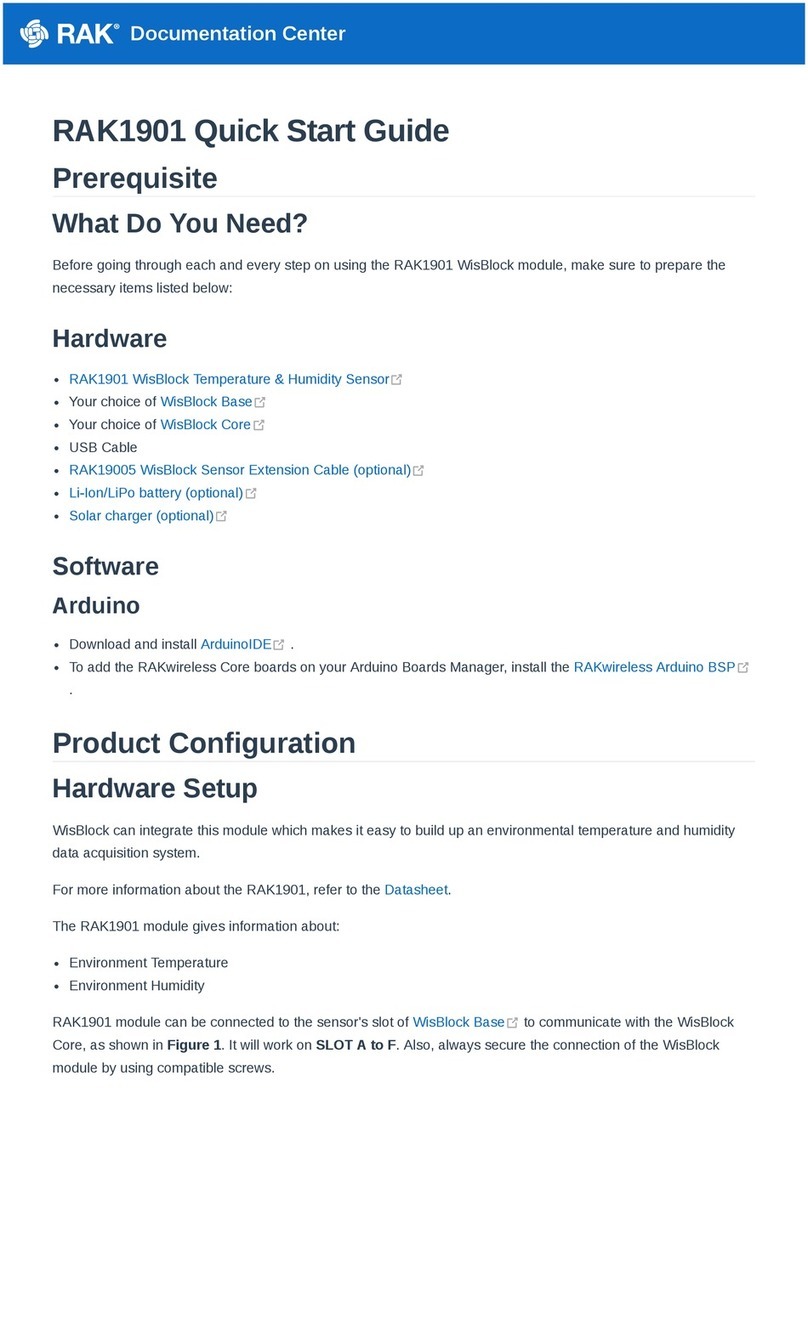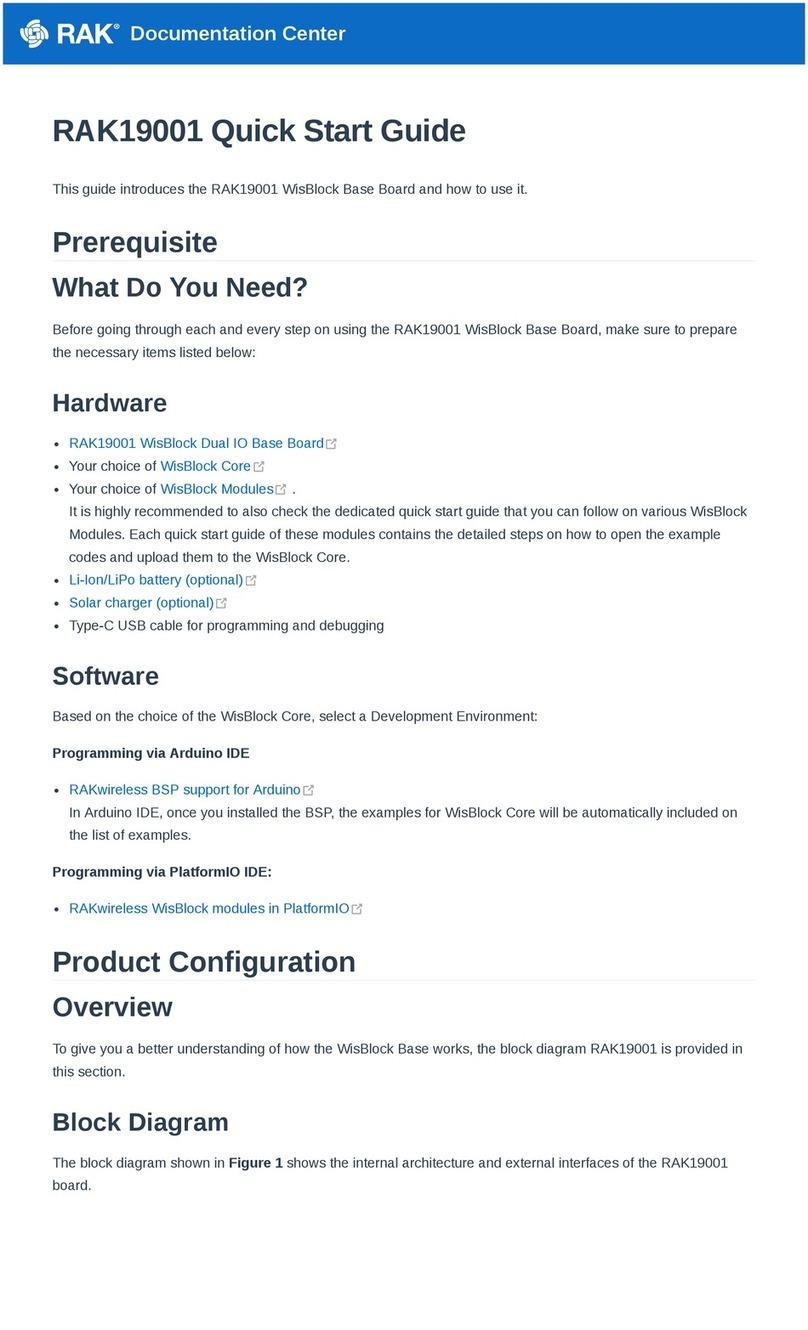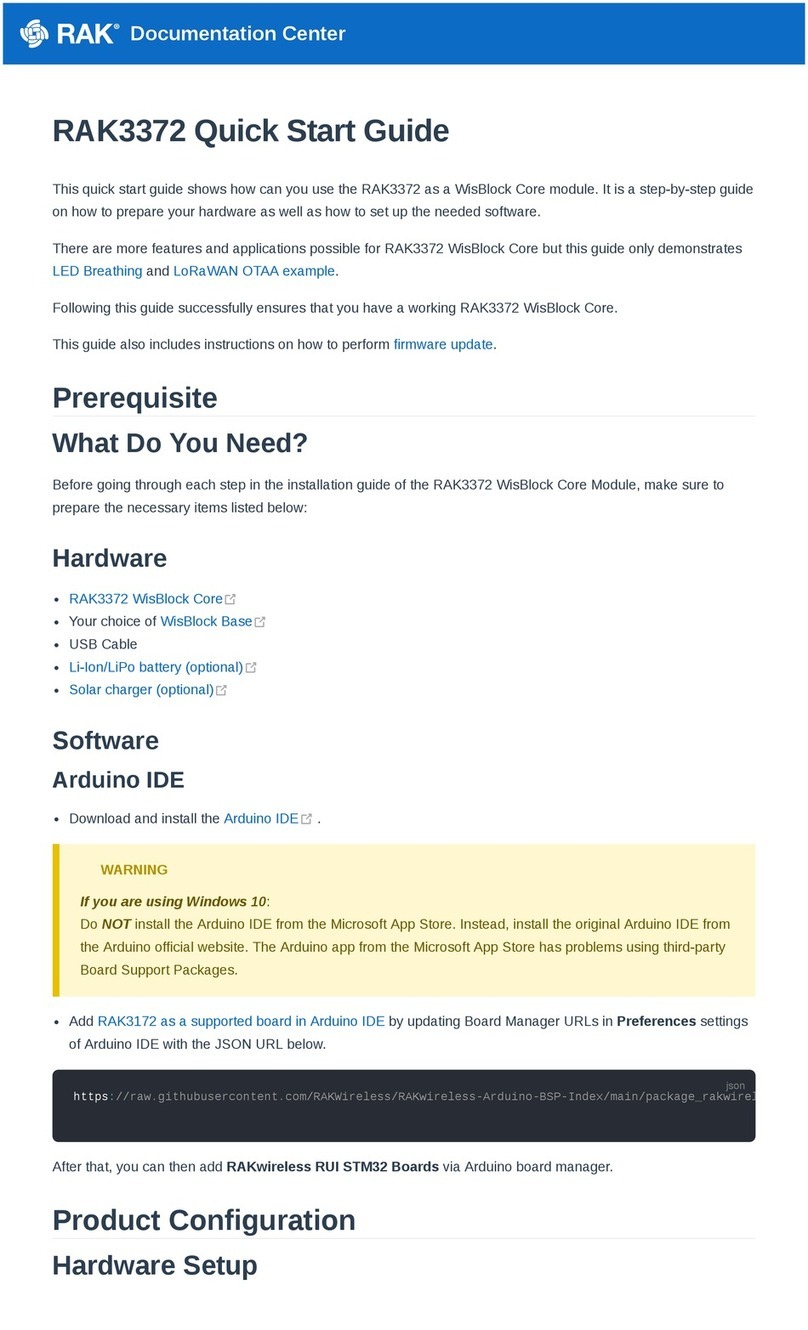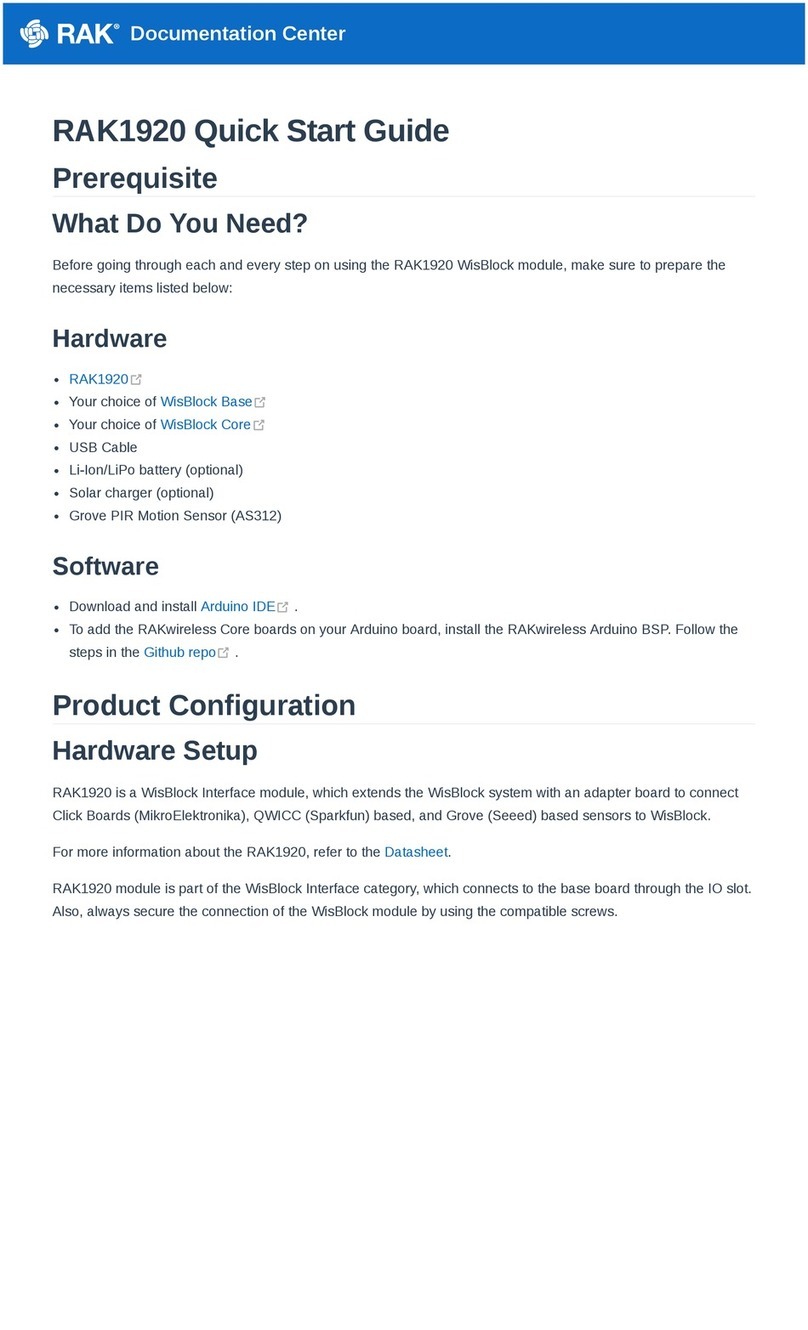Documentation Center
Figure 3: Power Supply Block Diagram
The RAK5005-O is designed to be powered by a battery and provides the charger circuitry for lithium batteries.
The charger circuitry can be connected to a wall outlet charger through the micro USB connector, or the specific
connector for a solar panel.
A low quiescent current LDO is used for generating 3.3 V. This 3.3 V power supply drives the consumption of the
WisBlock Core module the sensor modules, and the IO module directly. The max current supported by the 3.3 V
LDO is 750 mA.
VDD is generated by the MCU module to drive sensor and IO modules. The MCUs are usually powered by the
3.3 V, and can provide different levels of voltage: 3.3 V, 2.5 V, and 1.8 V to their IO pins through regulators in the
WisBlock Core board.
3V3_S is another 3.3 V power supply, it can be controlled by the MCU in order to disconnect the power sensors
during idle periods to save power. 3V3_S is controlled by an IO2 pin on the WisBlock Core board.
Set IO2=1, 3V3_S is on.
Set IO2=0, 3V3_S is off.
Hardware Setup
RAK5005-O WisBlock Base Board Installation Guide
RAK5005-O WisBlock Base Board is the main board that allows you to attach MCU, sensors, and IO modules
through the standardized expansion connectors. These connectors provide a data bus interconnection between
the modules attached to the RAK5005-O Base Board.
This guide shows the details related to the installation of modules into the RAK5005-O board. The following
section discusses the general concepts to manipulate the WisConnector in any WisBlock. The installation and
removal details of each type of WisBlock module: Core, Sensor, and IO are explained.
Attaching a WisConnector
The WisConnector is the interface between the RAK5005-O module and the WisBlock Core, Sensor, and IO
modules. Before connecting these modules, read the following instructions.