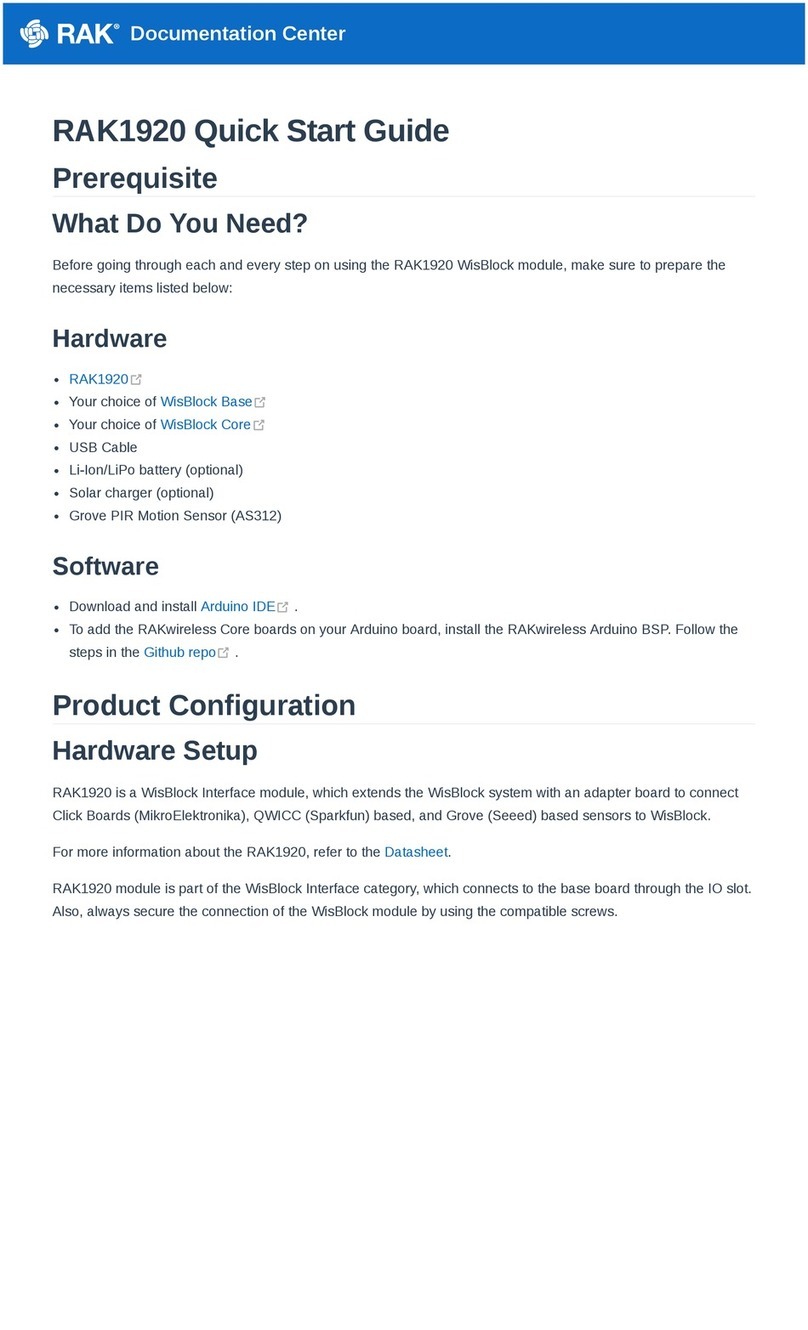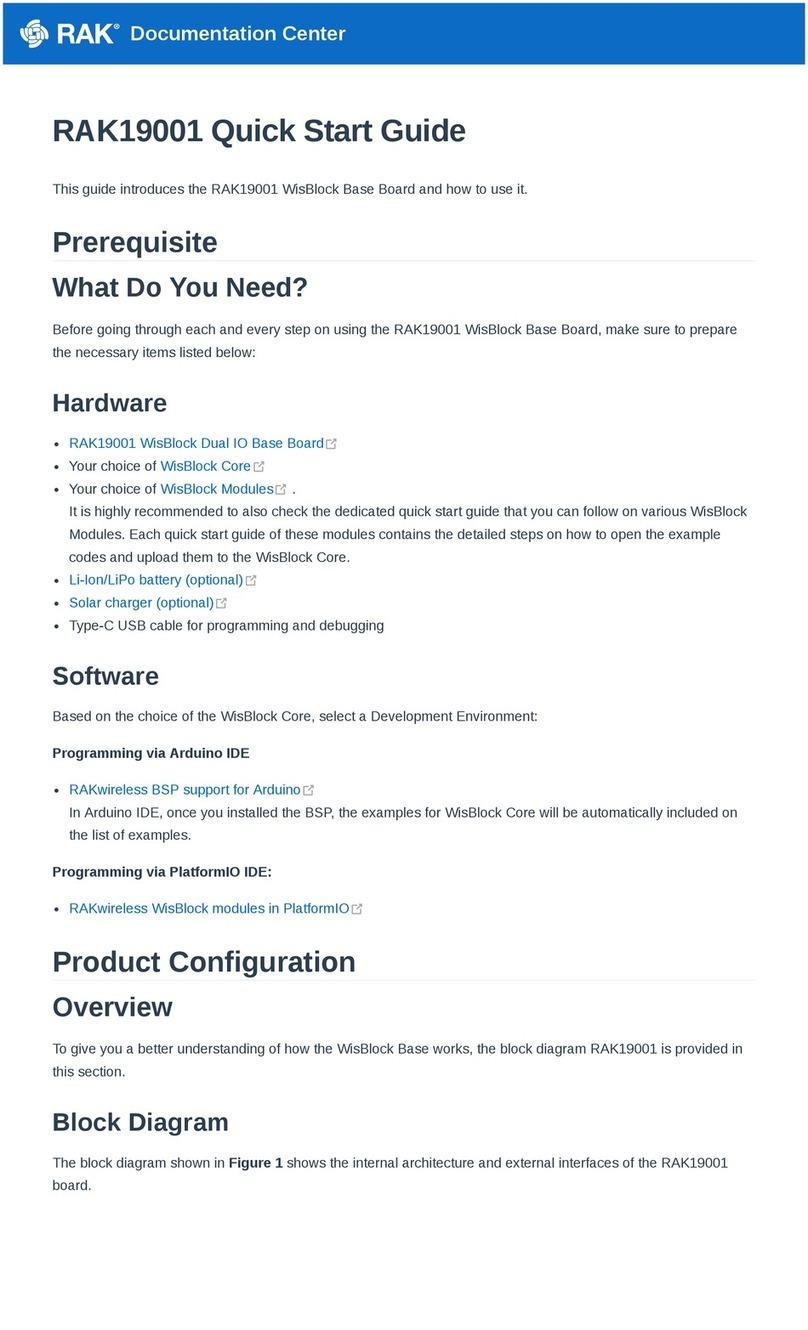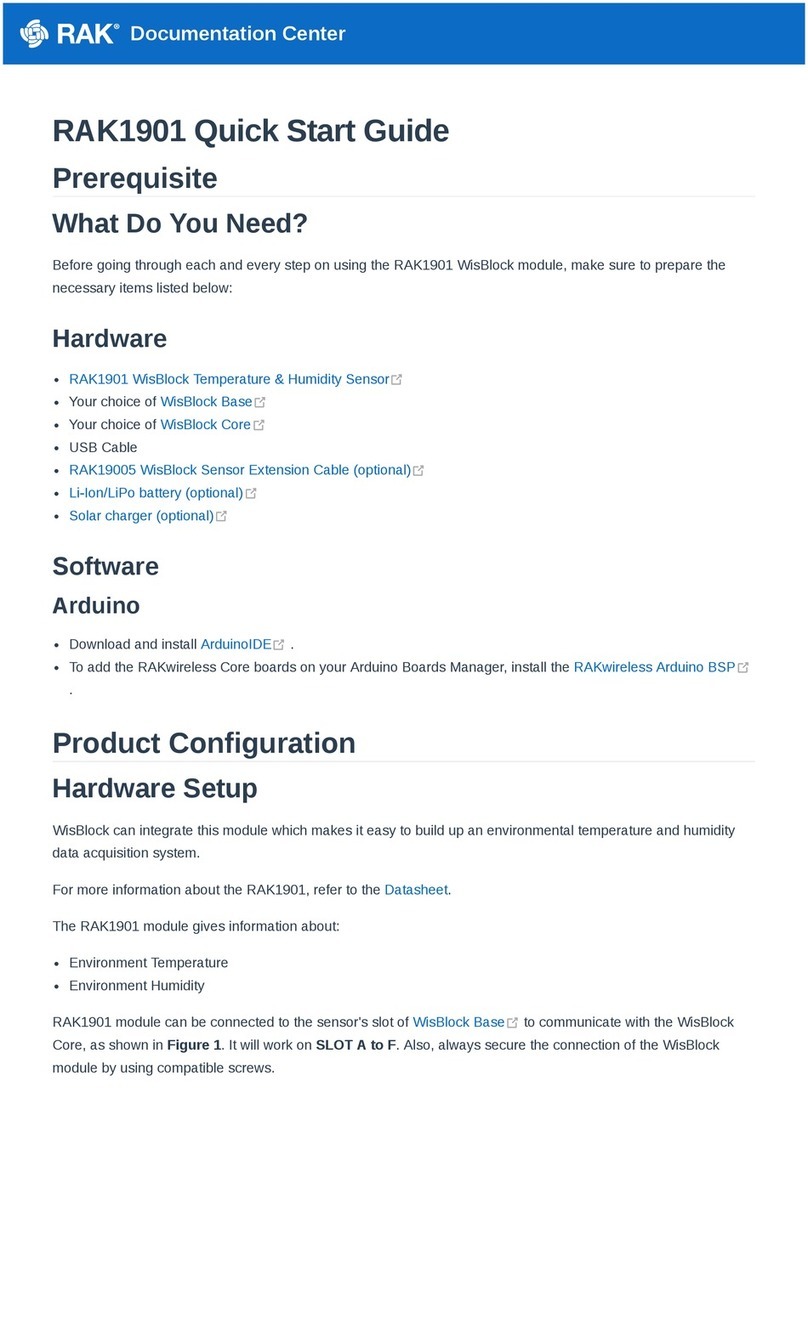Documentation Center
Figure 9: WisBlock Base Battery Connection
The battery can be recharged, as well, via a small solar panel, as shown in Figure 10. The matching connector for
the solar panel wires is an JST ZHR-2 1.5 mm pitch female .
Figure 10: Solar panel connection
Specifications of the battery and solar panel can be found on the datasheet of the WisBlock Base.
Software Initial Guide
Software Setup
The default firmware of RAK3372 is based on RUI3, which allows you to develop your custom firmware to connect
sensors and other peripherals to it. To develop your custom firmware using Arduino IDE, you need first to add
RAKwireless RUI STM32 Boards in the Arduino board manager, which will be discussed in this guide. You can
then use RUI3 APIs for your intended application. You can upload the custom firmware via UART. The AT
commands of RAK3372 is still available even if you compile custom firmware via RUI3. You can send AT
commands via UART2 connection.
RAK3372 RUI3 Board Support Package in Arduino IDE
If you don't have an Arduino IDE yet, you can download it from the Arduino official website and follow the
installation procedure depending on your machine.
📝
NOTE
For Windows 10 and up users: If your Arduino IDE is installed from the Microsoft App Store, you need to
reinstall your Arduino IDE by getting it from the Arduino official website. The Arduino app from the
Microsoft App Store has problems using third-party Board Support Packages.
Once the Arduino IDE has been installed successfully, you can now configure the IDE to add the RAK3372 to its
board selection by following these steps.
1. Open Arduino IDE and go to File > Preferences.