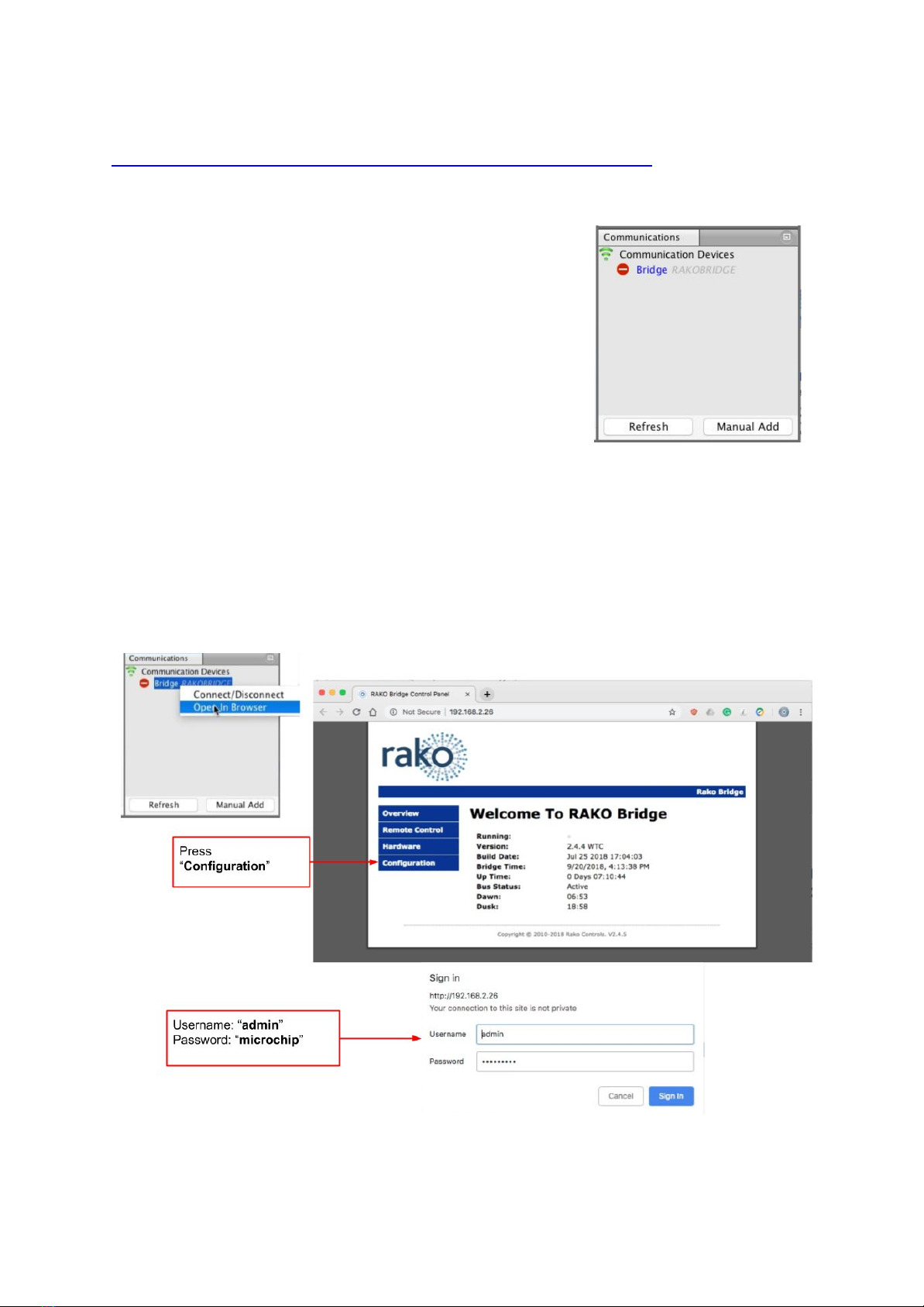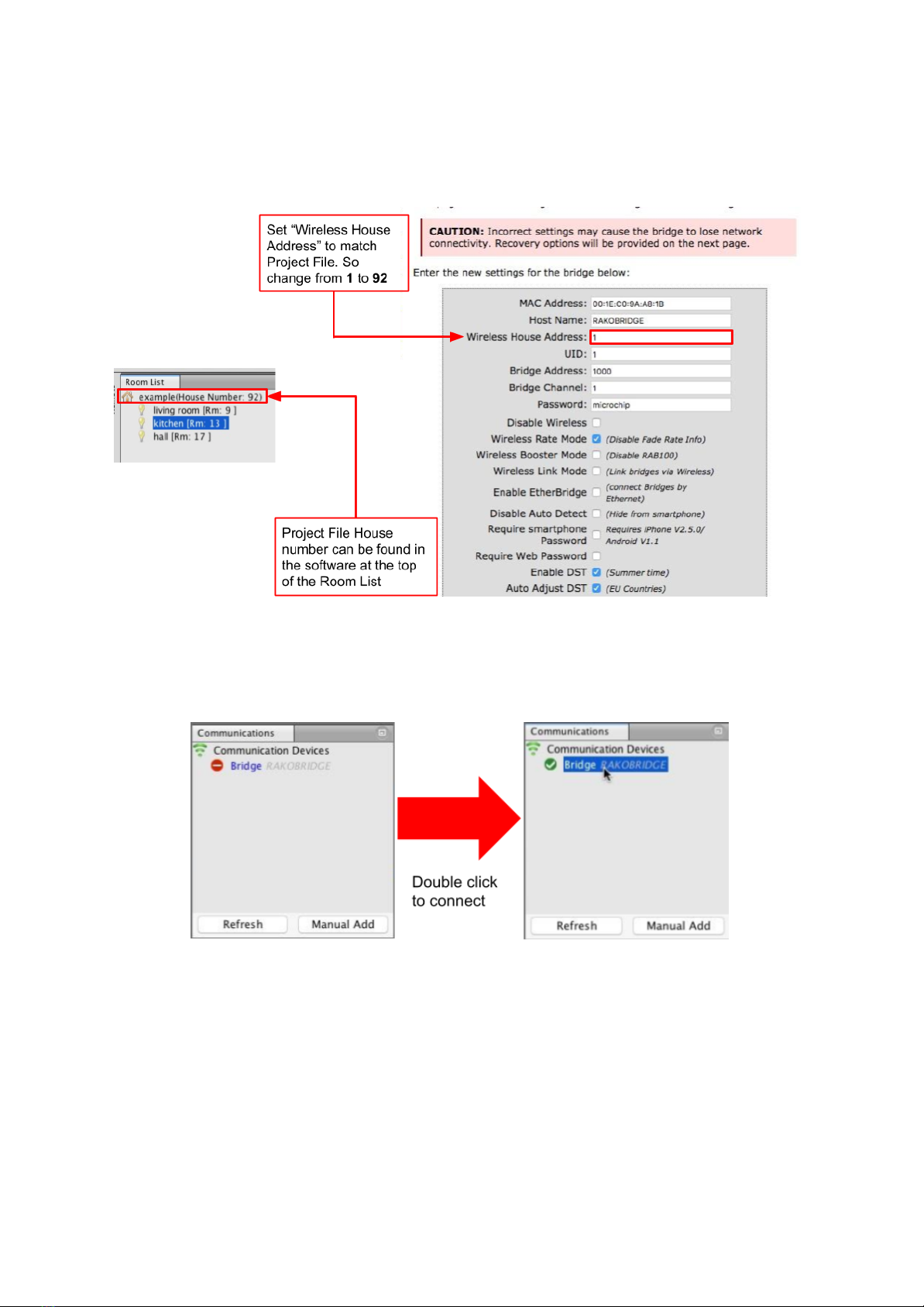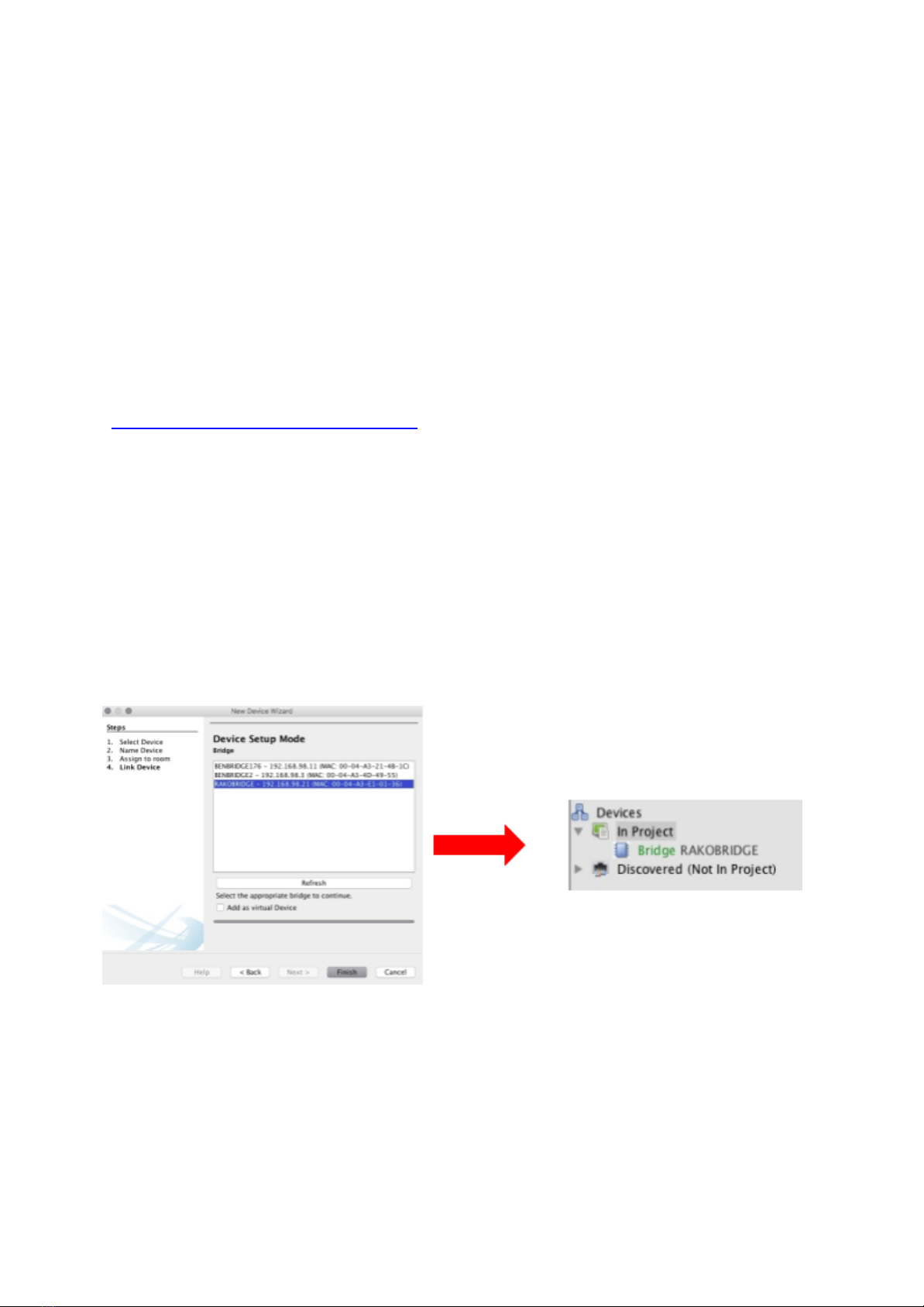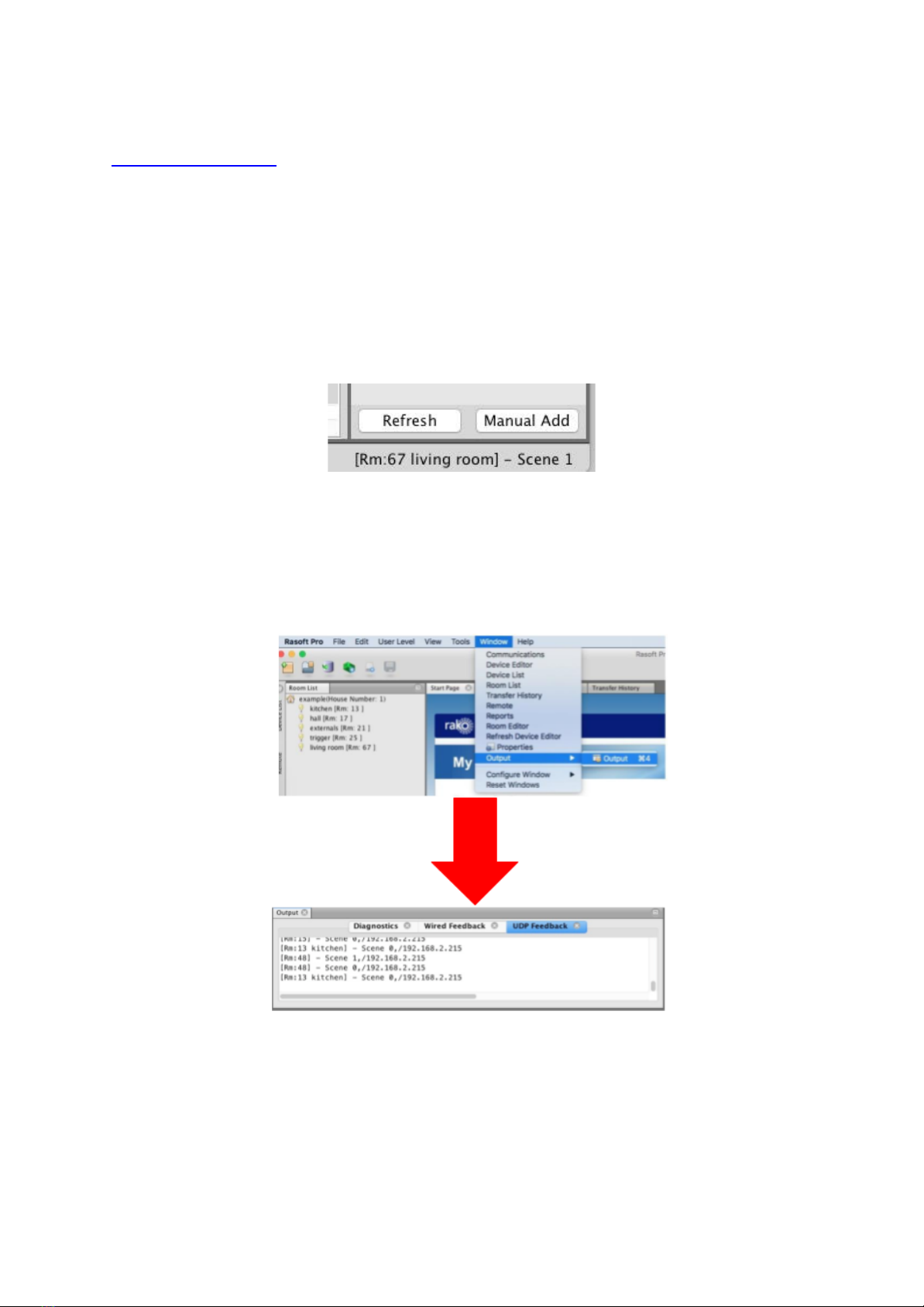WA-Bridge User Manual
For an overview of Bridges: "Bridge Application Sheet"
For how to use the App: "Rako App User Guide"
Contents:
1 Functions of the WA-Bridge
2 Installing the WA-Bridge
3 Discovering the Bridge and Setting the House Number
Discovering the Bridge
To set the Bridge House number
If you cannot connect to the Bridge
4 Adding the Bridge as a device
5 Uploading the project file
6 Downloading the project file
7 UDP Feedback
8 Performing a Firmware upgrade
1 Functions of the WA-Bridge
The WA-Bridge will add the following features to a Rako wired system:
-Network interfacing: Including App.
control via mobile devices, system
programming via PC/Mac and 3rd Party
integration over IP.
- Storing Project file information:
Room, Channel and Scene information
can be uploaded to, stored on, and
downloaded from the Bridge.
-Wired-Wireless Interface: The
WA-Bridge functions as an interface
between wireless signals and the wired
network.