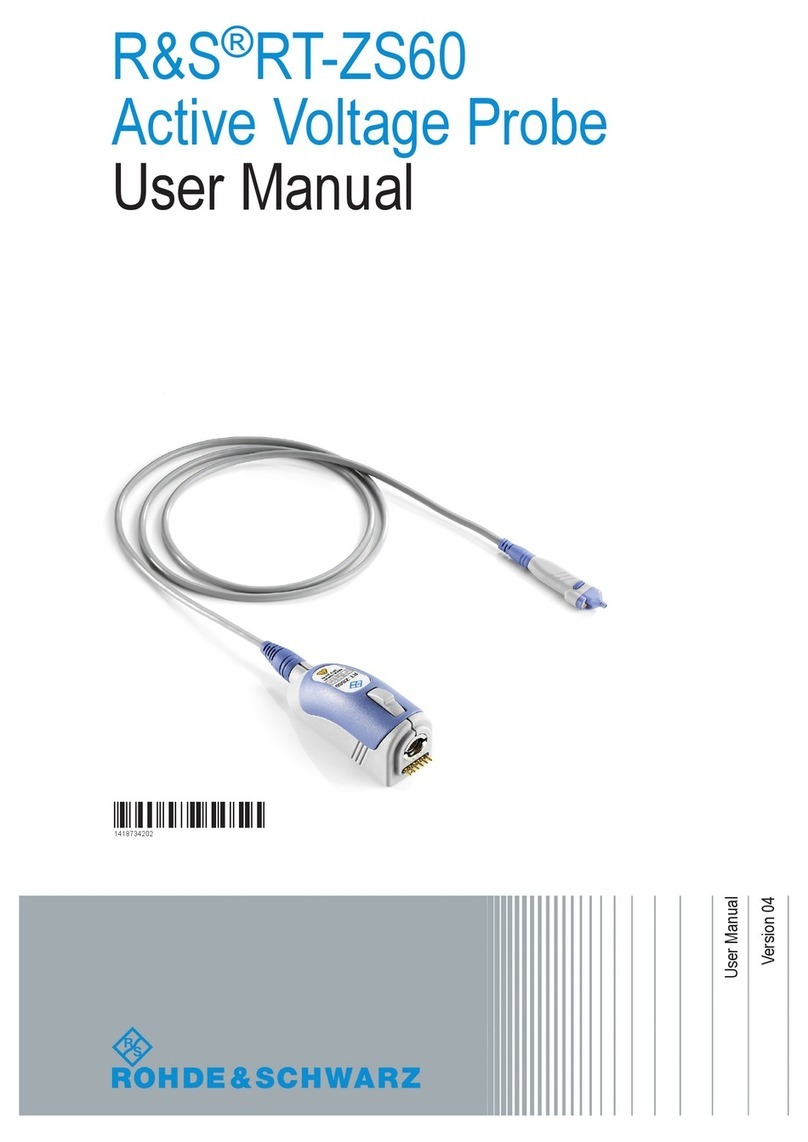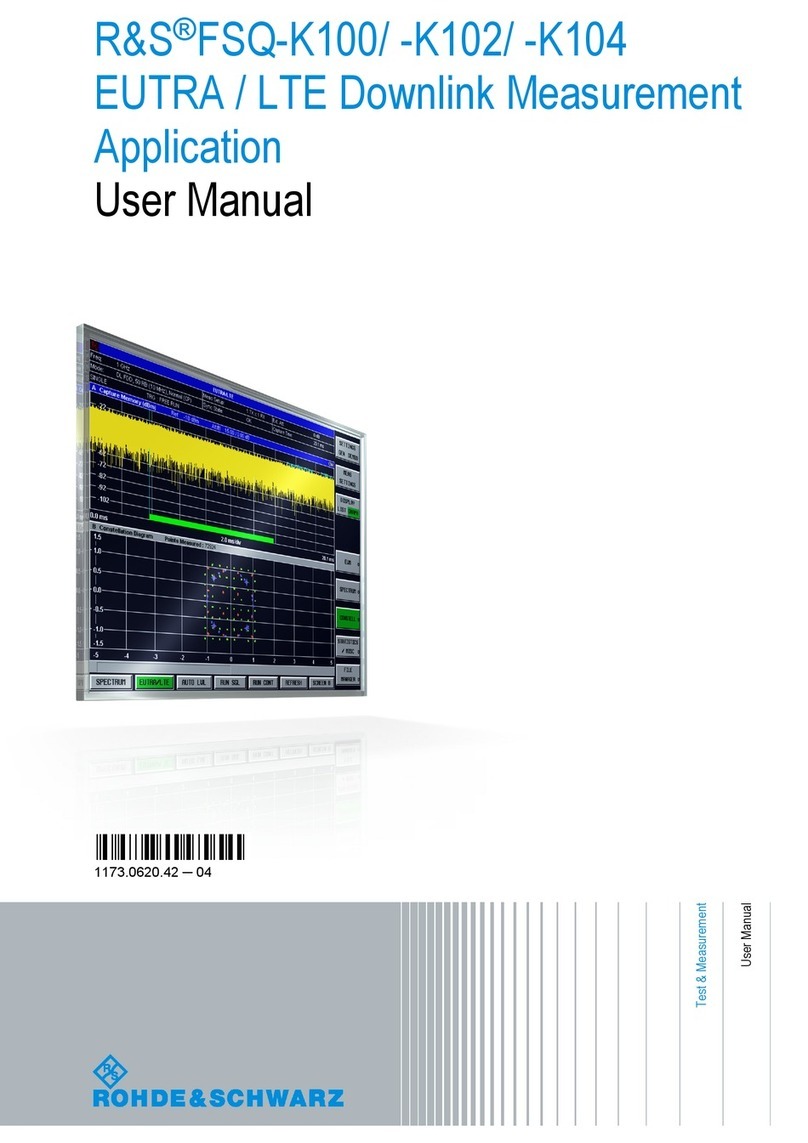Firmware Version 2.21
R&S® ZNA
7User Manual 1178.6462.02 ─ 16
3 Firmware Version 2.21
This document describes version 2.21 of the R&S ZNA firmware. Compared to the pre-
vious version 2.20, firmware version 2.21 provides the following changes:
Improvements
●LO Out (HW option R&S ZNA-B8): firmware support for improved factory calibra-
tion procedure
Firmware version
► To check your R&S ZNA firmware version, select "Help" > "About..." from the main
menu.
3.1 Changes in Firmware V2.20
New functionality
●Support for new instrument models:
–R&S® ZNA50, 10 MHz to 50 GHz, 2 test ports 2.4 mm
–R&S® ZNA50, 10 MHz to 50 GHz, 4 test ports 2.4 mm
–R&S® ZNA67, 10 MHz to 67 GHz, 2 test ports 1.85 mm
–R&S® ZNA67, 10 MHz to 67 GHz, 4 test ports 1.85 mm
●New hardware option R&S ZNAxx-B302: low noise preamplifier for port 2 of a
R&S ZNAxx, up to 30 dB power gain at receiver side.
Only available for R&S ZNA26 and R&S ZNA43. Requires hardware option
R&S ZNAxx-B32 (receiver step attenuator at port 2).
See Chapter 5.7.32, "Internal Low Noise Preamplifier", on page 249.
●New hardware option R&S ZNAxx-B501: spur magnitude reduction for enhanced
spectral purity at port 1 of a R&S ZNAxx
Only available for R&S ZNA26 and R&S ZNA43. Requires hardware option
R&S ZNAxx-B31 (receiver step attenuator at port 1).
See Chapter 5.7.33, "Internal Low Power Spur Reduction Amplifier", on page 250
●New software option R&S ZNA-K30: noise figure measurement on 2 port devices
With option R&S®ZNA-K4, also frequency converting NF measurements are possi-
ble.
Only available for R&S ZNA26 and R&S ZNA43.
See Chapter 5.7.10, "Noise Figure Measurement", on page 230
●Distance-to-fault measurements with time domain option R&S ZNA-K2
See Chapter 5.7.2.7, "Distance-to-Fault Measurements", on page 202
●Touchstone file export conforming to Touchstone® File Format Specification Ver-
sion 2.0
See Chapter 5.4.2.1, "Touchstone Files", on page 132
●Extended time domain analysis (option R&S ZNA-K20): new "TDR Wizard" to set
up and calibrate a TDR measurement quickly
Changes in Firmware V2.20