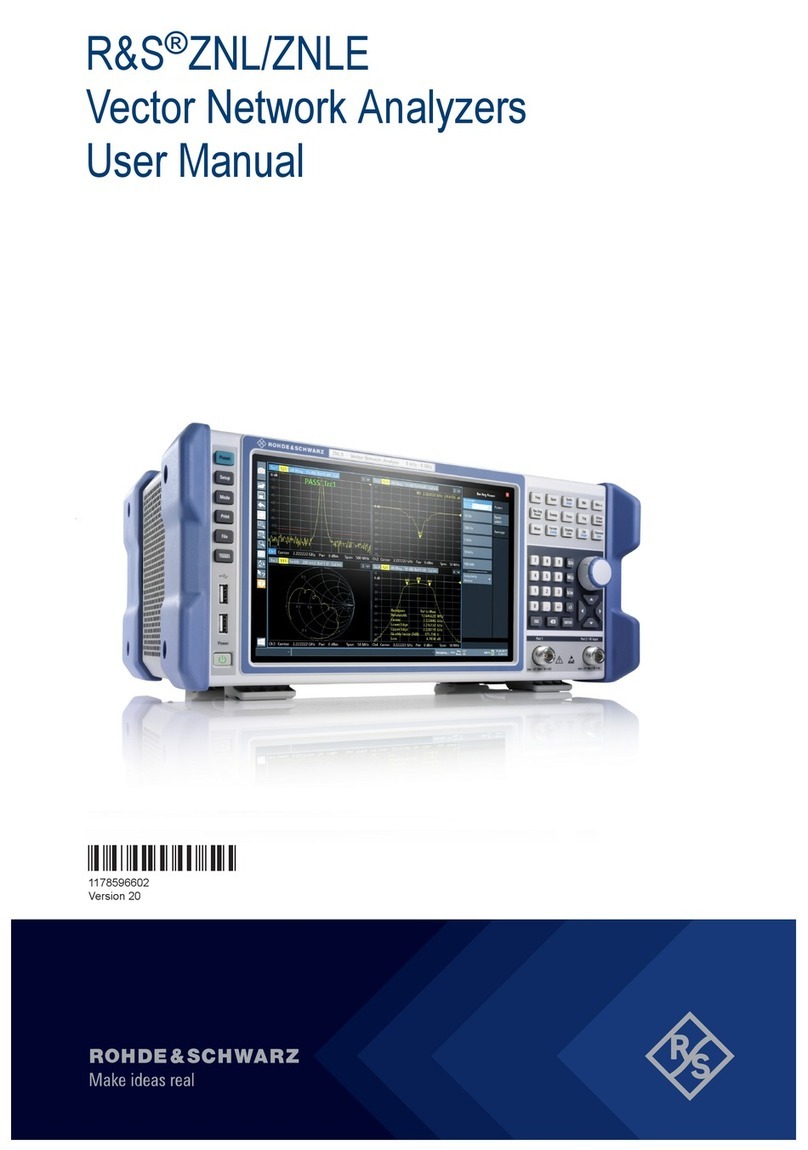Contents
R&S®SMW-K553
3User Manual 1179.4240.02 ─ 02
Contents
1 Welcome to the Frontend Control option............................................ 5
1.1 Key features...................................................................................................................5
1.2 Accessing the Frontend Control dialog......................................................................5
1.3 What's new.....................................................................................................................6
1.4 Documentation overview..............................................................................................6
1.4.1 Getting started manual....................................................................................................6
1.4.2 User manuals and help................................................................................................... 6
1.4.3 Tutorials...........................................................................................................................7
1.4.4 Service manual............................................................................................................... 7
1.4.5 Instrument security procedures.......................................................................................7
1.4.6 Printed safety instructions............................................................................................... 7
1.4.7 Data sheets and brochures............................................................................................. 7
1.4.8 Release notes and open source acknowledgment (OSA).............................................. 7
1.4.9 Application notes, application cards, white papers, etc...................................................8
1.5 Scope............................................................................................................................. 8
1.6 Notes on screenshots...................................................................................................8
2 About the Frontend Control option...................................................... 9
2.1 Required options...........................................................................................................9
2.2 External frontend basics.............................................................................................. 9
2.3 Test setup.....................................................................................................................10
3 Operating external frontends..............................................................12
3.1 Connecting external frontends.................................................................................. 12
3.2 Controlling external frontends...................................................................................14
3.3 Generating external frontend RF signals..................................................................19
4 External frontend configuration and settings................................... 20
4.1 External RF settings................................................................................................... 20
4.2 RF frontend settings................................................................................................... 20
4.2.1 General settings............................................................................................................ 21
4.2.2 Versions and options information.................................................................................. 24
4.2.3 Attenuator settings........................................................................................................ 25