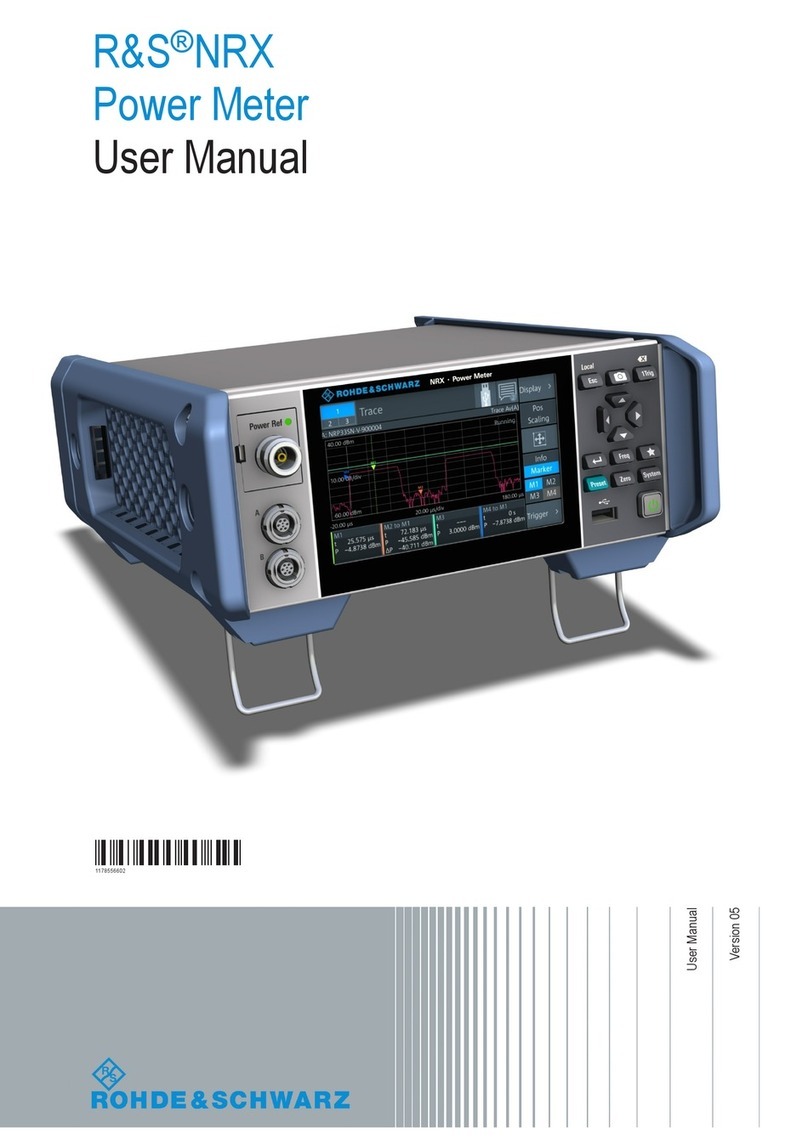Contents
R&S® ZVA
4Getting Started 1145.1090.62 ─ 13
2.1 Performing a Reflection Measurement..................................................................... 30
2.1.1 Instrument Setup for Reflection Measurements............................................................31
2.1.2 Parameter and Sweep Range Selection....................................................................... 32
2.1.3 Instrument Calibration .................................................................................................. 33
2.1.4 Evaluation of Data ........................................................................................................35
2.1.5 Saving and Printing Data ............................................................................................. 36
2.2 Performing a Transmission Measurement............................................................... 37
2.3 Basic Tasks................................................................................................................. 37
2.3.1 Control via Front Panel Keys........................................................................................ 37
2.3.2 Data Entry..................................................................................................................... 39
2.3.3 Scaling Diagrams.......................................................................................................... 41
3 System Overview................................................................................. 45
3.1 Basic Concepts........................................................................................................... 45
3.1.1 Global Resources..........................................................................................................45
3.1.2 Setups........................................................................................................................... 46
3.1.3 Traces, Channels and Diagram Areas.......................................................................... 46
3.1.4 Data Flow...................................................................................................................... 48
3.2 Screen Elements......................................................................................................... 50
3.2.1 Navigation Tools of the Screen..................................................................................... 50
3.2.2 Display Elements in the Diagram Area......................................................................... 55
3.2.3 Dialogs.......................................................................................................................... 63
3.2.4 Display Formats and Diagram Types............................................................................67
3.3 Measured Quantities...................................................................................................75
3.3.1 S-Parameters................................................................................................................ 76
3.3.2 Impedance Parameters.................................................................................................77
3.4 Calibration................................................................................................................... 87
3.4.1 Calibration Standards and Calibration Kits................................................................... 88
3.4.2 Calibration Types.......................................................................................................... 89
3.4.3 Automatic Calibration.................................................................................................... 90
3.4.4 Power Calibration..........................................................................................................93
3.4.5 Offset Parameters......................................................................................................... 93
3.5 Optional R&S ZVA Extensions...................................................................................94
3.5.1 Time Domain (R&S ZVAB-K2)...................................................................................... 95