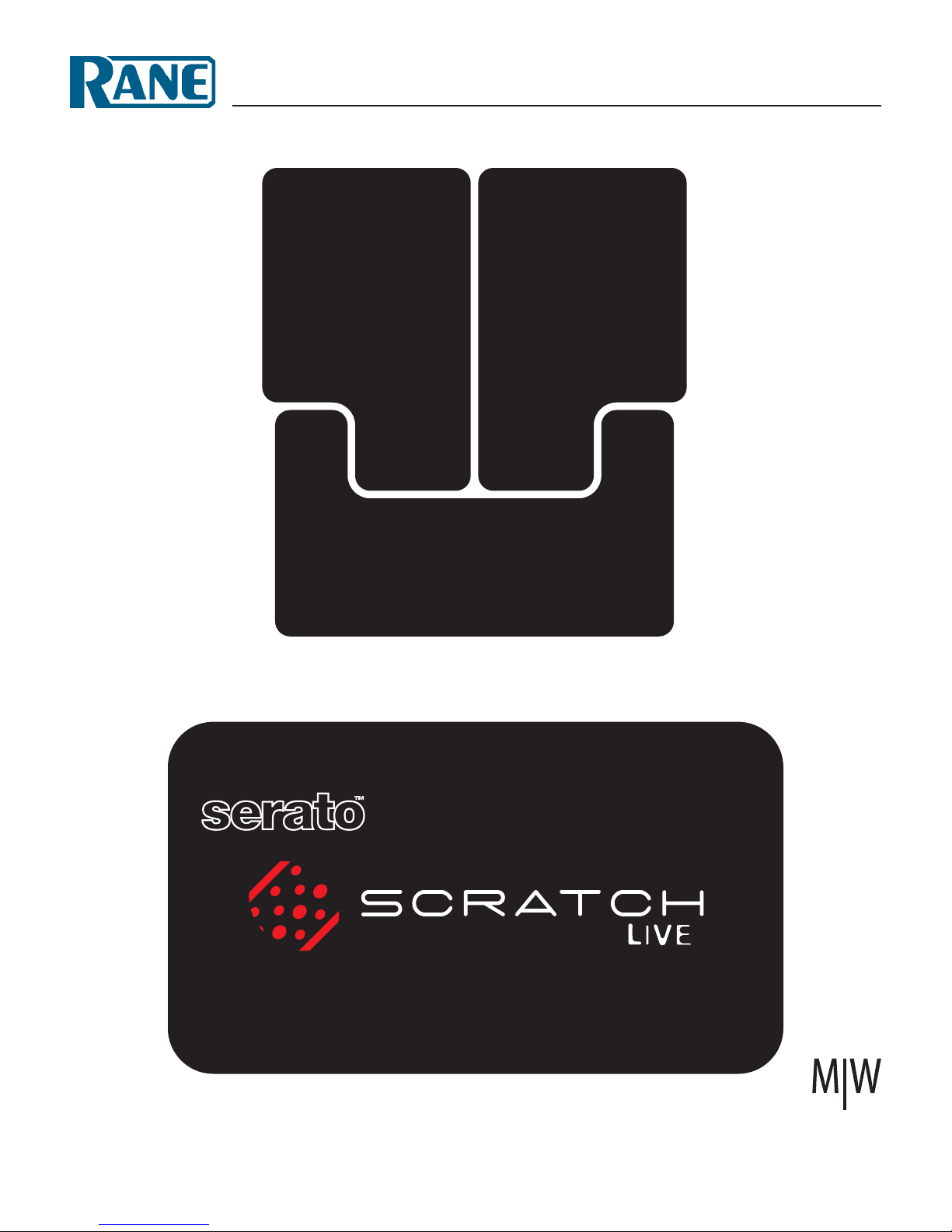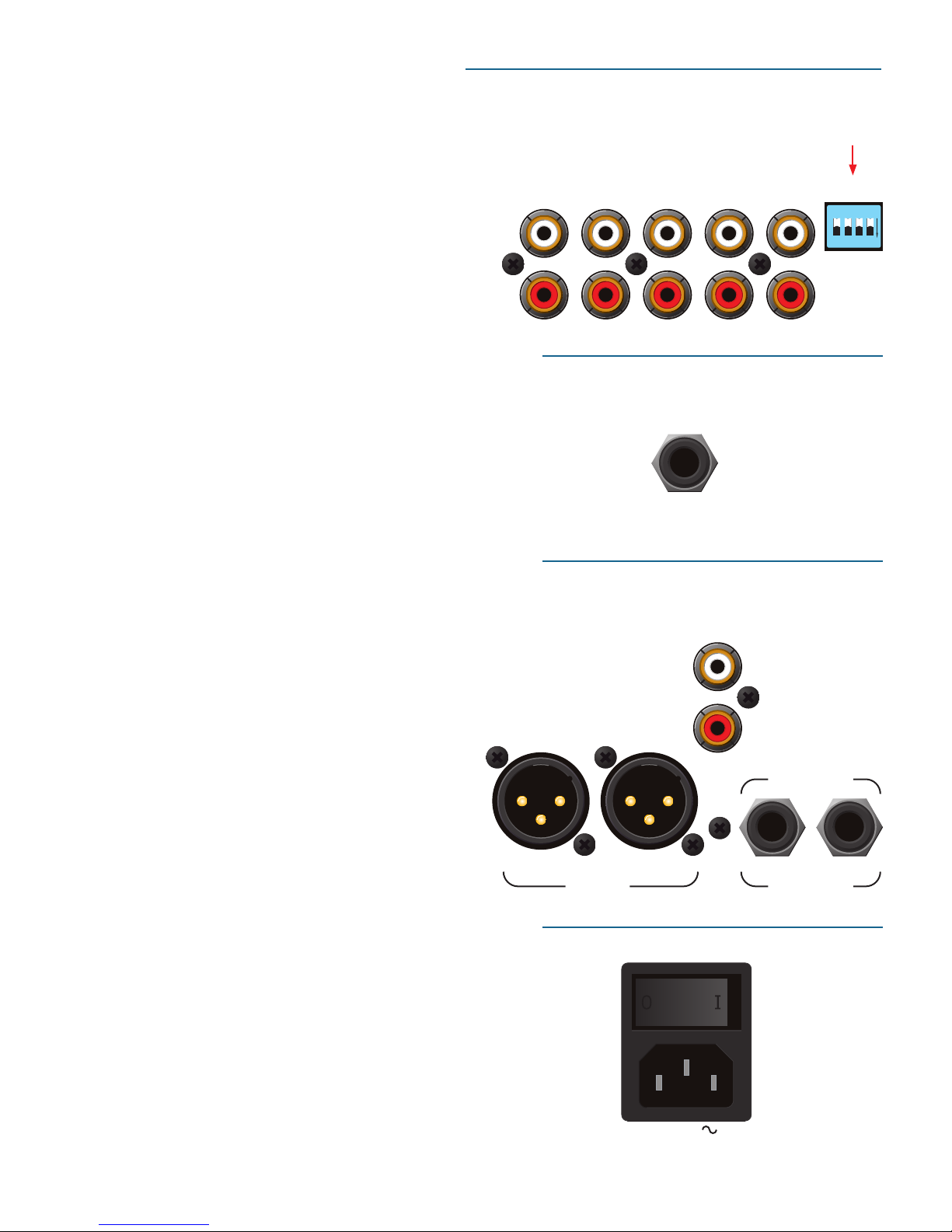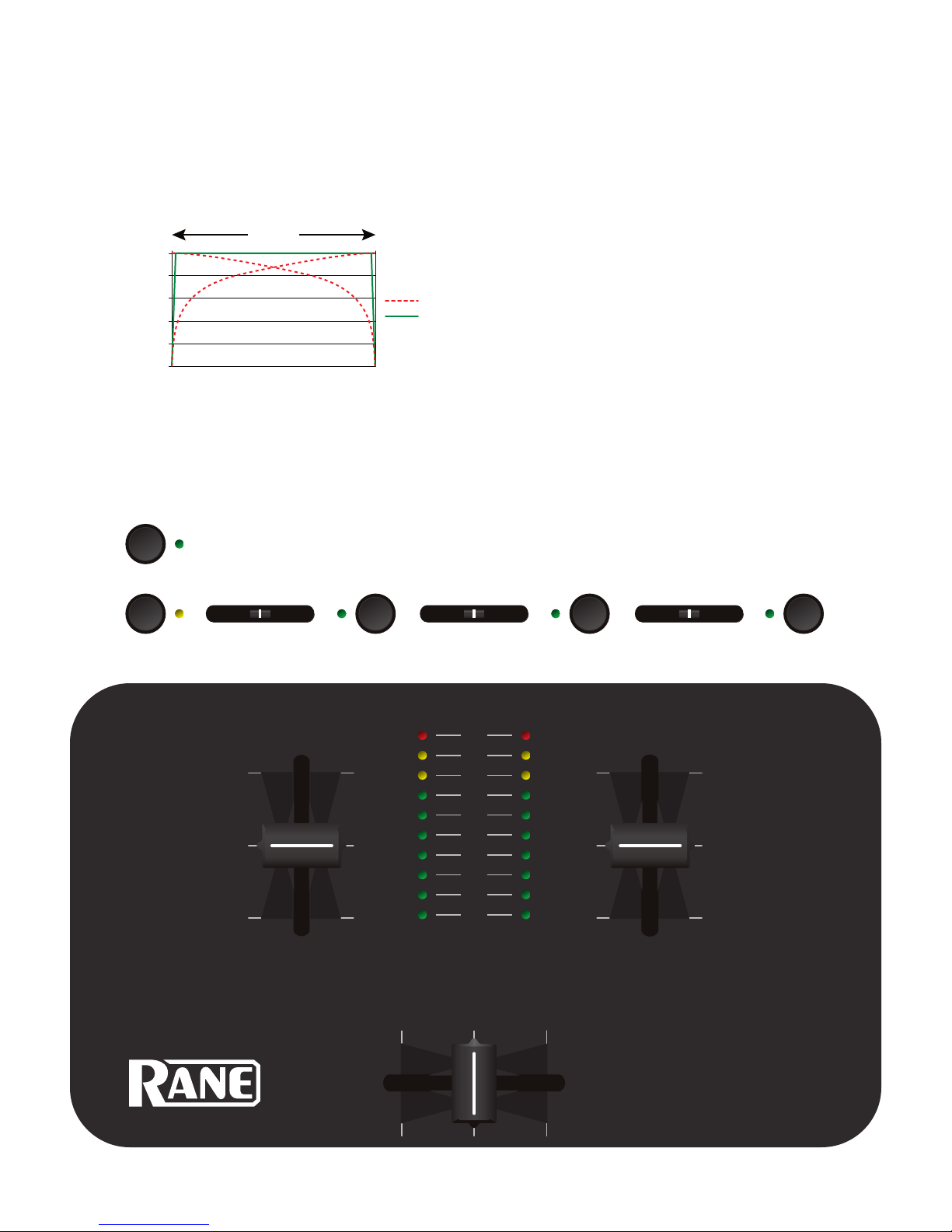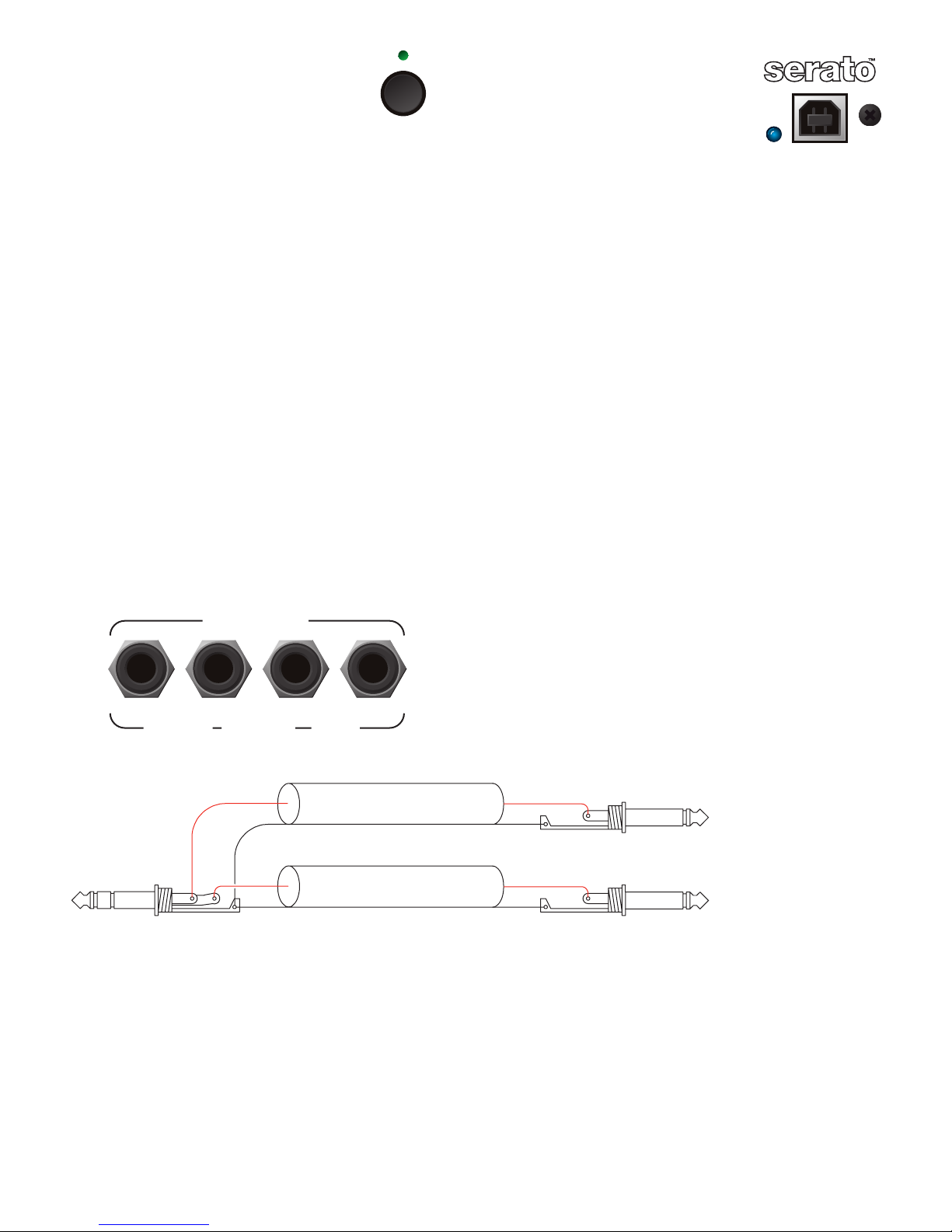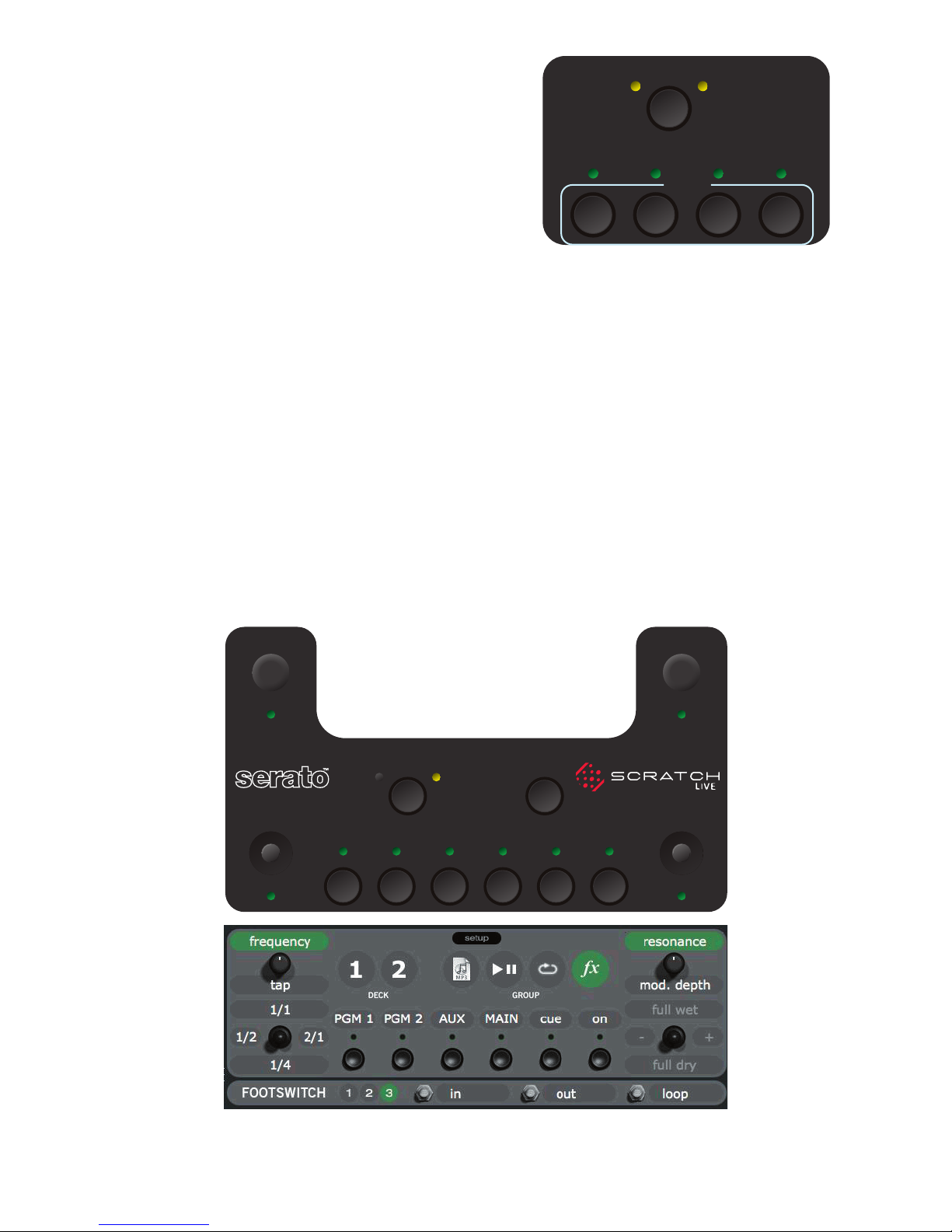Manual-1
TTM 57SL MIXER
HARDWARE MANUAL
Contents
TTM 57SL: The Hardware ................................ 3
Connecting the Mixer ......................................... 3
PGM Inputs 1-4 and Aux Input......................... 3
Mic Input ......................................................... 3
Outputs ........................................................... 3
Power Supply................................................... 3
Program Controls................................................ 4
INPUT .............................................................. 4
GAIN ............................................................... 4
PAN ................................................................. 4
HIGH / MID / LOW EQ ...................................... 4
Faders.............................................................. 5
CONTOUR........................................................ 5
REVERSE ......................................................... 5
CHANNEL SWAP .............................................. 5
METER ............................................................. 5
AUX IN ............................................................ 6
MIC LEVEL and EQ........................................... 6
OUTPUT LEVELS .............................................. 6
PHONES........................................................... 6
CUE ................................................................. 6
MASTER CUE ................................................... 6
FlexFX Loop..................................................... 7
USB Streaming Audio....................................... 7
Serato and Effects Control Panel...................... 8
Internal Digital Effects..................................... 8
Inserting an Effect........................................... 8
Basic Effects Controls ...................................... 9
Footswitch....................................................... 9
Effects Cueing ................................................. 9
Control Assignments for Echo Effect...............10
Control Assignments for Filter Effect ..............10
Scratch LIVE: The Software ............................11
Install the software ........................................11
Setting up your turntables..............................12
Starting the software......................................12
Calibrating Scratch LIVE .....................................13
Audio output ..................................................13
Signal threshold .............................................13
Scope view......................................................13
Playing your first track ......................................14
Loading tracks ................................................14
Supported file types .......................................14
Using tool tips ................................................14
Playing tracks ....................................................15
The control record ..........................................15
Vinyl Scroll .....................................................15
Virtual Deck ...................................................15
Visual aids ......................................................16
Tempo Matching display .................................16
Track Overview display...................................16
Main Waveform display...................................17
Beat Matching display ....................................17
Tracking indicator ..........................................18
Autoplay.........................................................18
Master gain ....................................................18
Track gain.......................................................18
Playing tracks direct from audio CD ................18
Previewing tracks ...........................................18
33 / 45 Speeds................................................18
Repeat ............................................................18
Scratch LIVE modes ...........................................19
Absolute mode ...............................................19
Relative mode.................................................19
Censor ............................................................19
Internal mode................................................ 20
Cue points ........................................................ 21
Looping ............................................................ 21
Organizing your music...................................... 22
Grouping tracks into crates ........................... 22
Sorting your files ........................................... 22
Using the song browser ................................. 23
Searching ...................................................... 23
Prepare window ............................................ 24
Review window ............................................. 24
Editing file information ................................. 24
Status icons ................................................... 24
Display album art .......................................... 24
Recording ......................................................... 25
Keyboard shortcuts .......................................... 26
Additional setup............................................... 27
USB audio buffer size..................................... 27
Audio cache (seconds) ................................... 27
Horizontal waveforms.................................... 27
Maximum screen updates (per second) .......... 27
Instant doubles.............................................. 27
Play from first cue point ................................ 27
Play from start............................................... 27
Sort cues chronologically ............................... 27
Track end warning......................................... 27
Playback keys use shift .................................. 27
Lock playing deck.......................................... 27
Track start offset ........................................... 28
Braking.......................................................... 28
Vinyl scroll speed .......................................... 28
Drift compensation ........................................ 28
Reverse vinyl select ....................................... 28
Read iTunes™ library ..................................... 28
Auto fill overviews......................................... 28
Rescan ID3 tags ............................................. 28
Protect library ............................................... 28
Show all file types ......................................... 29
Build overviews ............................................. 29
USB dropout indicator ................................... 29
The mixer hardware control panel .................... 30
Controlling Scratch LIVE from the TTM 57SL... 30
Groups........................................................... 31
Customizing the control assignments ............ 31
Library & playback groups ............................. 32
Cueing, looping & recording groups .............. 33
Effects group: Delay & LP Filter ..................... 34
Hardware panel setup ...................................... 35
Control source ............................................... 35
Expand library on track scroll ........................ 35
Flashing deck indicator.................................. 35
Phono sensitivity ........................................... 35
Transform direction ....................................... 35
Latch kill switches ......................................... 35
Reset controls to defaults .............................. 35
Footswitch..................................................... 35
Save to mixer................................................. 35
Advanced Techniques ....................................... 36
Mixing with only one turntable ..................... 36
Swapping the turntables mid-mix .................. 36
Troubleshooting and FAQ................................. 37
Scope reading and fixes................................. 38
TTM 57SL Specifications.................................... 40
Appendix ........................................................ 41
DSP processing block diagram .......................... 41
Analog diagram................................................ 42
Foot switch diagram ......................................... 42