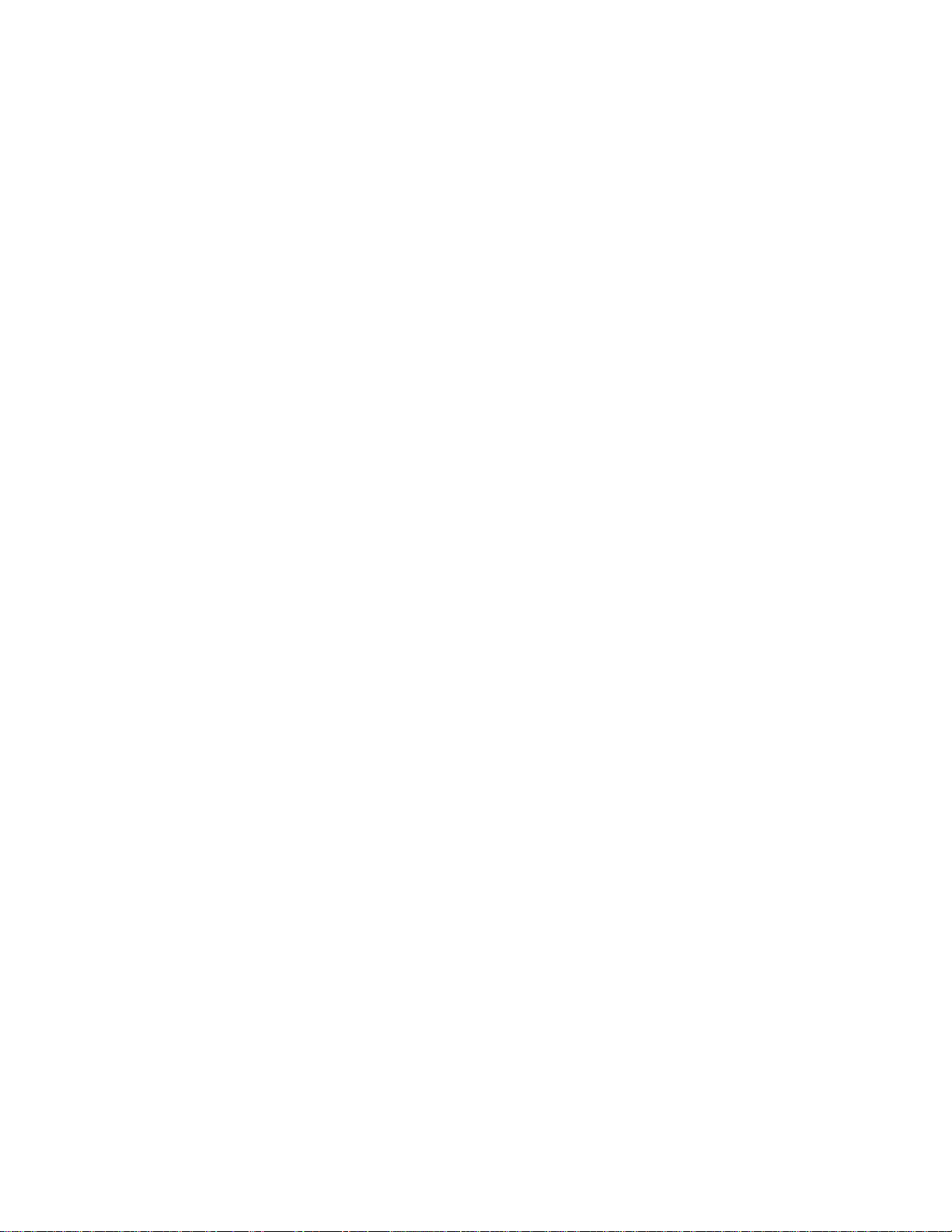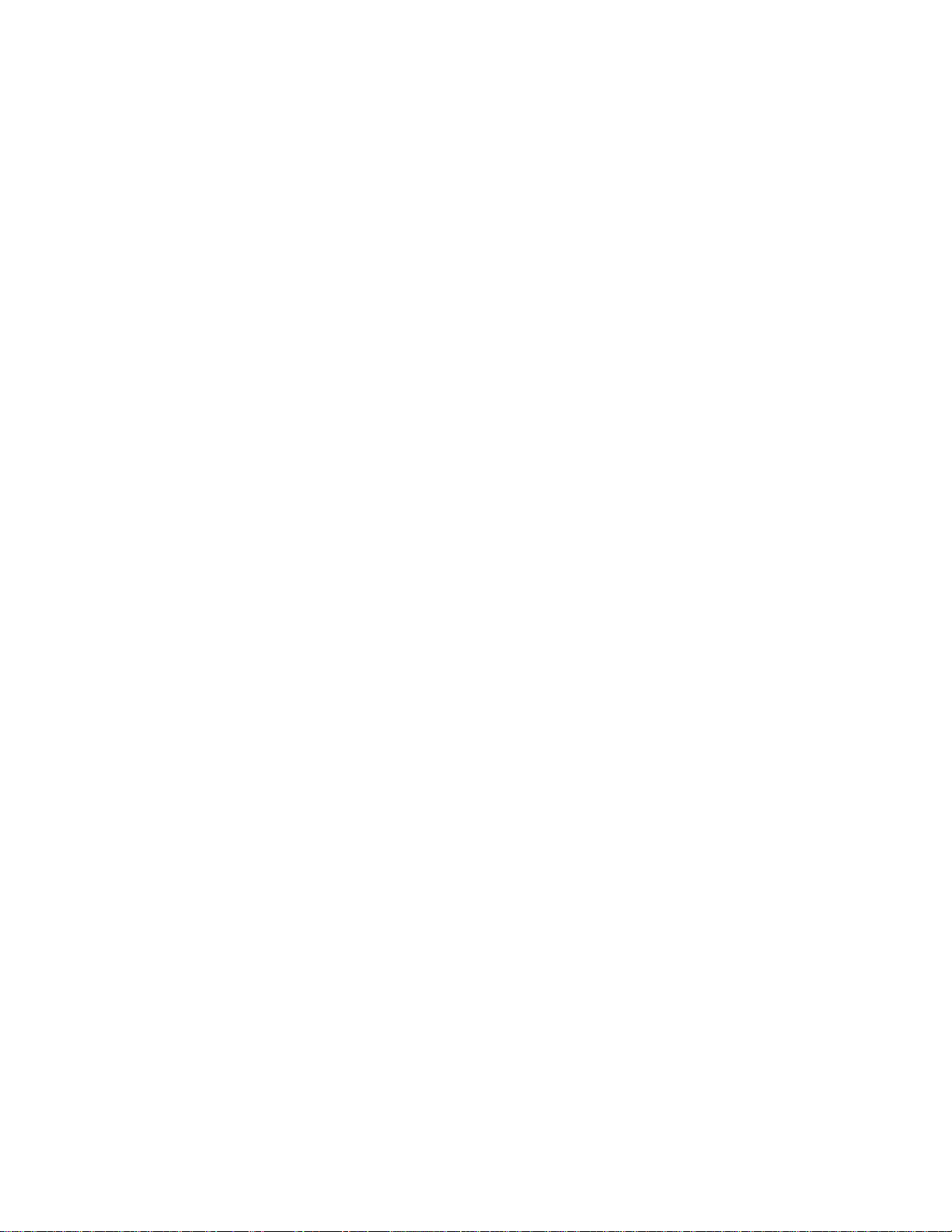XG555 CAN to DeviceNet Gateway 2 April 21, 2005
Console
The device console is provided through a 9600-bps RS232 serial link. Interaction between an
operator and the transducer bridge is through the COM1 RS232 connector. The console is used for several
reasons. Error messages are output over the console, the console is used to add a new transducer, and the
console is used to enter setup mode.
The following items are available in the top-level menu:
• Position
• Status
• Transducers
• Save Setup
The position submenu allows you to select a transducer. After selecting a transducer, a magnet
number and an associated position are displayed. The arrow keys are used to select a different magnet.
The status submenu allows the selection of CANbus or DeviceNet status information. The
CANbus status will be one of the following: Buss Off, TX or RX Error, Buffer Overrun, or Normal. The
DeviceNet status will alternate between two displays. The first will identify the DeviceNet status as one of
these: No Controller, Self Test, Standby, Operational, Recoverable Fault, or Unrecoverable Fault. The
DeviceNet network status will be one of the following: Offline, Unconnected, Connected, or Comm Fault.
The transducer submenu allows configuration of each transducer entry. You can change the serial
number of the transducer, the number of magnets, and whether the transducer is currently enabled.
Choosing save setup will save the current setup in permanent storage.
Console Setup Mode
Setup can be accomplished with a terminal or computer connected to the COMM serial connector.
If the operator desires to enter the ‘Setup Mode’ the operator should type three characters rapidly at 9600
baud until the control acknowledges with a setup menu. The control is then in the ‘Setup Mode’. While in
setup mode, the transducer will continue to be interrogated and output over the parallel or Device Net
interfaces will continue. However, the timing of responses is no longer guaranteed; user input may cause
the host unit to become busy while waiting for input. Setup values are stored in non-volatile flash memory.
Setup presents a table showing the transducers that are currently being used by the system. The
table lists the following items, from left to right:
• Whether the transducer is ‘alive’, or responding to position queries
• The serial number of the transducer
• The node id of the transducer
• The position id of the transducer
• The status id of the transducer
• The expected number of magnets on the transducer
The following actions are possible from the menu:
• Add a transducer to the list (not visible unless an opening exists)
Prompts for information about a transducer to add to the list and tries to configure the
transducer based on the input serial number. The operator should be prepared to enter the
transducer’s CANbus serial number, the number of magnets expected to be on the
transducer, and the resolution returned by the transducer in inches.
• Remove a transducer from the list (not visible unless a transducer is defined)
Removes a transducer from the list and stops interrogating the transducer for position
information.
• Load transducer information from the data files
Loads the saved transducer information into memory. This will “undo” changed made by
the operator if they have not been saved.