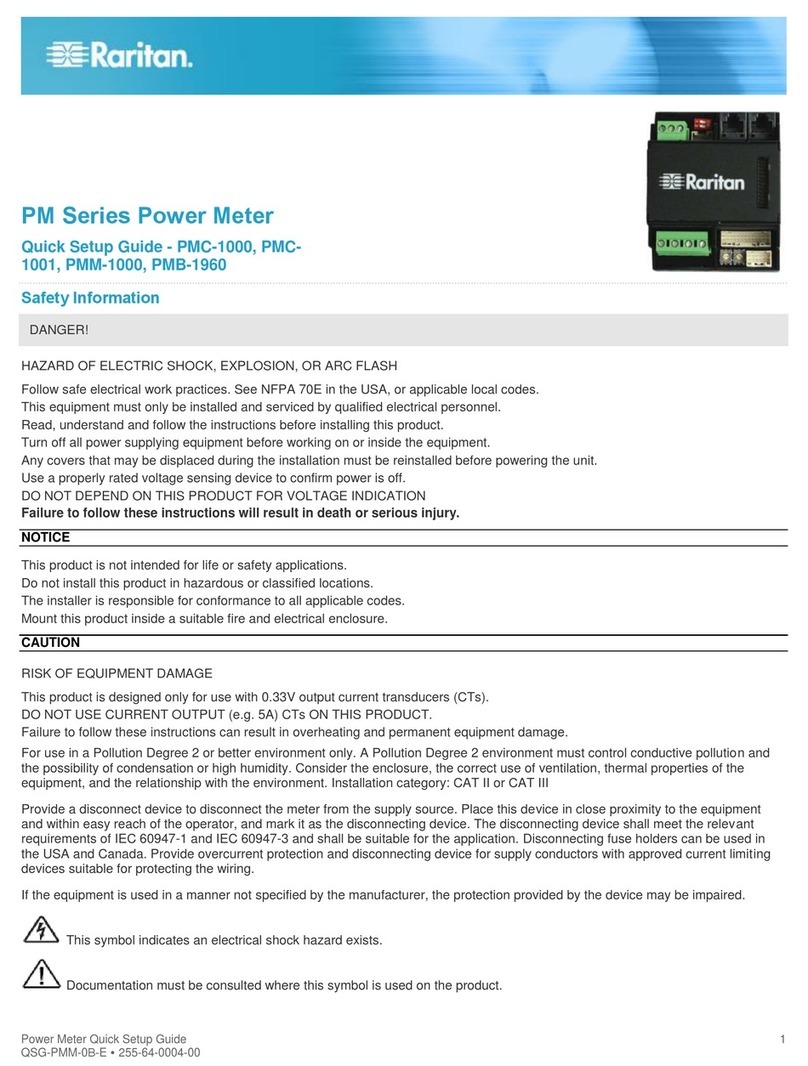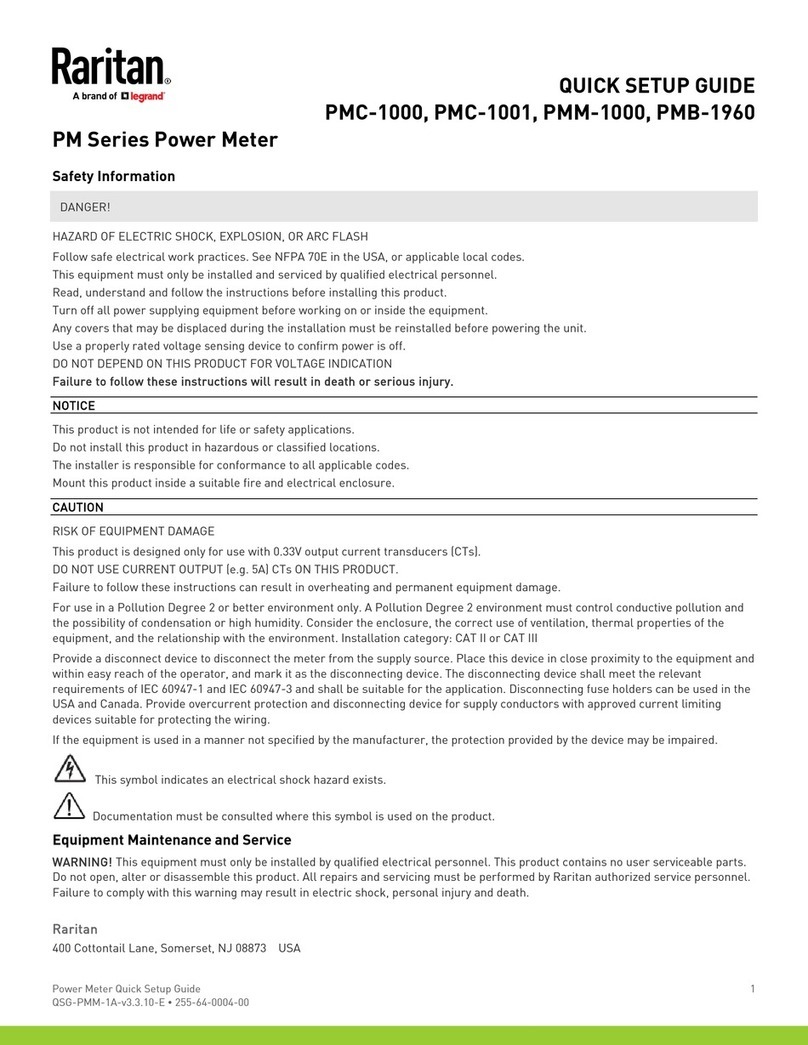Connecting a Logitech Webcam..................................................................................................... 76
Connecting a GSM Modem ............................................................................................................. 76
Connecting an Analog Modem ....................................................................................................... 77
Connecting an External Beeper ..................................................................................................... 78
Connecting a Schroff LHX/SHX Heat Exchanger ........................................................................... 78
Wireless Network Connection........................................................................................................ 79
USB Wireless LAN Adapters................................................................................................ 79
Supported Wireless LAN Configuration .............................................................................. 79
Chapter 3 Using the Web Interface 81
Supported Web Browsers .............................................................................................................. 82
Changing Your Password ............................................................................................................... 83
Introduction to the Web Interface .................................................................................................. 84
Menu..................................................................................................................................... 87
The Yellow- or Red-Highlighted Sensors............................................................................ 90
Viewing the Dashboard................................................................................................................... 91
Dashboard - Power Meters.................................................................................................. 92
Dashboard - Alerted Sensors .............................................................................................. 93
Dashboard - Alarms............................................................................................................. 94
Dashboard - Power Meter History....................................................................................... 96
PMC Power Metering Controller.................................................................................................... 97
Power Meters ................................................................................................................................. 98
Viewing the Power Meter Data ............................................................................................ 99
Power Meter Management ................................................................................................ 100
Enable Modbus Access ...................................................................................................... 101
Viewing the Panel Data ...................................................................................................... 101
Panel Mains Circuit Management ..................................................................................... 104
Panel Branch Circuits Operations..................................................................................... 105
Setting Power Thresholds ................................................................................................. 106
Export Readings as CSV..................................................................................................... 113
Peripherals ................................................................................................................................... 115
Yellow- or Red-Highlighted Sensors................................................................................. 121
Managed vs Unmanaged Sensors/Actuators .................................................................... 122
Sensor/Actuator States...................................................................................................... 123
Finding the Sensor's Serial Number ................................................................................. 125
Identifying the Sensor Position and Channel .................................................................... 126
Managing One Sensor or Actuator .................................................................................... 127
Individual Sensor/Actuator Pages ..................................................................................... 129
Sensor/Actuator Location Example................................................................................... 134
Feature Port ................................................................................................................................. 134
Asset Strip.......................................................................................................................... 136
External Beeper ................................................................................................................. 145
Schroff LHX/SHX ................................................................................................................ 146
Power CIM .......................................................................................................................... 151