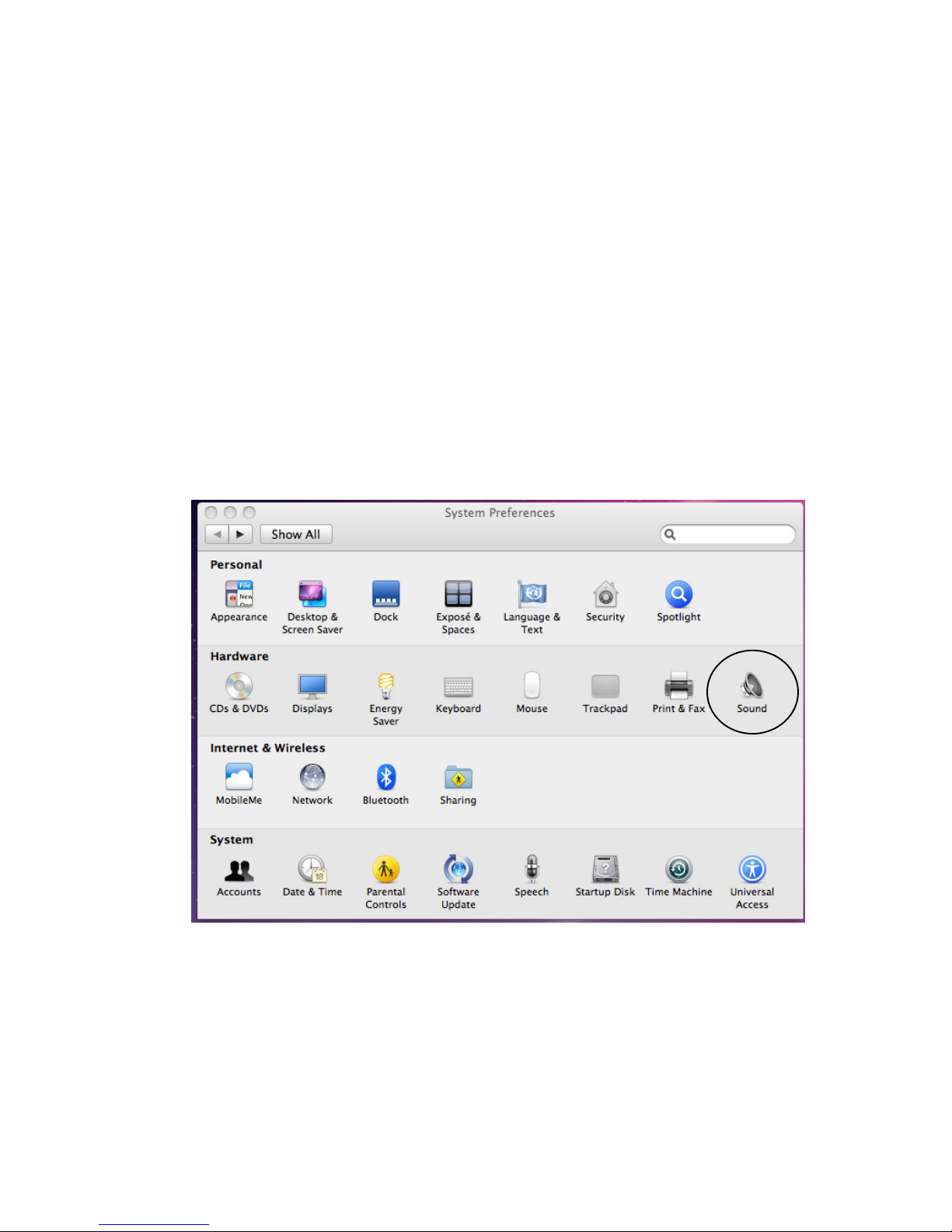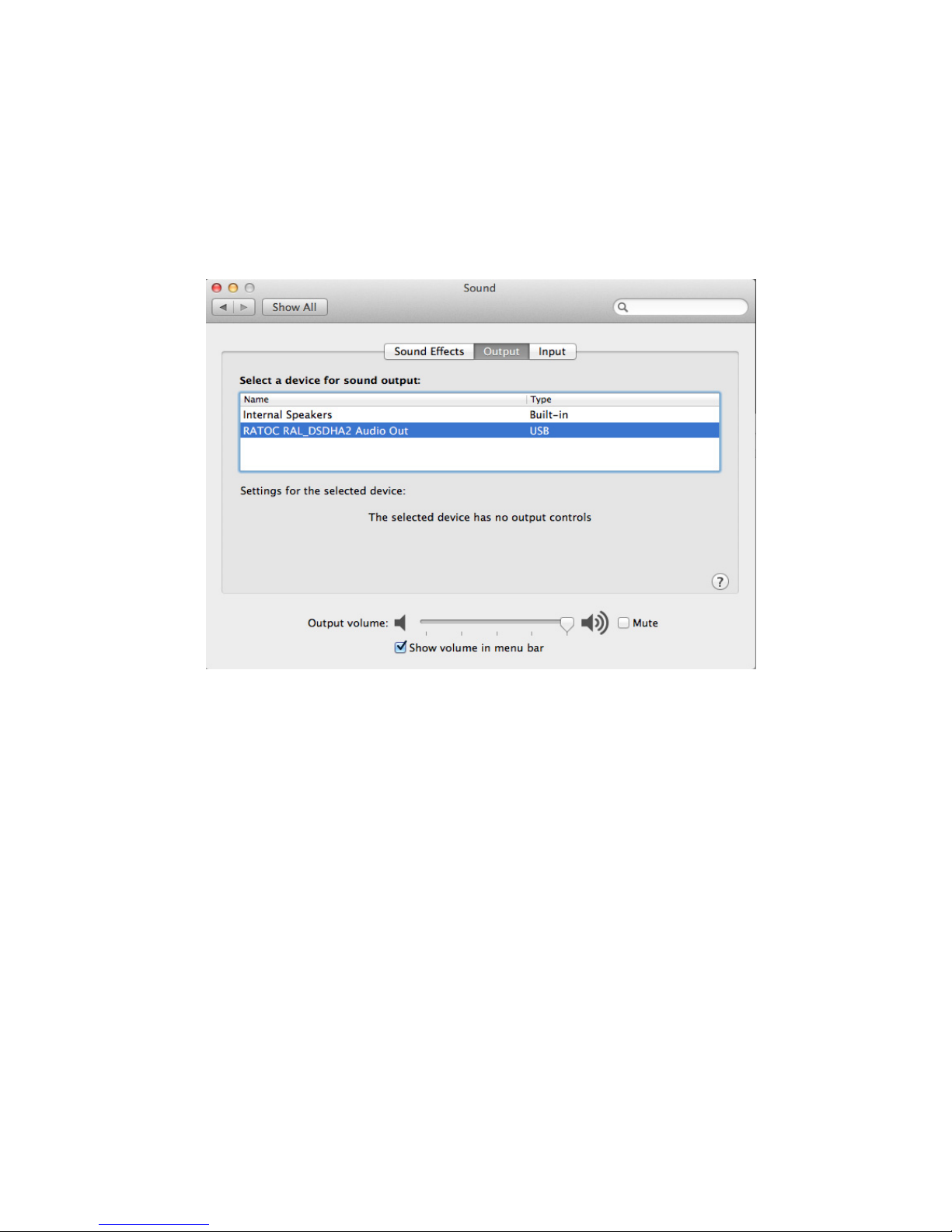Ratoc Systems RAL-DSDHA2 User manual
Other Ratoc Systems Media Converter manuals
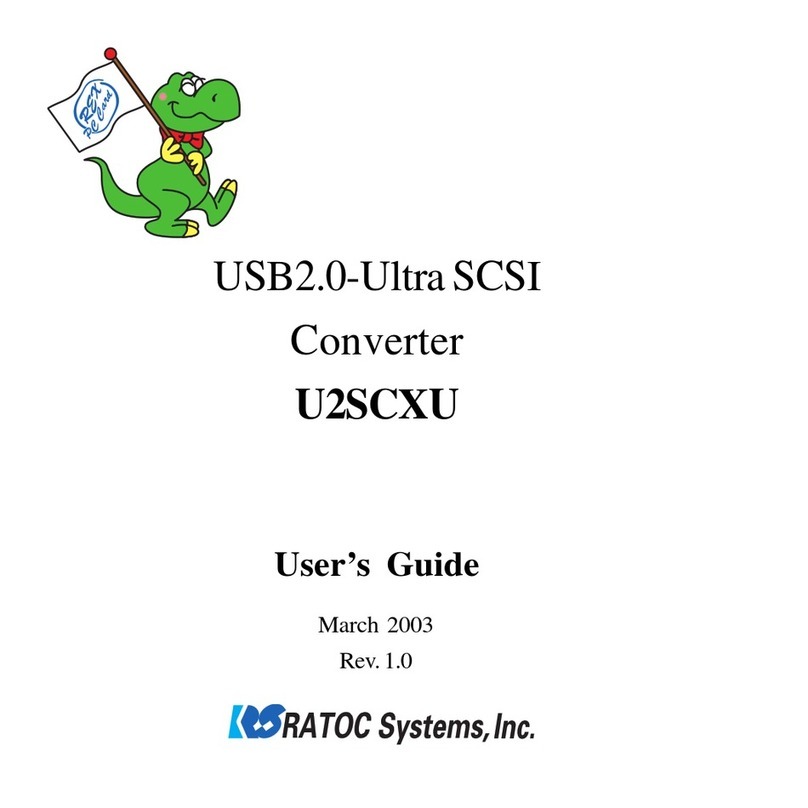
Ratoc Systems
Ratoc Systems U2SCXU User manual
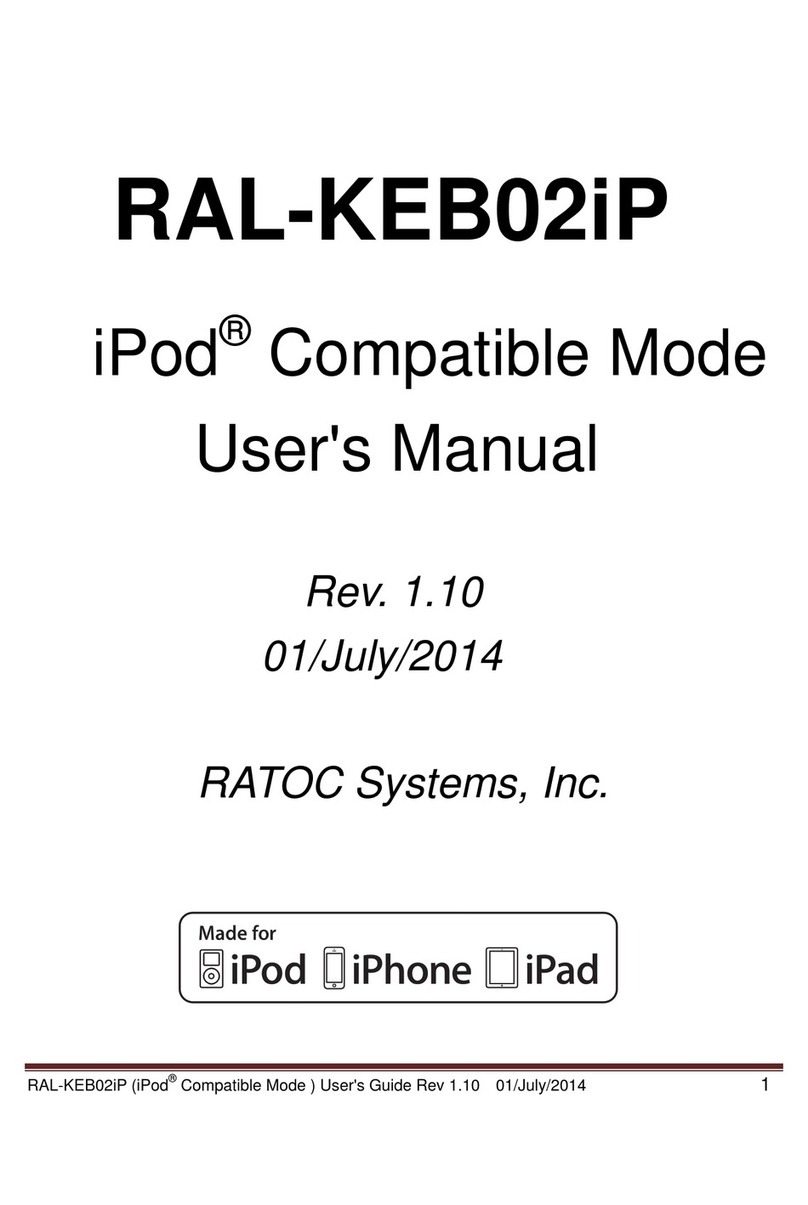
Ratoc Systems
Ratoc Systems RAL-KEB02iP User manual

Ratoc Systems
Ratoc Systems USB-Serial Converter REX-USB60 User manual
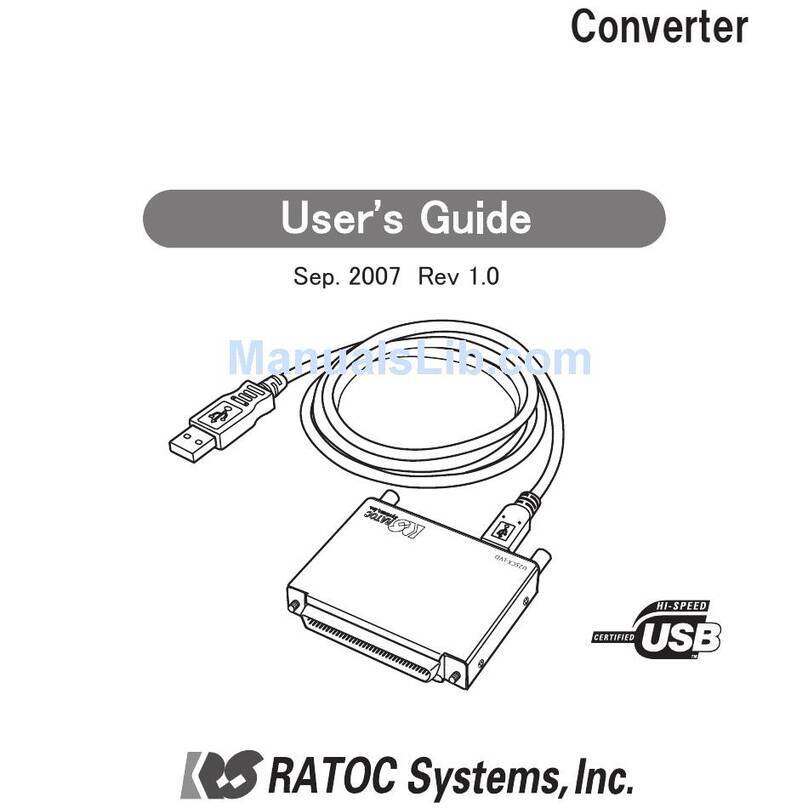
Ratoc Systems
Ratoc Systems U2SCX-LVD User manual
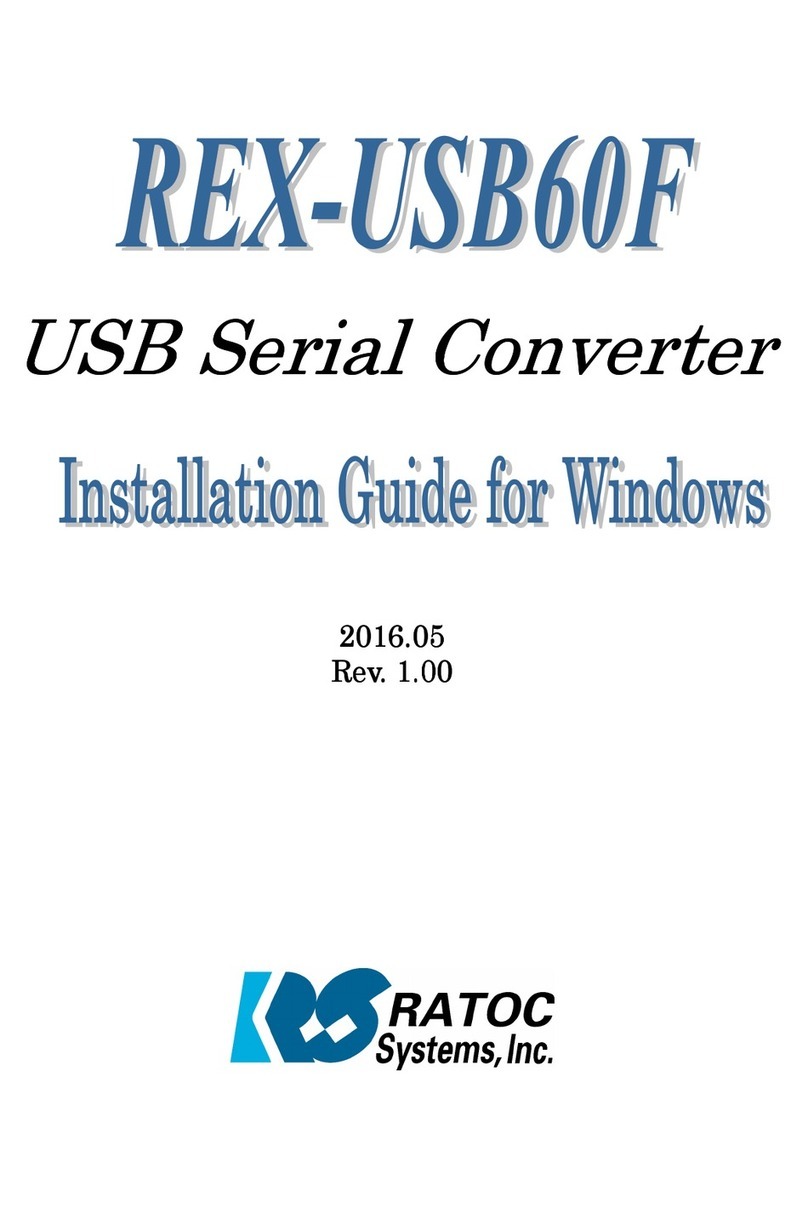
Ratoc Systems
Ratoc Systems USB-Serial Converter REX-USB60F User manual
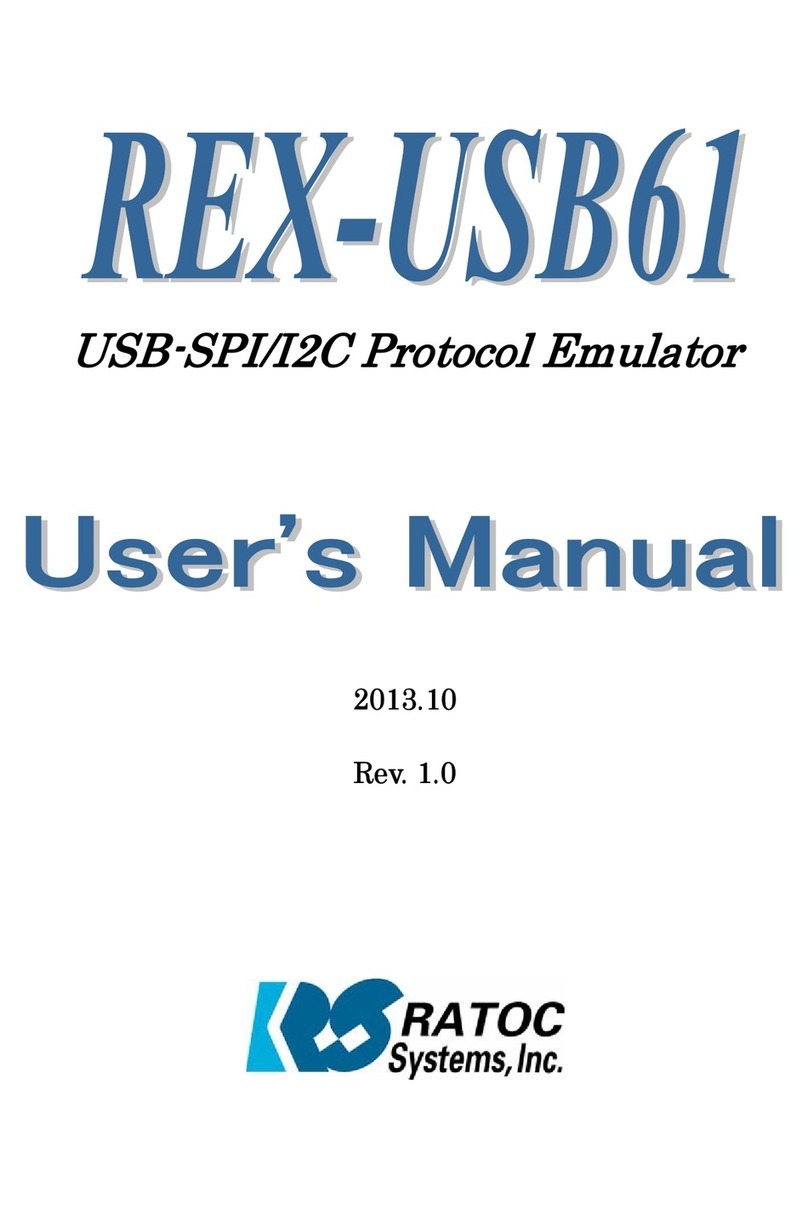
Ratoc Systems
Ratoc Systems REX-USB61 User manual
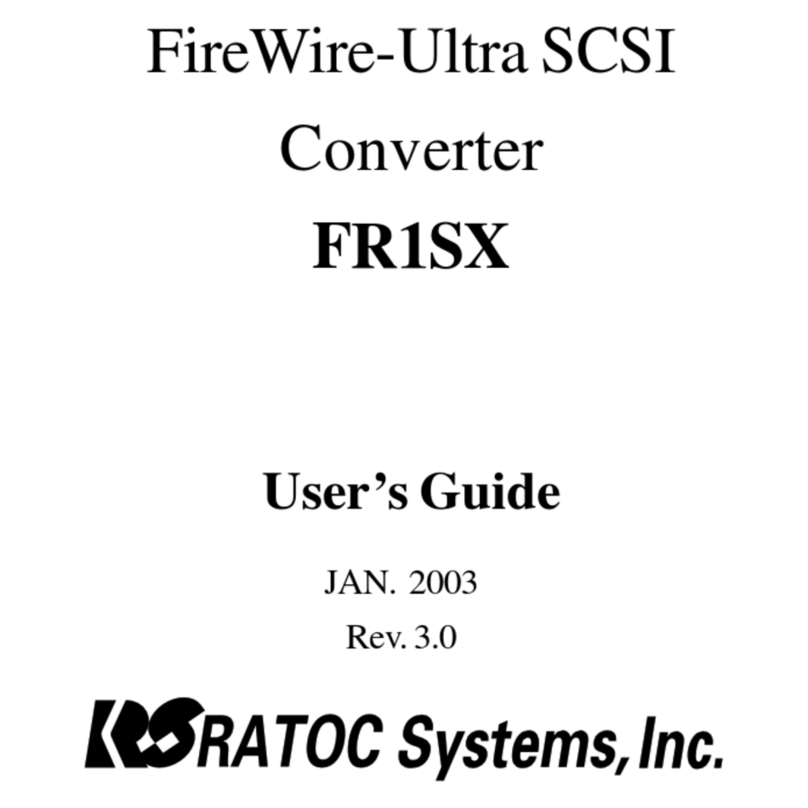
Ratoc Systems
Ratoc Systems FR1SX User manual
Popular Media Converter manuals by other brands

H&B
H&B TX-100 Installation and instruction manual

Bolin Technology
Bolin Technology D Series user manual

IFM Electronic
IFM Electronic Efector 400 RN30 Series Device manual

GRASS VALLEY
GRASS VALLEY KUDOSPRO ULC2000 user manual

Linear Technology
Linear Technology DC1523A Demo Manual

Lika
Lika ROTAPULS I28 Series quick start guide

Weidmuller
Weidmuller IE-MC-VL Series Hardware installation guide

Optical Systems Design
Optical Systems Design OSD2139 Series Operator's manual

Tema Telecomunicazioni
Tema Telecomunicazioni AD615/S product manual

KTI Networks
KTI Networks KGC-352 Series installation guide

Gira
Gira 0588 Series operating instructions

Lika
Lika SFA-5000-FD user guide