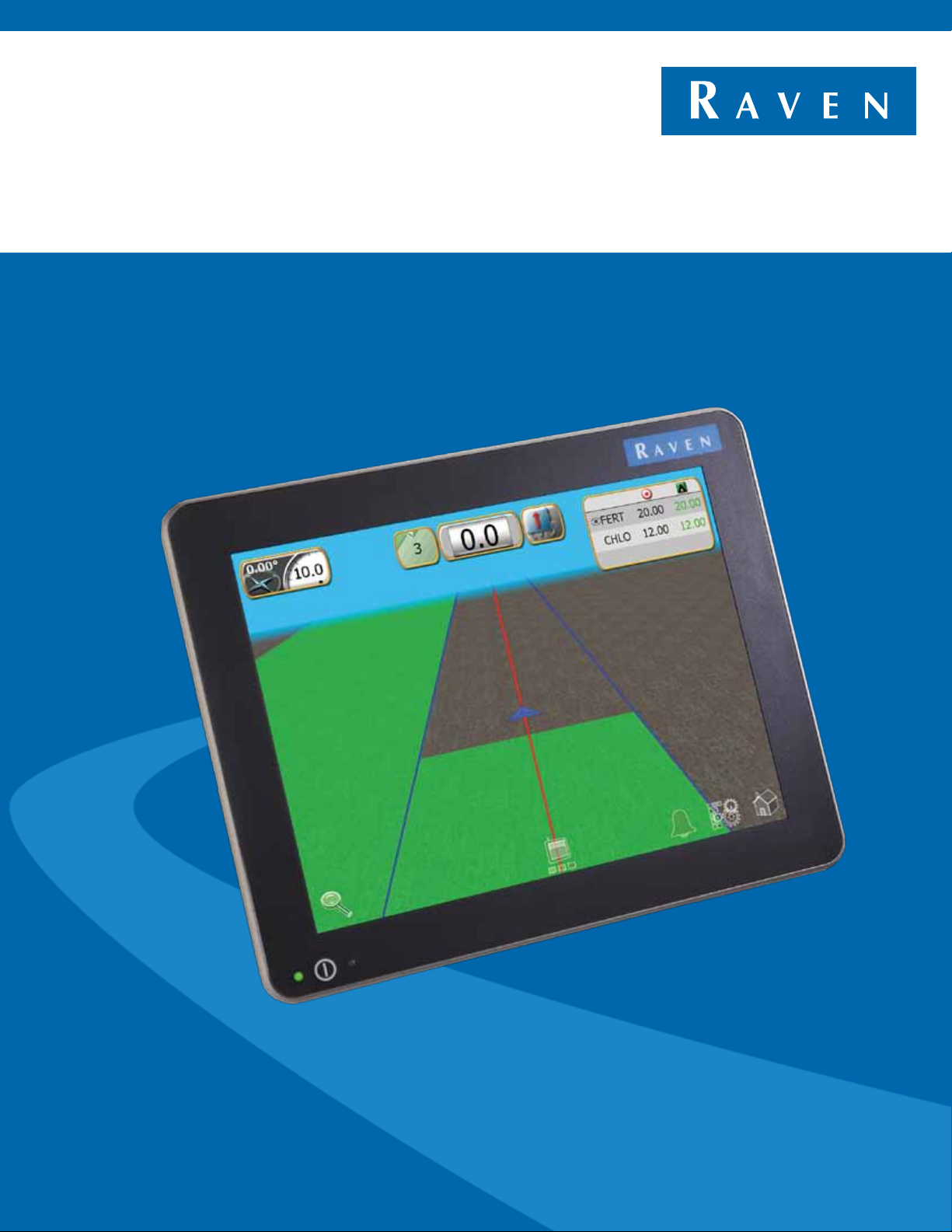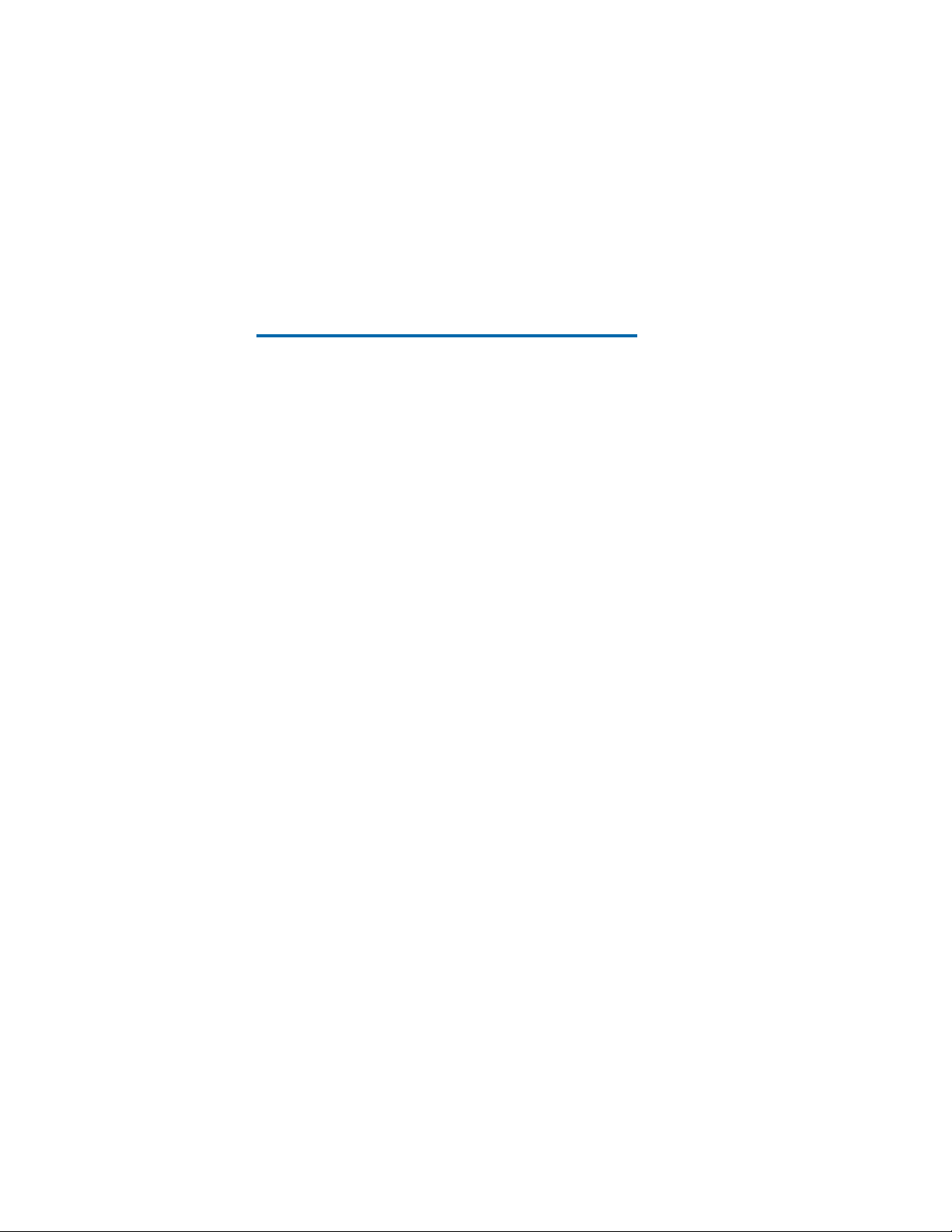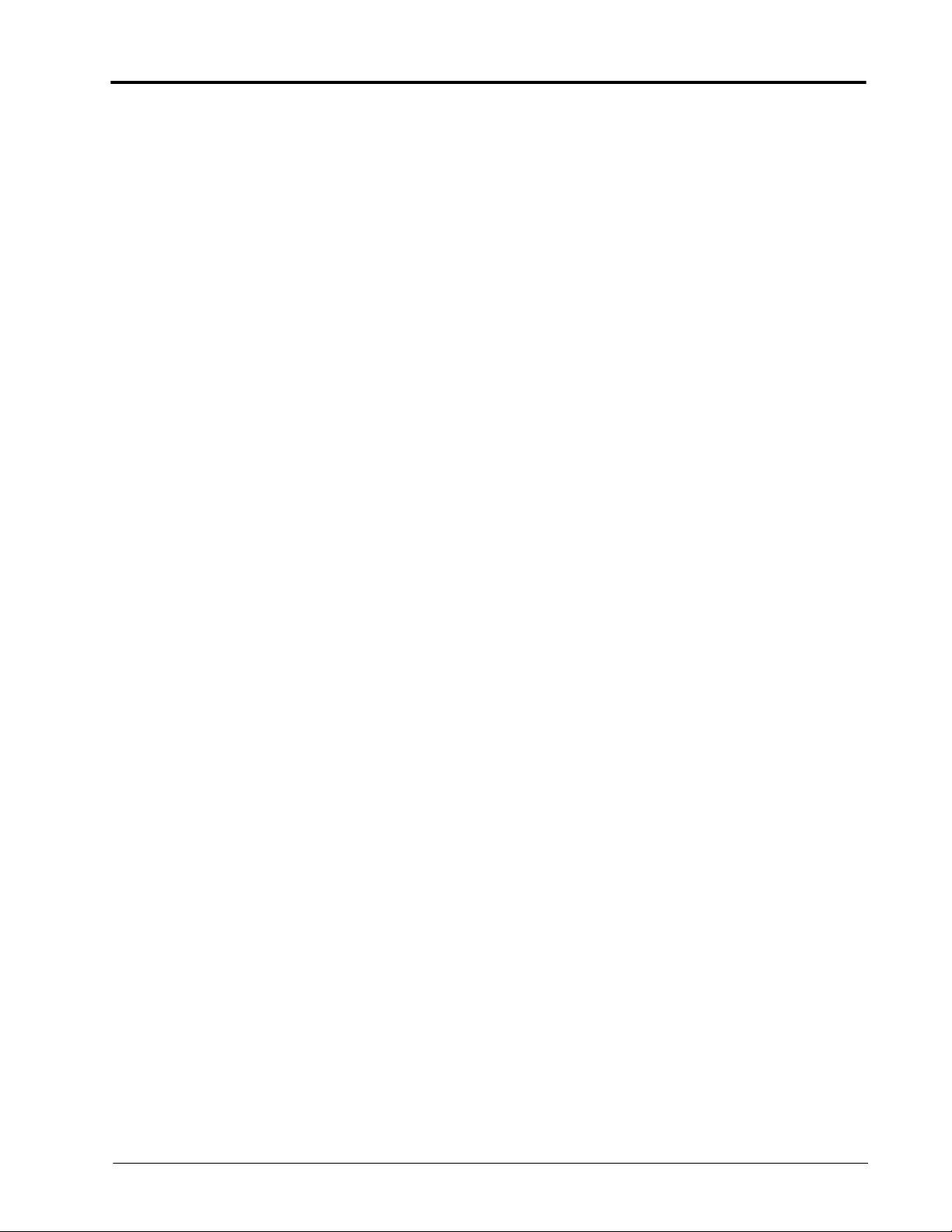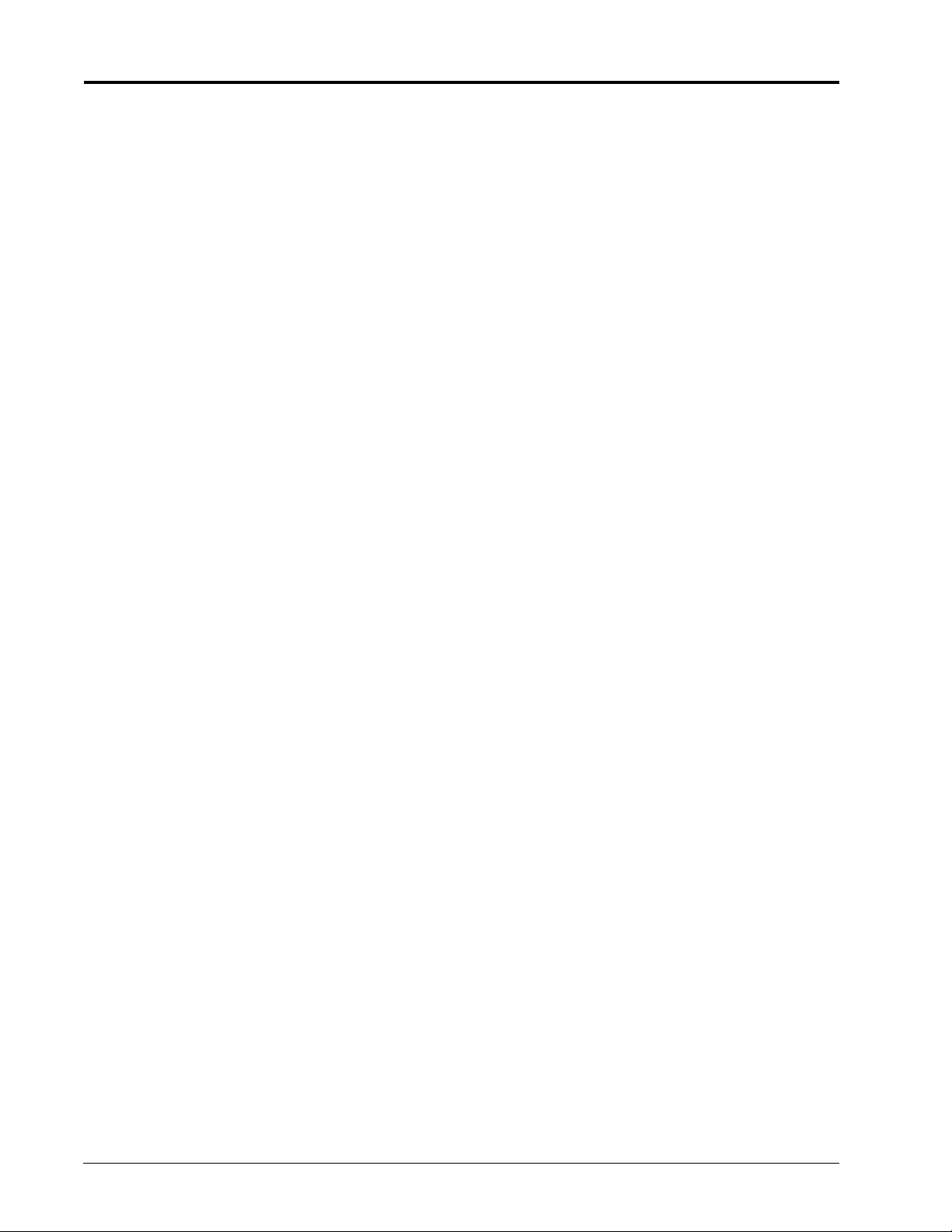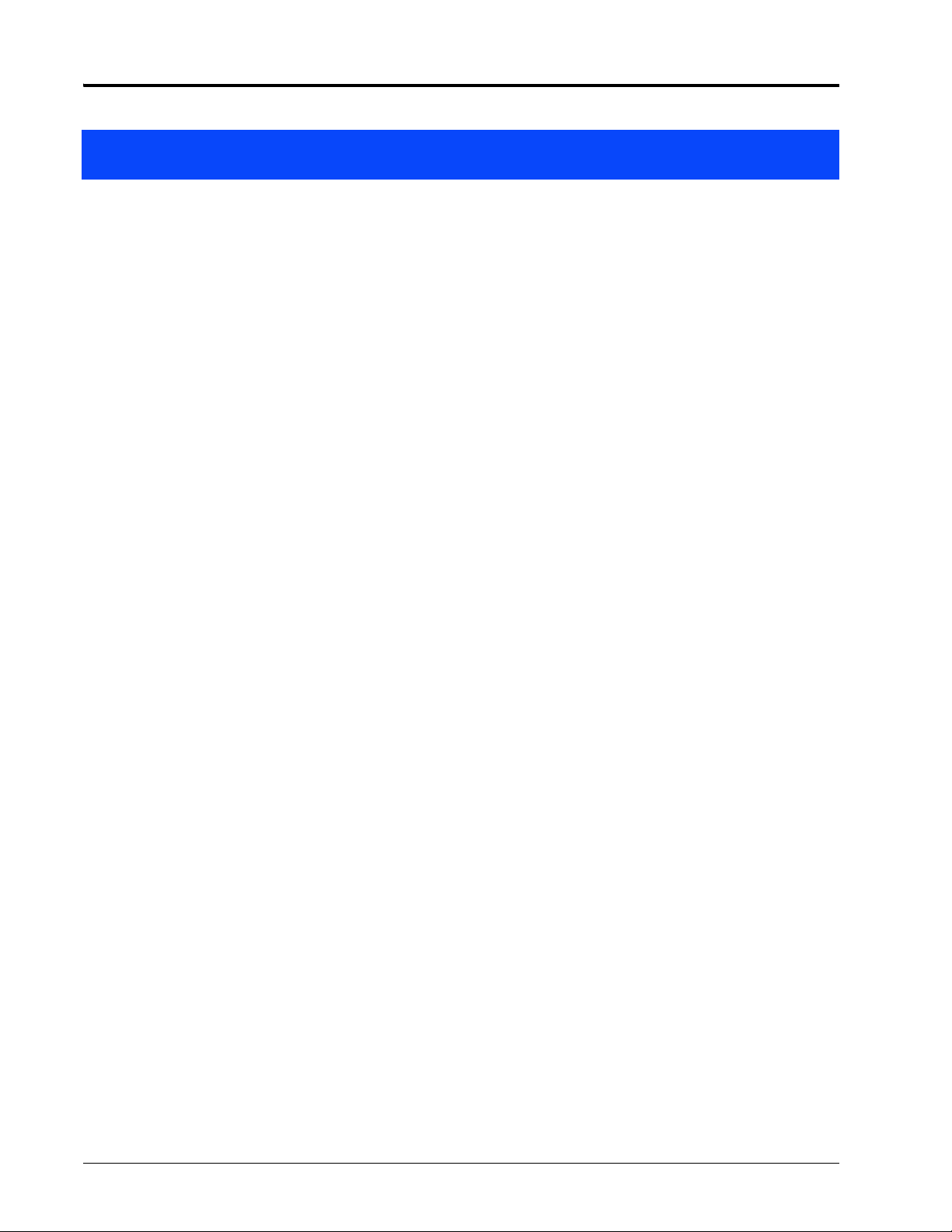Table of Contents
Manual No. 016-0171-539 Rev. A i
Chapter 1 Important Installation Safety Information............................. 1
Chapter 2 Viper 4 Introduction................................................................ 3
Overview ...................................................................................................................................3
Viper 4 Features ........................................................................................................................4
Raven OS ............................................................................................................................ 4
Enclosed Display .................................................................................................................5
Touch Screen ......................................................................................................................5
Power Button and Status Indicator ......................................................................................6
Integrated DGPS Receiver Option ...................................................................................... 6
Speed Compensated Monitoring and Control .....................................................................7
Connectivity Features ..........................................................................................................7
Care and Use ............................................................................................................................ 9
Updates .............................................................................................................................10
Technical Specifications .......................................................................................................... 11
Chapter 3 Installation Overview and Kit Contents.............................. 13
Overview of the Installation Process .......................................................................................13
Viper 4 Kit Contents ................................................................................................................14
Chassis and Console Cabling .................................................................................................15
Optional Feature Installation ...................................................................................................15
Chapter 4 Mounting the Viper 4 ............................................................ 17
Mounting the Field Computer .................................................................................................. 18
Orientation ......................................................................................................................... 18
Mount the Field Computer .................................................................................................18
DGPS Antenna Mounting Recommendations ......................................................................... 19
Best Practices ...................................................................................................................19
Chapter 5 Viper 4 System Connections ............................................... 21
Connecting the Field Computer ..............................................................................................21
Best Practices ...................................................................................................................21
Viper 4 Adapter Cable .......................................................................................................23
Viper 4 Console Cable ...................................................................................................... 23
Integrated DGPS Receiver Antenna Cable ....................................................................... 23
Connect an External DGPS Receiver ............................................................................... 23
Optional Connections ..............................................................................................................24
Wi-Fi Antenna .................................................................................................................... 24
Ethernet ............................................................................................................................. 24
Auxiliary Controller Area Network (CANbus) Interface ...................................................... 24