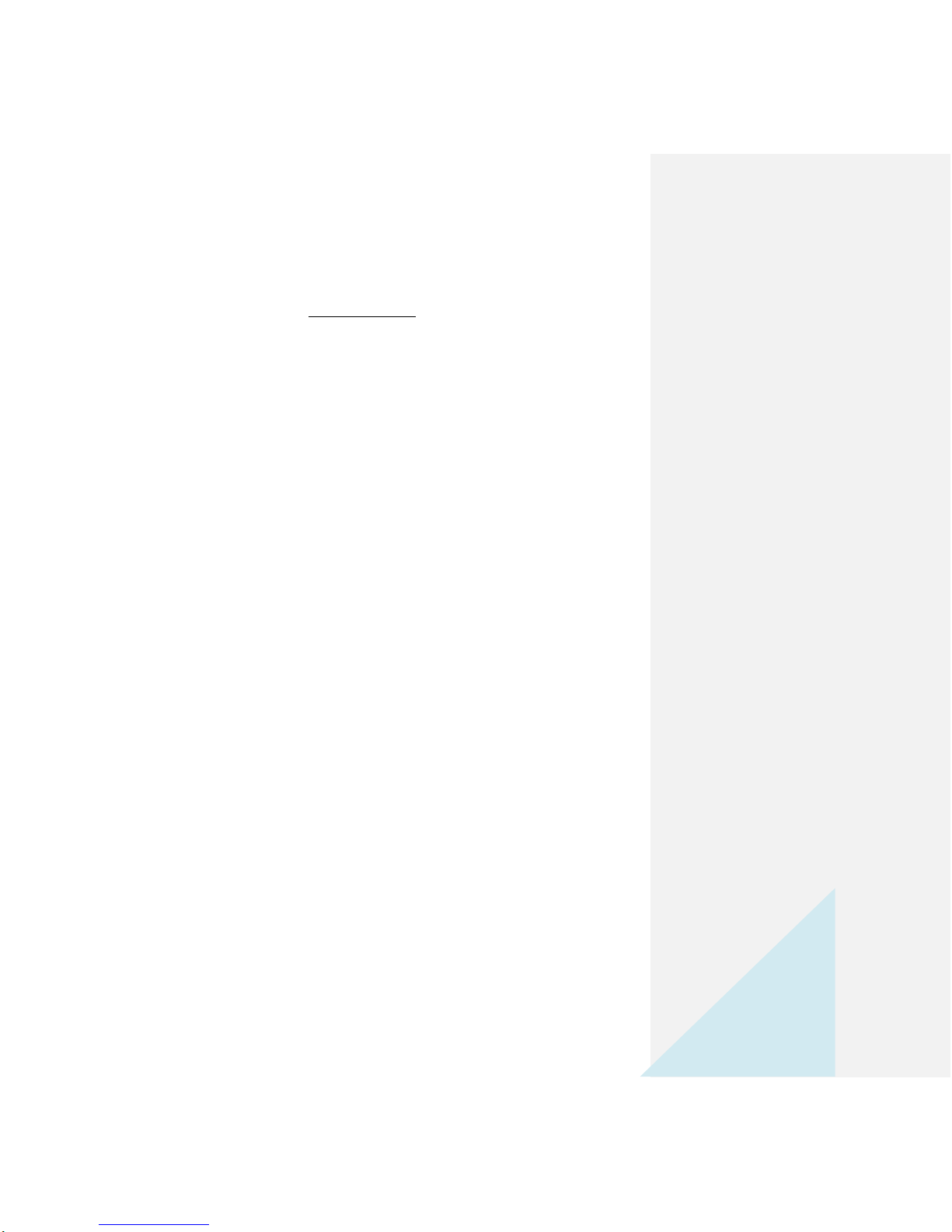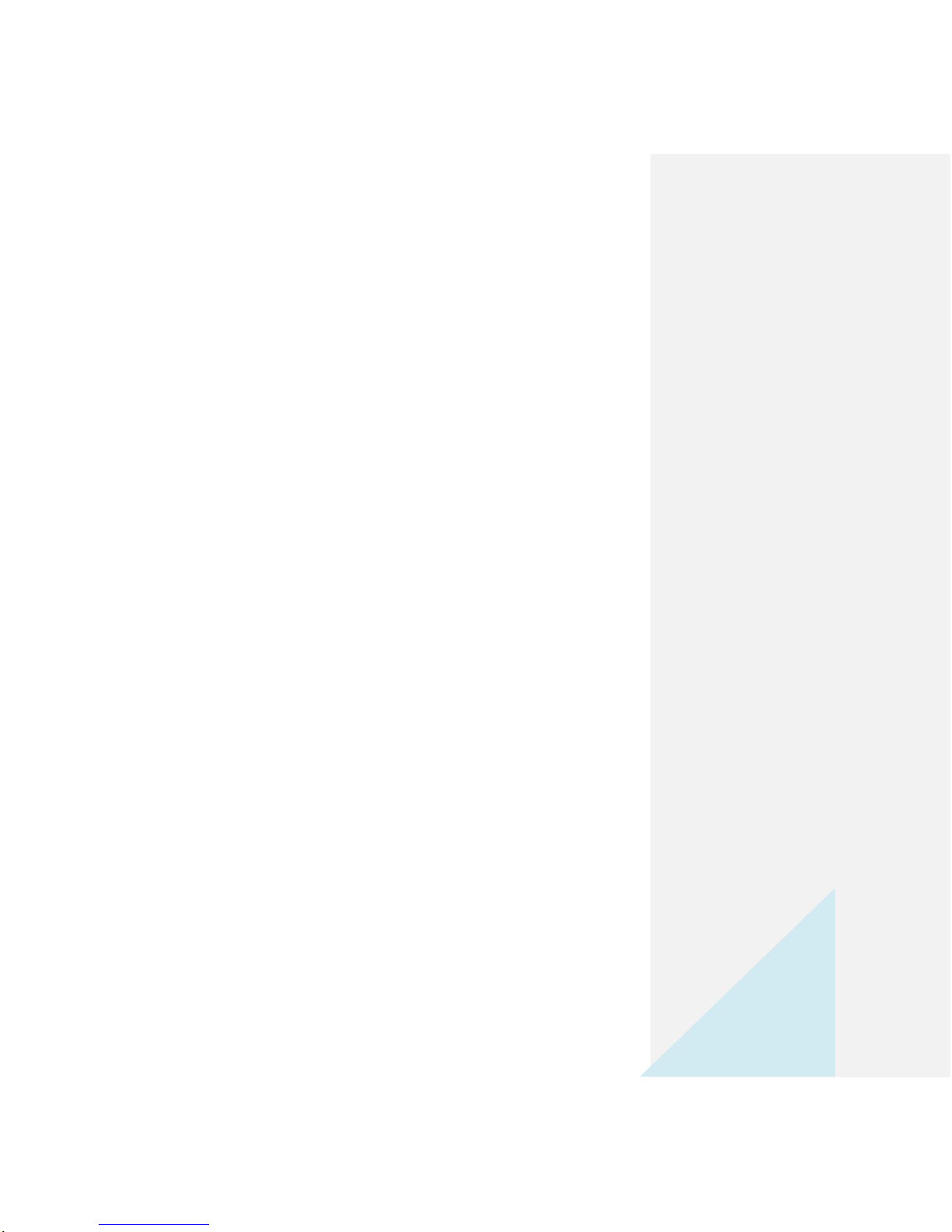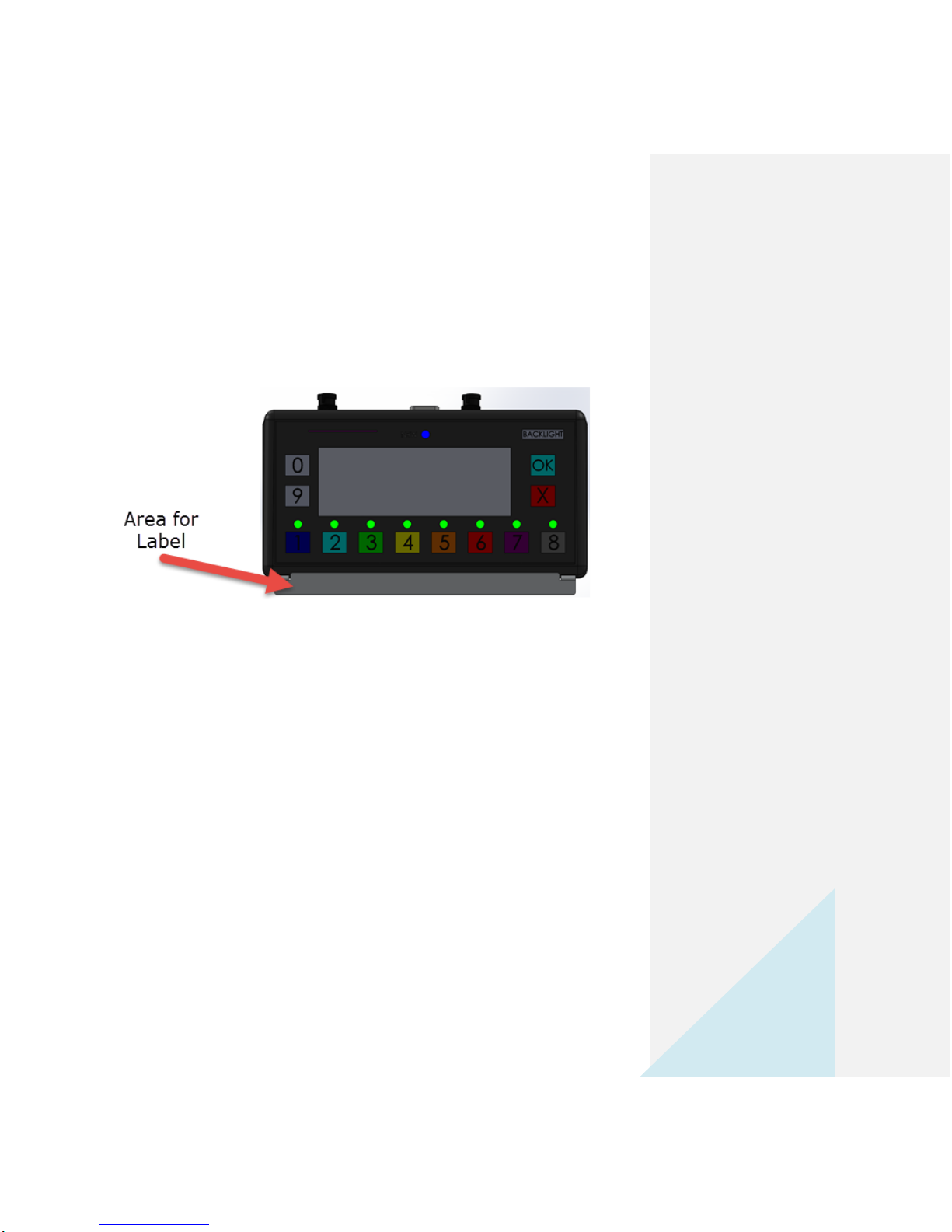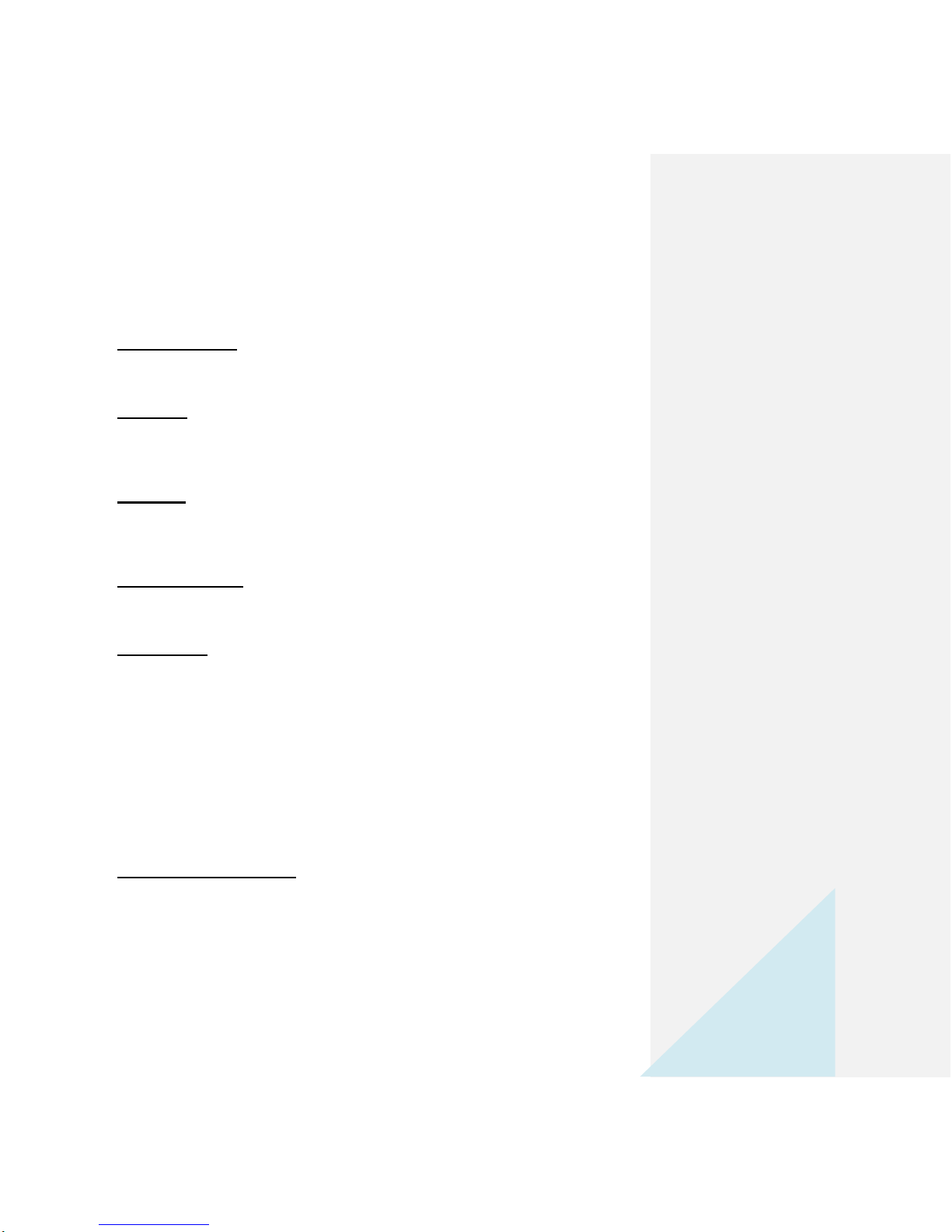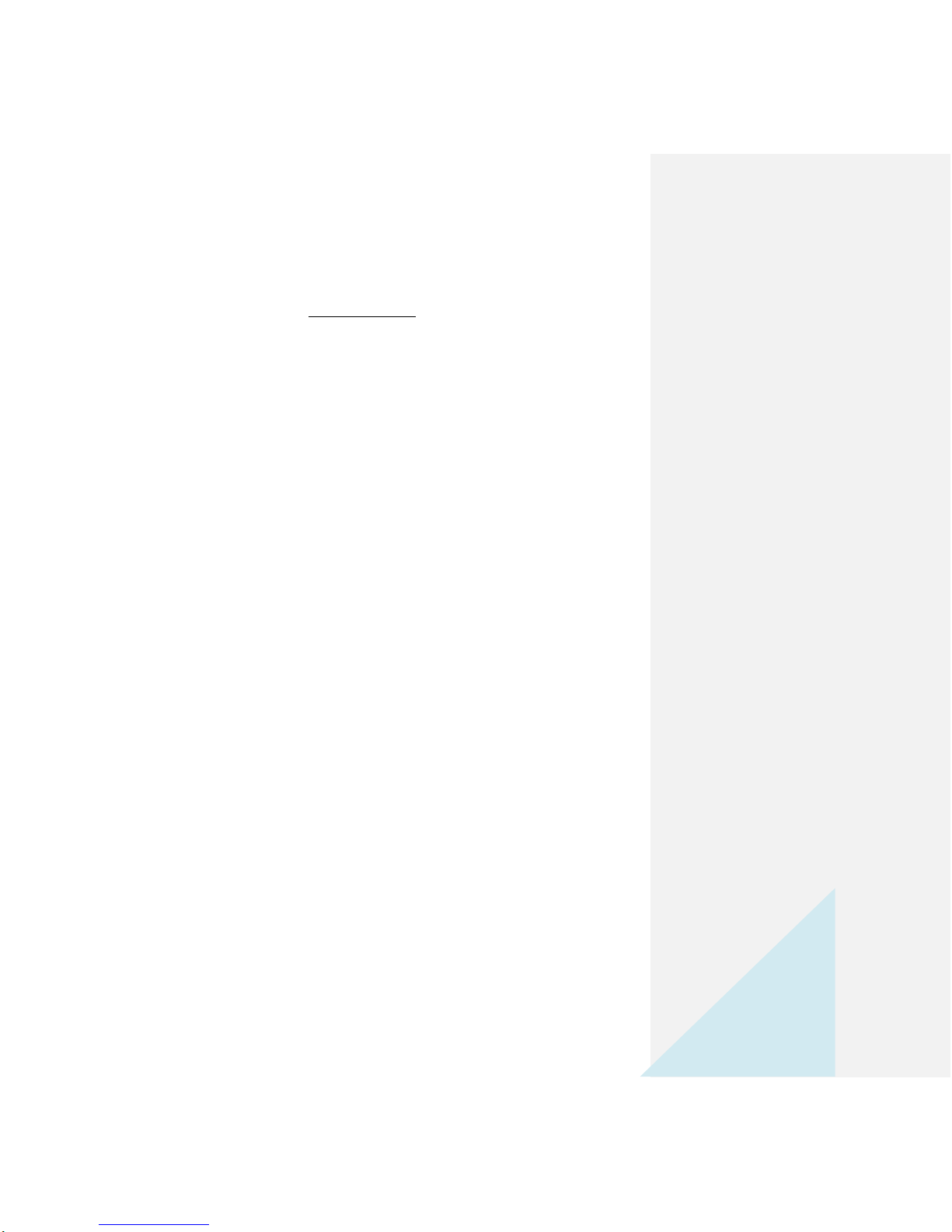
Raveon Technologies Corp.
Company Confidential, 04/2013
Raveon Technologies Corporation
2320 Cousteau Court
Vista, CA 92081–USA
+1-760-444-5995
www.raveon.com
Table of Contents
1Overview.....................................................................................................................4
1.1 General .................................................................................................................4
2WayWORD Mobile Data Terminal.............................................................................5
3Operating the WayWORD...........................................................................................6
3.1 Receiving Text Messages.....................................................................................6
3.2 Sending One-Button Status Messages.................................................................6
3.3 Sending Two-Digit Event Codes ...........................................................................6
3.4 Entering the UI Menu............................................................................................6
3.5 Backlight Level......................................................................................................7
3.6 Button................................................................................................................7
3.7 X Button ................................................................................................................7
3.8 Function Button.....................................................................................................7
3.9 Operator ID ...........................................................................................................7
4System Setup and Configuration.................................................................................7
4.1 GPS Tracking Systems.........................................................................................7
4.2 Messaging Only Systems without GPS tracking ...................................................8
5Text Messaging Protocol.............................................................................................8
5.1 ASCII Codes .........................................................................................................8
5.1.1 Text.................................................................................................................8
5.1.2 Control Characters .........................................................................................9
5.1.3 Parameters...................................................................................................10
5.1.4 End of Message............................................................................................11
5.2 Status Button Messaging ....................................................................................11
5.3 Text message Format.........................................................................................11
6Inputs and Outputs....................................................................................................12
6.1 DC Power............................................................................................................12
6.2 Digital Inputs and Outputs...................................................................................13