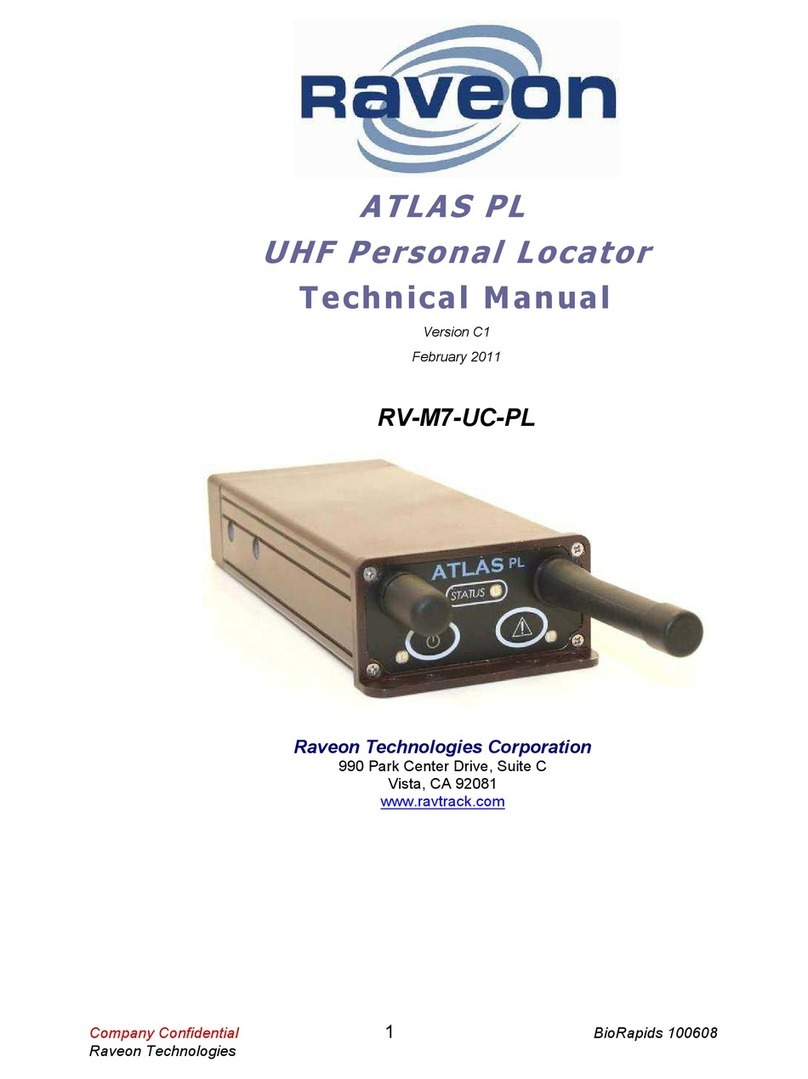M7 GX Quick Start Guide 1 Raveon Technologies Corp.
repeats IDs 1 thru 999).
SLOTTIME TDMA Slot duration. Configure the width of a
TDMA slot. 5 mS increments. 5 - 1 2
TRIGBITS
I/O Change Reporting. Which bits are used
as transmission triggers. This is a HEX
number. Bit is IN , bit 1 is IN1….
-FF
TDMATIME
Set/read TDMA Frame time. The length of
one TDMA time frame, in seconds. M7’s may
transmit once per frame, and only in their
preset time-slot.
-3599 0
TRIGPOL
Polarity of the input bits. = normal active
high operation(causes unit to transmit when it
goes high), 1 = Inverted, active low. This is a
HEX number. Bit is IN , bit 1 is IN1….
-FF
Active
high
TRIGEX
Report on change. Sets which input bits
cause a report on change. If a particular bit is a
1, then it will trigger a report when it changes.
The input bit must also be enable with the
TRIGBITS. This is a HEX number. Bit is IN ,
bit 1 is IN1…
-FF
TRIGDX
Distance trigger. Set a distance (in meters)
threshold beyond-which the unit will transmit its
position and status. If set to , the unit always
reports at the TXRATE. If set to an distance
greater than zero, then the unit reports at the
TXRATE intervals if it has moved this distance
since the last report. If it has not moved, it will
still report its position, but at the rate set by
IDLERATE. If IDLERATE is set t , then the
unit will not report its position when not moving.
-999
TRIGSPEED
Speeding Report. Set a speed (in
kilometers/hour) threshold above-which the
unit will begin reporting its position and
status. Set to to disable this feature.
-999
TXRATE
GPS Report Rate. Set number of seconds
between GPS reports. This is also the rate at
which the internal GPS will measure position,
speed, etc. Even if the unit is not moving, the
GPS periodically measures position and speed
to determine if it has triggered a speed or
position transmission.
1 - 9999 1
6.6. Factory Default Settings
For the UHF M7 GX model RV-M7-UC-GX, the factory defaults GPS
settings are:
Radio channel 1 .........................464.500 MHz
GPS Mode.....................................4 (Use with GPS displa )
Over-the-air baud rate: ..................4800 baud, 2-level
Serial port ......................................RS-232, 4800baud, N/8/1