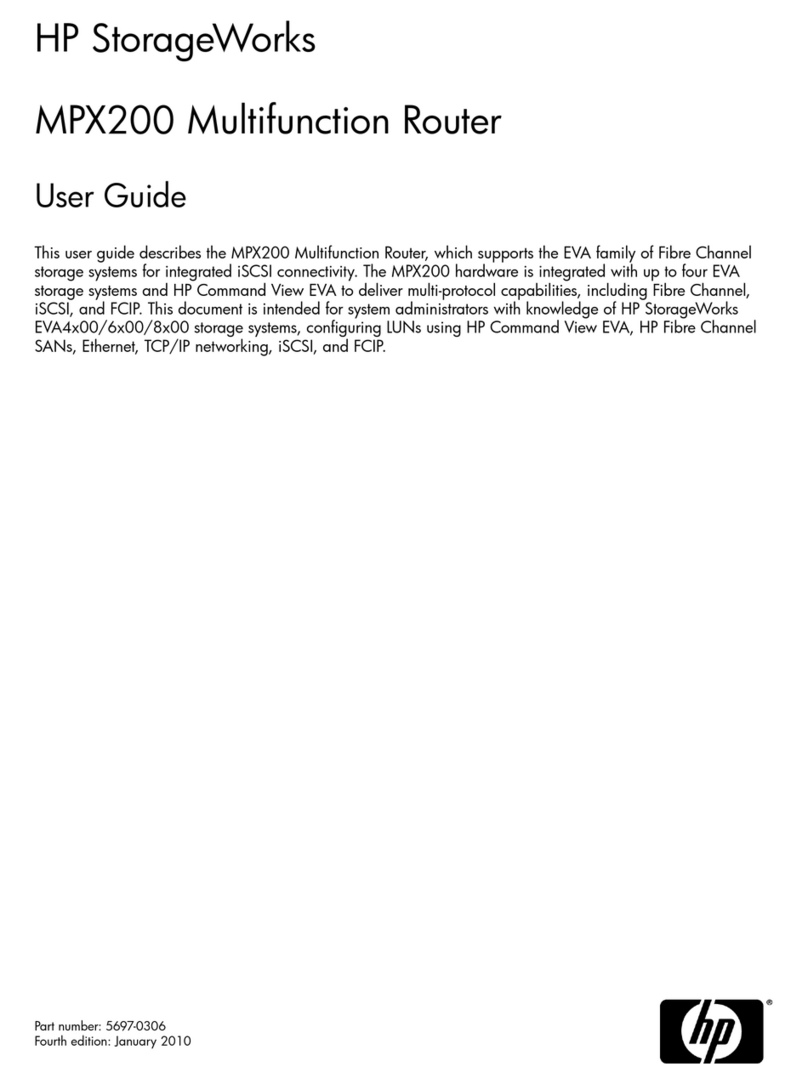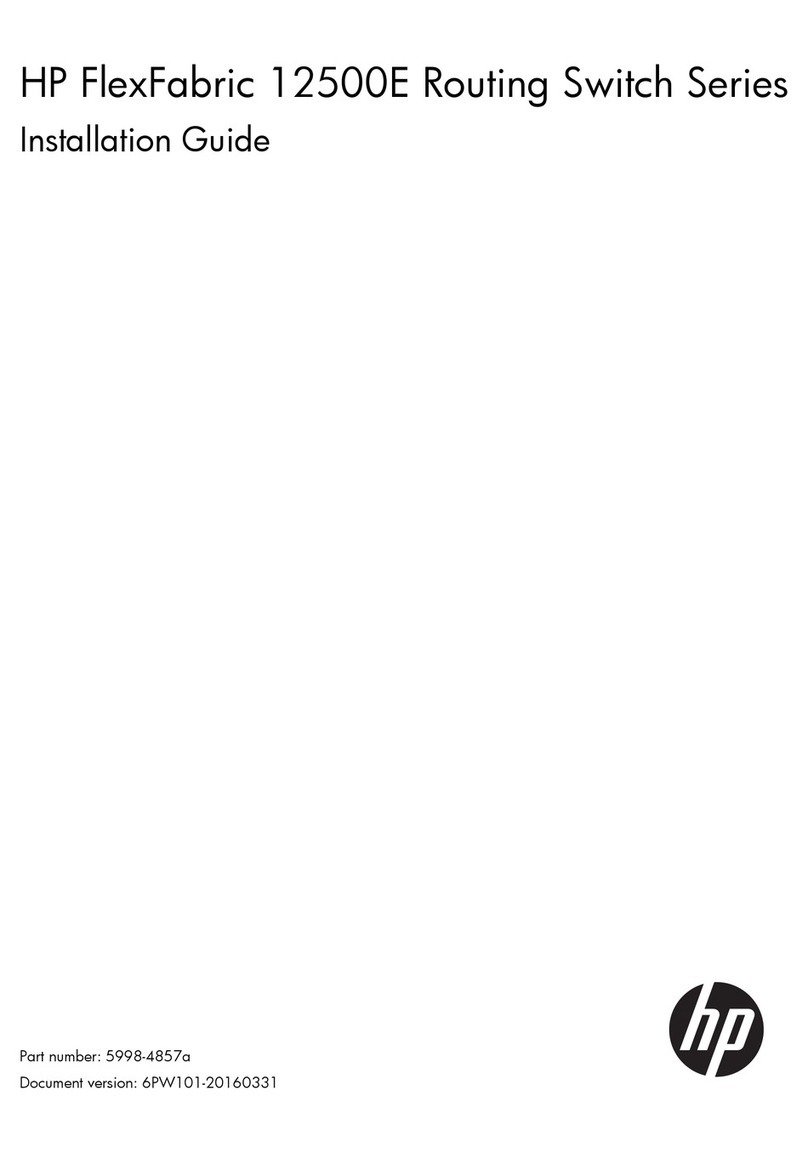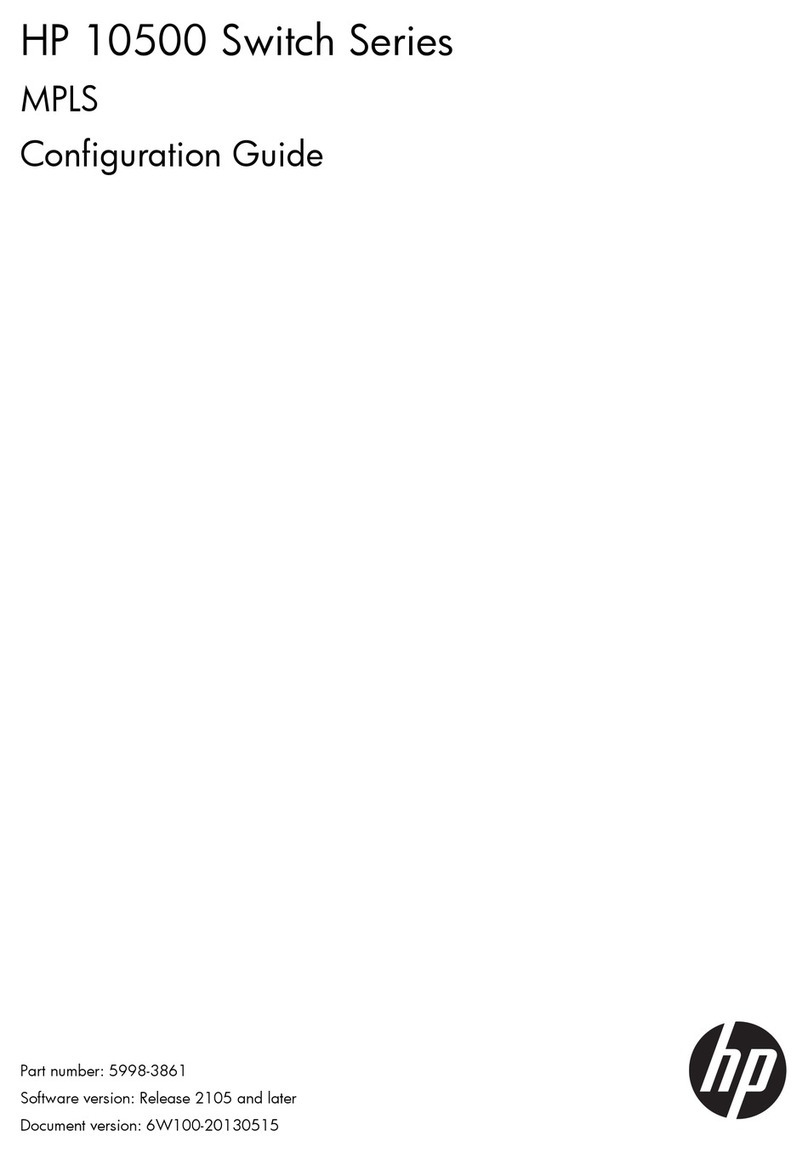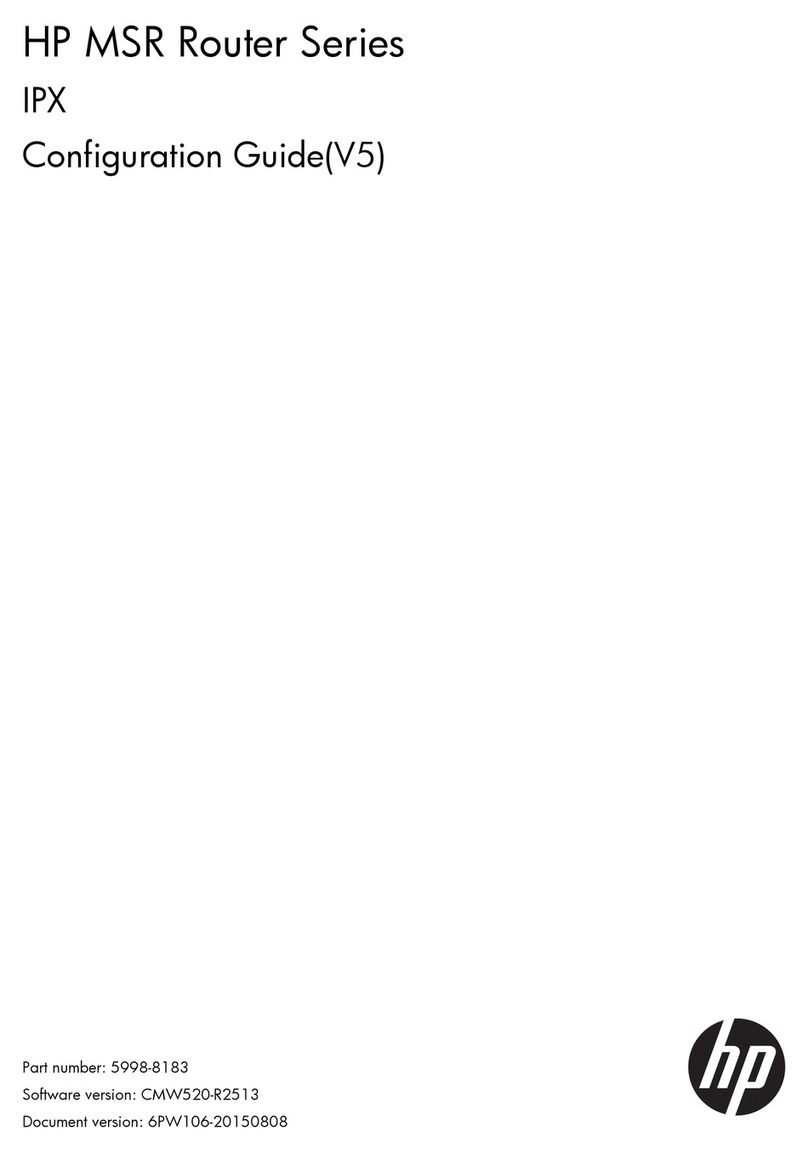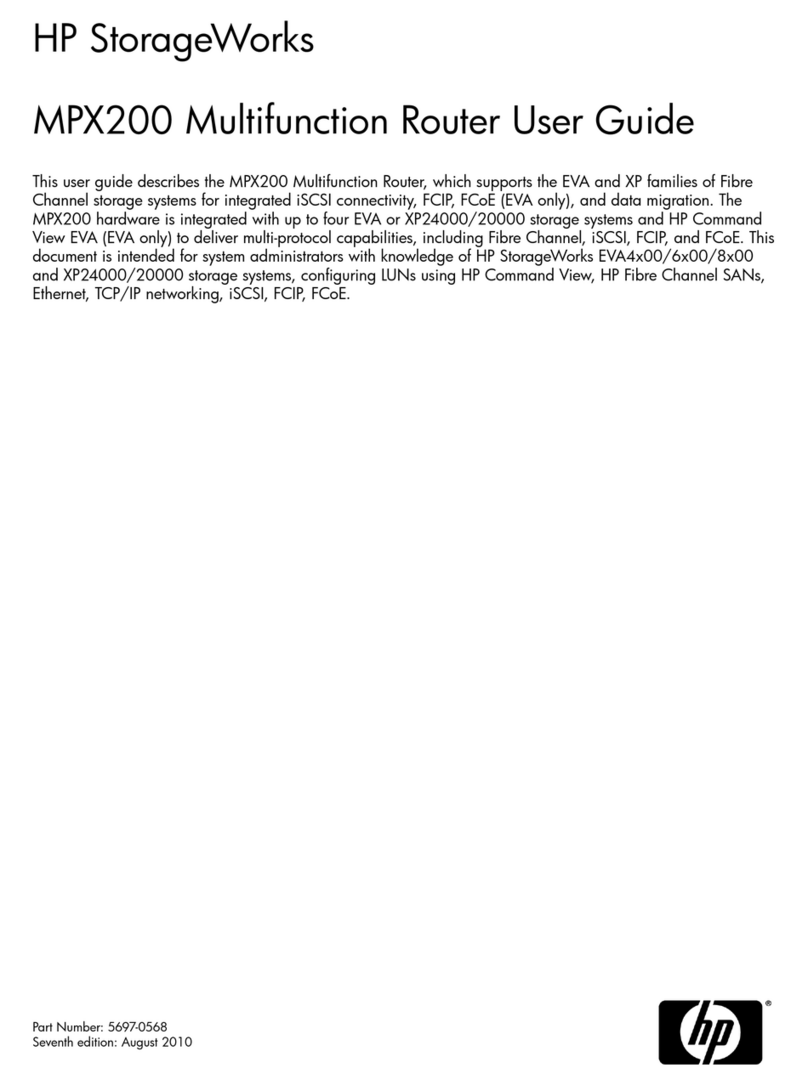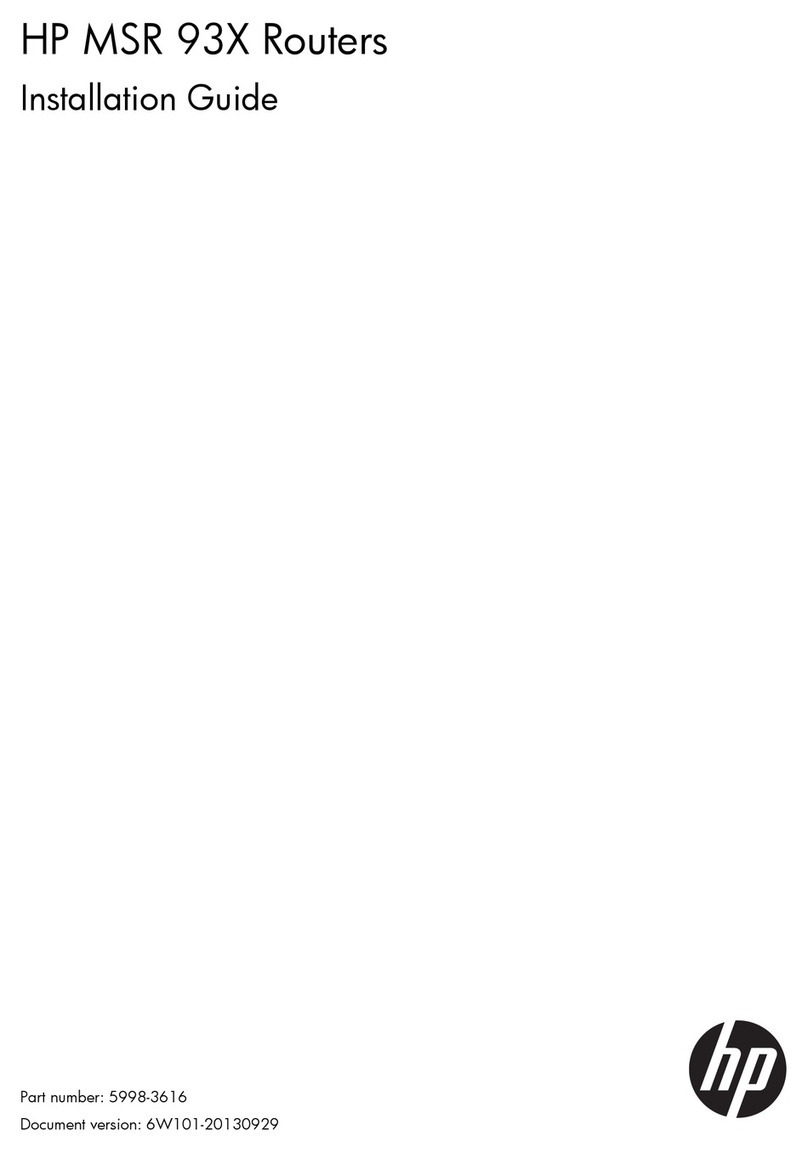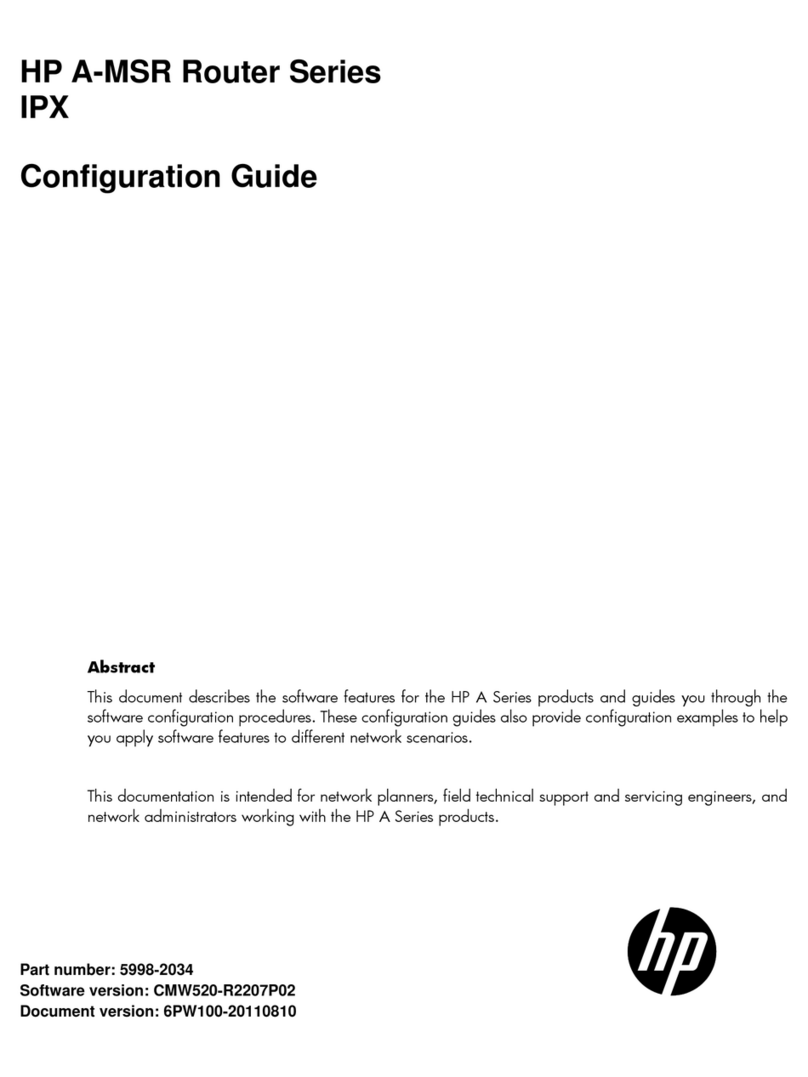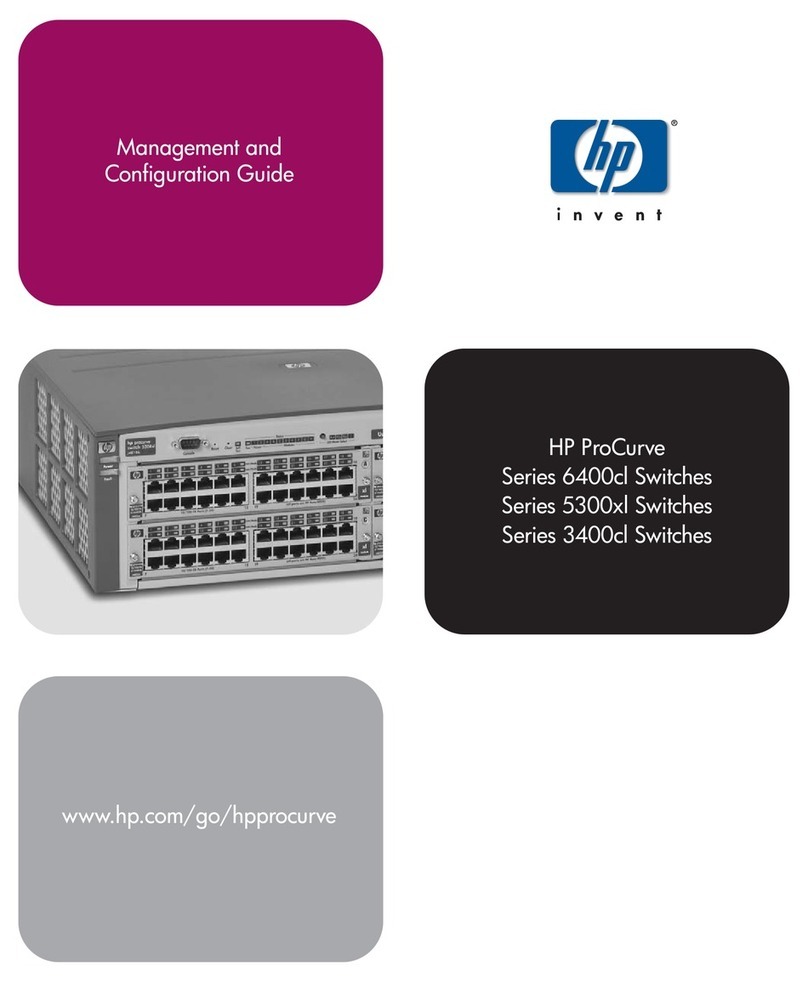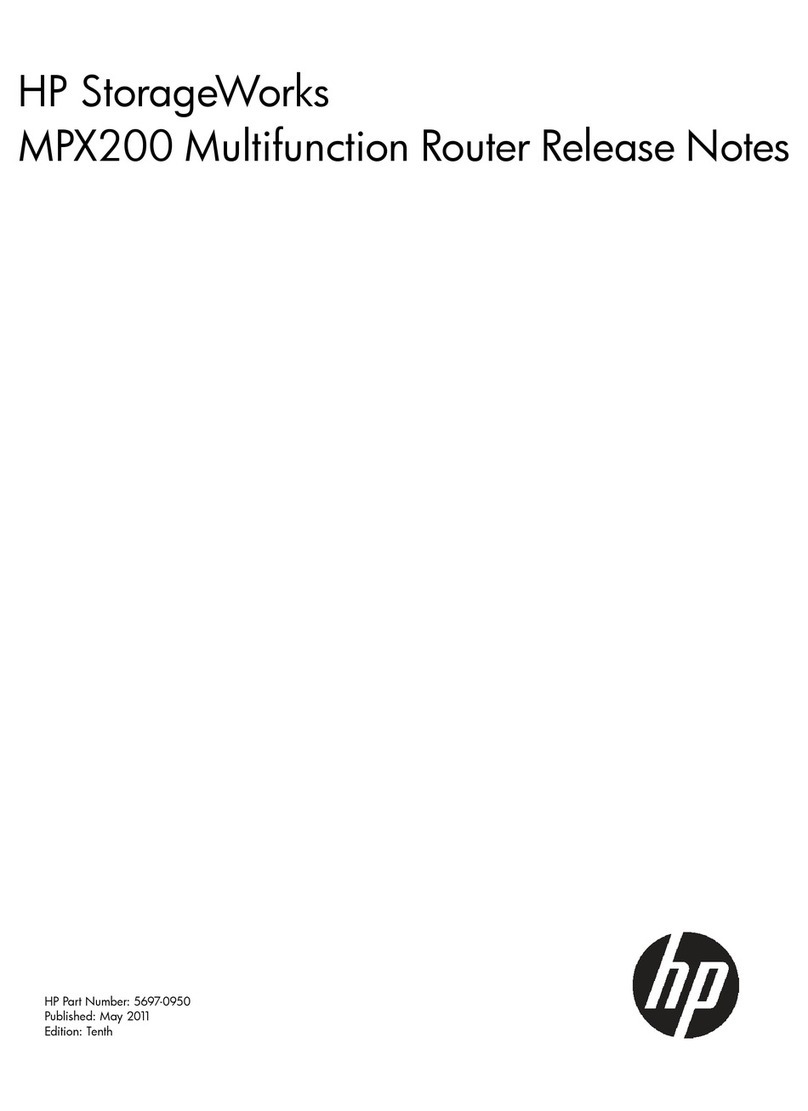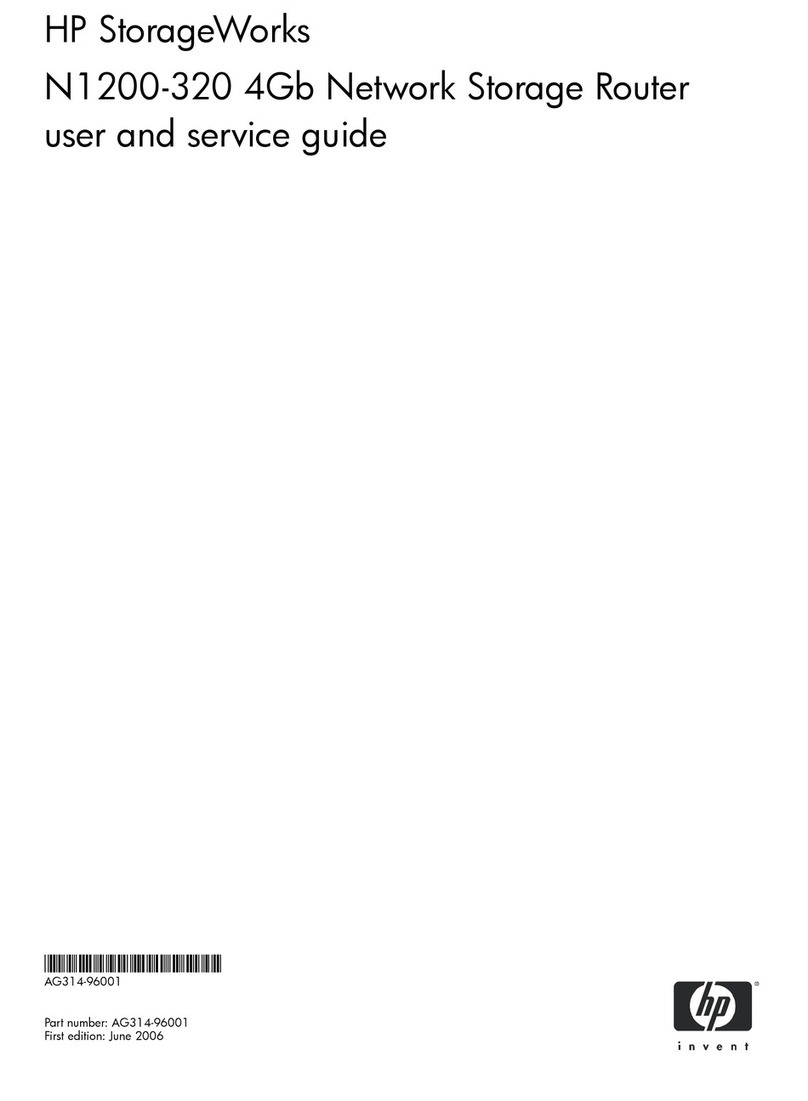i
Contents
IRF overview································································································································································································· 1
Hardware compatibility··············································································································································································1
IRF benefits ·····································································································································································································1
Application scenario····················································································································································································1
Network topologies·····················································································································································································2
Basic concepts ·······························································································································································································2
Operating mode ·················································································································································································4
IRF member roles ···············································································································································································4
IRF member ID·····················································································································································································5
MPU roles······························································································································································································5
IRF port···································································································································································································5
IRF domain ID ······················································································································································································6
IRF split ···································································································································································································7
IRF merge ······························································································································································································7
Member priority··················································································································································································7
Master election······························································································································································································7
IRF multi-active detection·········································································································································································8
Multi-active handling procedure ·················································································································································8
LACP MAD·····························································································································································································9
BFD MAD ·····························································································································································································10
ARP MAD·····························································································································································································11
Configuring IRF·························································································································································································13
General restrictions and configuration guidelines························································································································13
Software requirements···································································································································································13
IRF fabric size ·····················································································································································································13
MPU and IRF port restrictions·····················································································································································13
IRF link redundancy·········································································································································································13
Feature and IRF mode compatibility ········································································································································13
MAD·······································································································································································································14
Other configuration guidelines ··················································································································································14
Setup and configuration task list ·························································································································································14
Planning the IRF fabric setup·································································································································································15
Preconfiguring IRF member devices in standalone mode·········································································································16
Assigning a member ID to each IRF member device ········································································································16
Specifying a priority for each member device ·····················································································································16
Binding physical ports to IRF ports···········································································································································16
Enabling enhanced IRF mode in standalone mode······················································································································17
Saving configuration to the next-startup configuration file·····································································································18
Connecting IRF physical ports·······························································································································································18
Setting the operating mode to IRF mode ········································································································································19
Accessing the IRF fabric ···········································································································································································20
Configuring IRF member devices in IRF mode·······························································································································20
Assigning an IRF domain ID to the IRF fabric·······················································································································20
Changing the member ID of a device······································································································································21
Changing the priority of a member device ···························································································································22
Adding physical ports to an IRF port ·······································································································································22
Enabling enhanced IRF mode in IRF mode····························································································································24
Enabling auto reboot for IRF fabric merge····························································································································25