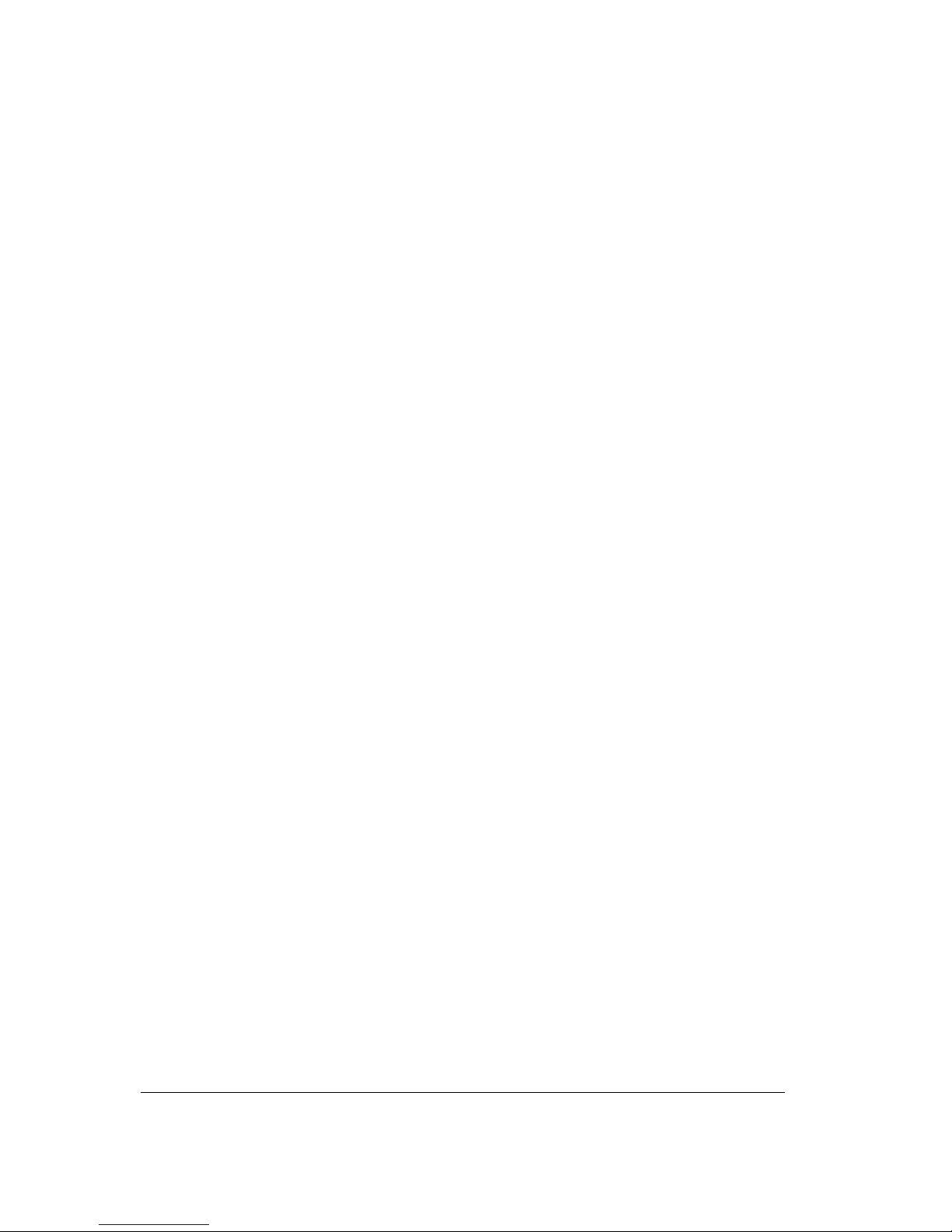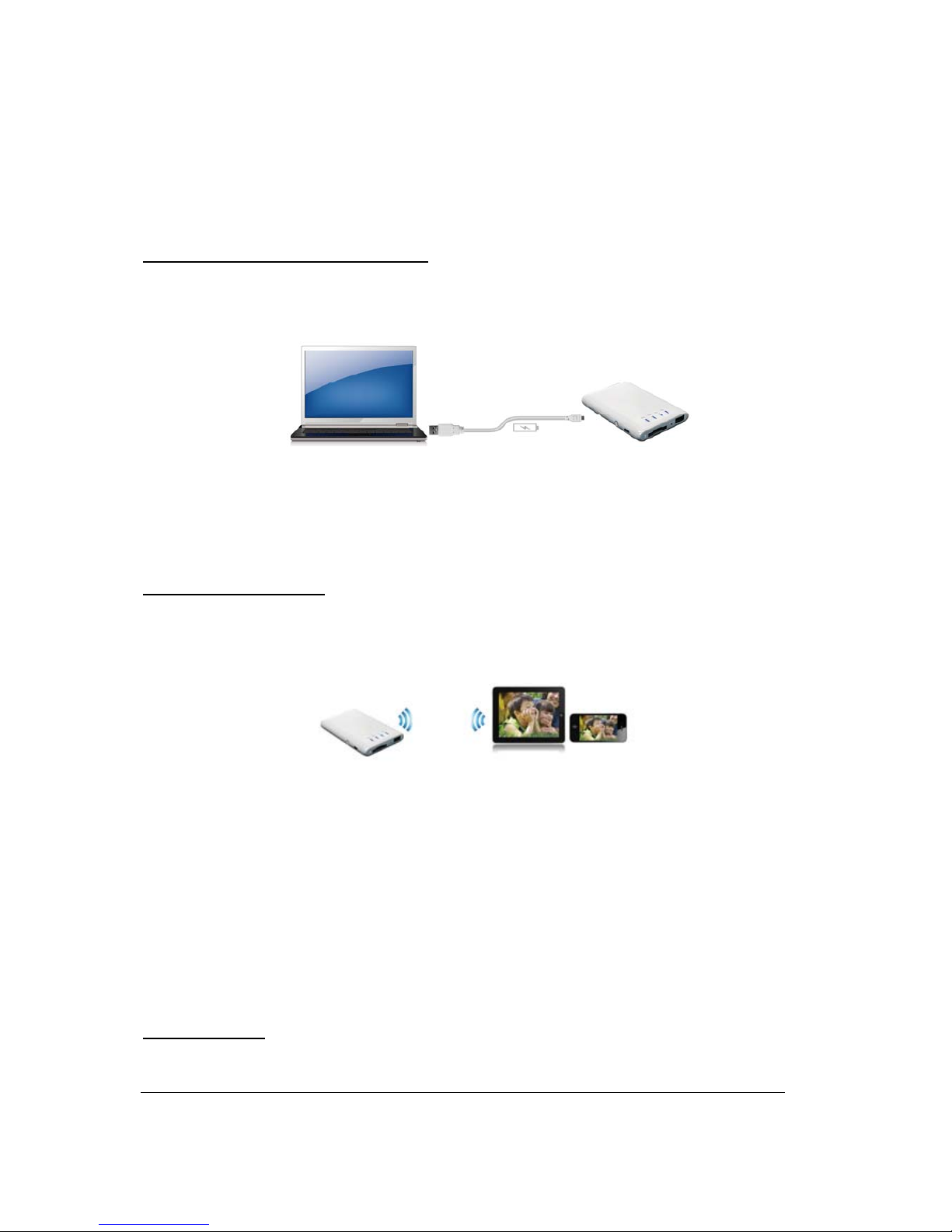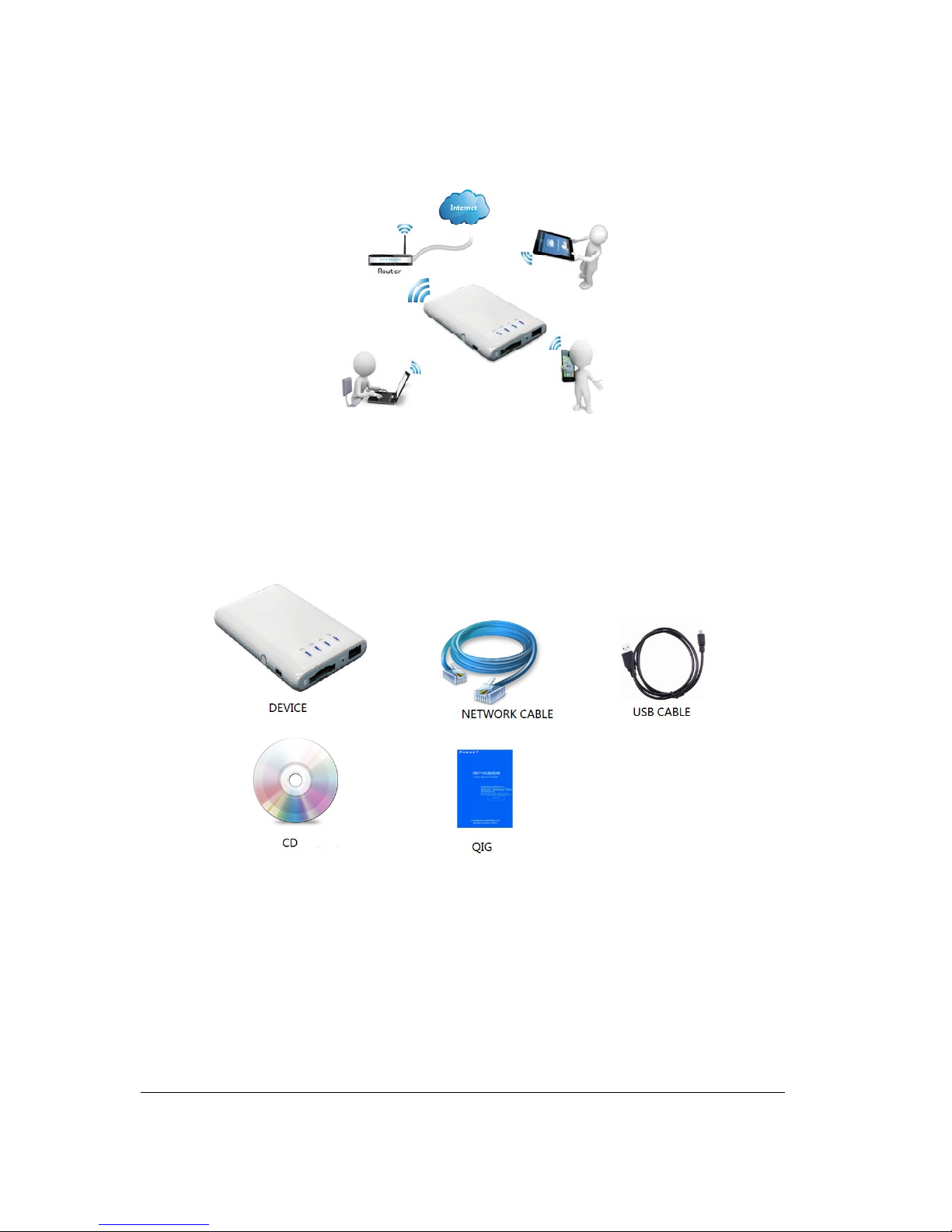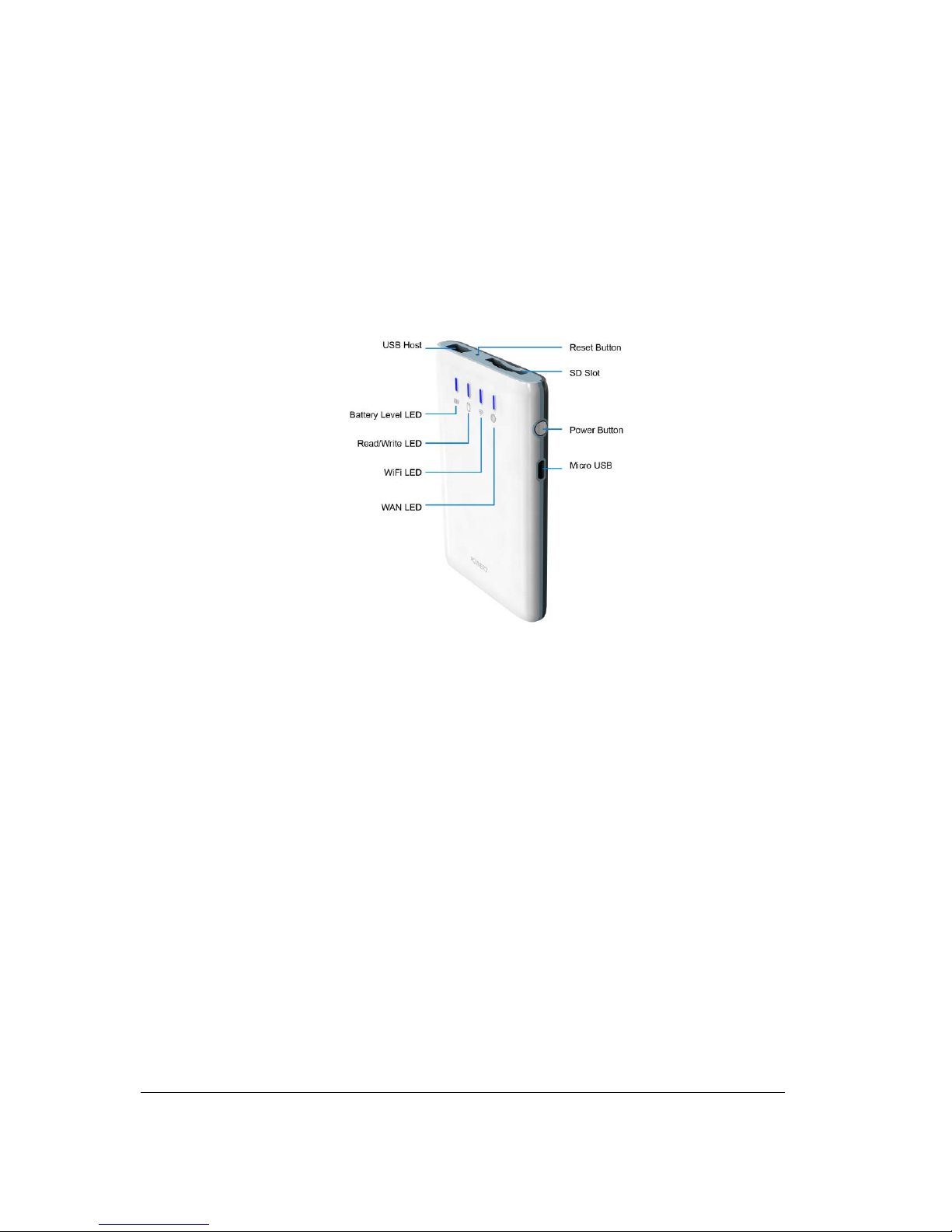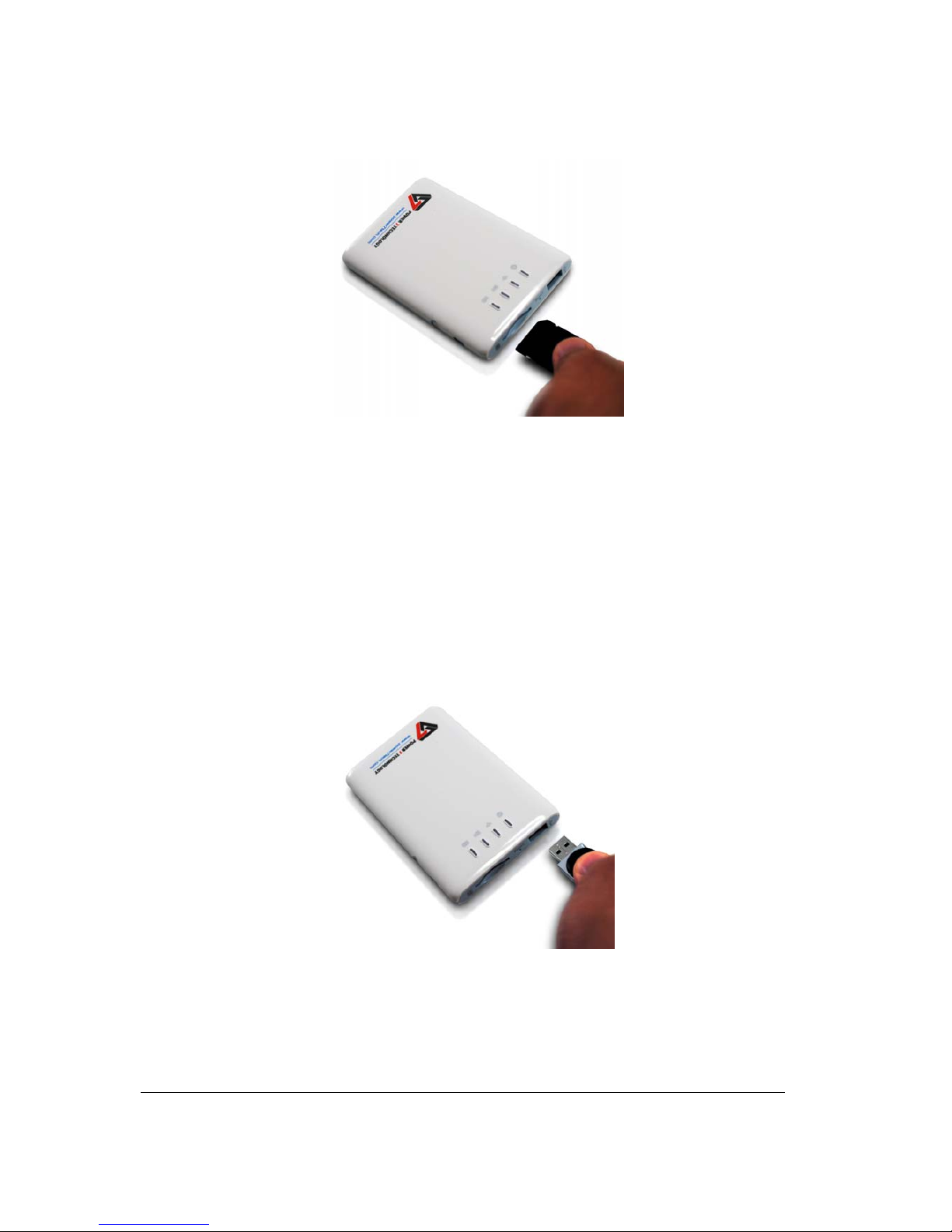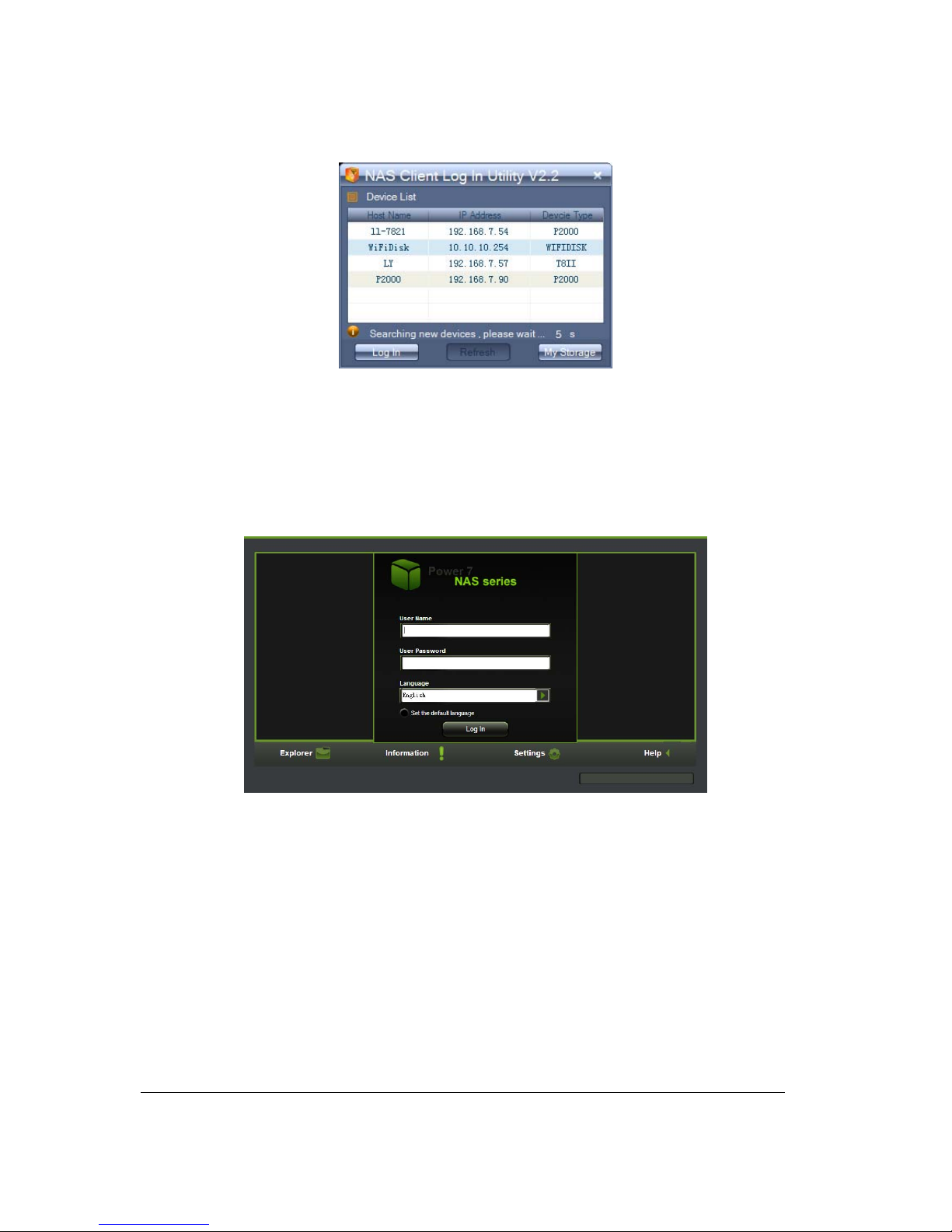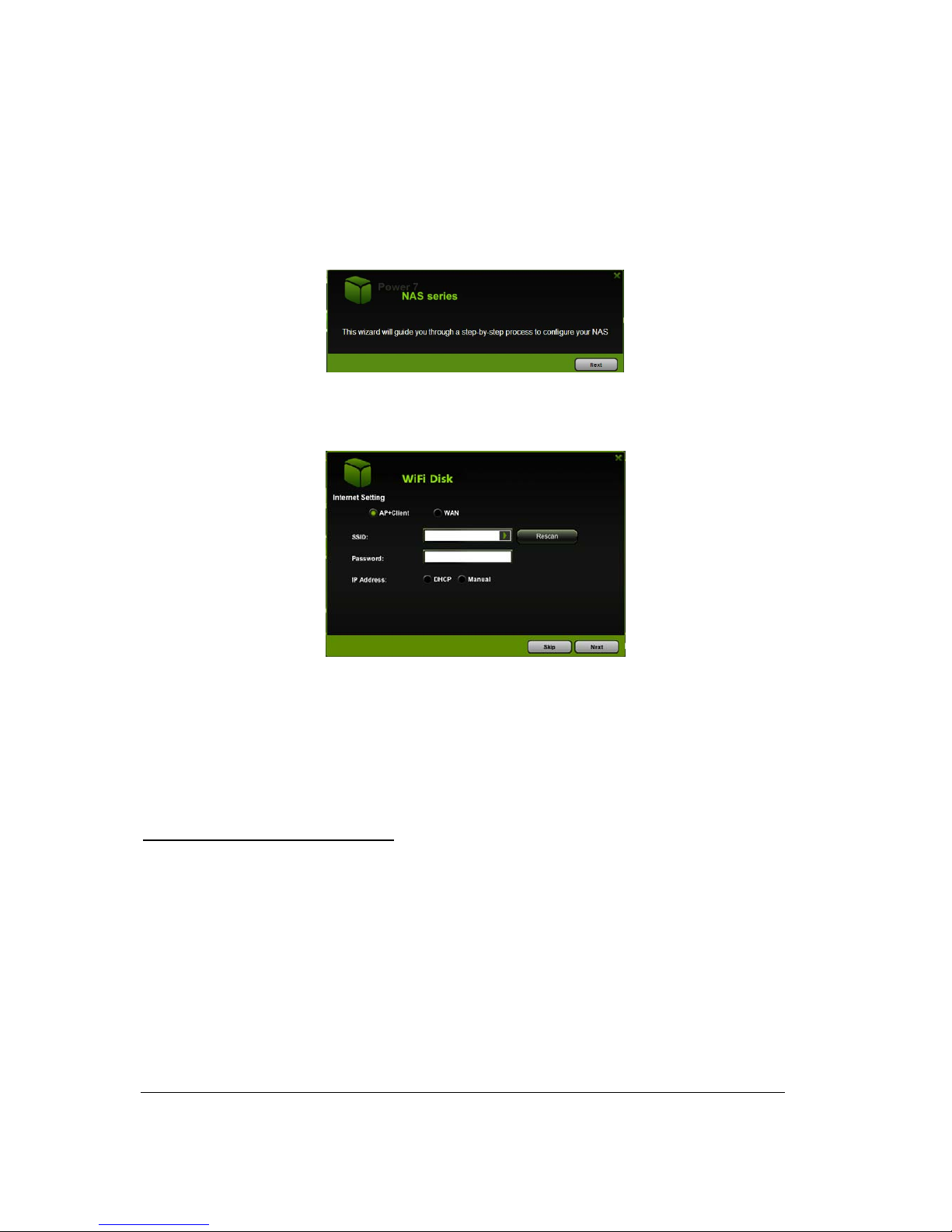Power 7 Technology Corporation – Wi-Fi SD/USB Users Manuals v1.0
1
PRODUCT OVERVIEW
The portable Wi-Fi SD/USB (code name: Combi) device allows you to convert any SD memory cards and
USB external storage devices into a Wi-Fi accessible media.
Simply insert your SD memory card into the SD slot or connect your USB external storage into the built-in
USB port. Switch the unit on and you can now wirelessly access your videos, music, photos, data and
stream it to your iPad®, iPhone®, tablets, smartphones, and notebooks. There is no need to worry about
running out of space on your mobile devices
For maximum portability, the Wi-Fi SD/USB device has a built-in rechargeable battery. Simply plug it into
any available USB port on your computer to charge. As simple as 1-2-3, you are ready to enjoy your
device and no waiting needed. With the SD or External USB connected, the portable Wi-Fi SD/USB can
be accessed while the battery is charging.
Product Features
Supports SDXC, SDHC and SD memory cards. SD adapter is needed for MicroSD and MiniSD.
Supports USB 1.1, 2.0 and 3.0 External Storage devices
Stream media over WiFi enabled devices up to 5 users simultaneously
Access and stream your music, videos, photos and data from the SD memory cards or from USB
external storage using the free custom mobile app supporting iOS and Android operating systems
Built-in micro USB port for charging and data sync function
Up to 7 Hours of continuous battery life*
Search function to locate and access your file much faster
Internet access capability via wireless, supporting 802.11 b/g/n speeds
Supports LAN data-shares and cross-platforms including Windows, Mac, Linux, iOS and Android.
Support multiple NSA, including samba/webdav