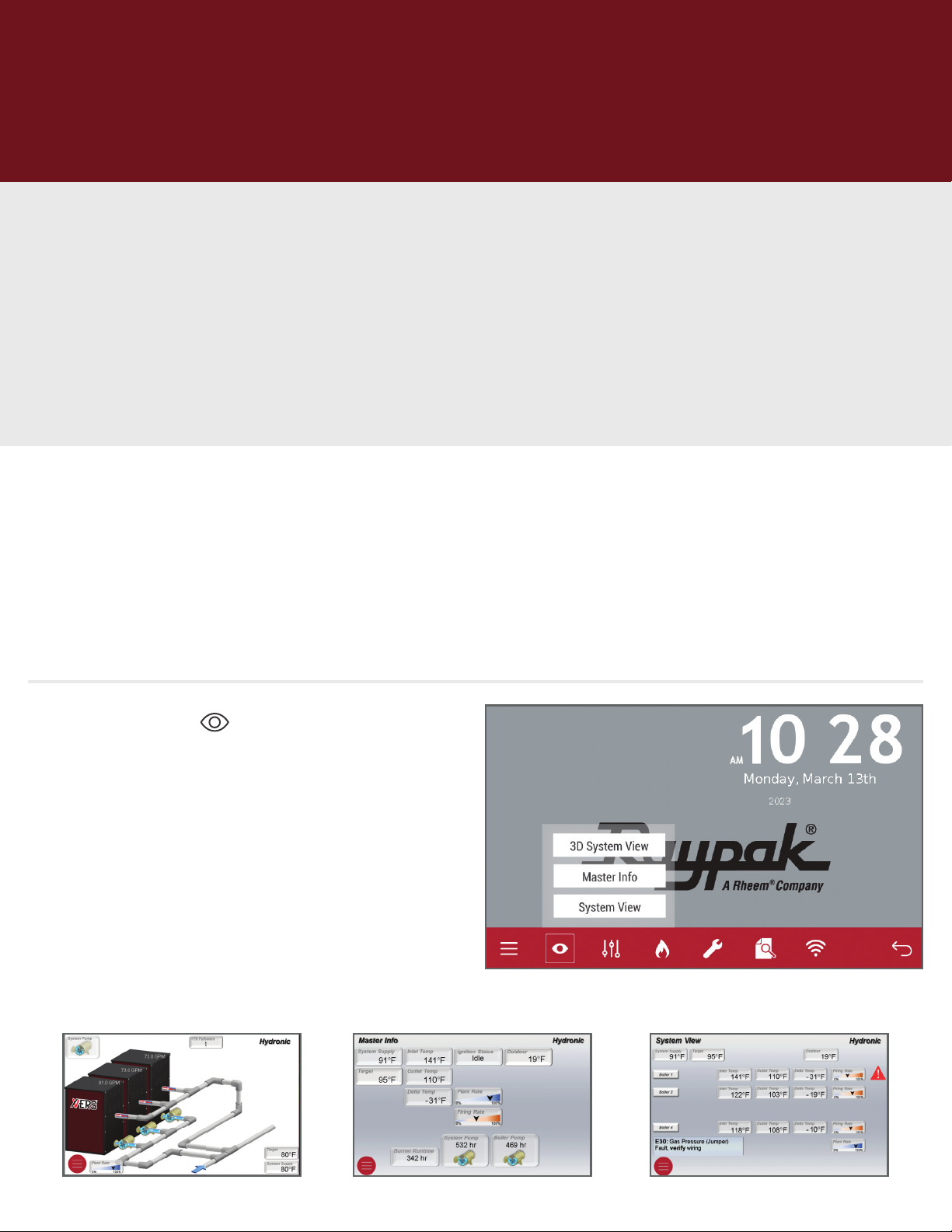Tools Menu
Several touchscreen operation related items can be found in this Menu: screen dimming, screen
time-out timer, temperature unit change, user test execution, touchscreen reboot, and return to
default operation.
Document Viewer
Provides easy access to documents factory
loaded on the screen memory.
Wi-Fi
Access Wi-Fi signal status information. Refer to
Raymote I&O Manual (241788) for information on how
to set-up Wi-Fi.
Wi-Fi StatusDocument Viewer
Contact Info
System Tools
• System Tools
- Contact Info
- Diagnostics screen
- Software Versions
• Touchscreen Settings
• Clock Setup
• Screen Reboot
Contact Info and Password
When commissioning the equipment, contact
information for the equipment supplier or service
company can be entered. To enter contact info:
1. Press the Contact Info button
2. Press Edit button
3. Enter default password “RAYPAKREP”
4. Edit information, use a comma to separate
lines of text. No spaces necessary.
5. Press Enter button.
NOTE: When entering contact info, in lieu of the
ENTER button, use a comma (,) to separate lines of
text. No space necessary.
Example: XYZ Boiler Company,(800) XXX-XXXX
Appears as: XYZ Boiler Company,
(800) XXX-XXXX