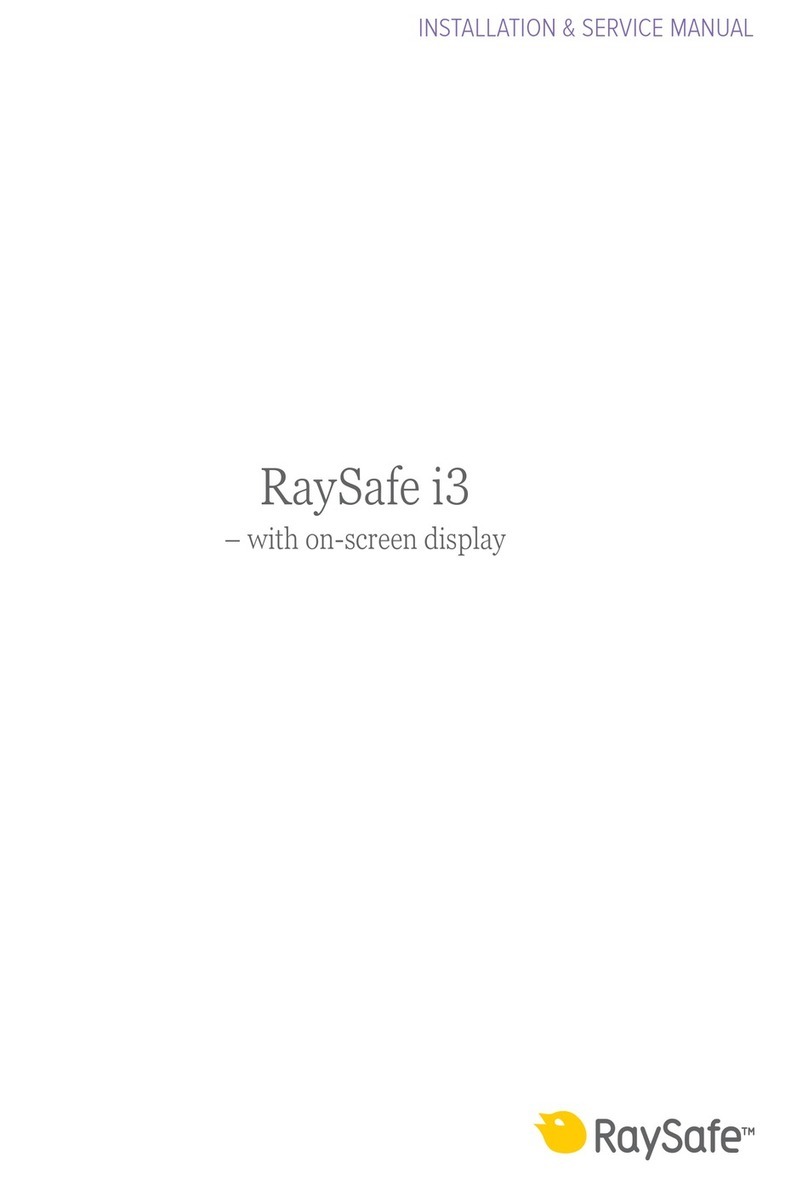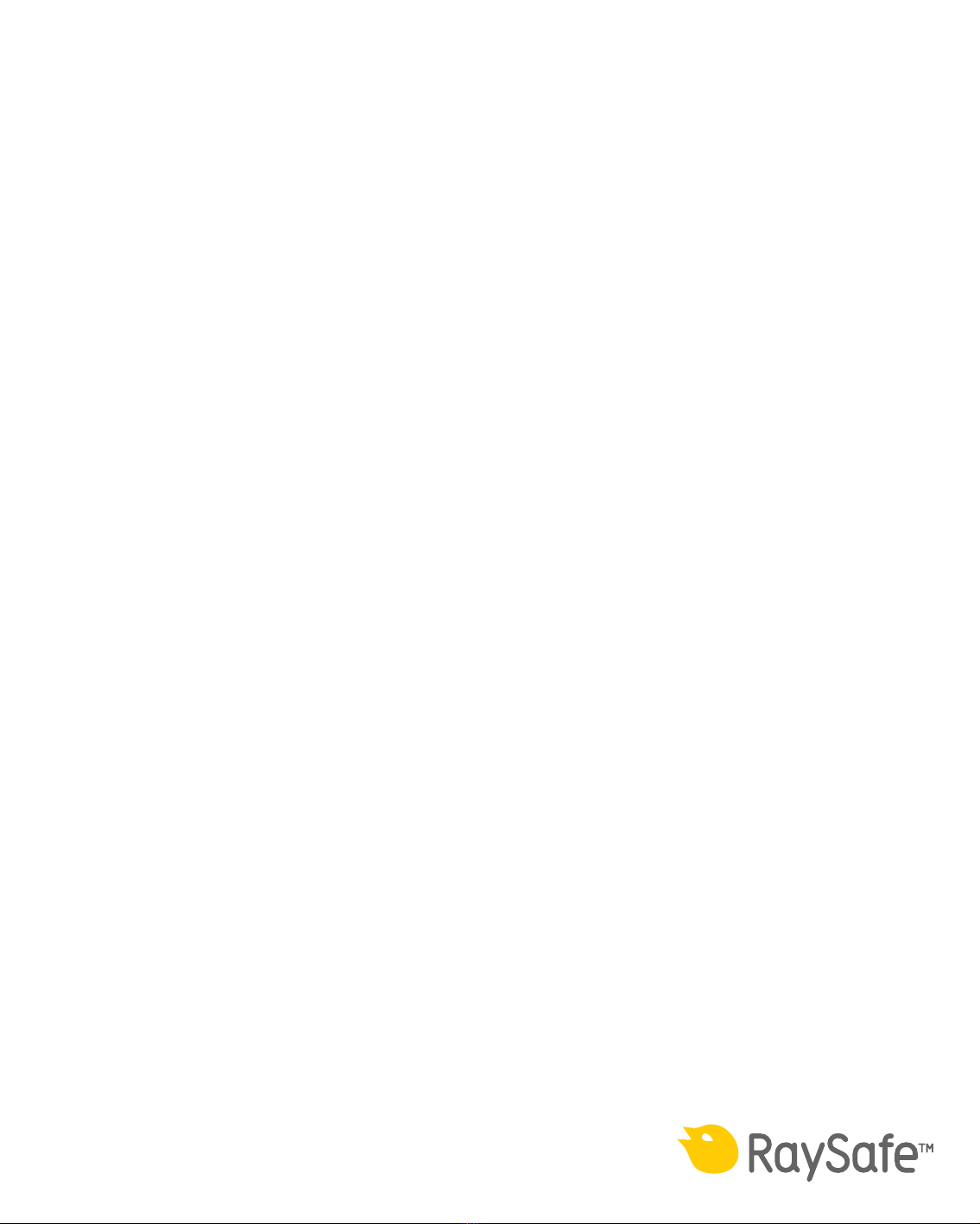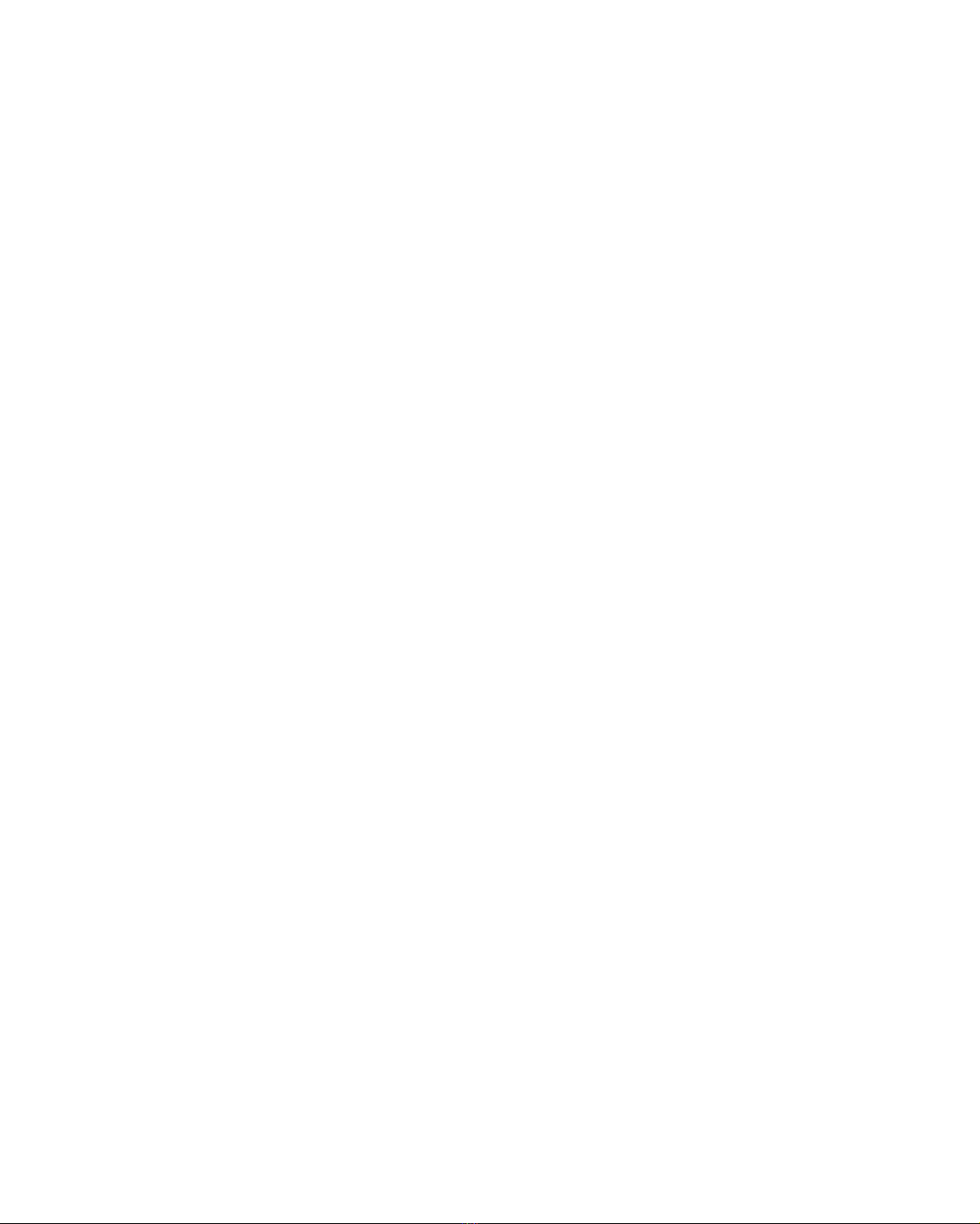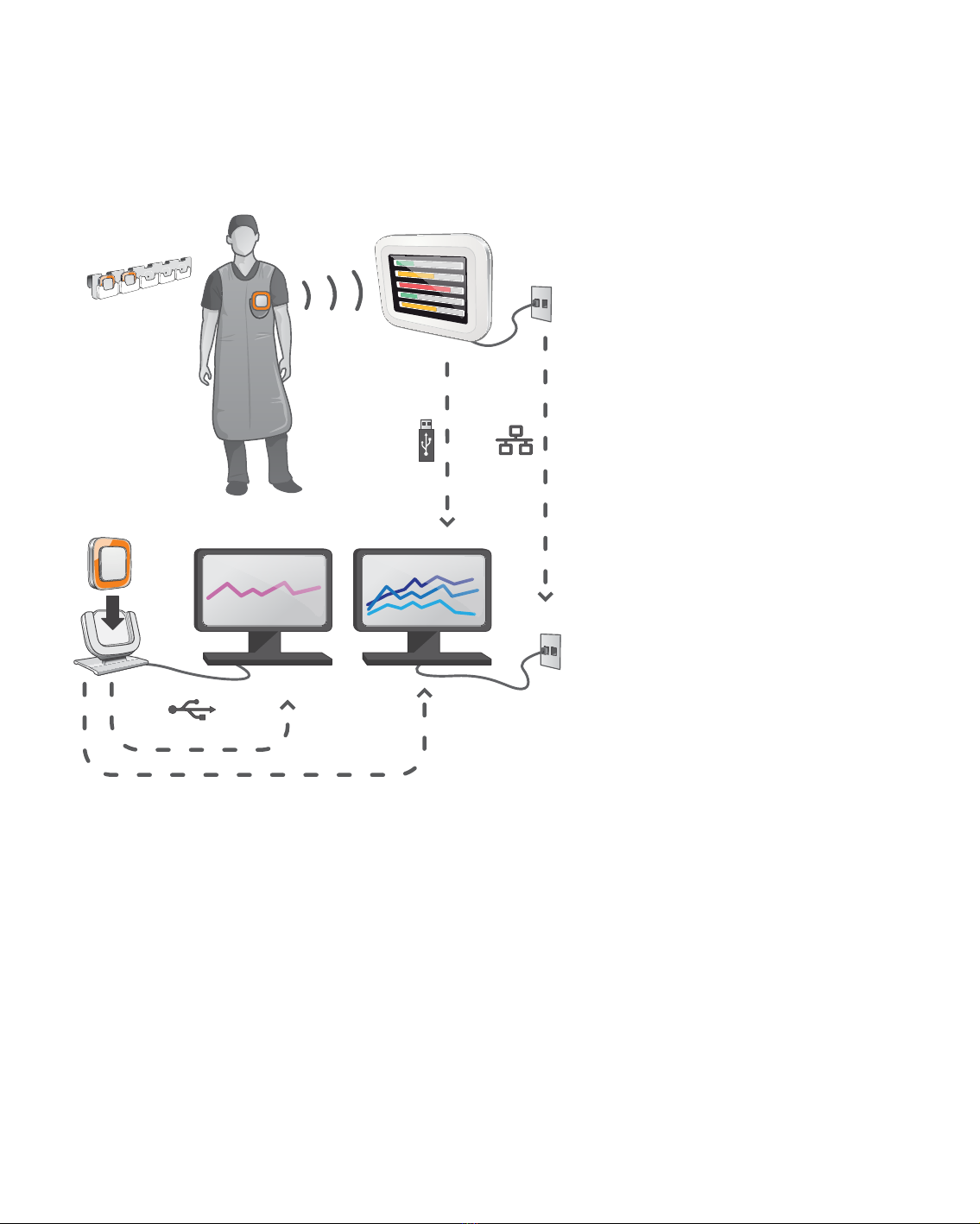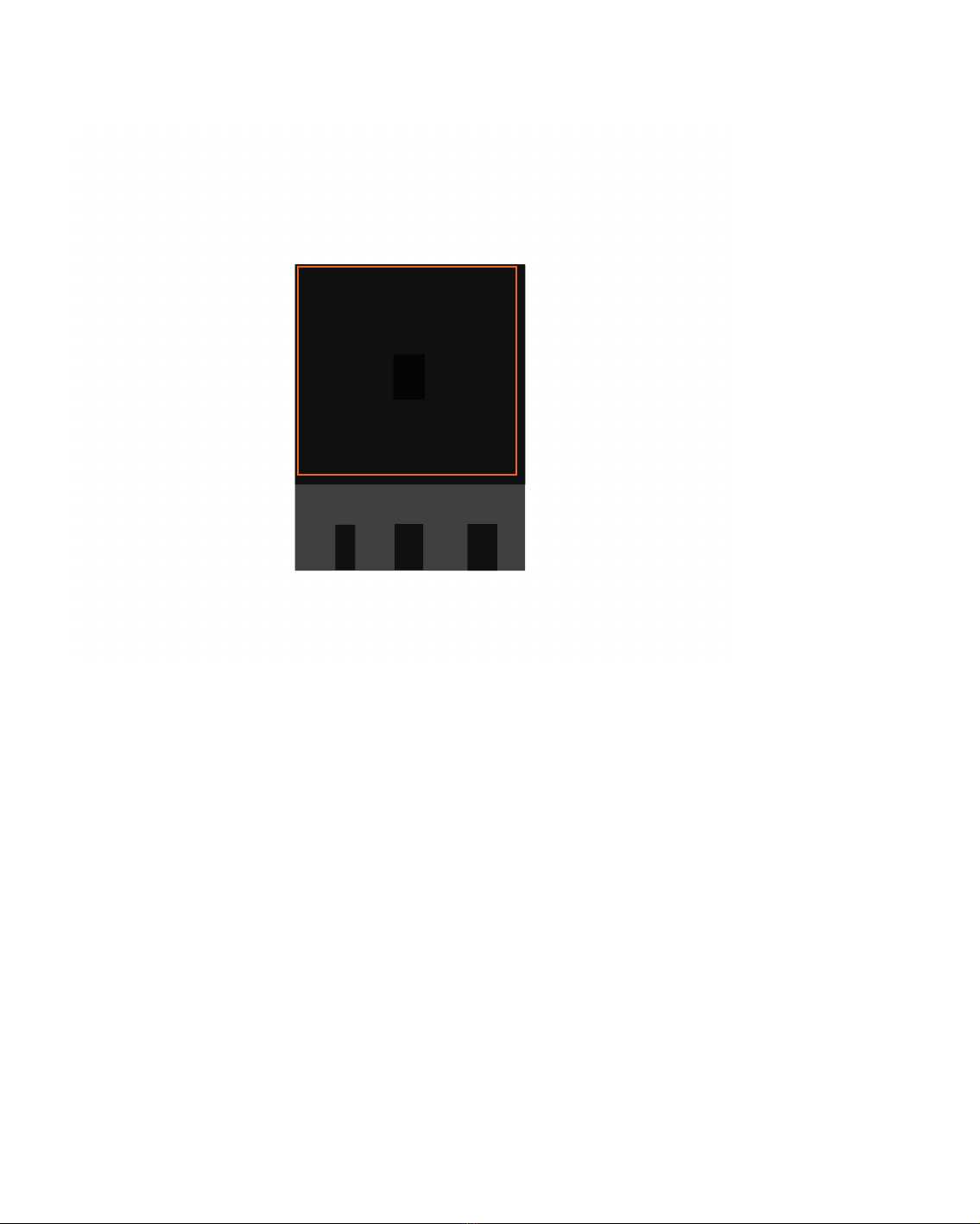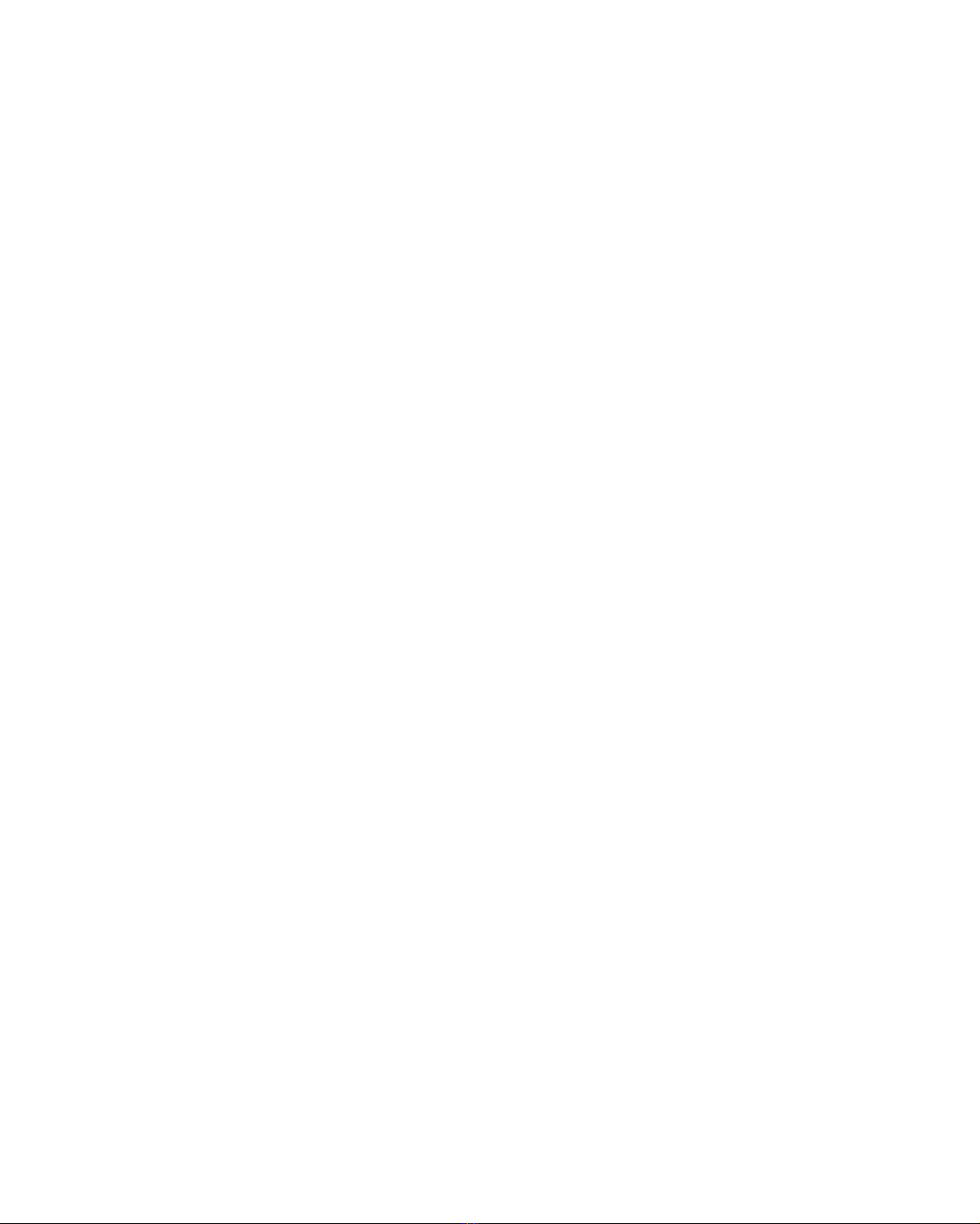5
RaySafe i2 Installation and maintenance manual – Introduction
HOW THE SYSTEM WORKS
The dosimeter measures and records X-ray exposure every second and transfers the data wirelessly, via radio,
to the real time display.
The real time display shows real time dose exposure from up to eight dosimeters in range. Color indication
bars (green, yellow, red) represents the intensity of the currently received exposure. The accumulated dose
per individual is displayed next to the color indication bars. By tapping a dosimeter name the user can look at
historical data in separate views.
When the dosimeter is not in use, it should be stored in the dosimeter rack, away from the real time display.
More detailed historical dose information can be transferred from dosimeters via the cradle connected to a
computer and viewed using the computer software (dose viewer and dose manager).
The dose viewer software is also used for administrating dosimeters, change dosimeter names, colors and
reset dose history. The dose manager software is an advanced software for analyzing, reporting and archiving
dose information. It handles multiple dosimeters and can retrieve the dose information from multiple real time
displays through the hospital network or via USB storage.
ABOUT THIS USER MANUAL
This user manual are intended to assist users in the safe and eective operation of the product described.
Before attempting to operate the product, you must read these instructions for use, noting and strictly
observing all WARNINGS and CAUTION notices.
WARNING A WARNING alerts you to a potential serious outcome, adverse event or safety hazard. Failure
to observe a warning may result in death or serious injury to the operator or patient.
CAUTION A CAUTION alerts you to where special care is necessary for the safe and eective use of
the product. Failure to observe a caution may result in minor or moderate personal injury or
damage to the product or other property, and possibly in a remote risk of more serious injury,
and/or cause environmental pollution.
NOTE Notes highlight unusual points as an aid to an operator.
These Instructions for Use describe the most extensive configuration of the product, with the maximum number
of options and accessories. Not every function described may be available on your product.