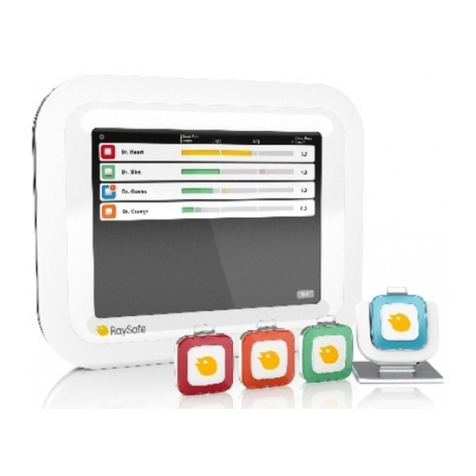3
RaySafe i3 Installation & service manual – Contents
ABOUT THE RAYSAFE i SYSTEM..............................................
PREPARATIONS ..........................................................................
Pre-installation checklist......................................................
System passwords...............................................................
Package contents ................................................................
System requirements for Dose Viewer ...............................
System requirements for Dose Manager............................
Learn more...........................................................................
INSTALLATION............................................................................
Dose Viewer.........................................................................
Initiate a Real-time Dosimeter.............................................
Initiate the Reference Dosimeter ......................................
Mount the Real-time Dosimeter Rack ...............................
Connection overview.........................................................
Mount the Video Unit.........................................................
Mount the Real-time Hub ..................................................
Connect the Power over Ethernet unit..............................
Configure the Video Unit...................................................
Configure the Real-time Hub.............................................
Mount the reference dosimeter ........................................
SYSTEM FUNCTION TESTS ......................................................
Real-time View test ...........................................................
Dose Viewer test ..............................................................
Communication Range Test ..............................................
REALTIME VIEW EXPLAINED ...................................................
MAINTENANCE AND SOFTWARE UPDATE...............................
Dosimeter battery replacement ........................................
Dose Viewer software update...........................................
Real-time hub software update.........................................
Cleaning.............................................................................
DATA EXPORT...........................................................................
Exposures...........................................................................
Sessions .............................................................................
Seconds .............................................................................
Dosimeter info ...................................................................
SETTINGS EXPLAINED..............................................................
Video unit...........................................................................
Real-Time Display ..............................................................
TROUBLESHOOTING................................................................
Measurement performance verification............................
TECHNICAL DATA ....................................................................
Real-time Dosimeter..........................................................
Real-time Hub ....................................................................
Video Unit ..........................................................................
Real-time Dosimeter Rack ................................................
Climatic conditions ............................................................
CONTENTS