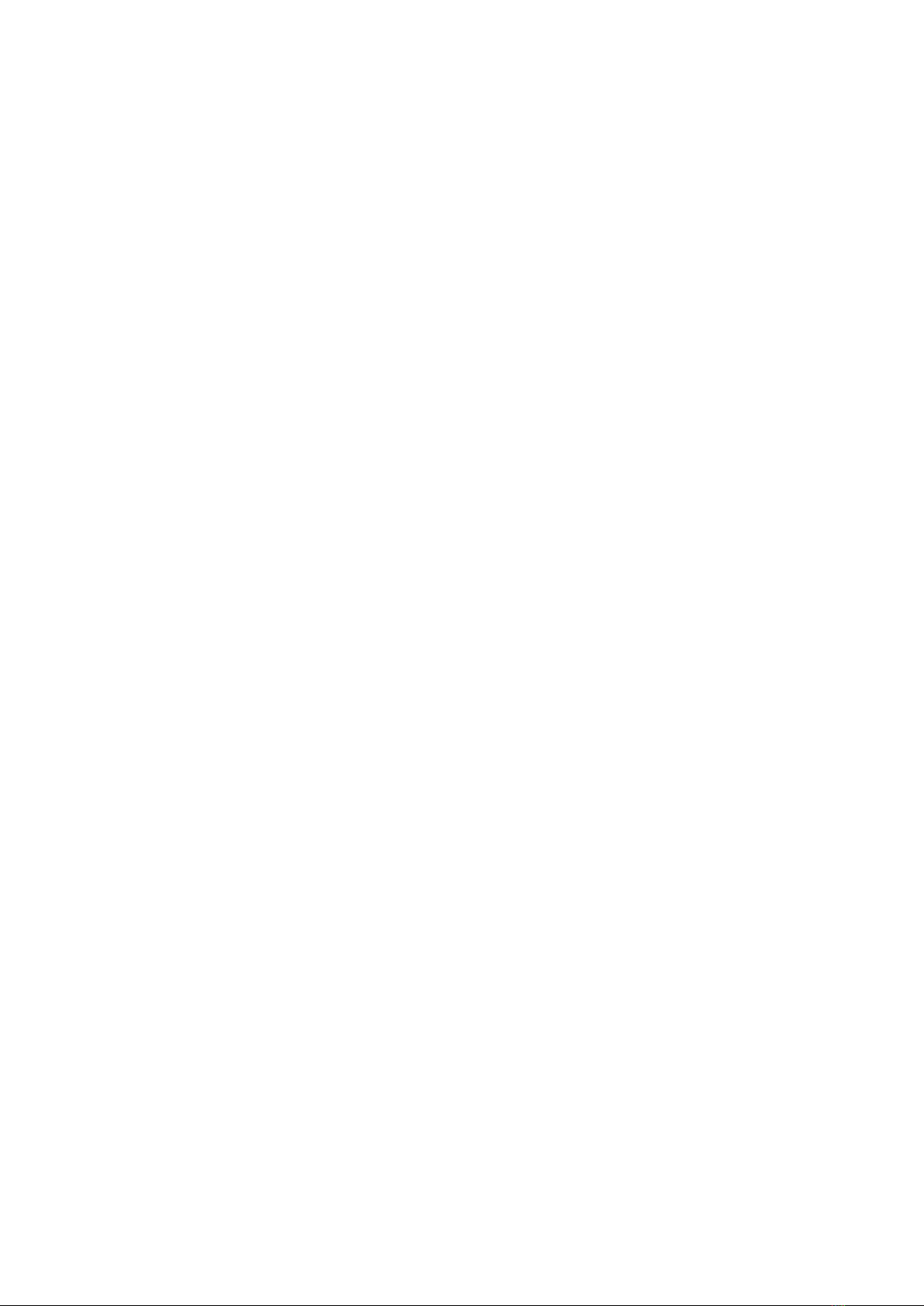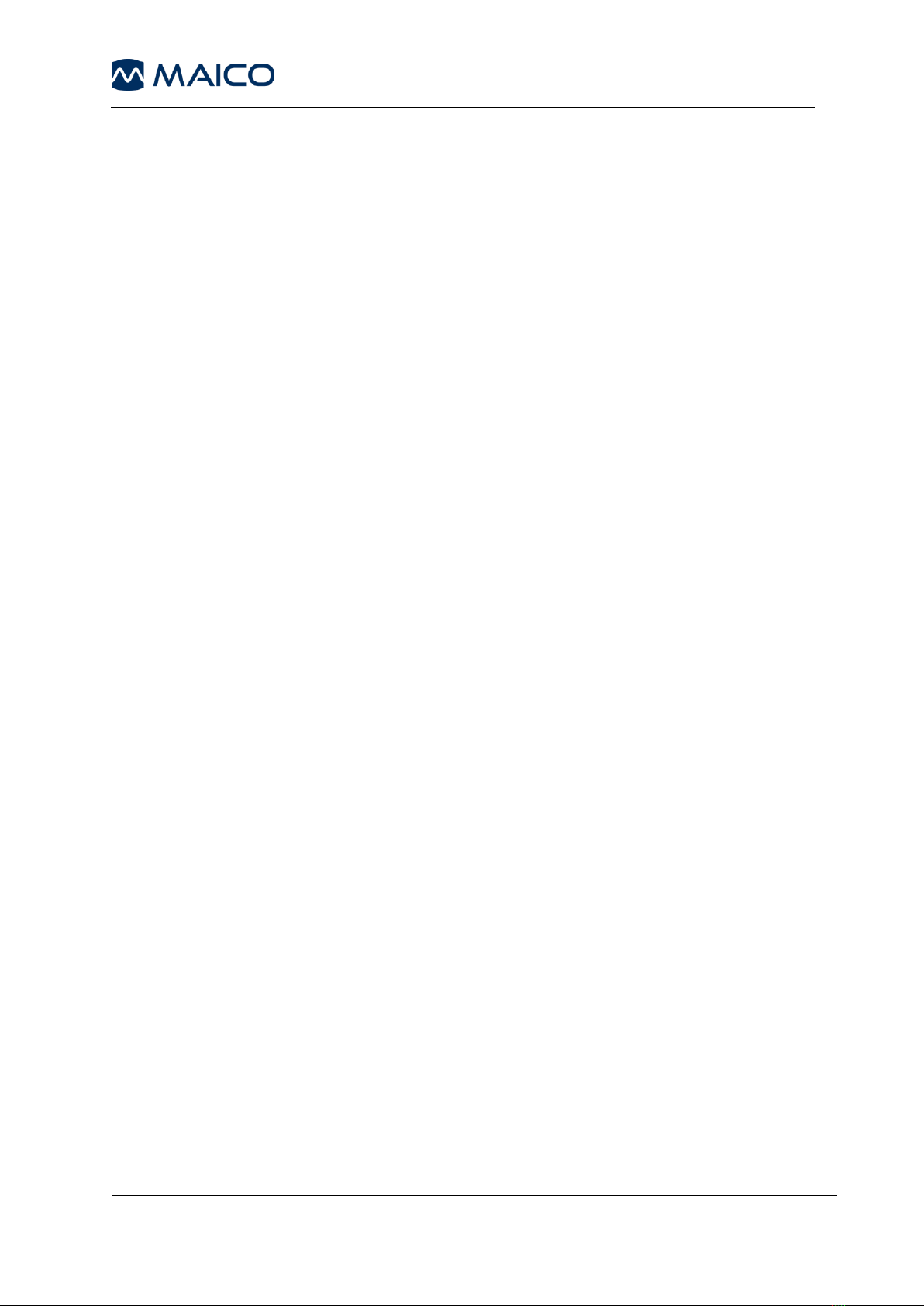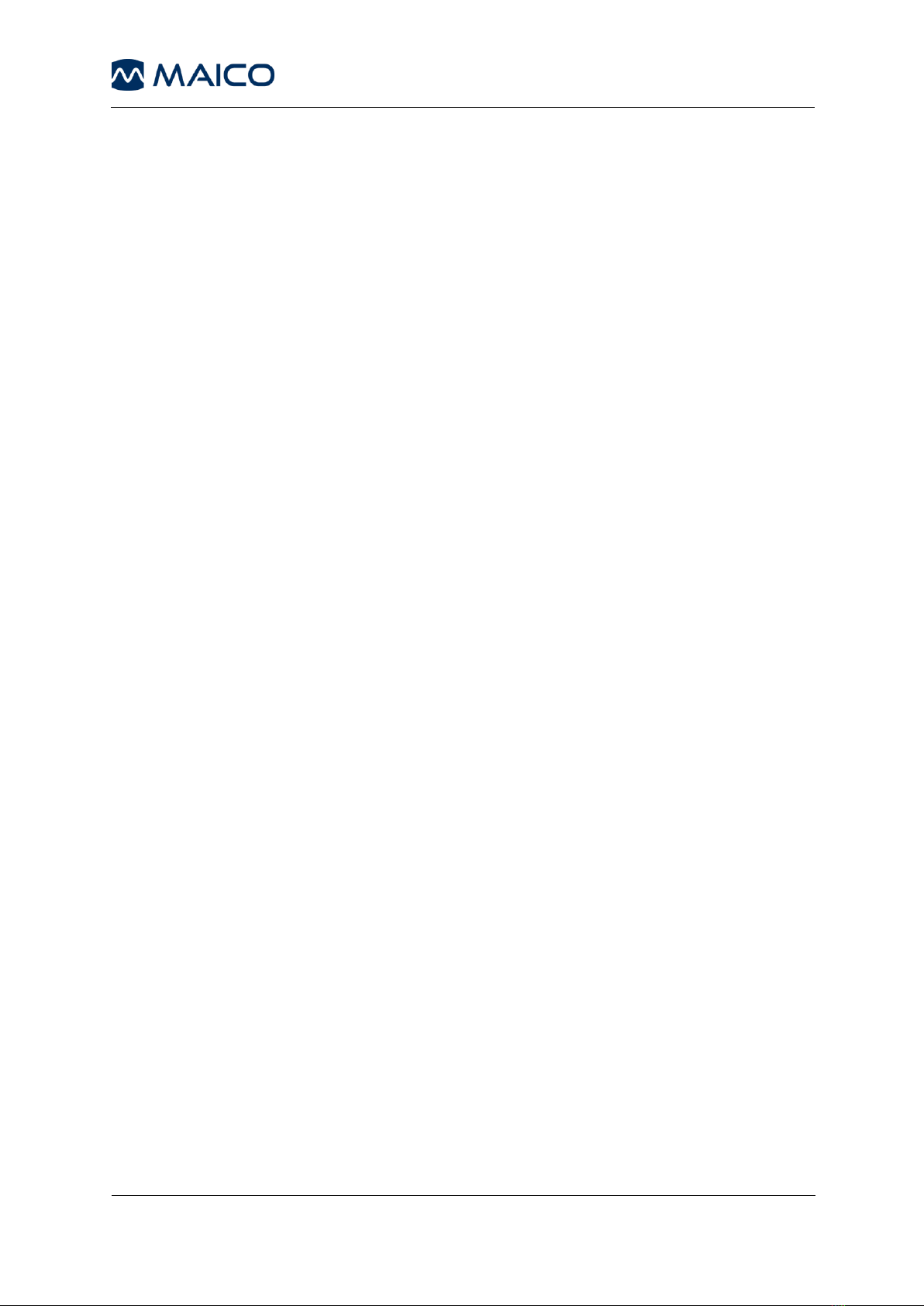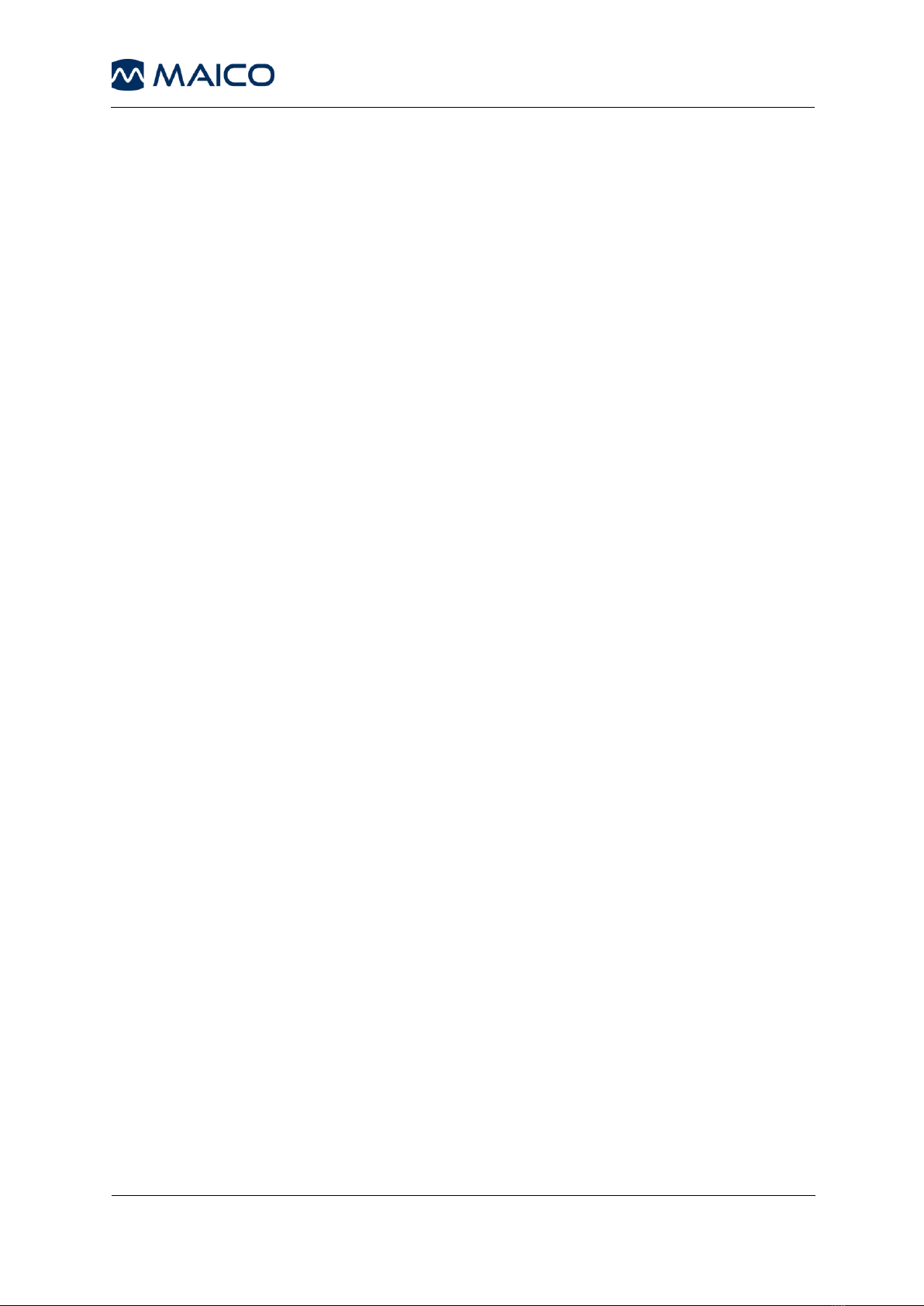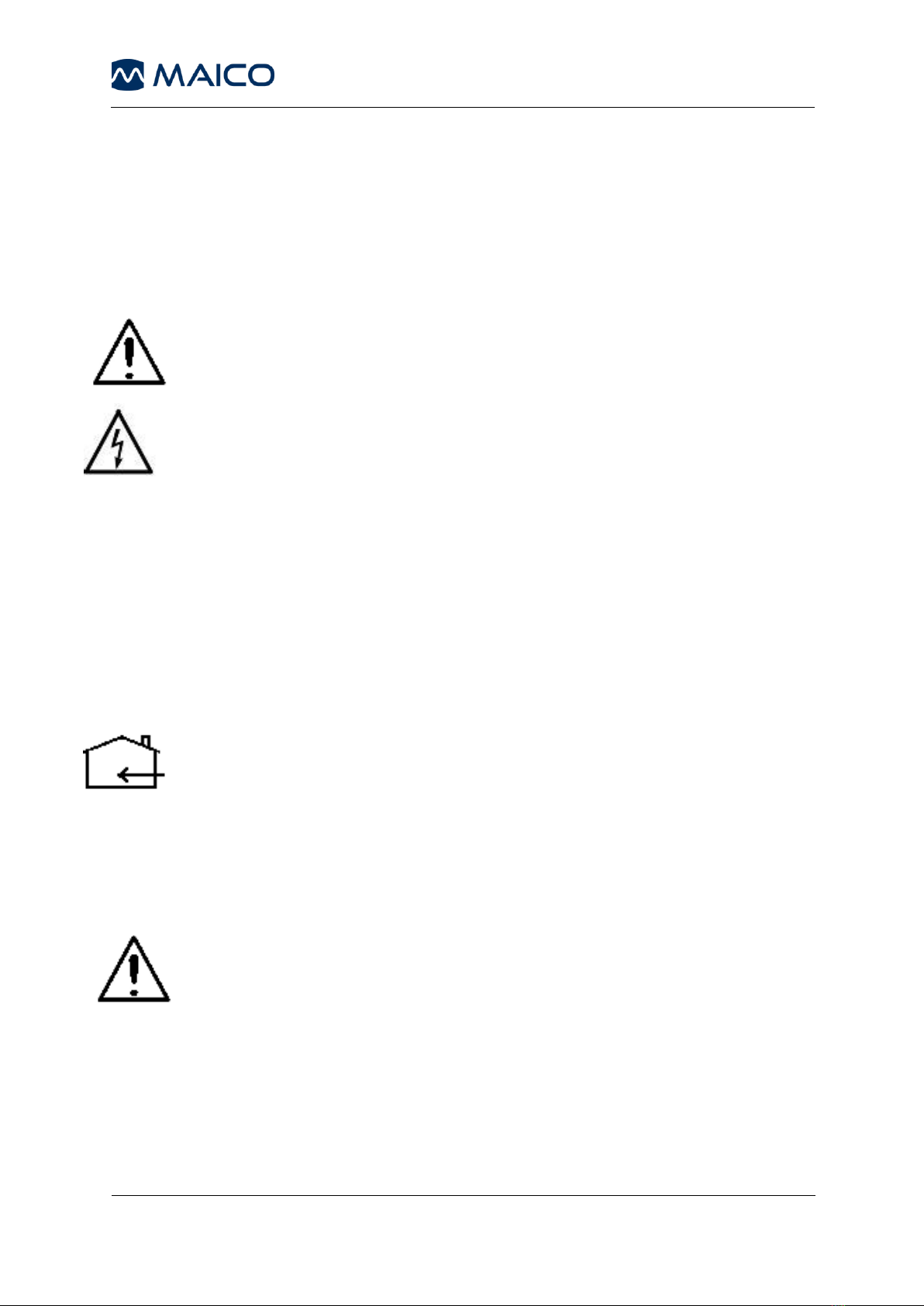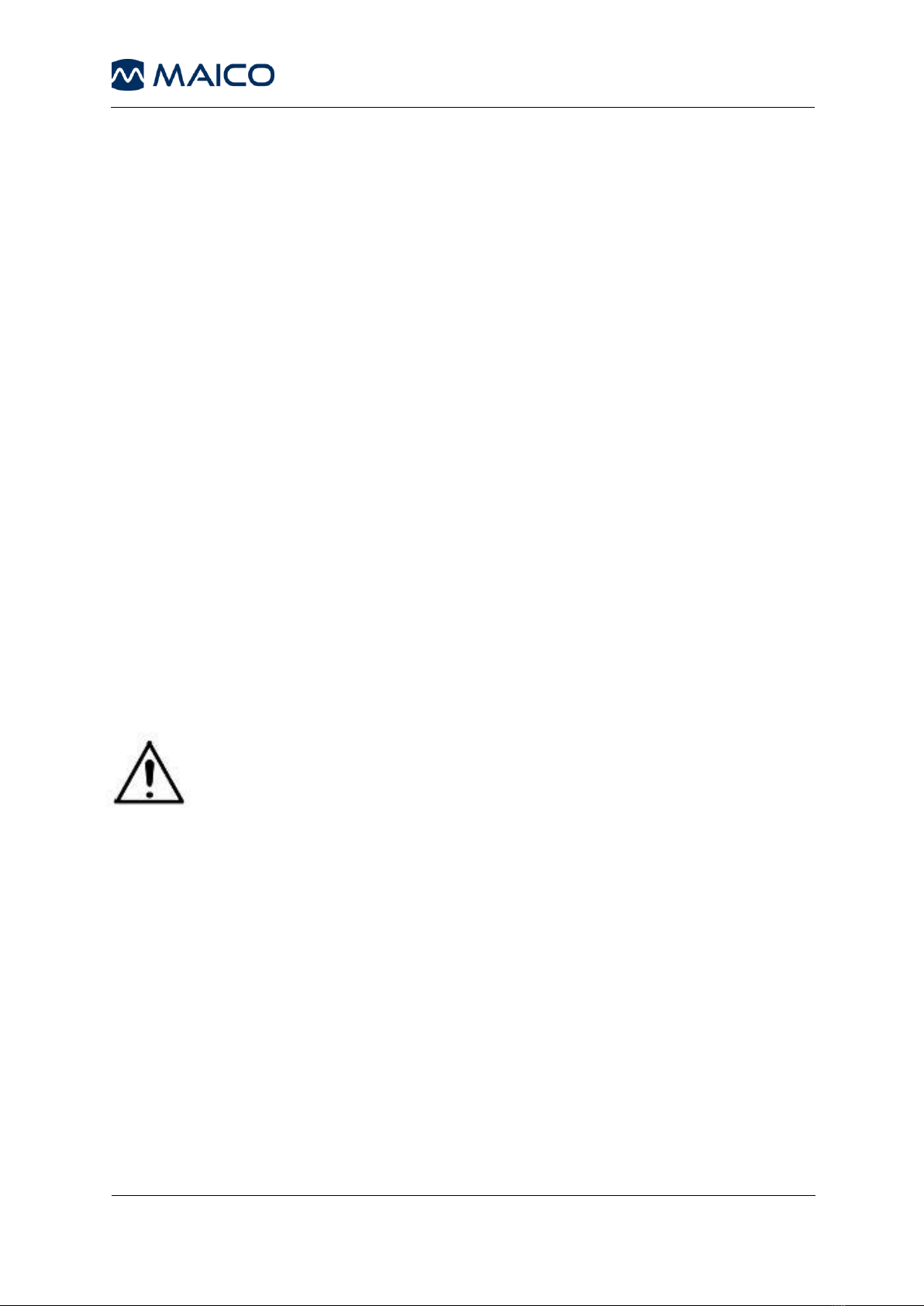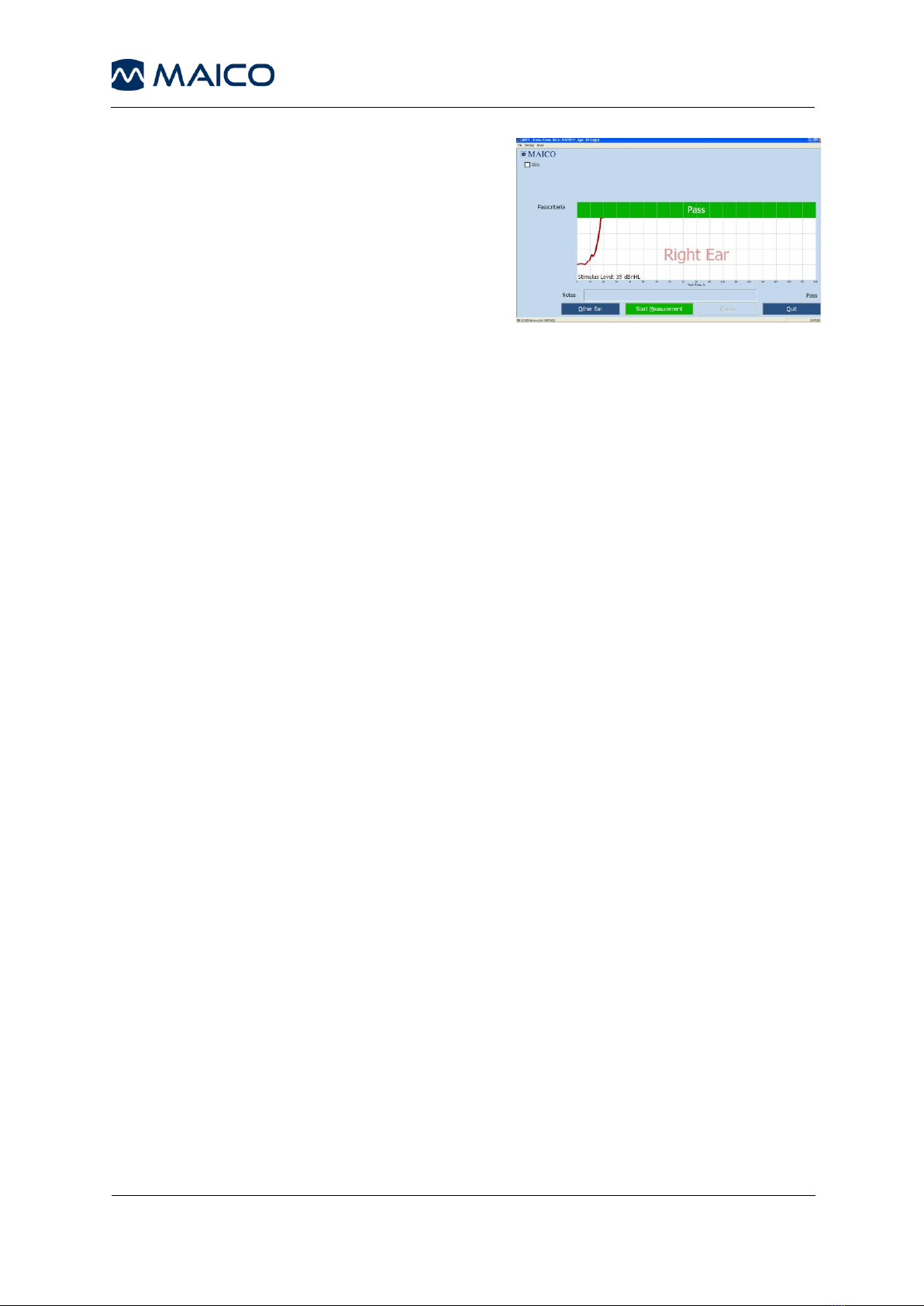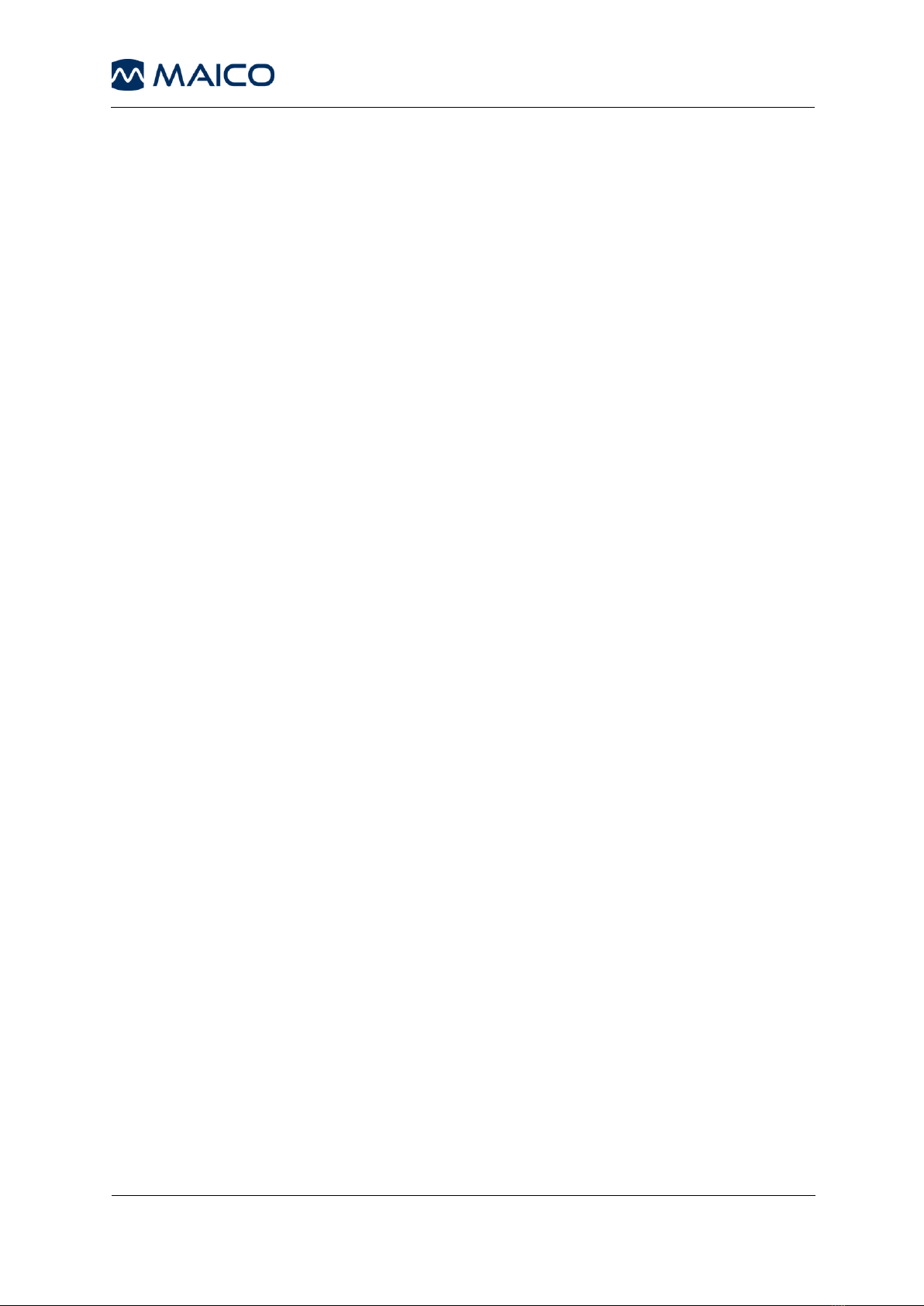Maico MB 11 Classic User manual
Other Maico Medical Equipment manuals

Maico
Maico easyTymp User manual

Maico
Maico MA 50 User manual

Maico
Maico ERO SCAN User manual

Maico
Maico ERO SCAN User manual
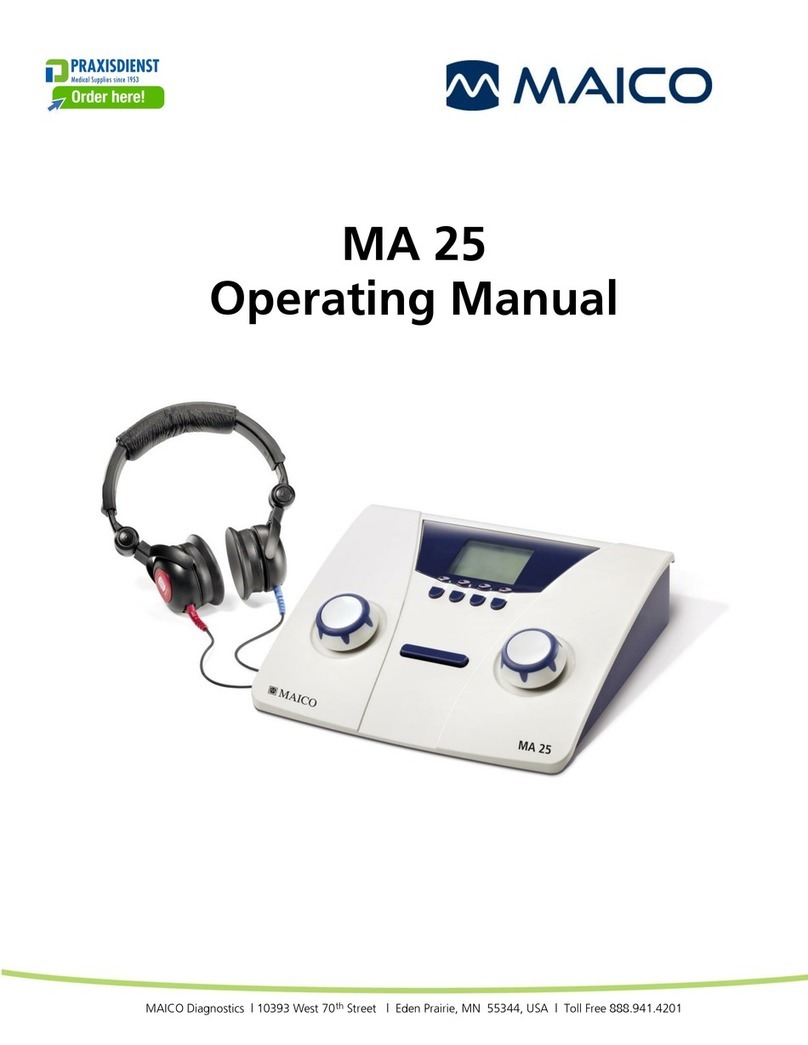
Maico
Maico MA 25 User manual
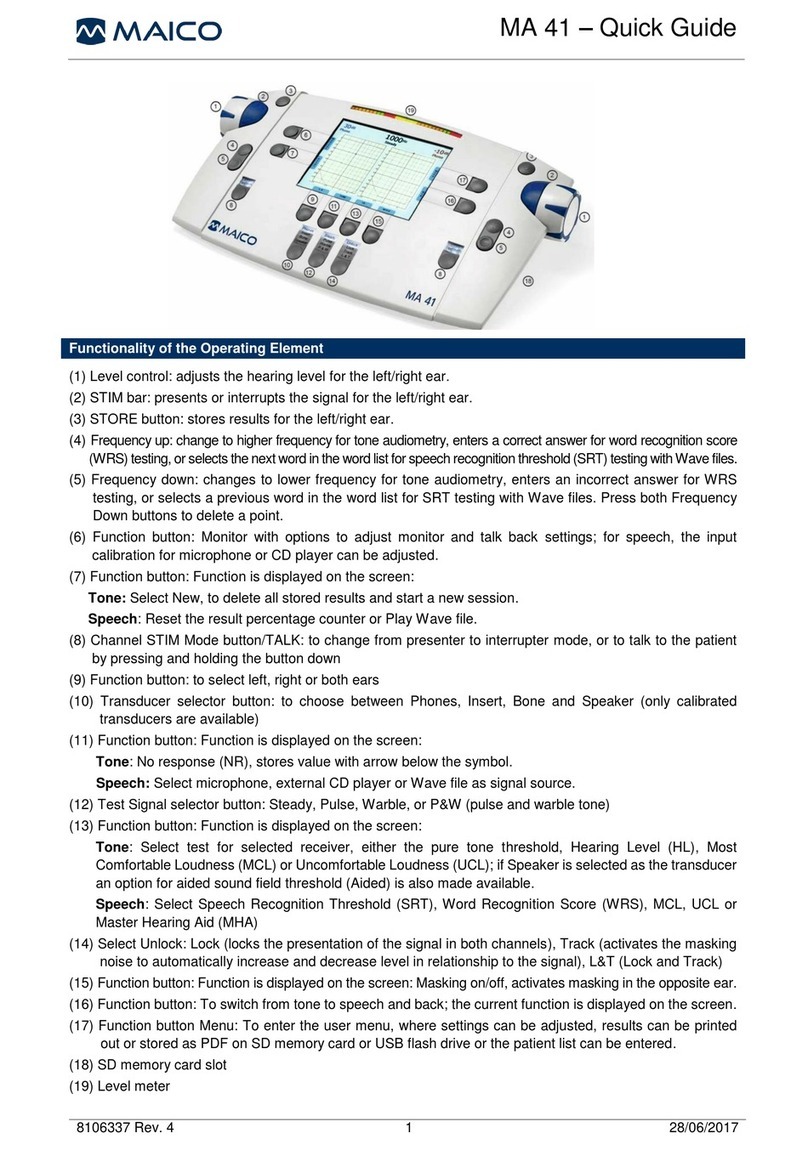
Maico
Maico MA 41 User manual

Maico
Maico MA 42 User manual

Maico
Maico easyScreen User manual

Maico
Maico PILOT TEST User manual

Maico
Maico easyTymp User manual
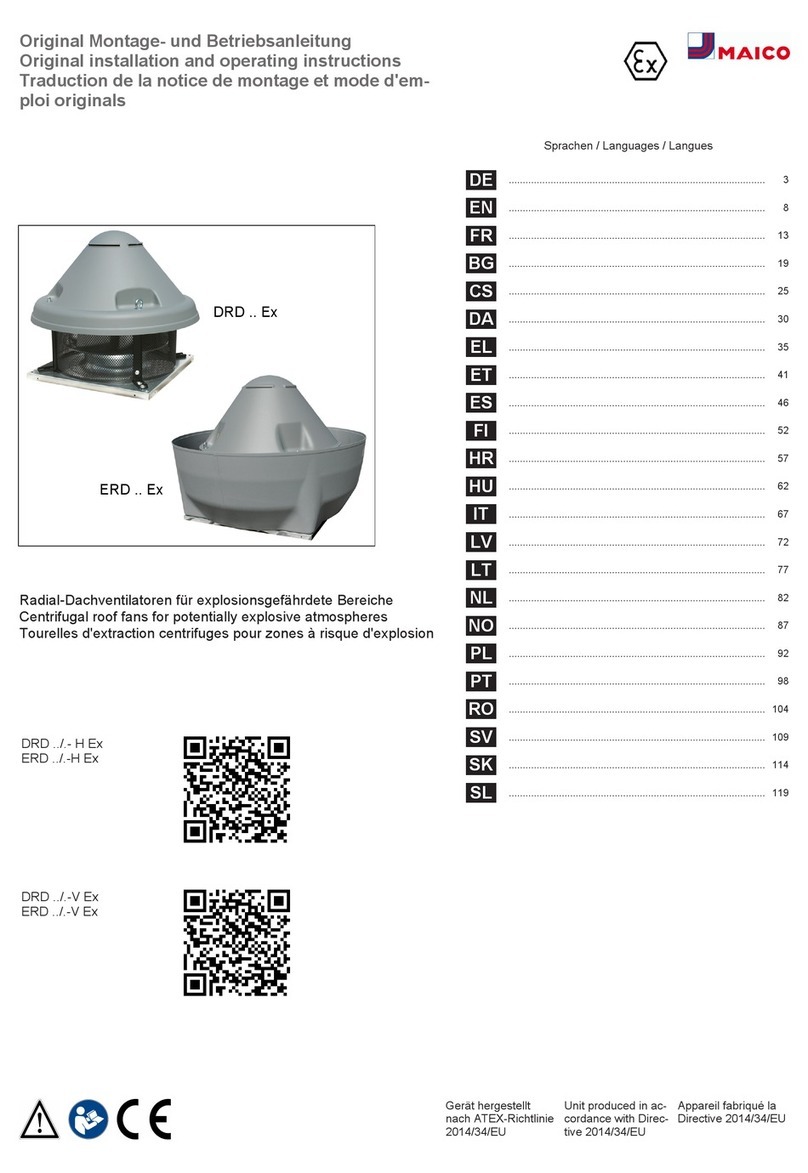
Maico
Maico DRD Ex Series User manual

Maico
Maico Ero Scan Pro User manual

Maico
Maico MA 28 User manual

Maico
Maico MB 11 BERAphone User manual

Maico
Maico MA 41 User manual

Maico
Maico MA 41 User manual

Maico
Maico MA 42 User manual

Maico
Maico MA 42 User manual

Maico
Maico MA 33 User manual

Maico
Maico MA 28 Installation manual
Popular Medical Equipment manuals by other brands

Getinge
Getinge Arjohuntleigh Nimbus 3 Professional Instructions for use

Mettler Electronics
Mettler Electronics Sonicator 730 Maintenance manual

Pressalit Care
Pressalit Care R1100 Mounting instruction

Denas MS
Denas MS DENAS-T operating manual

bort medical
bort medical ActiveColor quick guide

AccuVein
AccuVein AV400 user manual