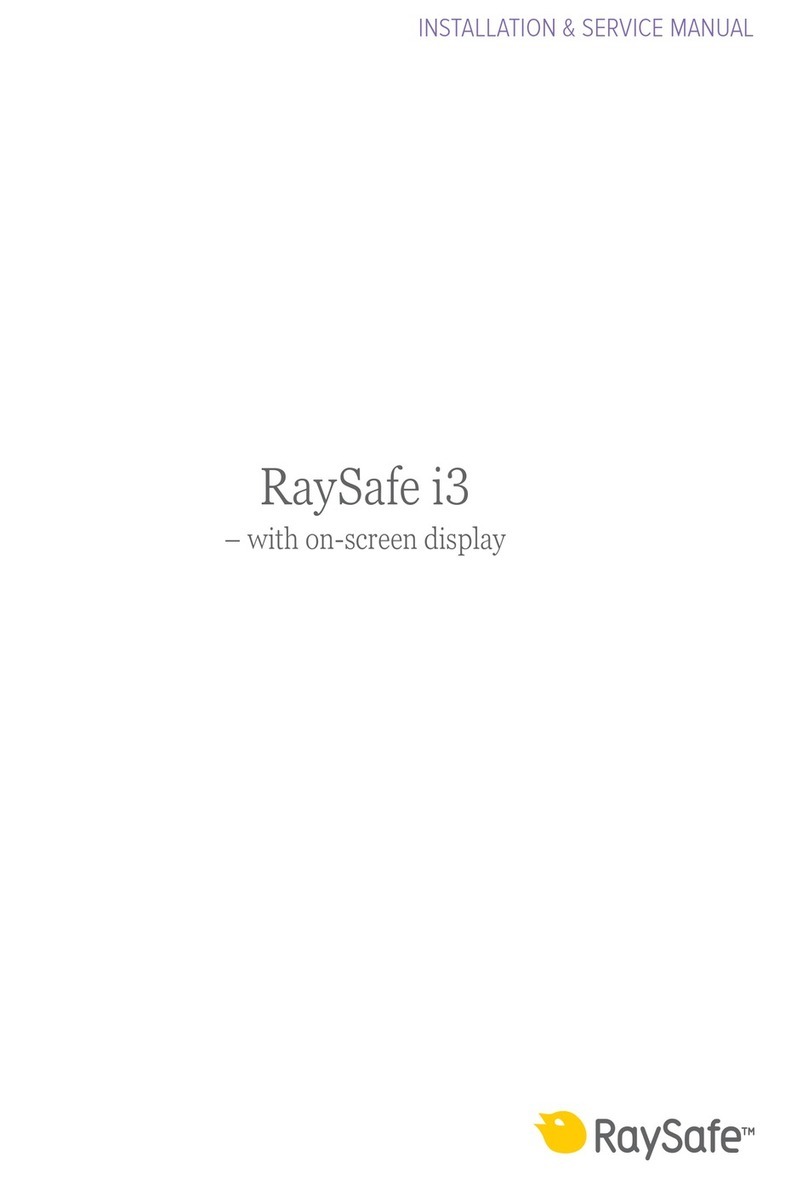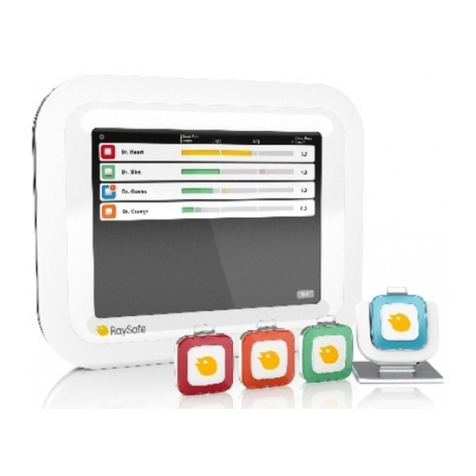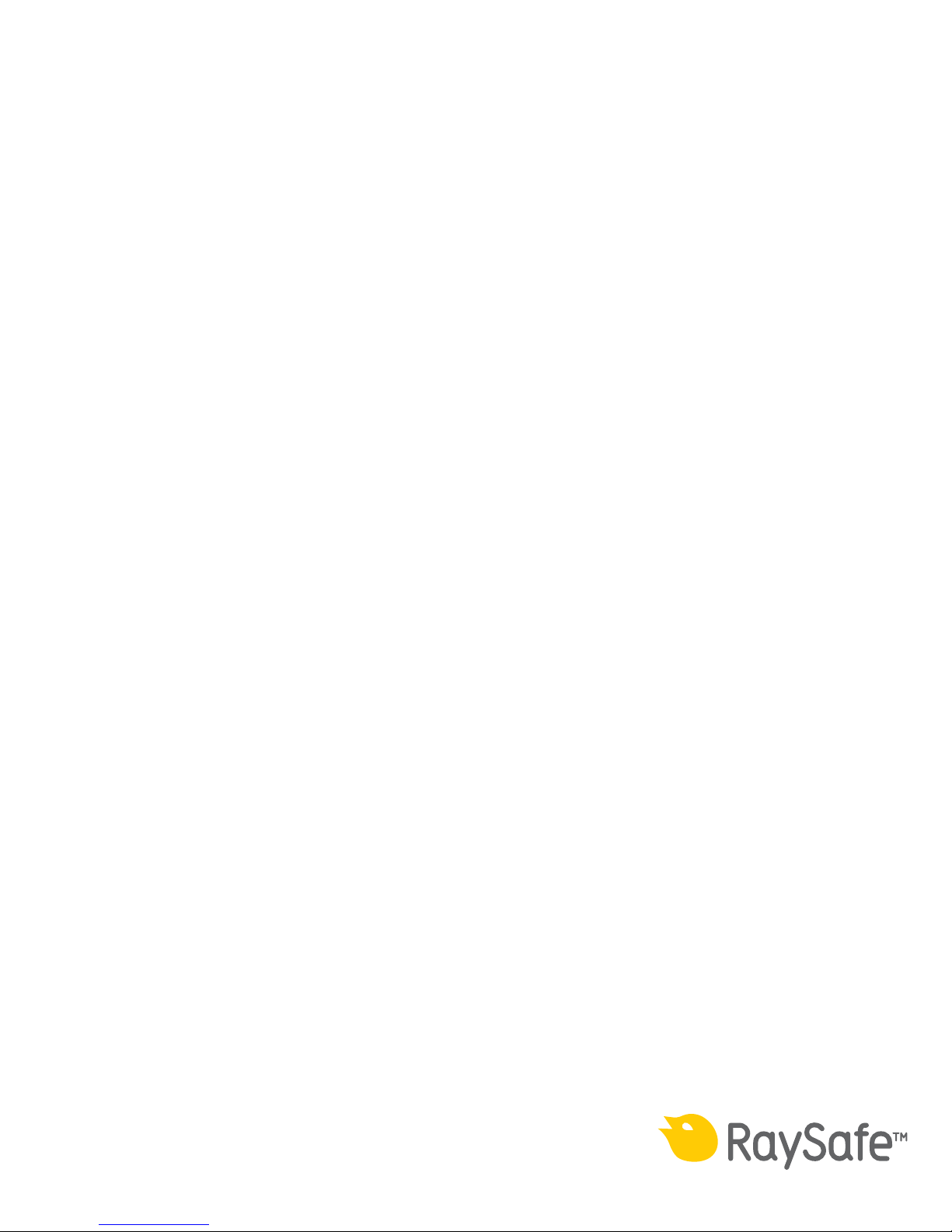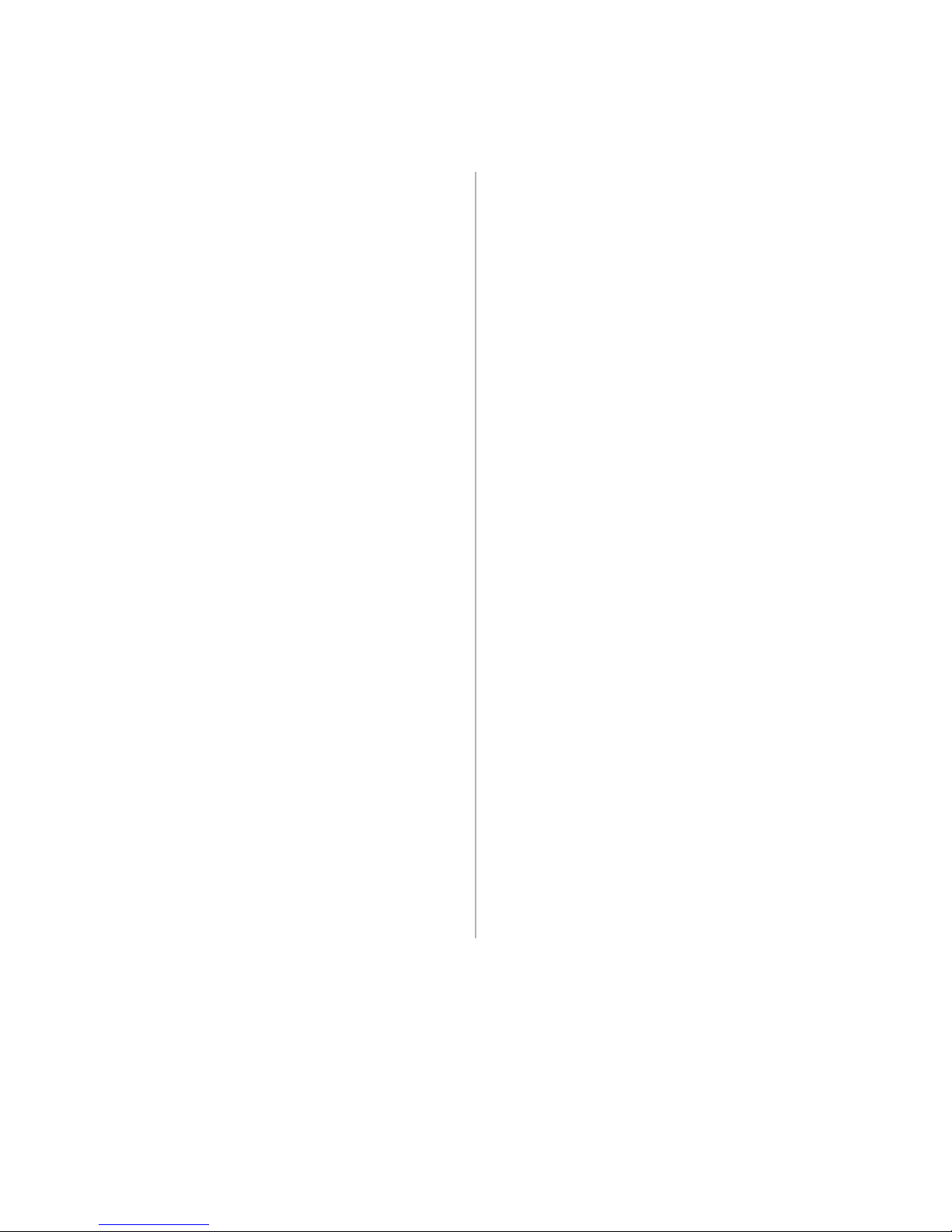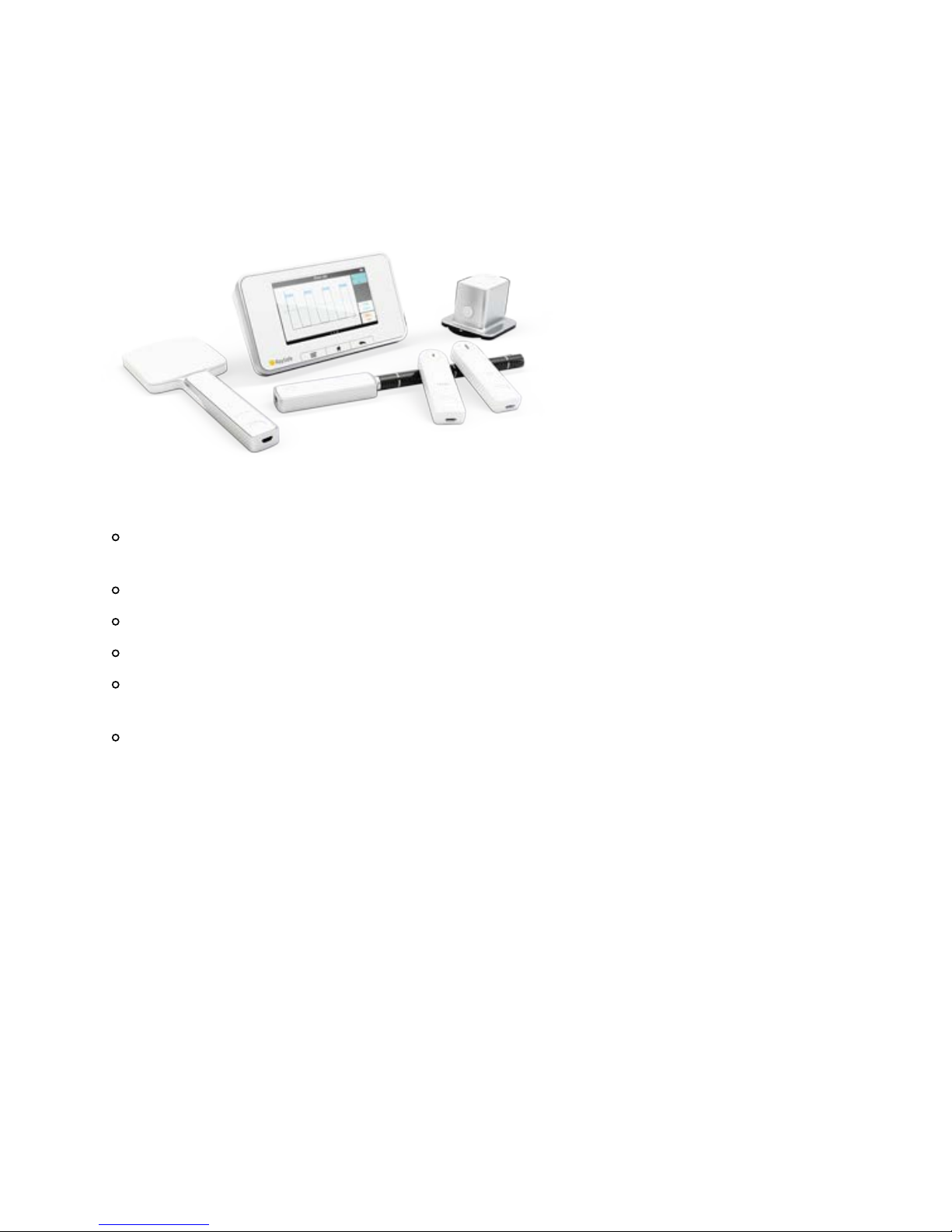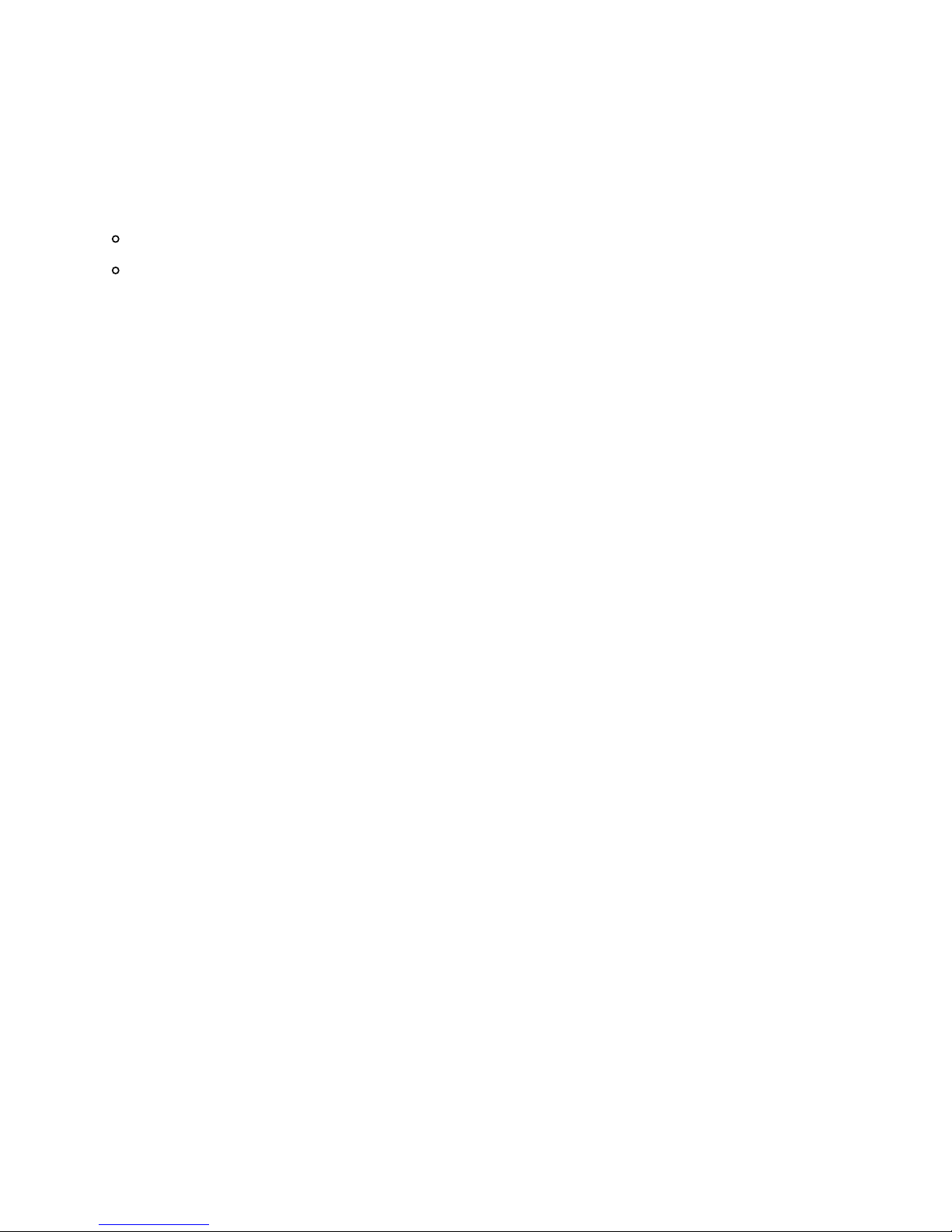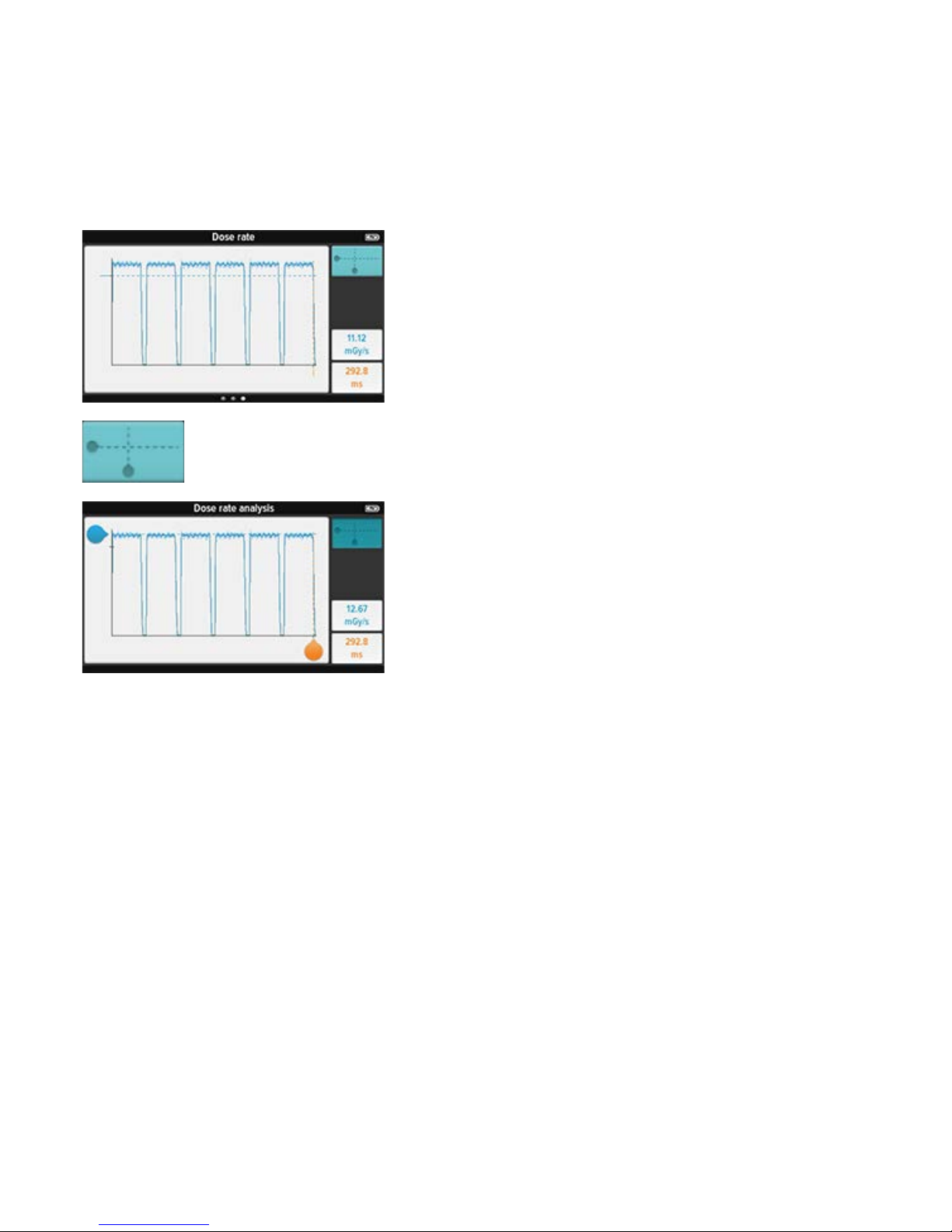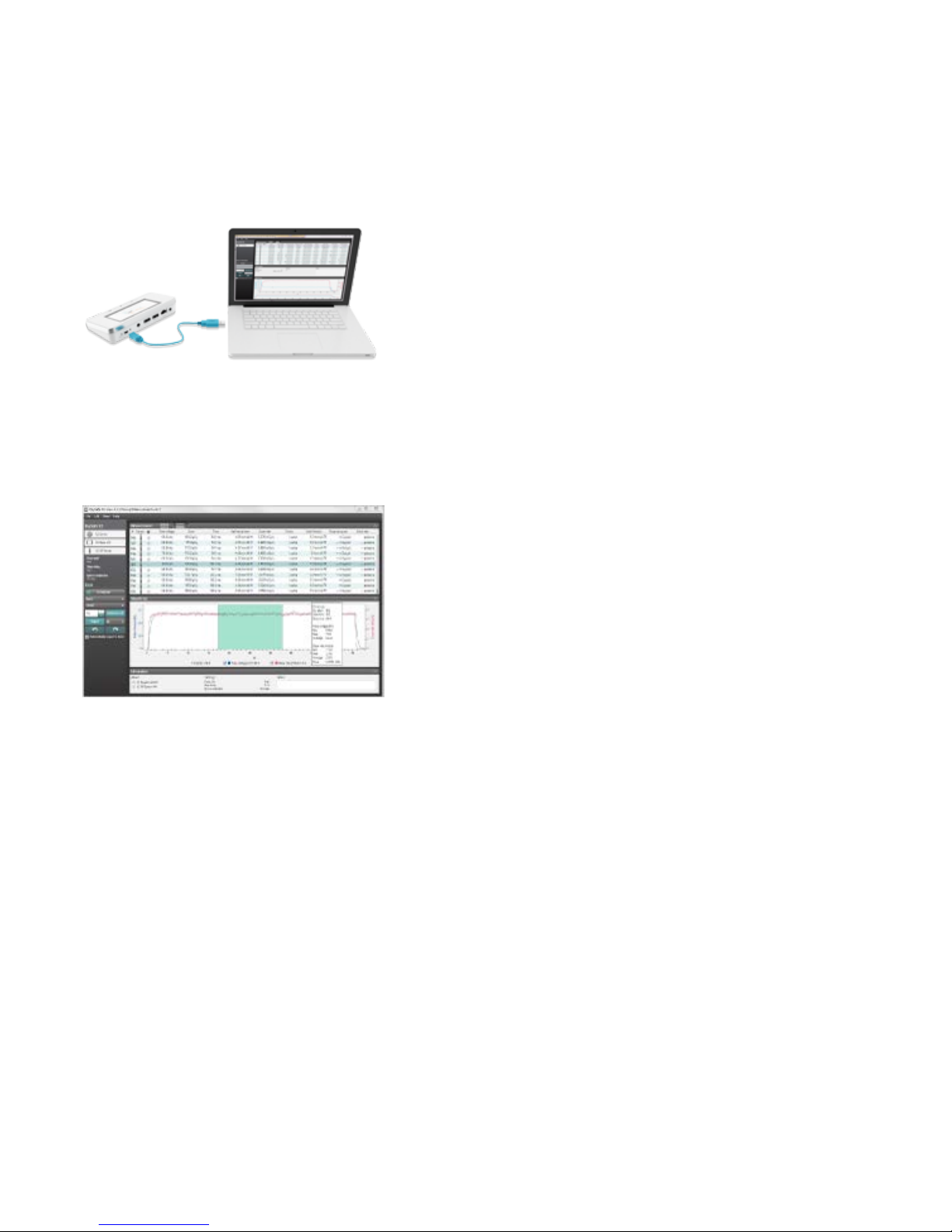NAVIGATE THE BASE UNIT
The base unit has a touch screen and three buttons.
Swipe up and down on the home screen to access your previously recorded measurements. Swipe right from the
home screen to go to the setup screen, from which you can make settings and view information about the system,
for example the calibration date for a connected sensor. Tap on a parameter to get larger digits, one parameter at
a time. You can also measure in this mode. From the single parameter screen, you can swipe right to view the
measurement specifications, and left to see waveforms, if available.
The three buttons below the screen are:
Menu, brings up a menu on the screen
Home, takes you to the home screen
Back, takes you back to the previous screen
On the back side of the base unit are:
Reset switch, for forced reboot of the base unit
Charger/PC connector, for charging or using with a PC with X2 View
mAs connector, for tube current measurements
Two sensor connectors
Ethernet connector, for future use
On/Off switch. Press the button shortly to enter sleep mode. After a while in sleep mode, the base unit will
turn off automatically. Press the button for 2 seconds to turn off the base unit immediately.