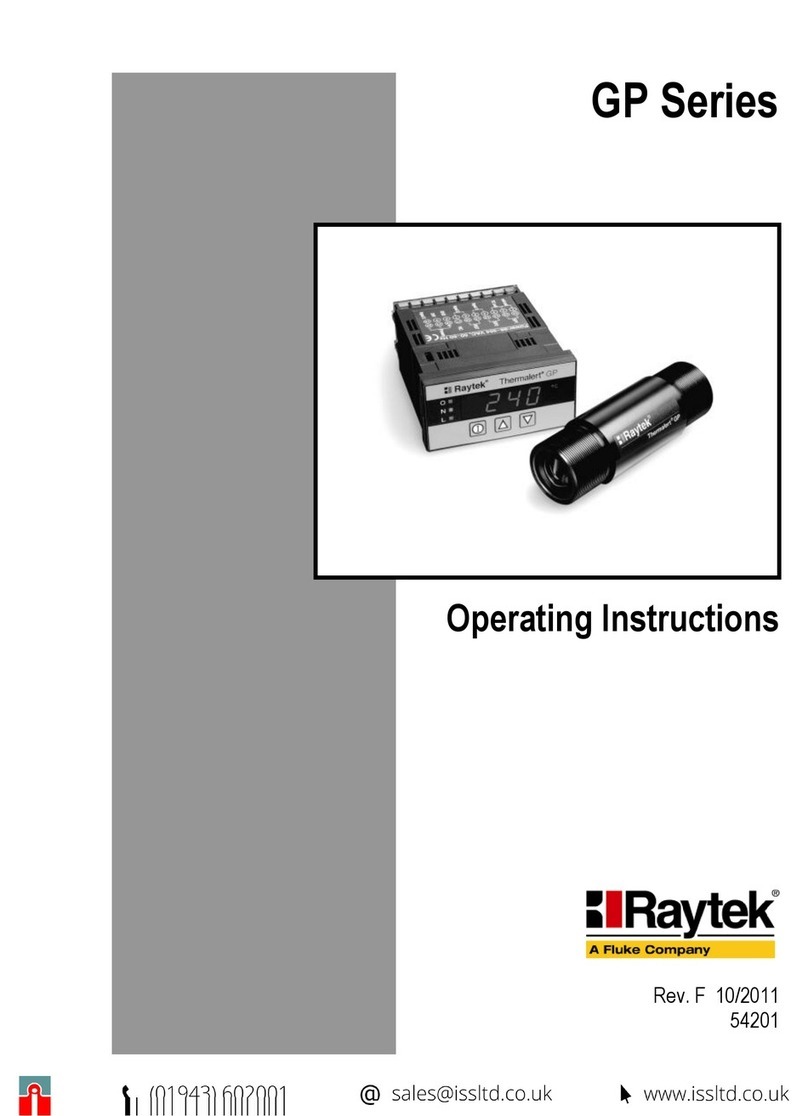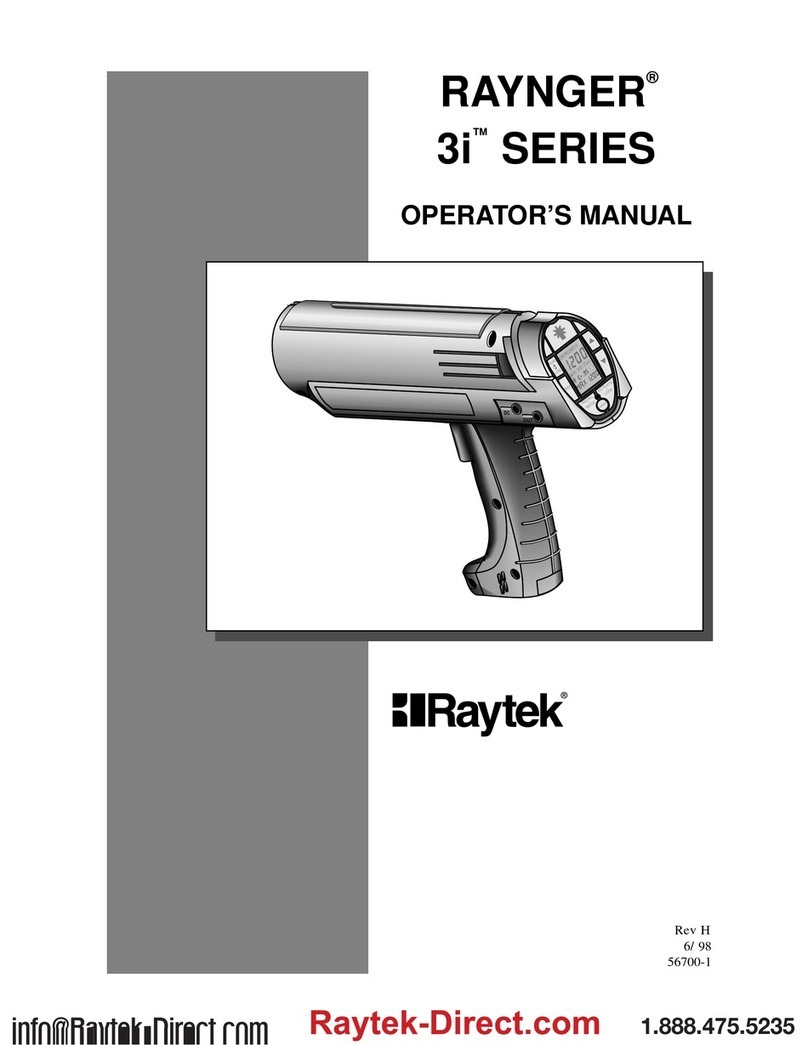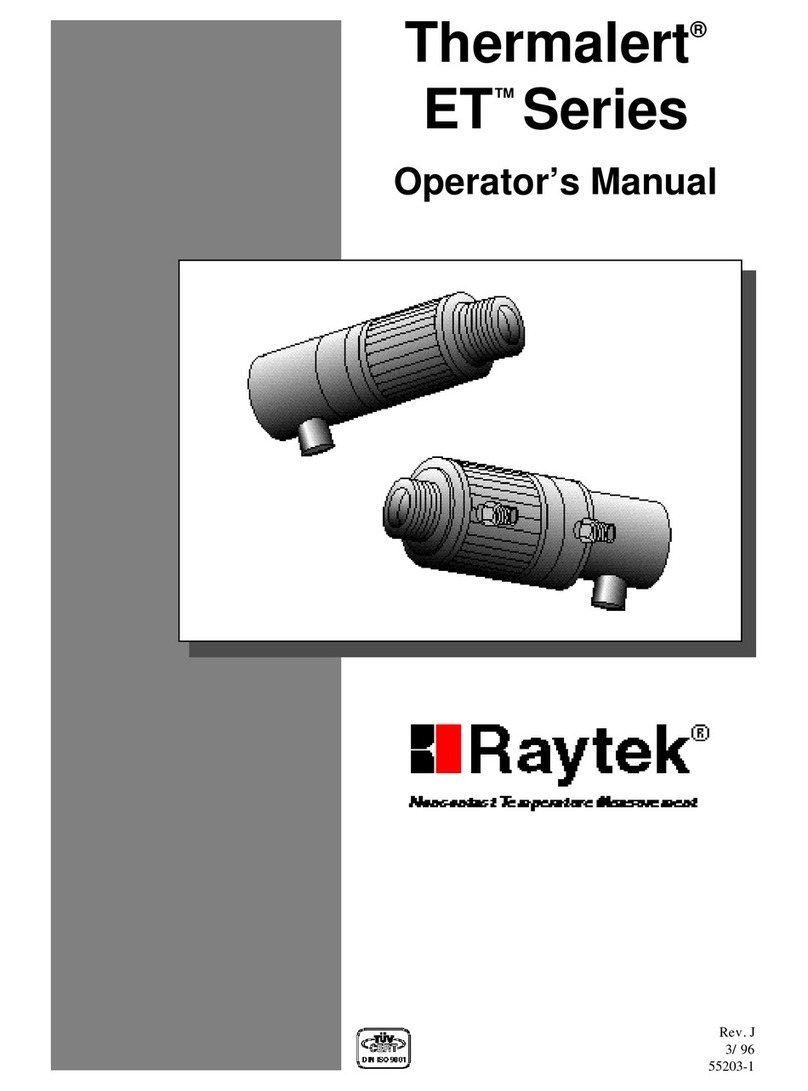6.2.8 <Historical management>.....................................................................................................................43
6.2.8.1 <Images> Tab .................................................................................................................................43
6.2.8.2 <Others> Tab .................................................................................................................................44
6.2.9 <LRM Configuration>..........................................................................................................................44
6.2.10 <Digital Output Management>..........................................................................................................46
6.2.10.1 Repository of Digital Outputs .....................................................................................................46
6.2.10.2 Digital Output Management detail.............................................................................................46
6.2.11 <Daily Report> ...................................................................................................................................47
6.2.12 <Management of Errors> ....................................................................................................................48
6.2.12.1 Repository of errors......................................................................................................................48
6.2.12.2 Error detail...................................................................................................................................48
6.2.12.3 Error list ......................................................................................................................................49
6.2.13 <Management of Alarms> ..................................................................................................................50
6.2.13.1 Repository of alarms.....................................................................................................................50
6.2.13.2 Alarms detail................................................................................................................................51
6.2.13.3 Alarms list ...................................................................................................................................51
6.2.14 <Users> ...............................................................................................................................................52
6.2.14.1 Users Repository..........................................................................................................................52
6.2.14.2 User’s detail .................................................................................................................................53
6.2.15 <Update ReadScan>............................................................................................................................56
7. Operation.....................................................................................................................................................57
7.1 ReadScan ....................................................................................................................................................57
7.1.1 <Control> Tab.......................................................................................................................................58
7.1.2 <Scanners> Tab.....................................................................................................................................58
7.1.3 <Pyrometers> Tab.................................................................................................................................59
7.1.4 <LRM> Tab...........................................................................................................................................59
7.1.5 <OPC Server> Tab................................................................................................................................60
7.1.6 <Log> Tab .............................................................................................................................................60
7.2 CS Runtime Software: Deneb ..................................................................................................................61
7.2.1 <Main> <Real time> .............................................................................................................................61
7.2.2 <Main> <Historic time> <Short term> .................................................................................................64
7.2.3 <Main> <Historic time> <Long term>..................................................................................................66
7.2.4 <Main> <Reference image>...................................................................................................................66
7.2.5 <Secondary> <Internal temperatures>..................................................................................................66
7.2.6 <Secondary> <Burning zone graphic>..................................................................................................67
7.2.7 <Secondary> <LRM view>....................................................................................................................67
7.2.7.1 <Kiln view> Tab.............................................................................................................................67
7.2.7.2 <Vertical> Tab................................................................................................................................68
7.2.7.3 <Horizontal> Tab...........................................................................................................................68
7.2.7.4 <Time trend> Tab...........................................................................................................................69
7.2.7.5 <Space trend> Tab..........................................................................................................................69
7.2.8 <Secondary> <Areas of Interest> ..........................................................................................................70
7.2.9 <Secondary> <Errors> ..........................................................................................................................70
7.2.10 <Secondary> <Alarms>.......................................................................................................................71
7.2.11 <Graphic> <Histogram> .....................................................................................................................73
7.2.12 <Graphic> <Trend>.............................................................................................................................74
7.2.13 <Graphic> <Difference between images> ............................................................................................75
7.2.14 <Reports>............................................................................................................................................75