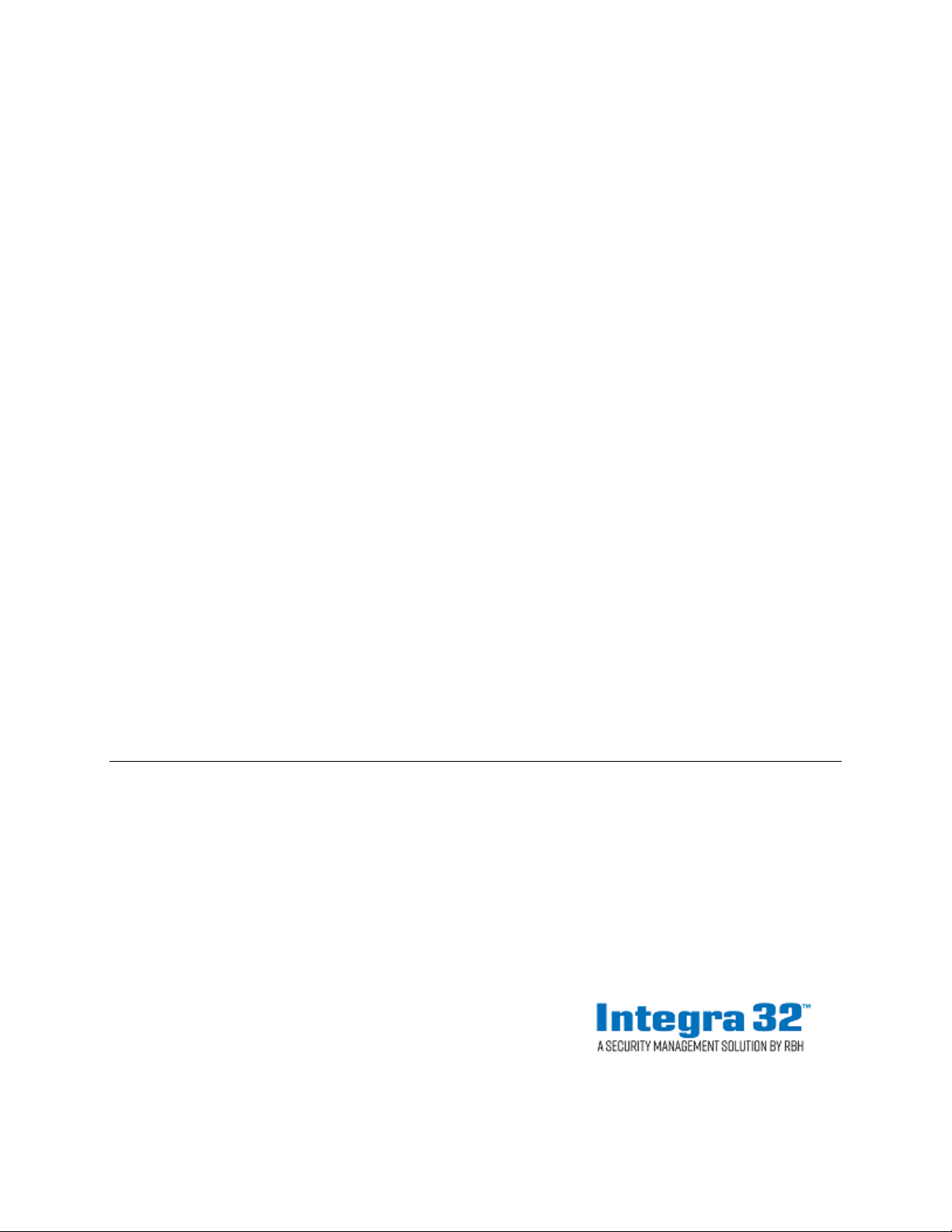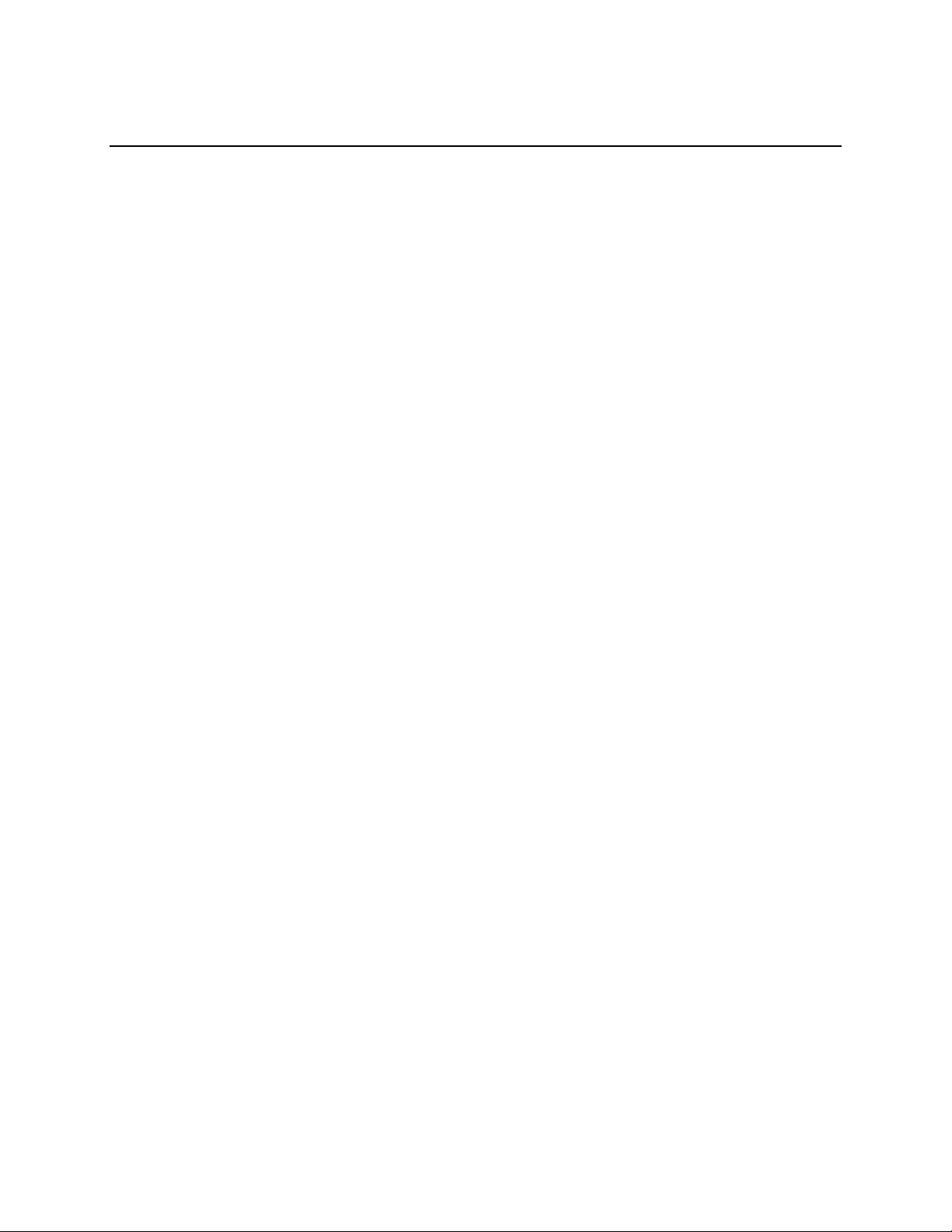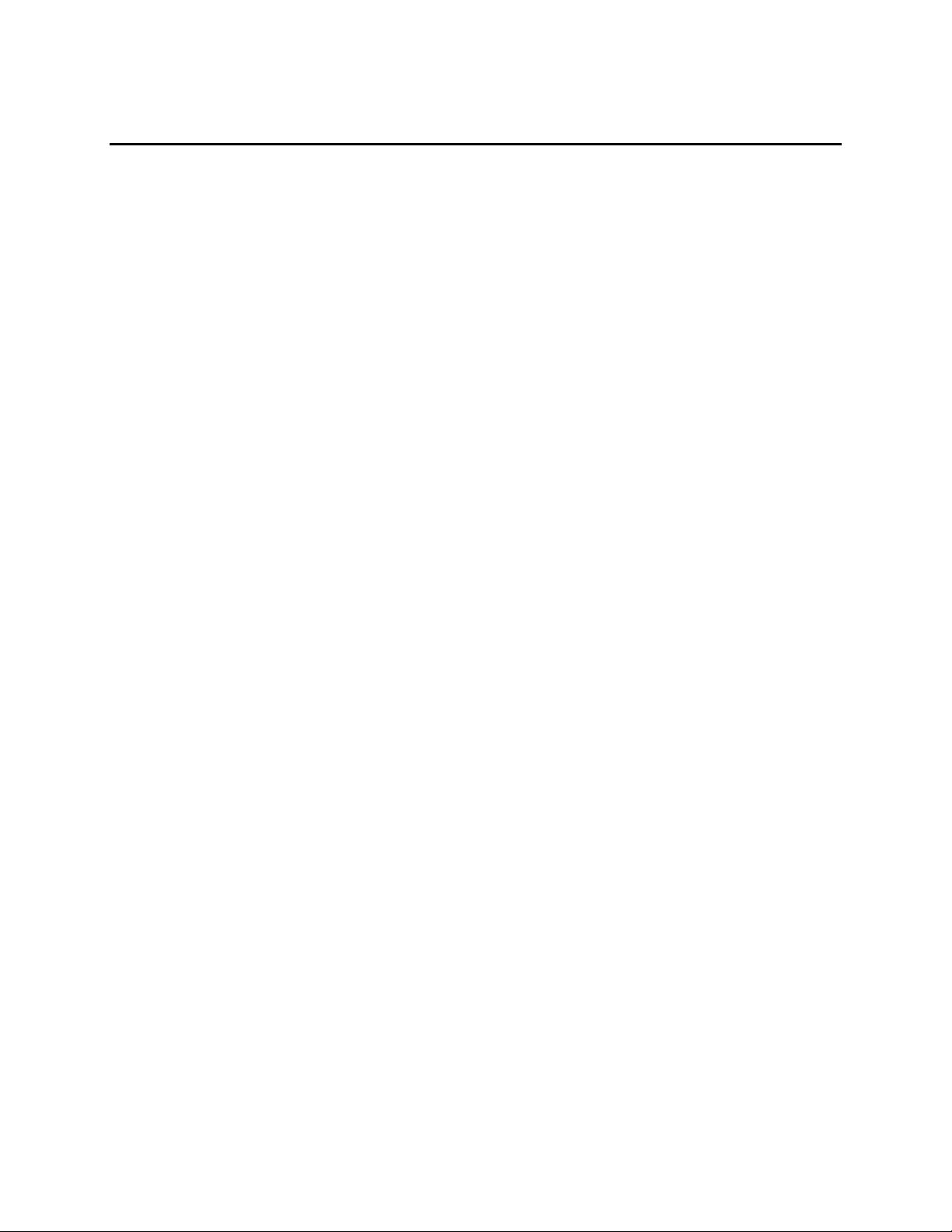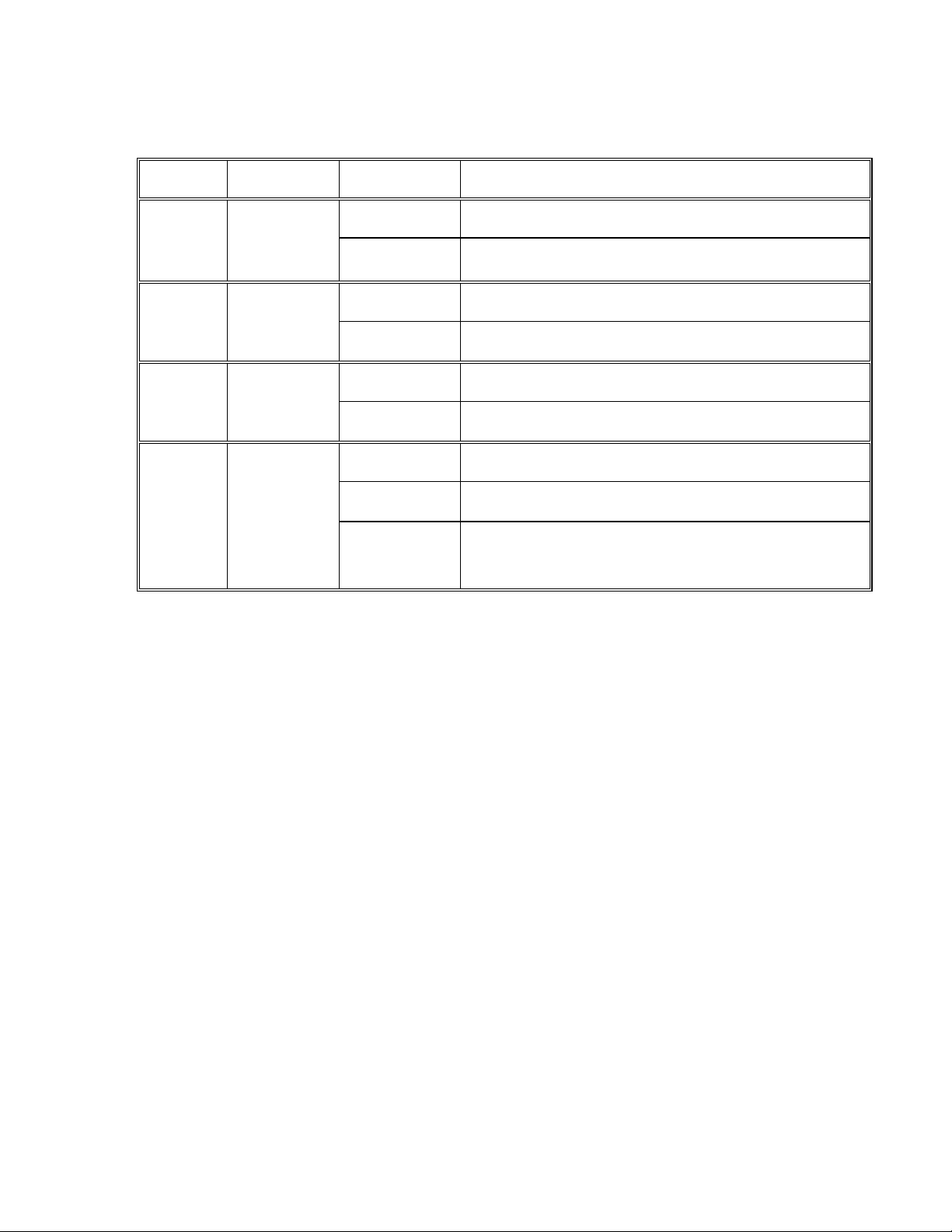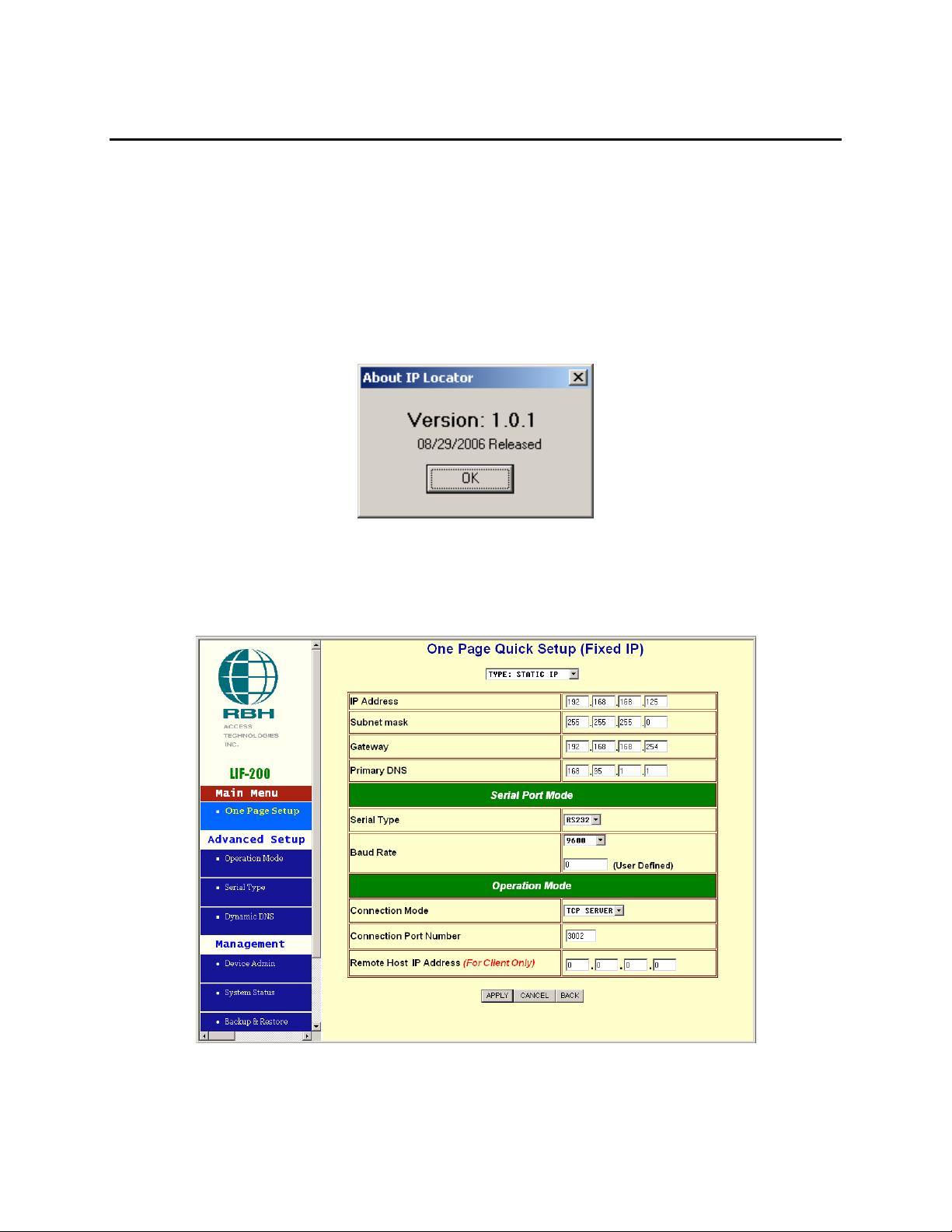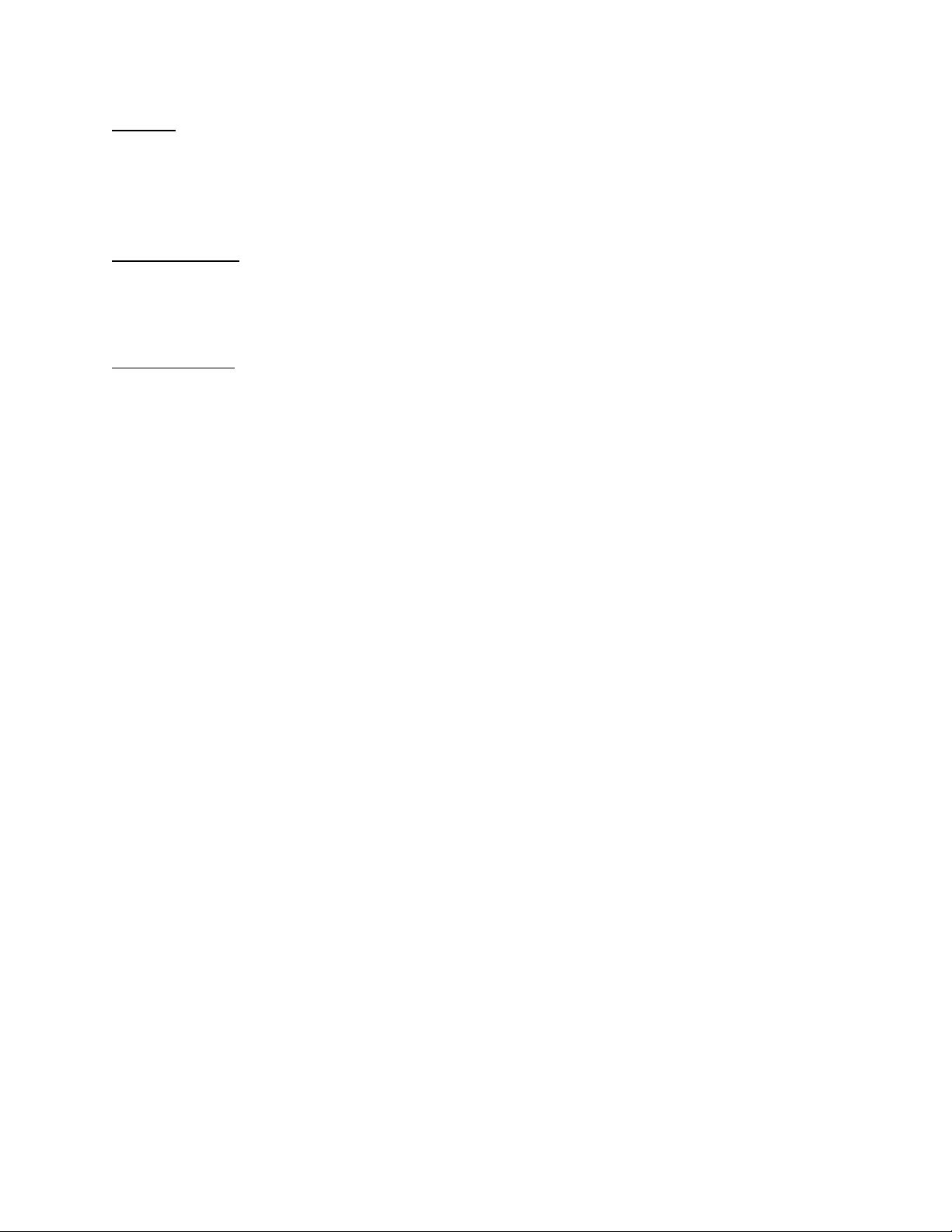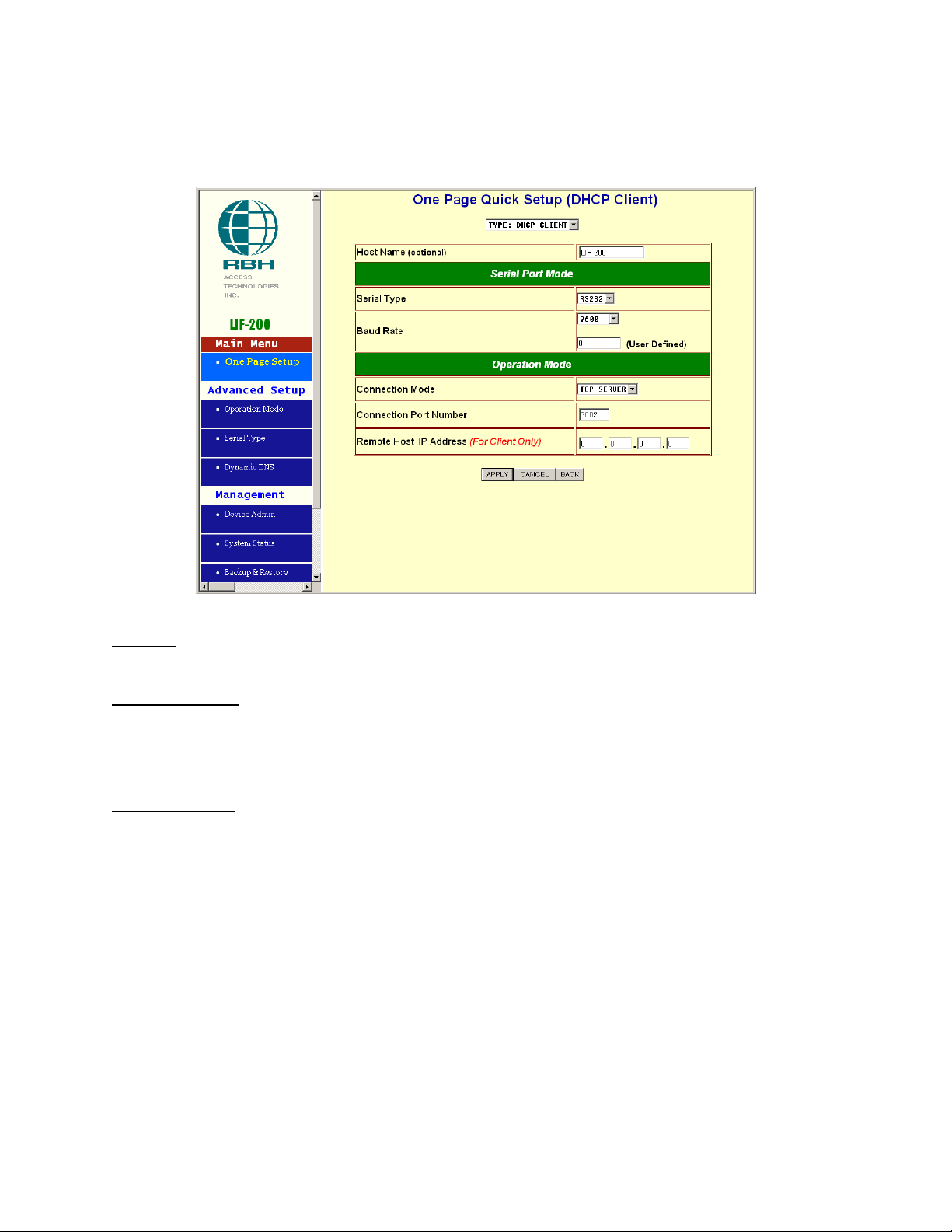LIF200 User Manual
i
Table of Contents
1. GETTING TO KNOW YOUR LIF-200 ............................................................................................ 2
1.1. INTRODUCTION ............................................................................................................................... 2
1.2. MAIN FEATURES ............................................................................................................................. 2
1.3. APPLICATIONS FOR LIF-200 ........................................................................................................... 3
2. HARDWARE INSTALLATION & INITIAL SETUP..................................................................... 4
2.1. HARDWARE INSTALLATION............................................................................................................ 4
2.1.1. Power ......................................................................................................................................4
2.1.2. Communications......................................................................................................................4
2.2. LED STATUS ................................................................................................................................... 5
2.3. INITIAL SETUP................................................................................................................................. 5
2.3.1. Fixed IP Addresses Configuration ..........................................................................................5
2.3.2. Configure your LIF-200.......................................................................................................... 5
3. LIF-200 BASIC CONFIGURATION SETUP .................................................................................. 6
3.1. ONE PAGE QUICK SETUP WITH FIXED IP........................................................................................ 6
3.2. ONE PAGE QUICK SETUP WITH DHCP CLIENT .............................................................................. 8
3.3. ONE PAGE QUICK SETUP WITH PPPOE........................................................................................... 9
3.4. CHANGE PASSWORD ..................................................................................................................... 10
3.4.1. Changing User Name and Password ....................................................................................10
4. LIF-200 ADVANCED CONFIGURATION SETUP......................................................................11
4.1. OPERATION MODE......................................................................................................................... 11
4.2. SERIAL TYPE................................................................................................................................. 14
5. LIF-200 MANAGEMENT SETUP .................................................................................................. 16
5.1. DEVICE ADMIN ............................................................................................................................. 16
5.2. DEVICE STATUS ............................................................................................................................ 18
5.3. BACKUP AND RESTORE................................................................................................................. 19
5.4. UPGRADE FIRMWARE ................................................................................................................... 20
5.5. PING .............................................................................................................................................. 21
6. TROUBLESHOOTING .................................................................................................................... 22
APPENDIX A: PRODUCT SPECIFICATIONS ................................................................................... 23
APPENDIX B: GLOSSARY.................................................................................................................... 24
APPENDIX C: FINDING THE MAC ADDRESS AND IP ADDRESS FOR YOUR ETHERNET
ADAPTER ................................................................................................................................................. 28
APPENDIX D: SET LIF-200 TO FACTORY DEFAULT.................................................................... 29
SET LIF-200 TO FACTORY DEFAULT WITH PUSH BUTTON ....................................................................... 29
SET LIF-200 TO FACTORY DEFAULT USING RS232 COMMUNICATIONS .................................................. 30