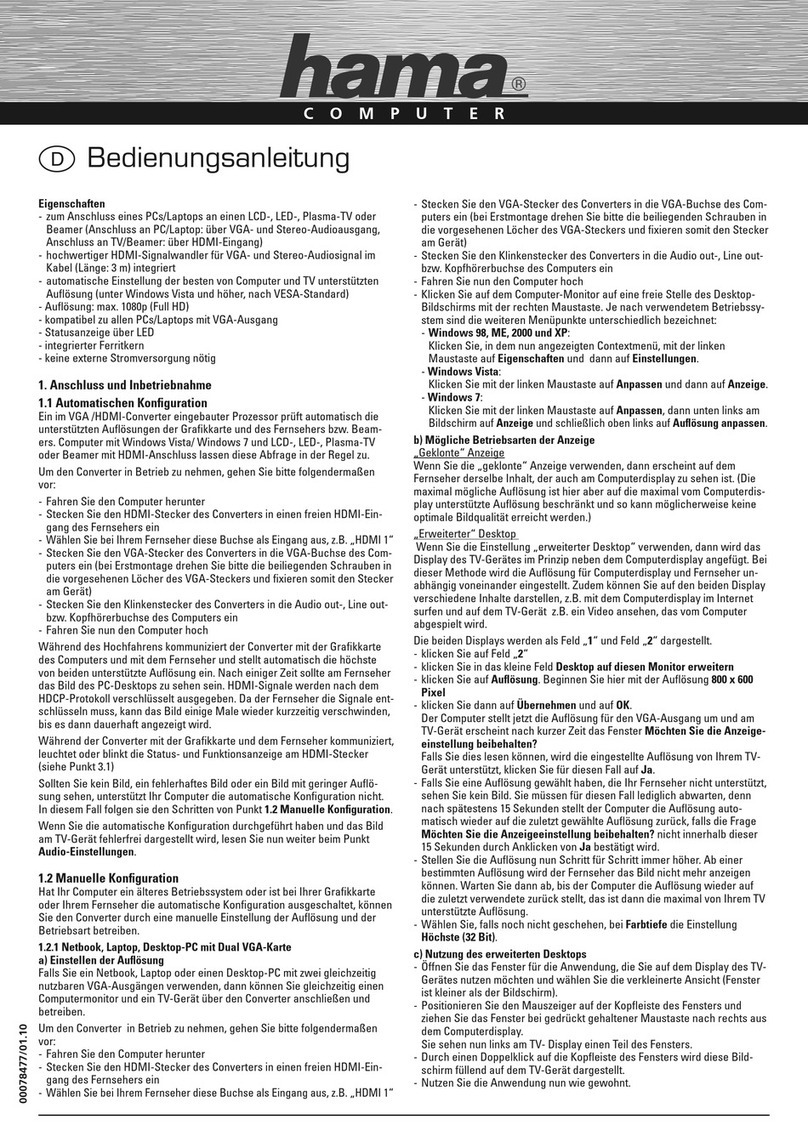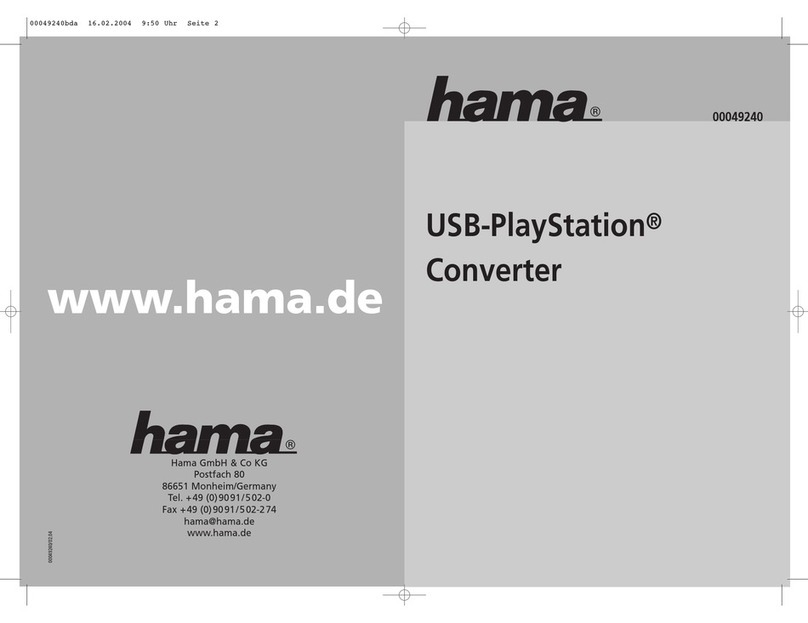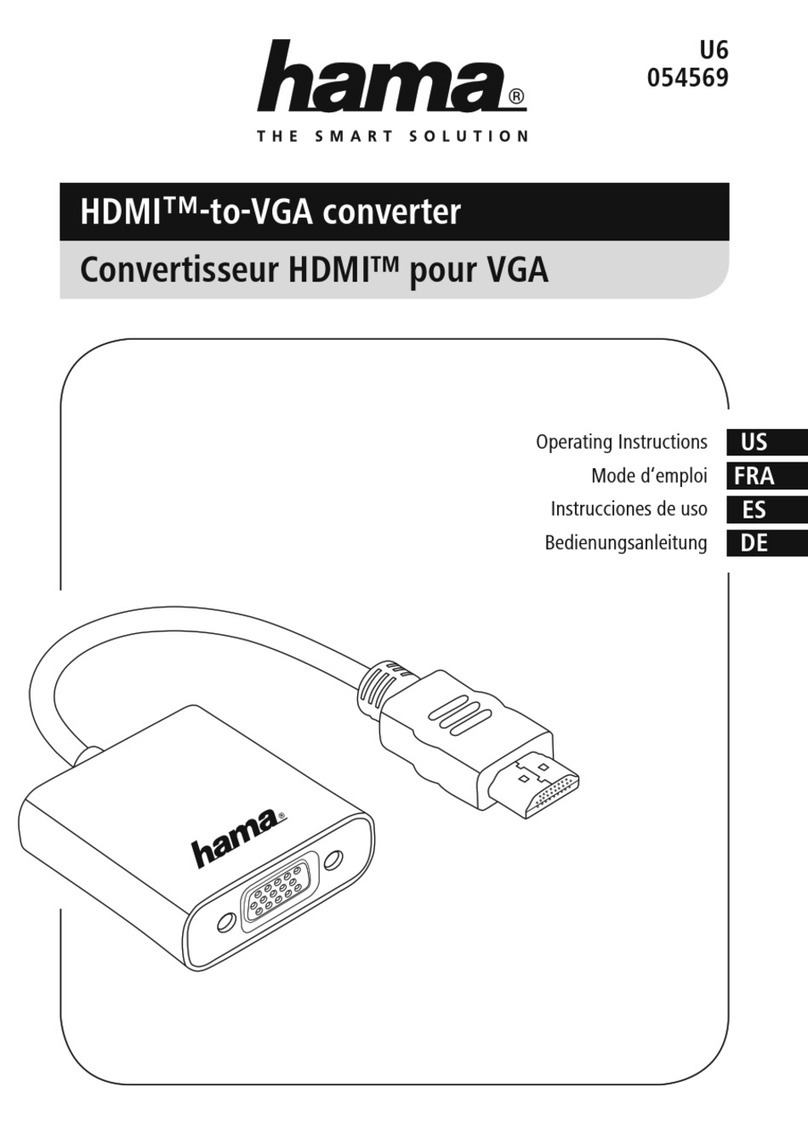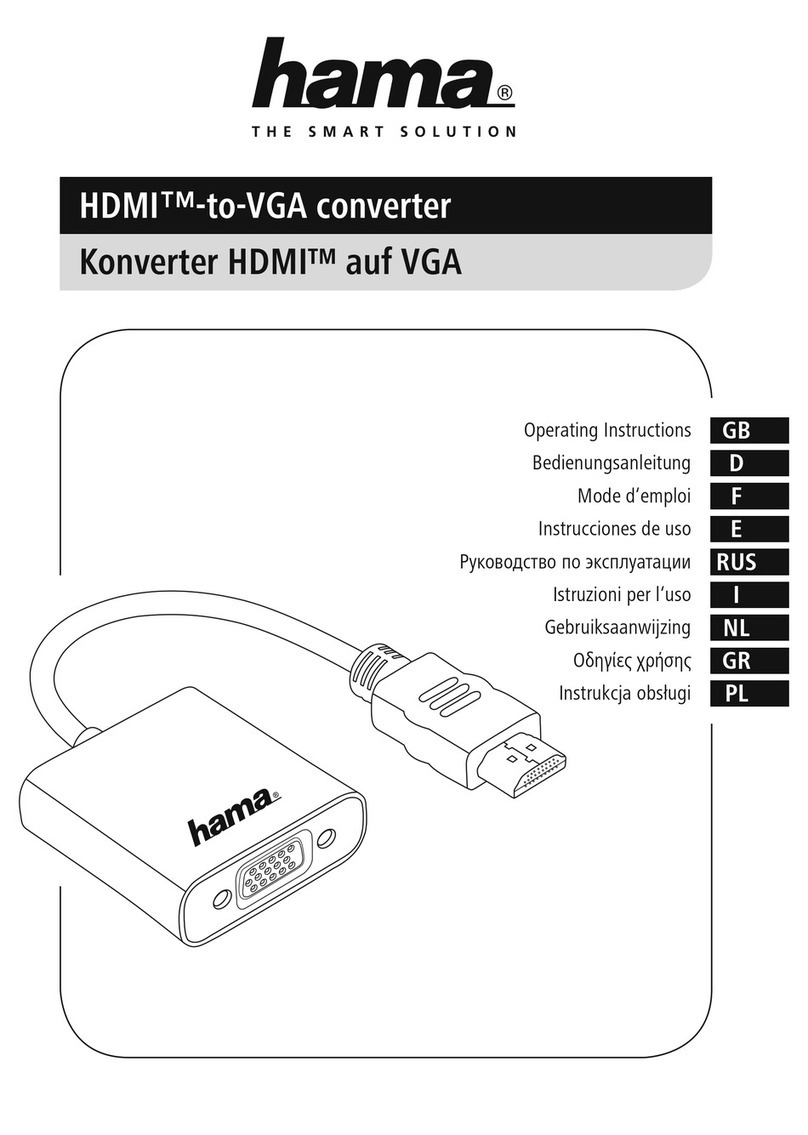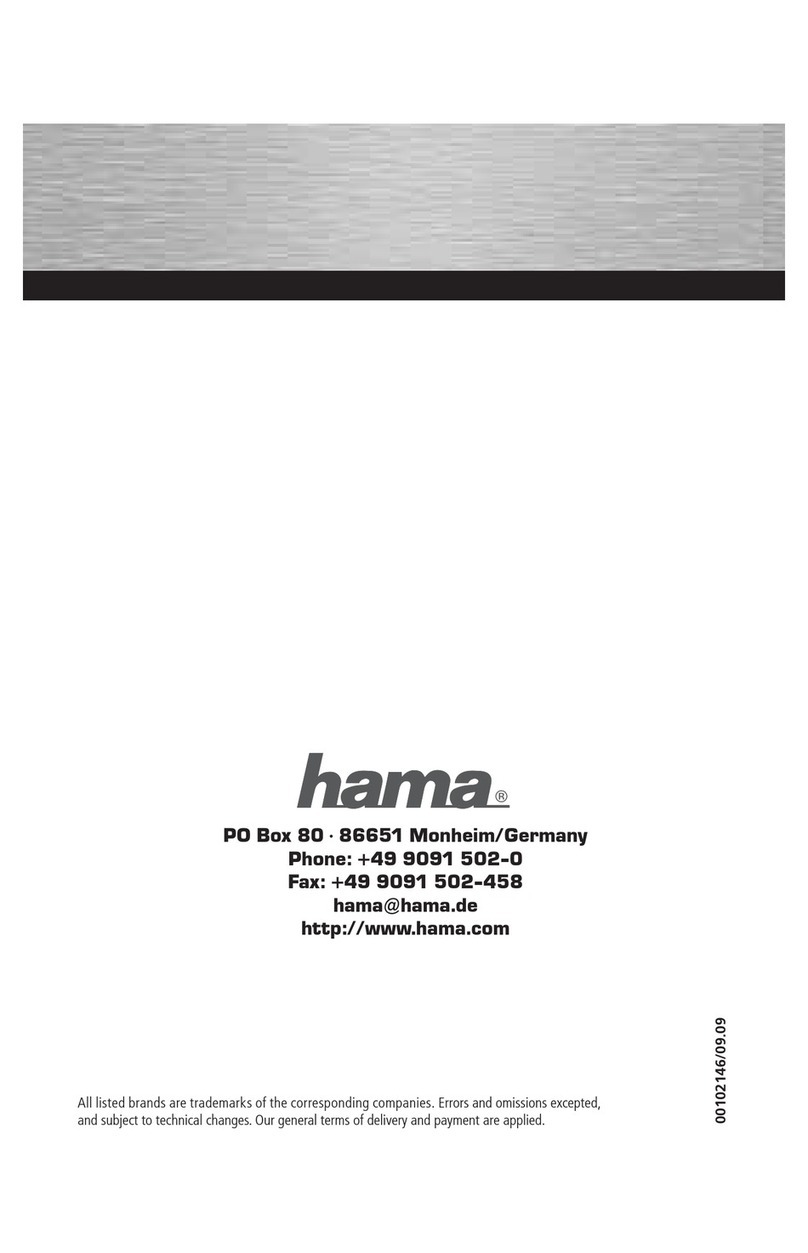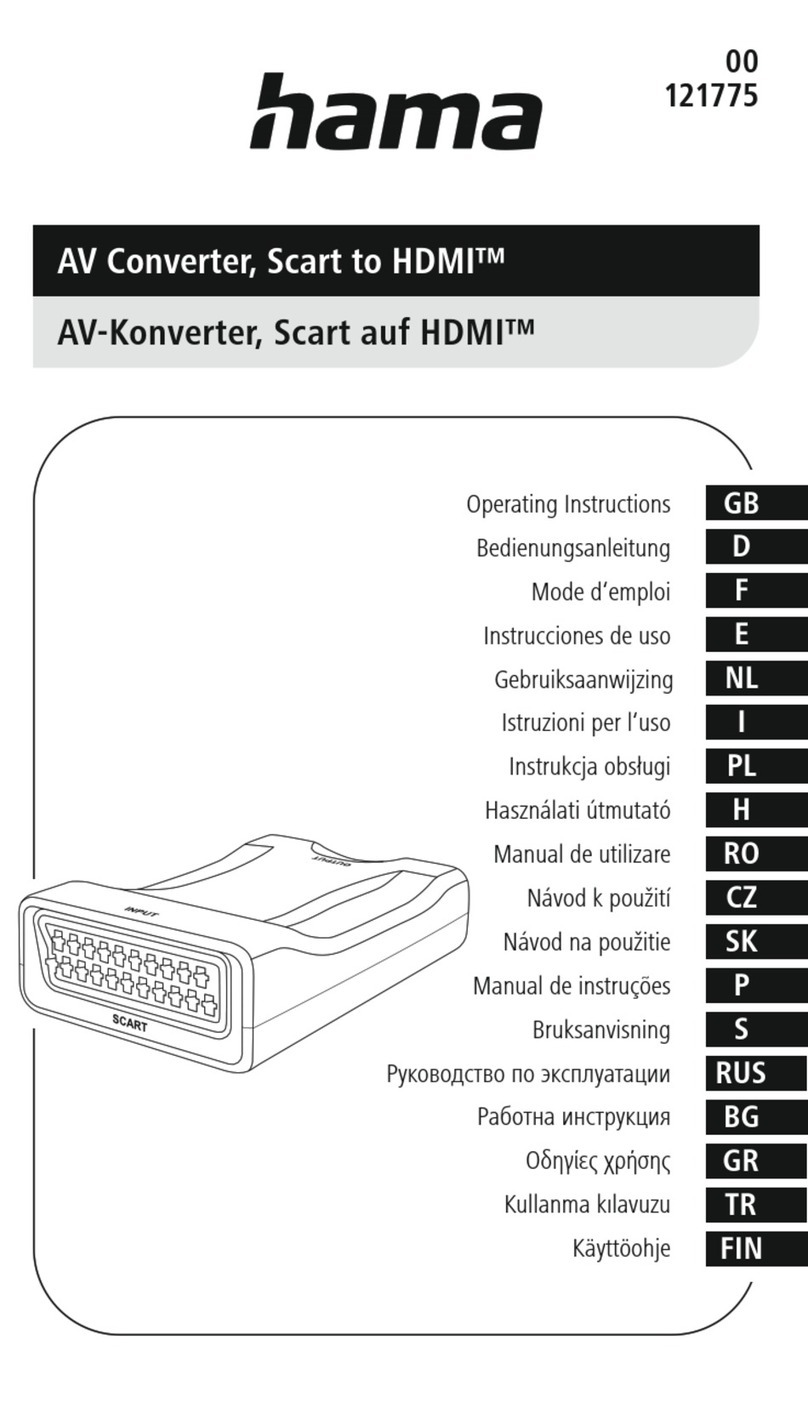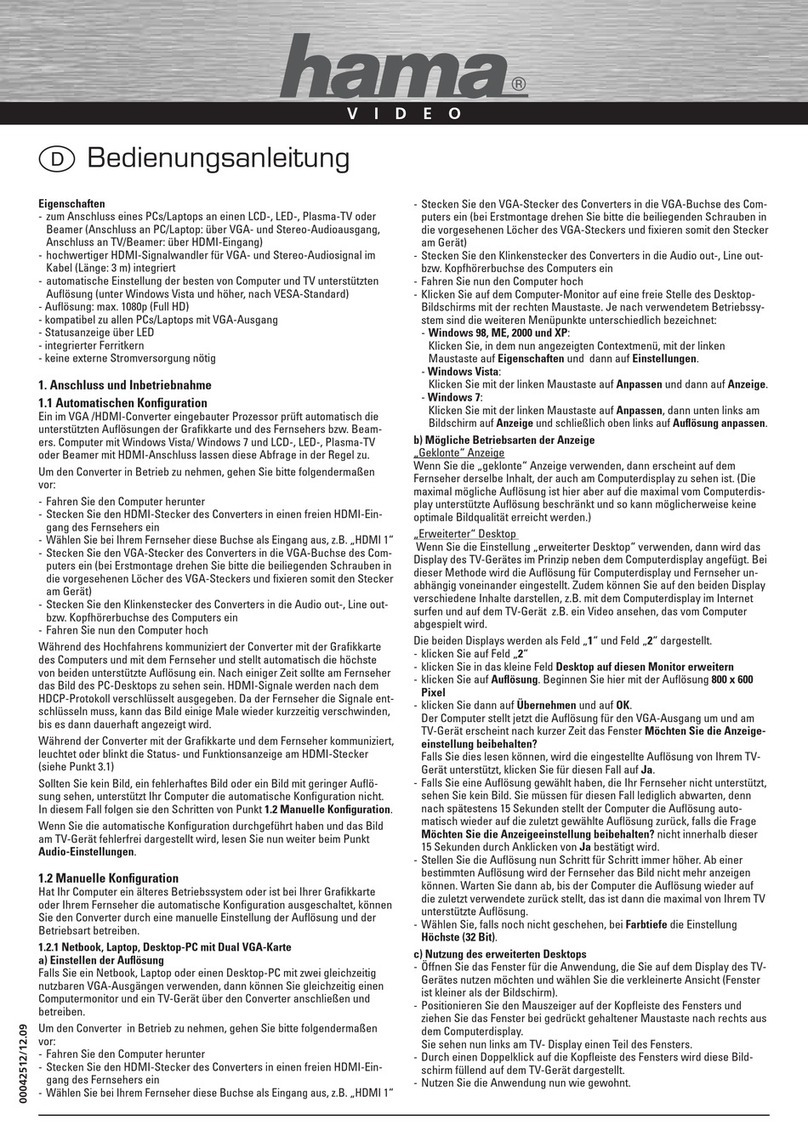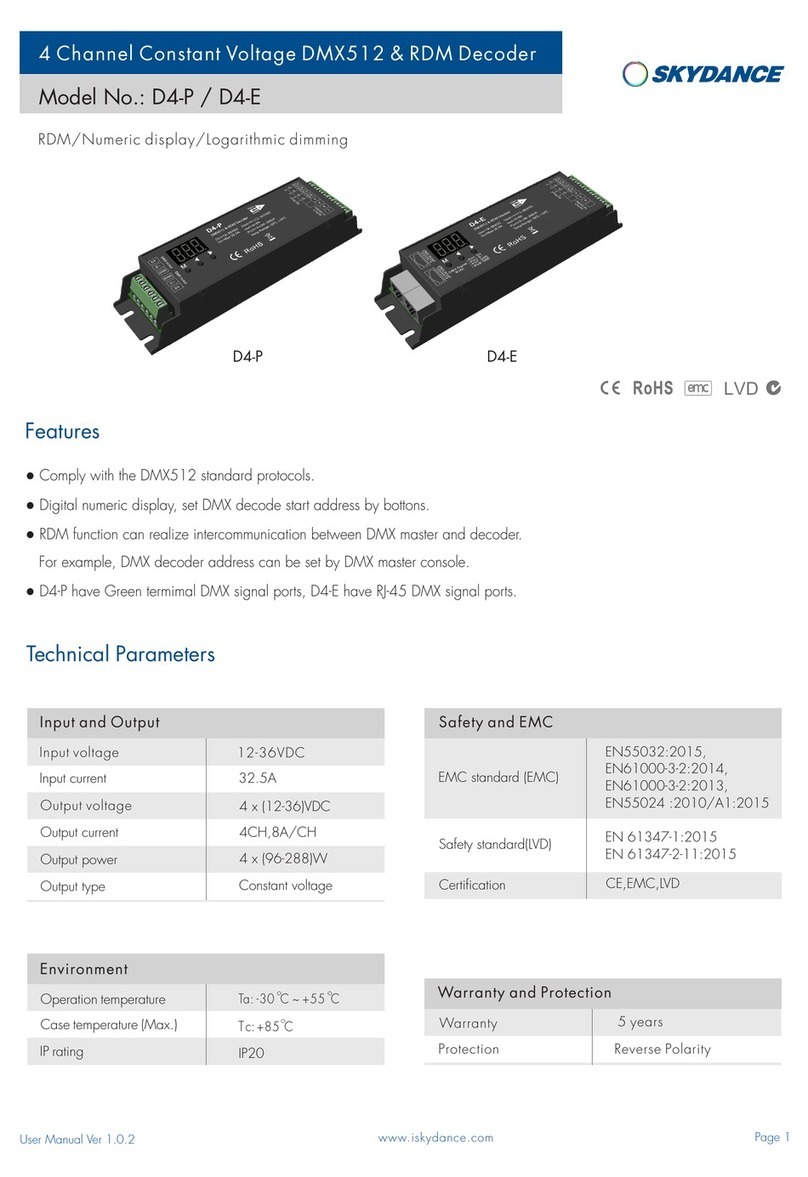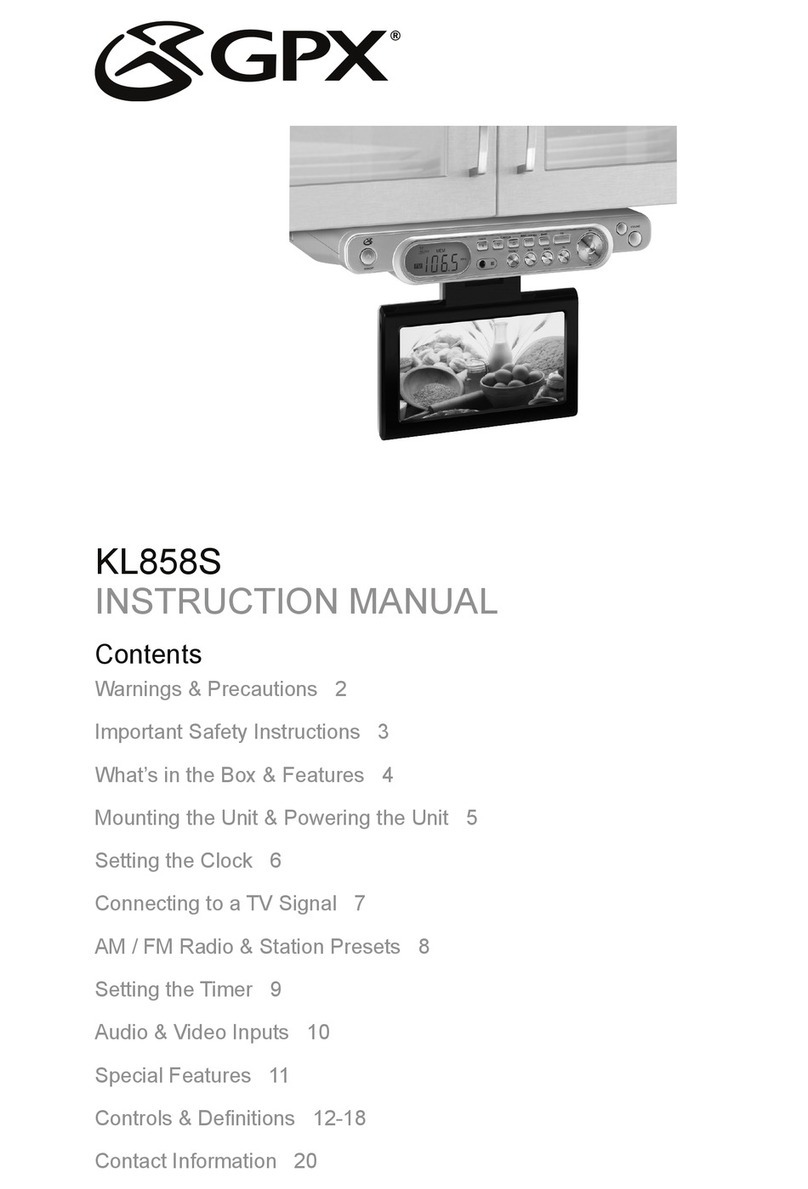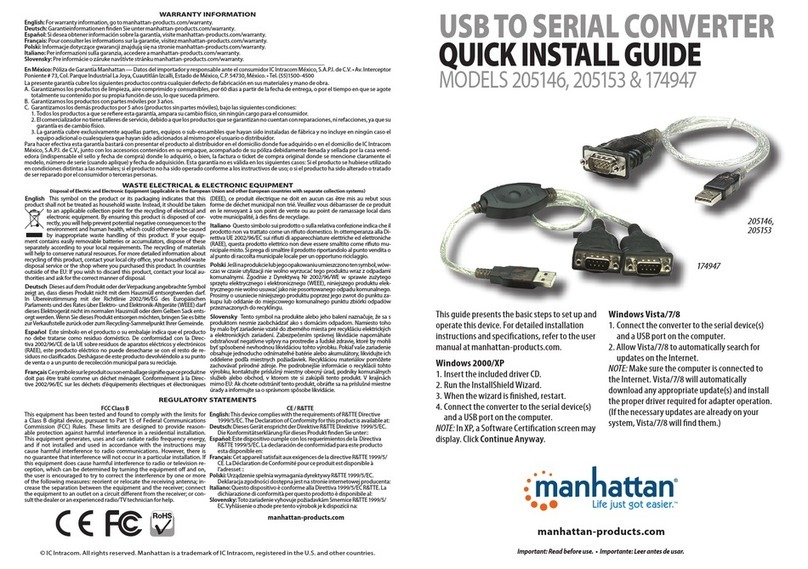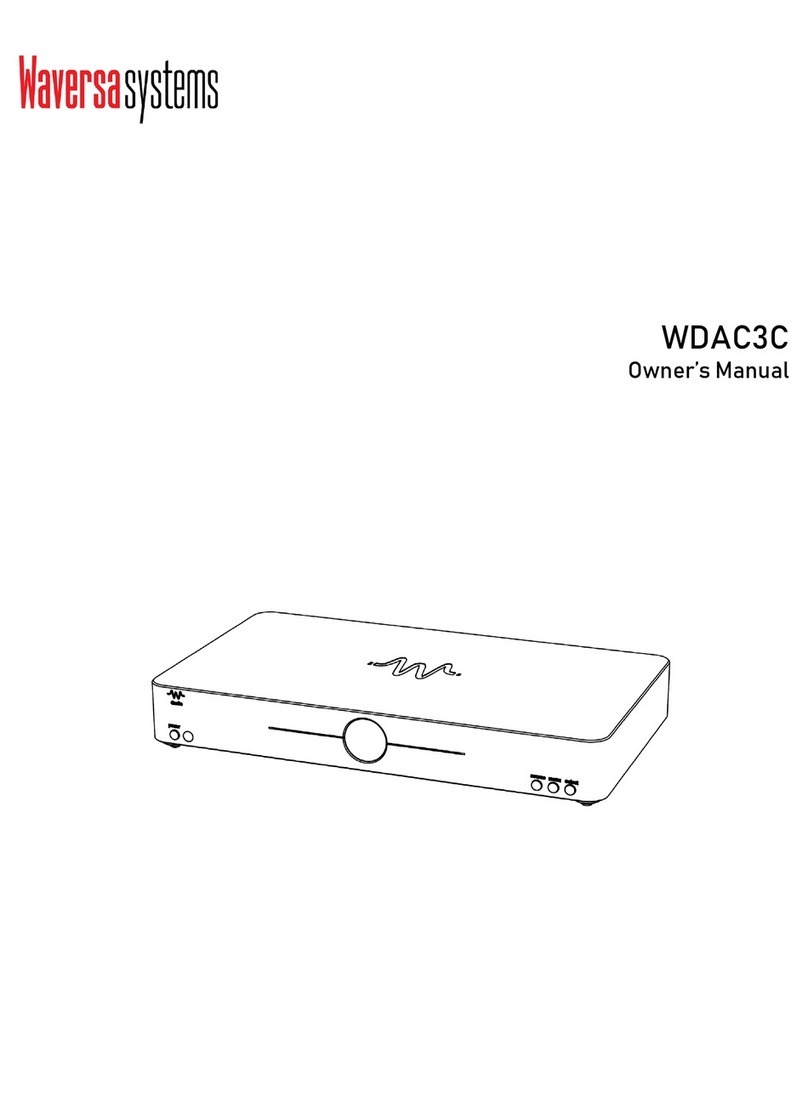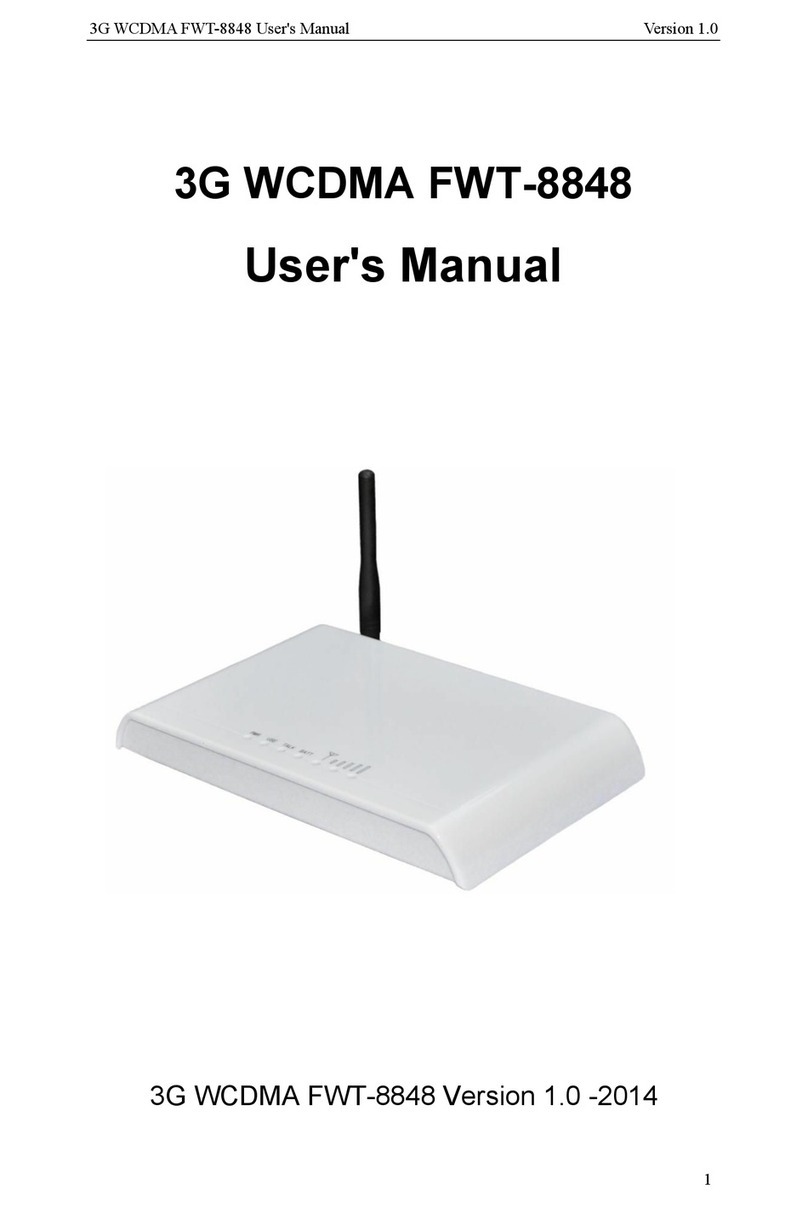Hama USB PS/2 User manual

USB=PS/2 Konverter 44606 l
für Computer mit
Windows@
98 Betriebssystem und USB-Unterstützung
USB PS/2
converter
La$öp
mJw.
USB
‘titerface
+
Win@
98
oder/or
l
B
.
me3
USB PS/2 Konverter
c
S/2
Maus/
mouse
PS/2 Tastatur/keyboard
^;I
USBy,PS/i!
Konverter 0
Setzen
Sie.
weiterhin ihre Geräte mit PS/2-%hnittstelle in einer USB Umgebung
ein? Mit
die,sem
Konverter lassen sich gleichzeitig zwei Geräte (z. B. Maus
und
Tast’atur)
mit PS/2-Anschluß, problemlos am
USB-Port
betreiben.
l Plug and Play
l Einfachste Installation
l USB 1.1 kompatibel
ngang: Typ A NB-Anschluß
usgang; 2 x PS/2-Anschluß
l Stromversorgung über die USB-Schnittstelle (Bus powered)
l Ideal auch für mobile Computer
l Kabellänge: ca.
0,9
m
HAMA
86651 Monheim/Ge
http://www.hama.de

Kurzanleitung
USB=PS/2
Konverter
Der HAMA USB-PS/2 Konverter ist ideal, um Ihre Geräte mit PS/2Schnittstelle weiterhin in einer
USB Umgebung einzusetzen. Mit diesem Konverter lassen sich gleichzeitig zwei Geräte (Maus
und Tastatur) mit
PS/‘2-Anschluß
am USB-Port betreiben. Der Konverter ist auch für mobile
Computer ideal. Die Stromversorgung erfolgt über die USB-Schnittstelle (Bus powered). Die
gesamte Stromaufnahme der beiden PS/2 Geräte darf
49OmA
nicht übersteigen.
Wichtige Hinweise: Während der Installation müssen die Tastatur
und/oder
die Maus am
PS/2-
bzw.
RS232-Anschluss
Ihres Rechners und nicht am USB-PS/2 Konverter angeschlossen sein!
Die am USB-PS/2 Konverter angeschlossene Tastatur und Maus funktioniert erst, nachdem
Windows und die USB-Unterstützung vollständig geladen sind. Daher sind die Geräte auch im
DOS-Modus und bei Windows die Maus im
,,Abgesicherten
Modus“ ohne Funktion.
Installation
Die volle
USB-Unterstutzung
ist nur bei Windows 98 gegeben. Unter Windows 95 B (OSR2.1)
und mit installiertem USB-Support
(Usbsupportexe)
ist zwar der Betrieb von USB-Schnittstellen
möglich, aber nicht ratsam. Es gibt immer wieder Probleme bei der Installation. Außerdem
wurden nur sehr wenige USB-Treiber für Windows 95 angepaßt. Daher beschreiben wir hier auch
nur die
Installation unter Windows 98:
Nach dem Anschluss des Konverters an die USB-Schnittstelle erscheint die Maske ,,Neue
Hardwarekomponente gefunden“
und der Konverter wird als
,,USB=PS/2
Active
Adapter“
identifiziert. Kurz danach öffnet sich der Hardware Assistent und sucht nach den Treibern für
“USB
HID (Human Interface Device)“.
Klicken Sie auf
=
Weiter.
Wählen Sie in der folgenden Maske
(,,Wie
möchten Sie vorgehen“?)
,,Eine Liste der Treiber in
einem bestimmten Verzeichnis zum Auswählen anzeigen“
3
Weiter.
Markieren Sie unter ,,Kompatible Modelle anzeigen“ den “USB HID (Human Interface
Device)“
=
Weiter
=
Weiter.
Nun werden Sie noch aufgefordert, die
Windows 98 CD
einzulegen. Machen Sie das und klicken
Sie auf
,,Ok“
(evtl. müssen Sie noch den Laufwerksbuchstaben für Ihr CD-ROM eingeben).
Windows 98 lädt nun die benötigten Treiber von der CD. Klicken Sie abschließend noch auf
,,Fertig stellen”.
Nun erkennt Ihr PC ein zweites HID (Human Interface Device) und die oben beschriebene
$-
a
Installation erfolgt erneut.
Ob der Controller ordnungsgemäß installiert wurde, können Sie unter
Start
3
Einstellungen
=
Systemsteuerung
2
System
=
Geräte-Manager
-
“HID (Human Interface Devices)“
nachsehen. Dort muß der Eintrag “USB HID (Human Interface Device)” ohne Ausrufezeichen
stehen.
Hardwareanschluss: Nun können Sie die Tastatur
und/oder
die Maus am USB-PS/2 Adapter
anschliessen. Diese sind sofort betriebsbereit.
Wake-Up Taste: Sollten Sie Ihr System durch Mausbewegung oder Tastatureingeben nicht aus
dem Sleep-, Power-Down oder Energiesparmodus bringen können, drücken Sie diese Taste.
44606
/
9.99

__y_.
._
__-
____l_
.___._-
___---
Quick Reference
USB=PS/2
Converter
hanm
The
HAMA
USB-PS/2
Converter is perfect for using devices with
PS/2-ports
in a USB
environment. With this converter you can use two devices (Mouse and keyboard) with
PS/2-port
at the USB-Port. The converter is also ideal for mobile computers. The power supply is done via
the USB-port (Bus powered). The total power consumption of both
PS/2
devices must not
exceed
400mA.
important instructions:
During the installation the keyboard and/or the mouse must be
connected to the
PS/2-resp.
RS232-port
of your
computer and not at the
USB-PS/2
Converter!
The keyboard and mouse connected to the
USB-PS/2
Converter are only functioning after
loading Windows and the USB-support. Therefore the devices are also in DOS mode and in
Windows the mouse in ,,Safe mode“ not functioning,
Installation
Only
Windows 98 gives you full
USB-support. Windows 95 B (OSR2.1) with installed USB-Support
(Usbsupportexe)
allows using of USB-ports, but it is not recommended. There are often problems
when installing devices. Moreover only a few USB-drivers have been optimized for Windows 95.
Therefore we only describe the
Installation using Windows 98:
After
connecting the converter to the USB-port there appears a window ,,New
Hardware Found“
and the converter is identified as
,,USB=PS/2
Active Adapter“. Shortly after this the system
opens the
Add New Hardware Wizard
and searches for new drivers for “USB
Human Interface
Device“.
Please click on
3
Next,
In the following window
(,,What
do you want Windows to do?“) click on
,,Display
a list of all the
drivers in a specific location, so you can select the driver you want.“
3
Next.
Please click on
,,Show
compatible hardware“
and then on
“USB Human Interface Device“
3
Next
2
Next.
Now
the system screen shows the advice to insert the
Windows 98 CD-ROM.
Please follow the
advice and then click on ,,Ok“ (Possibly you must enter another drive letter for your CD-ROM
drive).
Windows 98 now installs the necessary drivers from the CD. Now please click on
,,Finish“.
Then the computer detects a second Human Interface Device and the above described
installation is done again.
You can now check, if the Converter has been installed properly. Click on Start
j
Settings
3
Control Panel
z
System
=
Device Manager
a
“Human Interface Devices“. There must be
an entry “USB Human Interface Device“ without a yellow exclamation mark.
Hardware installing: Now you can connect the keyboard and/or the mouse to the
USB-PS/2
converter. They are working immediately.
Wake-Up key:
If your system doesn’t awake from the Sleep-, Power-Down or Energy save mode
when you move the mouse or hit a key on the keyboard, please press this key.
44606_GB
i
09.99

Ouick
Installation Guide
The
PSI2
to
USB
Active Adapter is a composite device designed based on the USB Specification
Verl
.l
and USB HID class
Ver.1
.O.
It allows you to use your
PSI2
compatible mouse and keyboard by connecting to the
PS/2-USB
Adapter as
USB compatible devices
[ Preparation
]
When using the
PS/2-USB
Adapter for the first time, a Windows” 98 CD-ROM disc is required.
(Insert the CD-ROM disc into your CD-ROM drive.)
[ Confirmation of the USB Controller
]
Click My Computer icon by right-button of mouse.
Select Properties item.
On the property sheet of
“Fig.l”,
choose Device Manager selection.
Fig. 1
Fig.2
Then the property sheet of
“Fig.2”
appears.
Make sure you have “Universal Serial Bus Controller” on the property sheet of
“Fig.2”
If you don’t have “Universal Serial Bus Controller” in the device manager selection of
“Fig?
the
PS/2-USB
Adapter can not be used.
You need to set up the “Universal Serial Bus Controller” in your computer following the manual of your computer.
If you have “Universal Serial Bus Controller” in your computer, close the window of
“Fig.2”.
[
Installing the driver
]
With a keyboard or a mouse being usable by connecting to the original port (e.g.
PS/2
port), and with no device
attached to the
P:S/ZUSB
Adapter, plug the USB connector of the
PS/2-USB
Adapter into the USB port of your
computer.
After a while, the property sheet of
“Fig.3”
appears.
I
Fig.3 Fig.4
Click “Next” button, then the property sheet of
“Fig.4”
appears.
Select “Search for the best driver for your device (Recommended.), and click “Next” button.

Then the property sheet of
“Fig.5”
appears.
Select “CD-ROM drive” only.
As mentioned above, when using the
PS12-USB
Adapter for the first time, a Windows@ 98 CD-ROM disc is required.
After inserting the CD-ROM disc into your CD-ROM drive, click “Next” button.
.
.
_
____~___._
_
_
~.---
__--..-~-__-
Fig.5
Then the property sheet of
“Fig.6”
appears.
Click “Next” button, and installation starts.
Wait for a while till the installation is completed.
Then the property sheet of
“Fig.7”
appears then click
“Finish” button.
The
PS/2-USB
Adapter needs to be installed twice by its
specification.( See notes.
)
[ Using the
PS/2-USB
Adapter
]
With a mouse or a keyboard being connected, you can use it as USB compatible mouse or keyboard.
After the computer has resumed from the suspended mode
(
sleep mode
),
press the Wake up Switch on upper
part of the
PS/2-USB
Adapter.
[
Notes
]
Refrain from installing Microsoft
Windows@
operating system using only the
PS/2-USB
Adapter connected to the
keyboard or mouse.
It should be installed using the keyboard and mouse directly connected to the
PS/2
or Serial port on your computer.
The keyboard and mouse attached to the
PS/2-USB
Adapter will not be operational until the Windows” fully starts.
When your computer is in the safe mode of Windows@, the mouse is unusable.
In the future of the
PS/2-USB
Adapter,
mic.e
may also be usable in this state when the operating system or the
motherboard BIOS becomes compatible.
When old types of motherboard or old versions of motherboard BIOS is in use, the mouse or the keyboard may not
be usable until the Windows” fully starts.
The
PS/2-USB
Adapter provides you with two operation modes:
Keyboard mode:
Allows you to use the keyboard only.
Mouse and keyboard compatible mode:
Allows you to use the keyboard and mouse, or the mouse only,
Two different drivers are required respectively for these modes.
The USB connector of
PS/2-USB
Adapter can be connected directly to the USB port of your computer or to the
self-powered hub.
The total current for other devices to be connected to the
PS/2-USB
Adapter should not exceed 400mA.
Windows
@
is registered trademark of
Micr’osoft
corporation.
Table of contents
Languages:
Other Hama Media Converter manuals
Popular Media Converter manuals by other brands

Omega Digitech
Omega Digitech M202 user manual
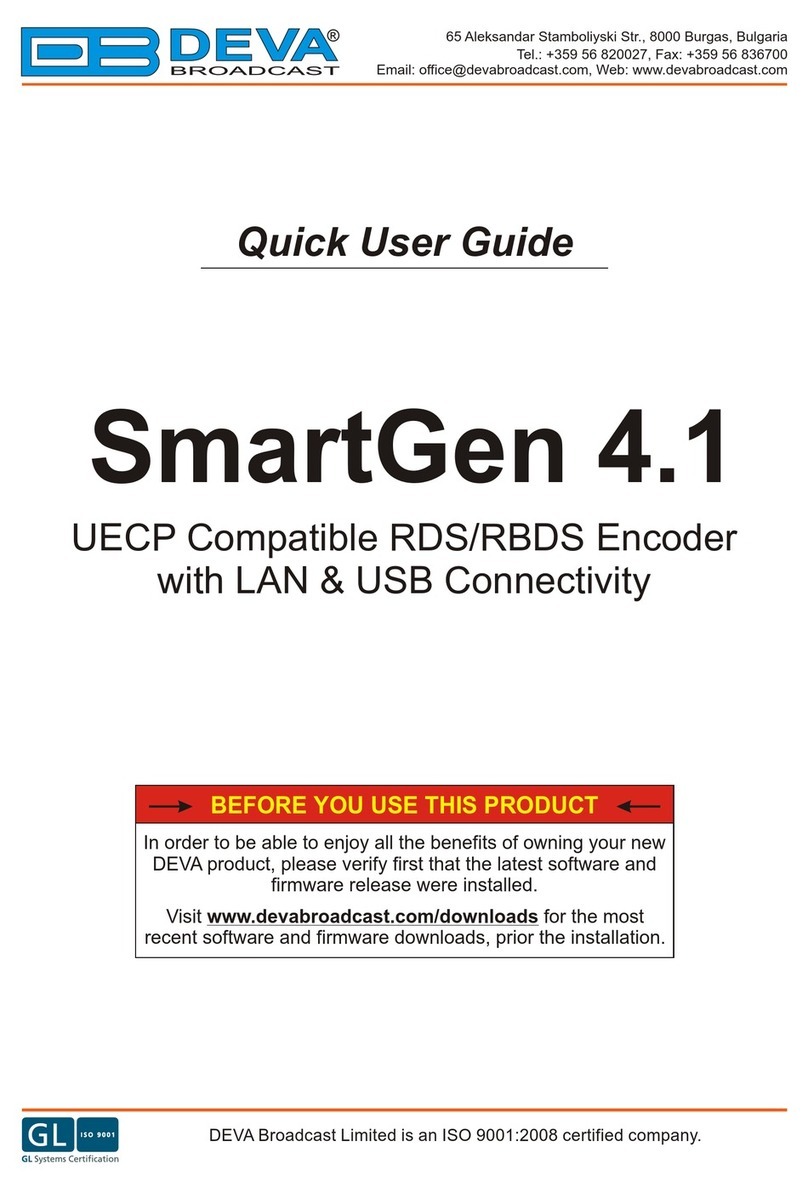
DEVA Broadcast
DEVA Broadcast SmartGen 4.1 Quick user guide
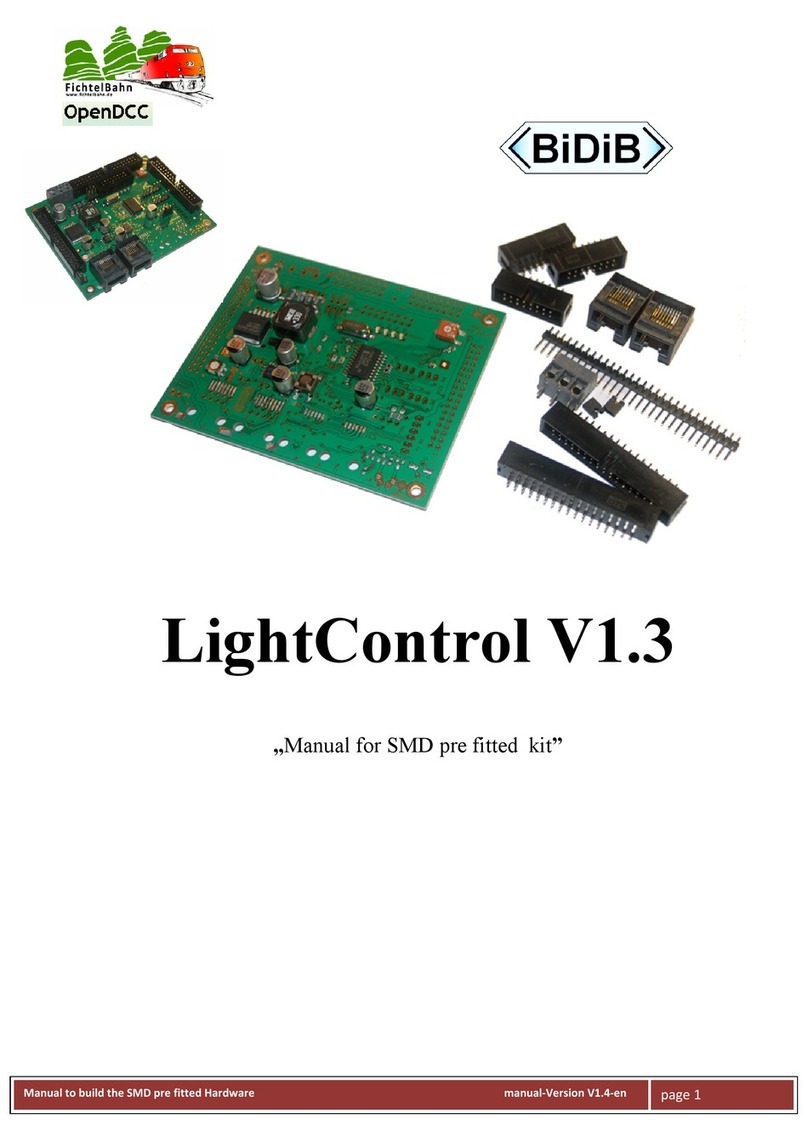
Fichtelbahn
Fichtelbahn OpenDCC BiDiB LightControl V1.3 manual

eXuby
eXuby STB-1103 user manual
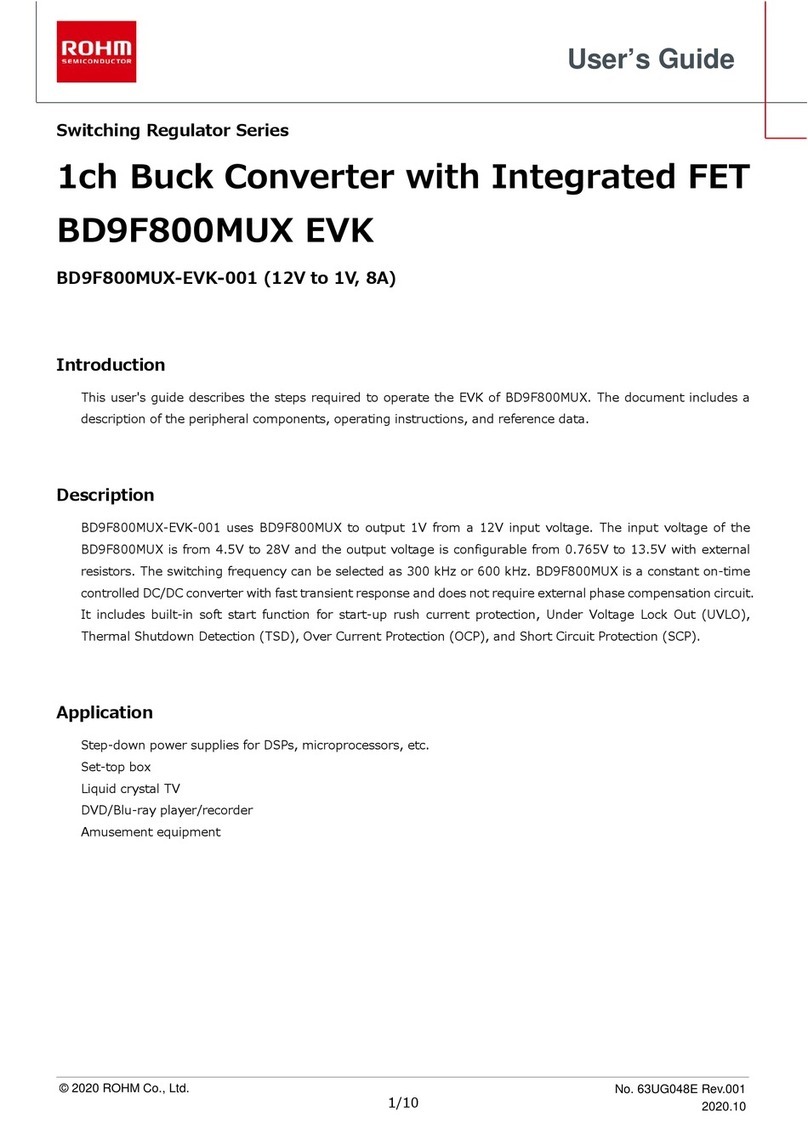
Rohm
Rohm BD9F800MUX-EVK-001 user guide
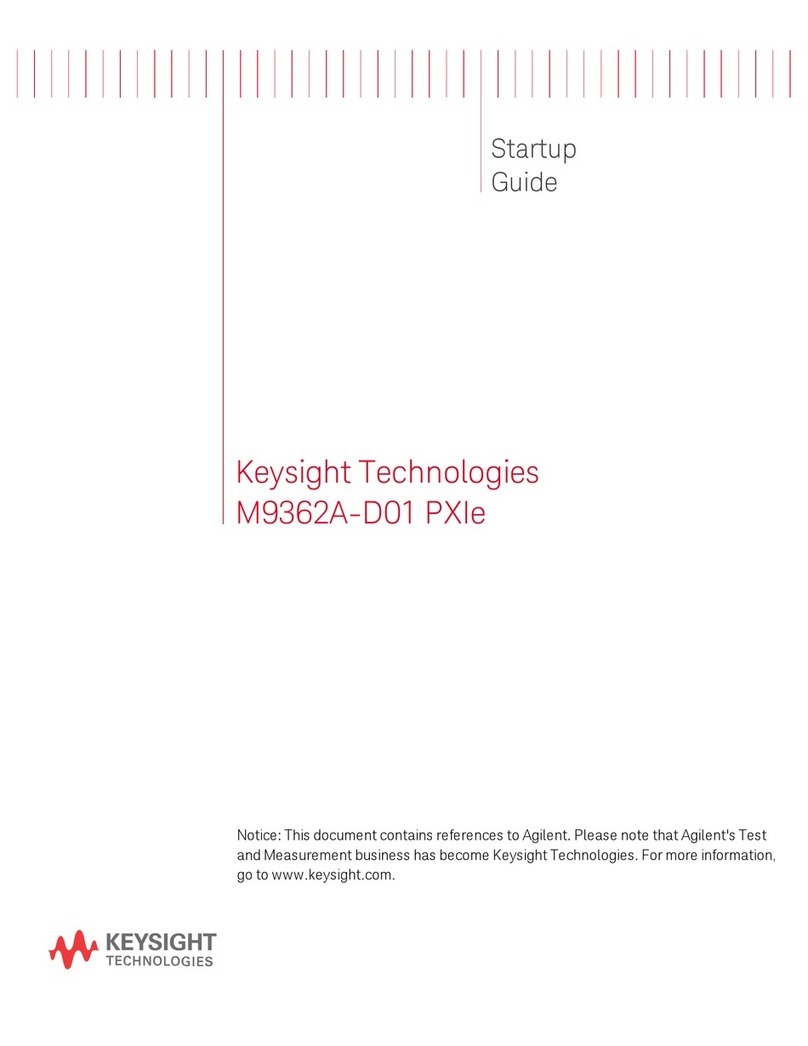
Keysight Technologies
Keysight Technologies M9362A-D01 PXIe Startup guide