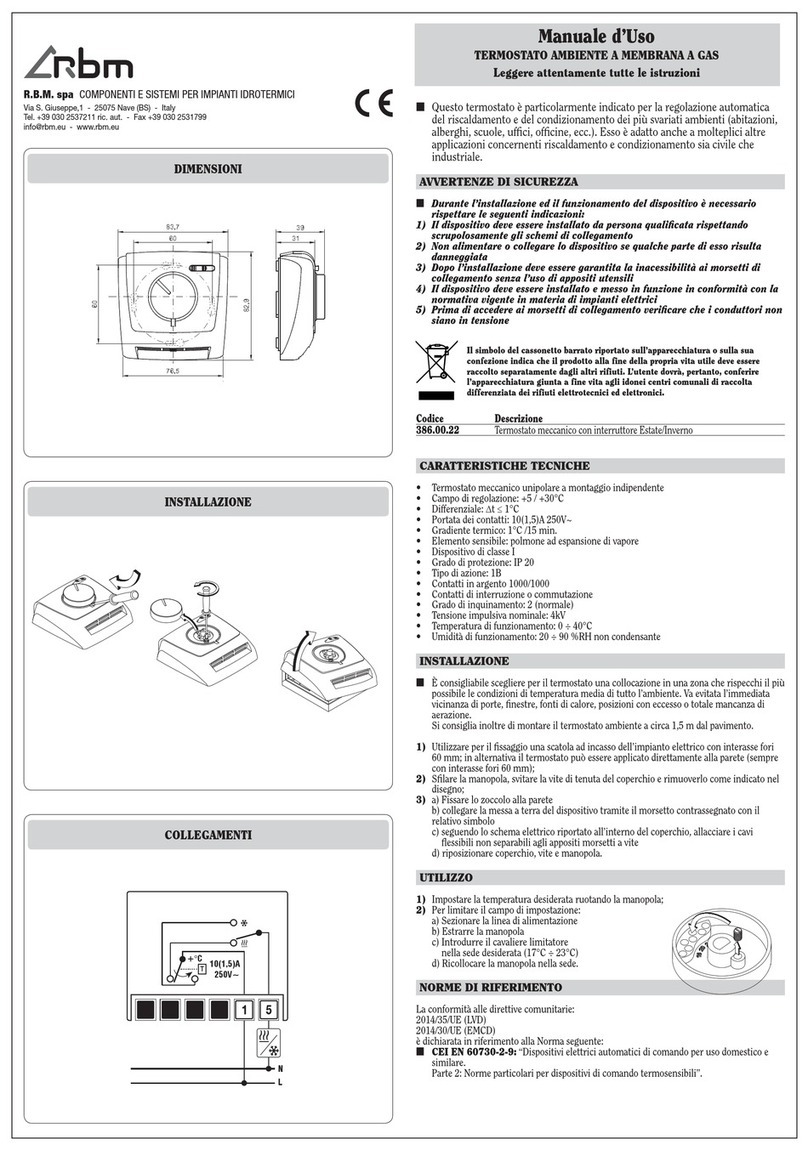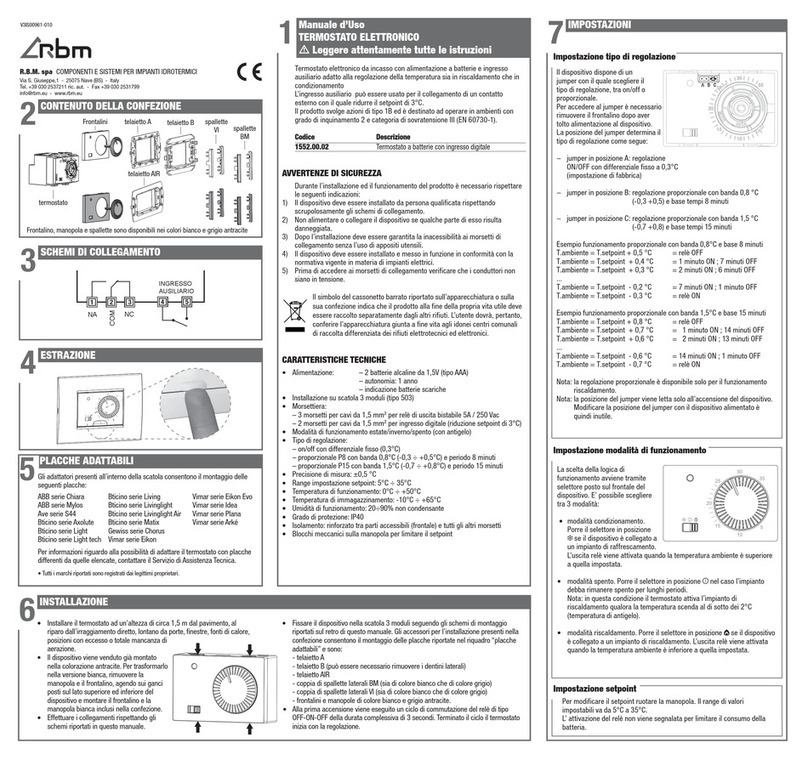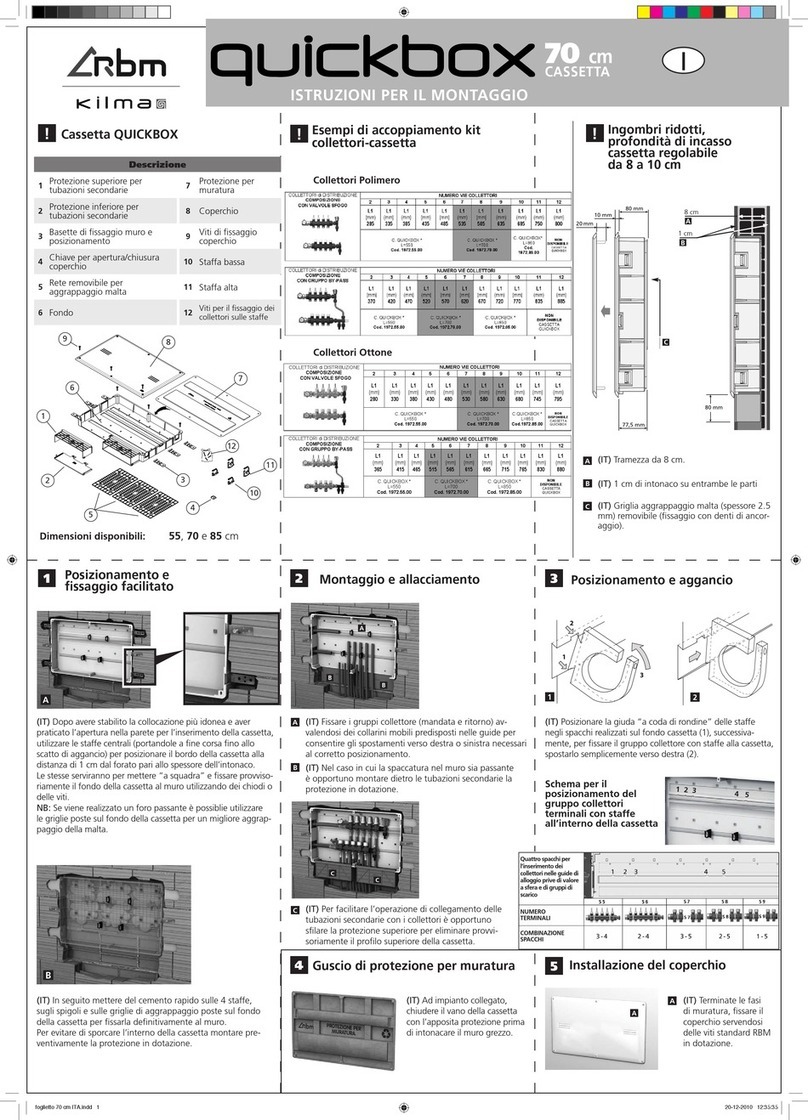4 5MI3508.0_03 EN MI3508.0_03 EN
INTRODUCTION
1. ZONES
The touch screen display is a user-friendly interface allowing you to use the controller of the system it is installed on. The display
has a Wi-Fi interface to connect to the remote management system and a temperature and humidity sensor to manage the zone
of the system where it is installed.
The display does not require specific programming as it automatically acquires the configuration of the controller it is connected
to.
Once the display has been installed and powered, it shows the Home page. If the Home page remains idle (no button is pressed
to enter a menu) for more than 30 seconds, the display goes into standby mode (black screen): to reactivate it, simply press
anywhere on the display.
Whereas if you enter one of the menus on the Home page (and then the subsequent submenus), but no other button is pressed
for more than 30 seconds, the display goes back to the previous screen. When another 30 seconds have elapsed, it goes back
to the previous screen and so on until it reaches the Home page. After a further 30 seconds idle, it returns to standby.
The Home page of the display has various buttons (identified by a black box) and icons. The icons are view-only and do not allow
editing, while the buttons allow the user to edit the settings inside of them.
The buttons and icons will be explained in detail below.
Clicking the Zone button on the “Home” page opens the “Zone List” section where the zones that were programmed in the
controller appear:
The controller can manage as many as 32 zones. If the system has more than 8 zones, they will not all fit on the same page of
the touch screen display and therefore other pages will be created in the “Zone List” section:
• Home: at the top left of the screen there is always an
indication of the menu that you are operating in;
•Wi-Fi and Time are indicated at the top right: if the Wi-Fi
is not yet connected, the time is acquired directly from the
controller that the display is connected to; if the Wi-Fi is
connected, the time is acquired directly from the Internet;
Daylight Saving Time and Standard Time are updated
automatically;
• The Zone Button grants access to the list of zones configured
in the controller;
• The MEV Button grants access to management of the MEVs
that the controller can manage; if the controller does not
manage any MEV, the button does not appear;
• The Timer Button grants access to the list of zone timers
(not the one of domestic hot water) that have been enabled
in the controller; if the system does not include timers, if the
controller does not manage any timer, the button does not
Image 1: “Home” page
appear;
• The Heat/Cool Button grants access to the heating and
cooling switch menu and to system ON/OFF (except for
domestic hot water);
• The Domestic Hot Water Button grants access to editing of
the temperature set points of hot water and relative timer.
• Two icons can be seen in the middle of the display at
the bottom: the Domestic Hot Water Temperature
(water droplet and thermometer) and the Outdoor Air
Temperature (home and thermometer), if present;
• The Alarm button is only present if there are alarms in
progress not yet cleared;
• The Settings Button (which can be password-protected)
grants access to the Wi-Fi settings and to the advanced
settings explained in detail at the end of this document.
NOTE Whether or not all the illustrated buttons and icons are always displayed depends on the type of system. For example:
• If the system does not include domestic hot water production, the relative domestic hot water tank temperature button
and icon will not be displayed;
• If the system is made only for heating, the summer season cannot be set;
• If there are no alarms in progress, the alarm button will not appear;
• If the Mechanical Extract Ventilation is not present, the relative button will not appear.
CAUTION: The Wi-Fi settings are provided separately in Annex I at the end of this document!
Image 2: “Zone list” screen
Image 3: “Zone list” screen with more than 8 zones
Image 4: “Zone list” screen with more than 8 zones