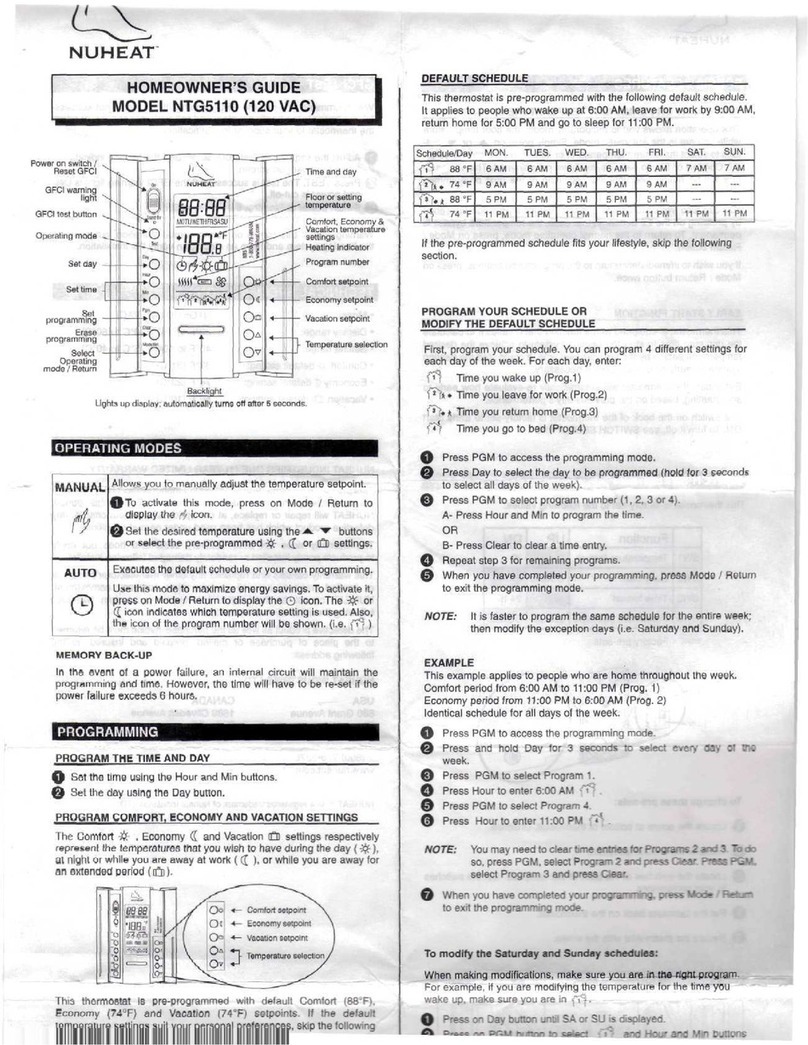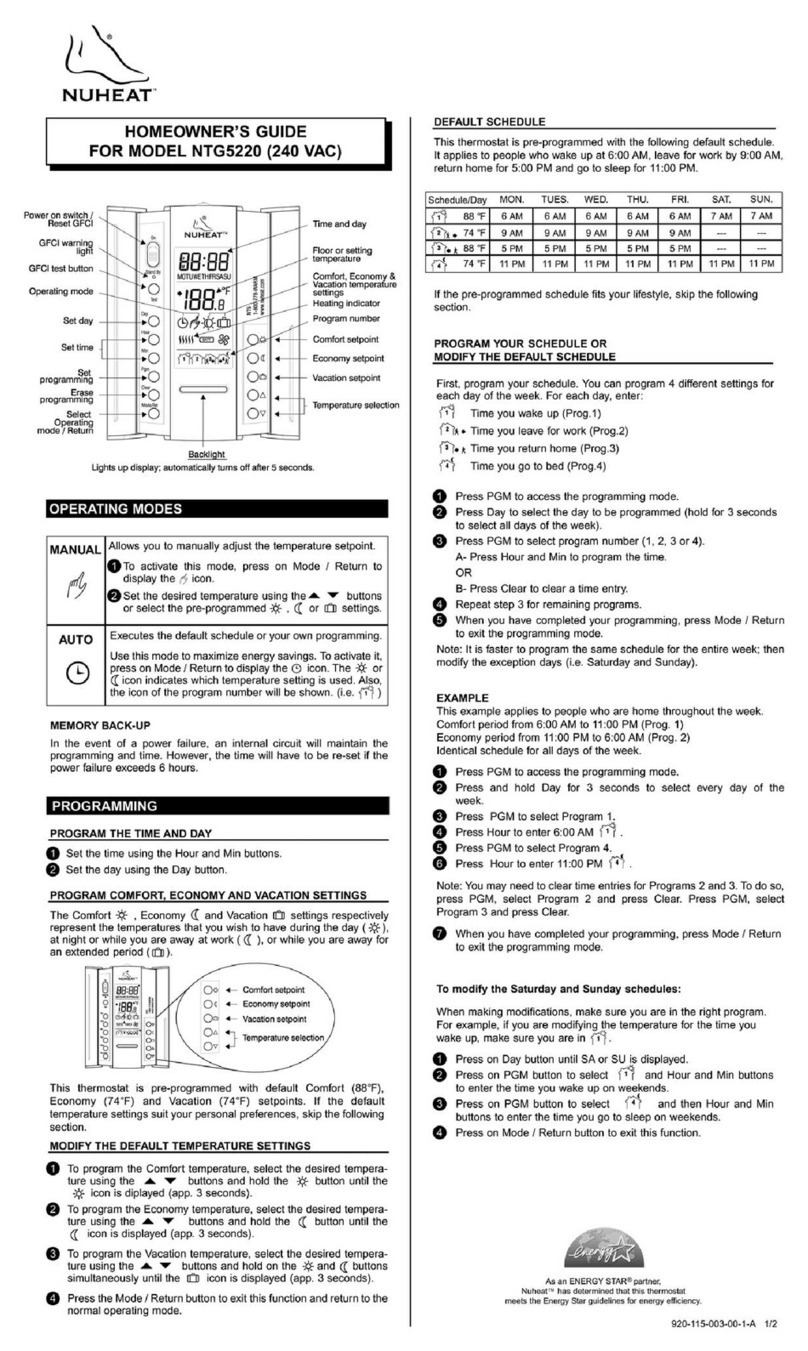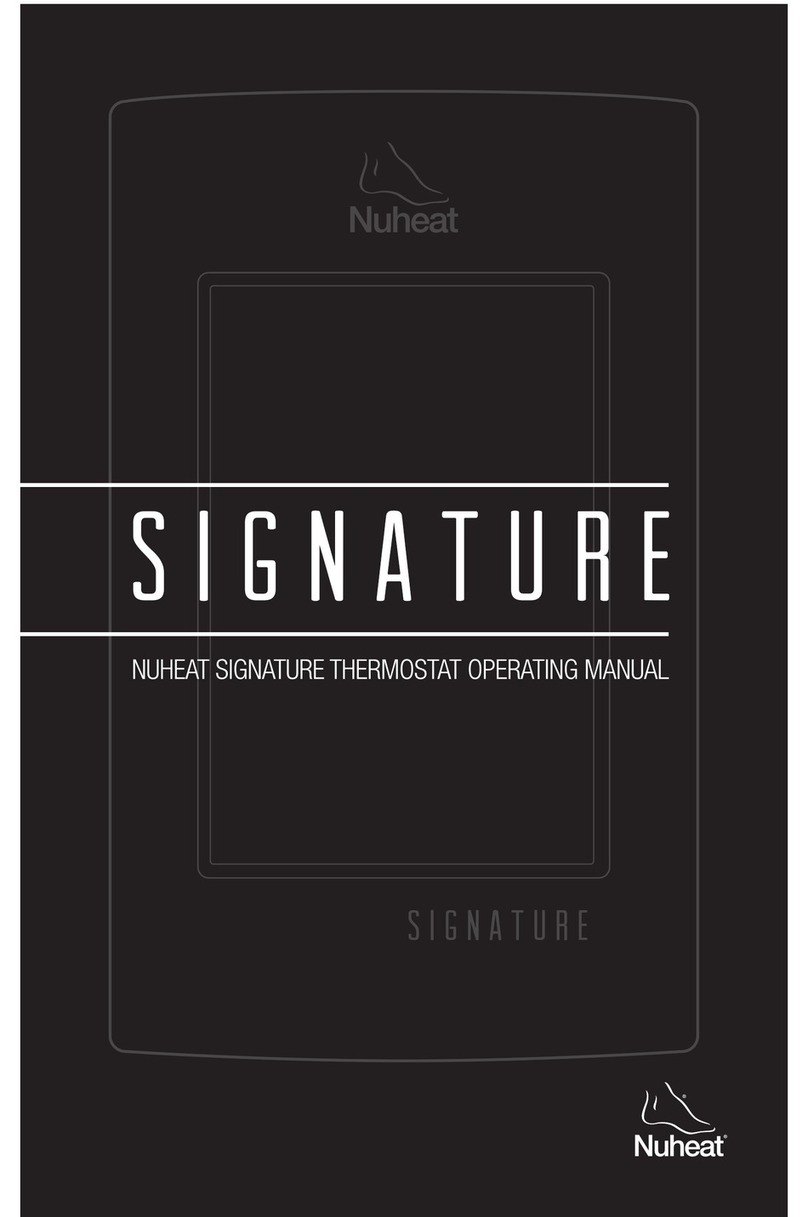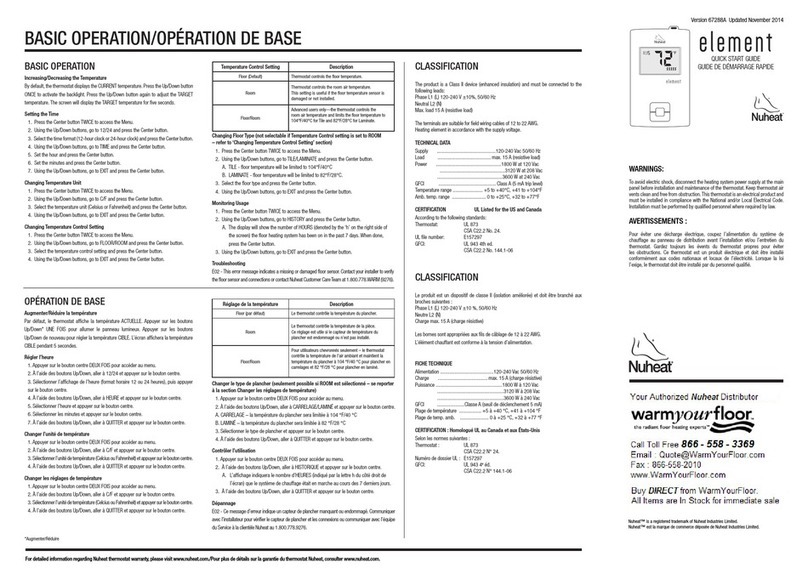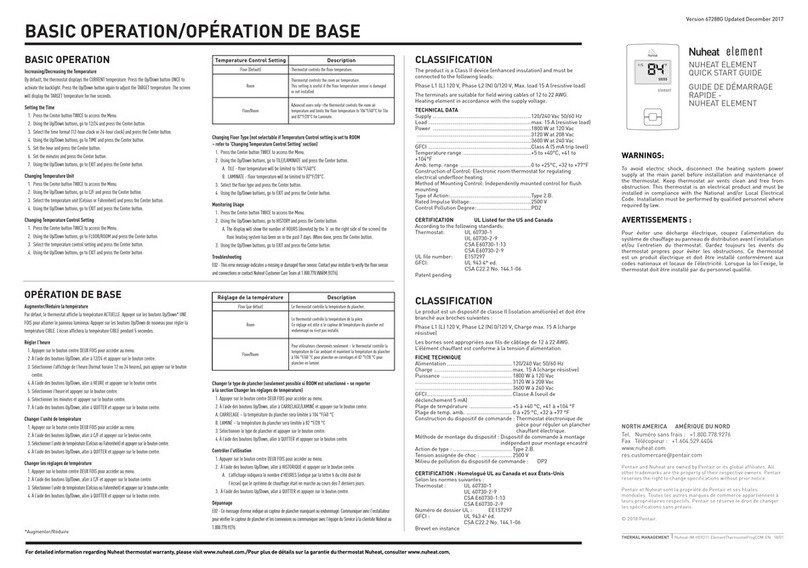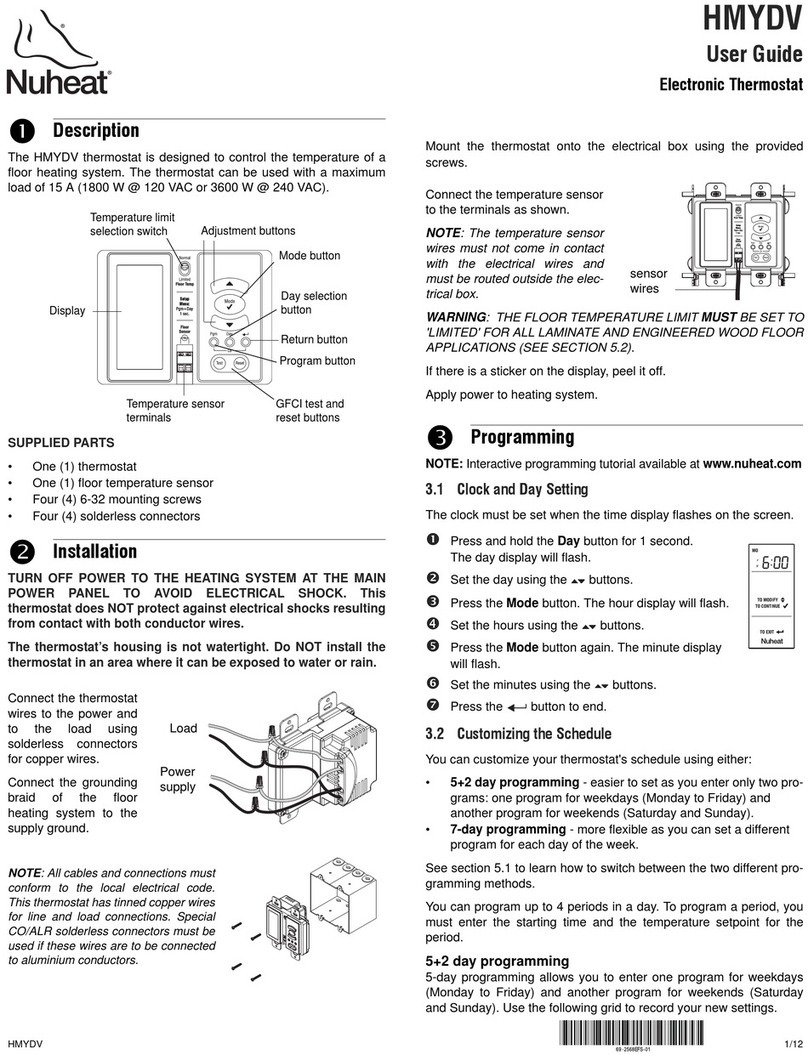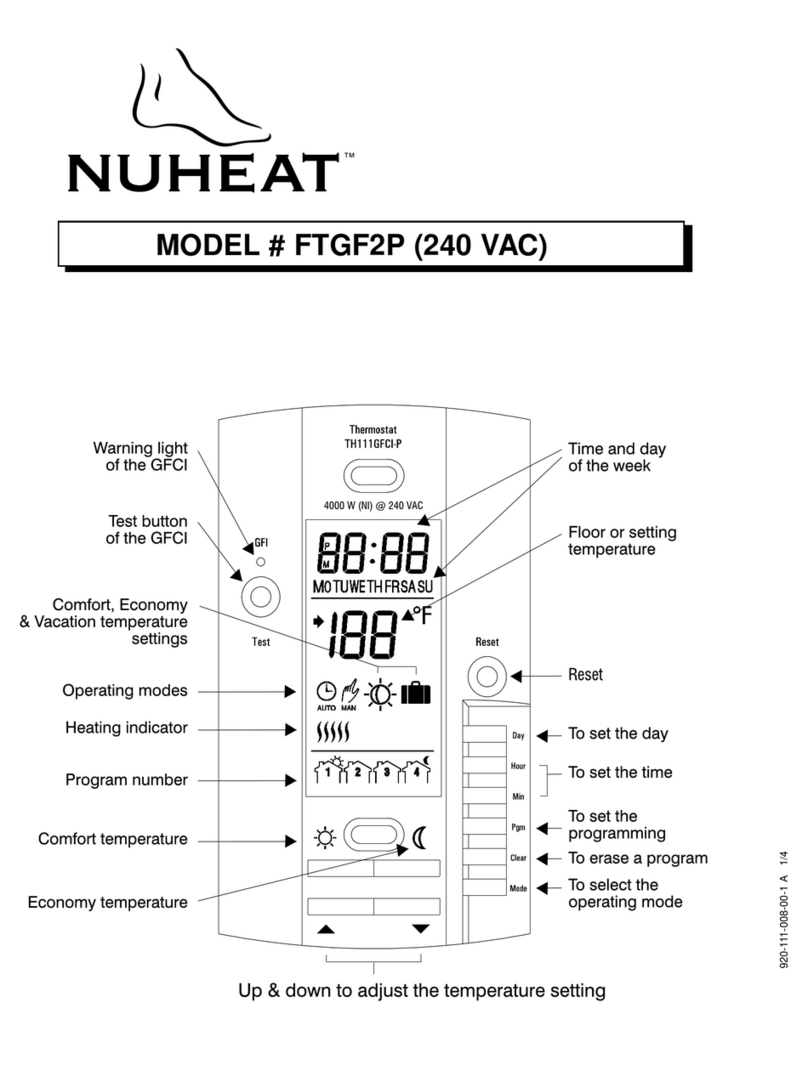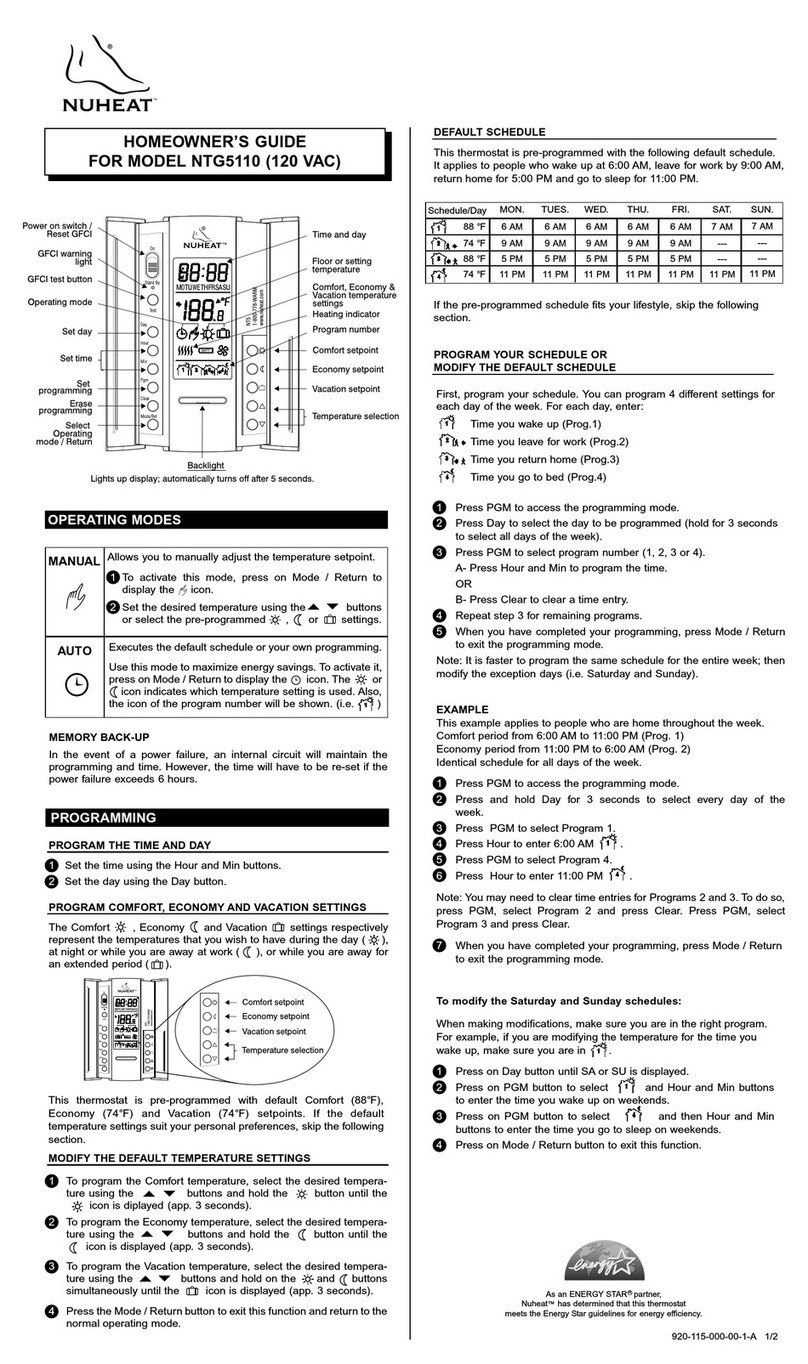Wireless communications coverage
Where building size or construction results in inadequate wireless coverage, this can be extended by use of a neoPlug
(available from Nu-Heat).
Optional control from a
SmartPhone (systems with neoHub+)
PAIRING THE NEOHUB+
To pair the neoHub+ with the neoApp, follow these steps:
PAIRING THE NEOAIR THERMOSTATS
The next step is to pair each neoAir to the neoHub+, starting with the neoAir located nearest to the neoHub+.
To add a neoAir, follow these steps:
1Connect the power supply to the neoHub+.
2Connect the neoHub+ to your router with the Ethernet
cable provided. The router will automatically assign an IP
address to the neoHub+, the ‘Link’ LED will light up once
the neoHub+ has connected to your network.
3Download the FREE Nu-Heat neoApp from the Apple App
Store, Google Play Store or Amazon App Store and
register an account.
4Once you have registered your account, press the LOGIN
button then press the ADD LOCATION option.
5Press the CONNECT button on the neoHub+ to add the
location to your account.
6When successfully connected, enter a title for the new
location (e.g. Home) and configure the time zone for the
system.
1From the neoApp, select ADD ZONE, enter a zone title
and press ADD ZONE again.
2You now have two minutes to pair the neoAir to the
neoHub+.
3On the neoAir, use the < / > keys to select setup and
press 3. Feature 01 is displayed on screen.
4Press the 3key to pair the neoAir to the neoHub+
5The COMMS symbol appears flashing on the display (p.9).
SHARING ACCESS TO THE NEO SYSTEM
At this stage access to other users may be granted, on a full or restricted basis.
Ideal uses for the Share Feature.
•Where there is more than one household member.
•To give restricted access to tenants in a rented property.
•To give temporary control to a heating engineer.
To setup a Share Access, follow these steps:
1 Select Share Access
2 Press +to add a user
3 Enter the User Details and press User Mode
4 Select Admin or Guest
Admin or Guest? – Admin users have complete control.
They can add and remove zones, adjust heating times and
temperatures and can setup Geo Location.
Guest users have temporary control – so they can adjust the
temperature using the scroll wheel but they cant reprogram
the heating times and temperatures or add and remove zones.
They also don’t have access to the Geo Location feature.
Note: To use Geo Location – each user in the home must
have their own Share Account.
You can remove a user at any time by going in the Share
Access menu and selecting the Delete User option.
PAIRING THE NEOPLUG
neoPlug can reinforce wireless signals even if neoHub+ is not installed. If neoHub+ is installed, then each neoPlug must be
paired with it in order to perform all its functions.
1Plug in the neoPlug.
2Pair to neoApp using ADD ACCESSORY option.
3When prompted, press and hold PAIRING button for
5 seconds. The green LED will start to flash, when paired
it will stay lit for 2 seconds, then go o. If pairing is not
successful, the green LED will flash continuously.
4Access can now be controlled from anywhere. To reset
the neoPlug, press and hold the button for 10 seconds
until the red LED starts to flash.
APPLE HOMEKIT INITIAL SETUP
1Setup your thermostats via the Nu-Heat neoApp with the
names and details required.
2Using the pre-installed HOME application on Apple
products, link the NeoHub+ to the HOME App. This will
import all the thermostats’ setup on the neoHub into HOME.
3Arrange the thermostats to the rooms as set in the
HOME App.
The thermostats can now interact with other HomeKit
enabled products to allow for smart home integration.