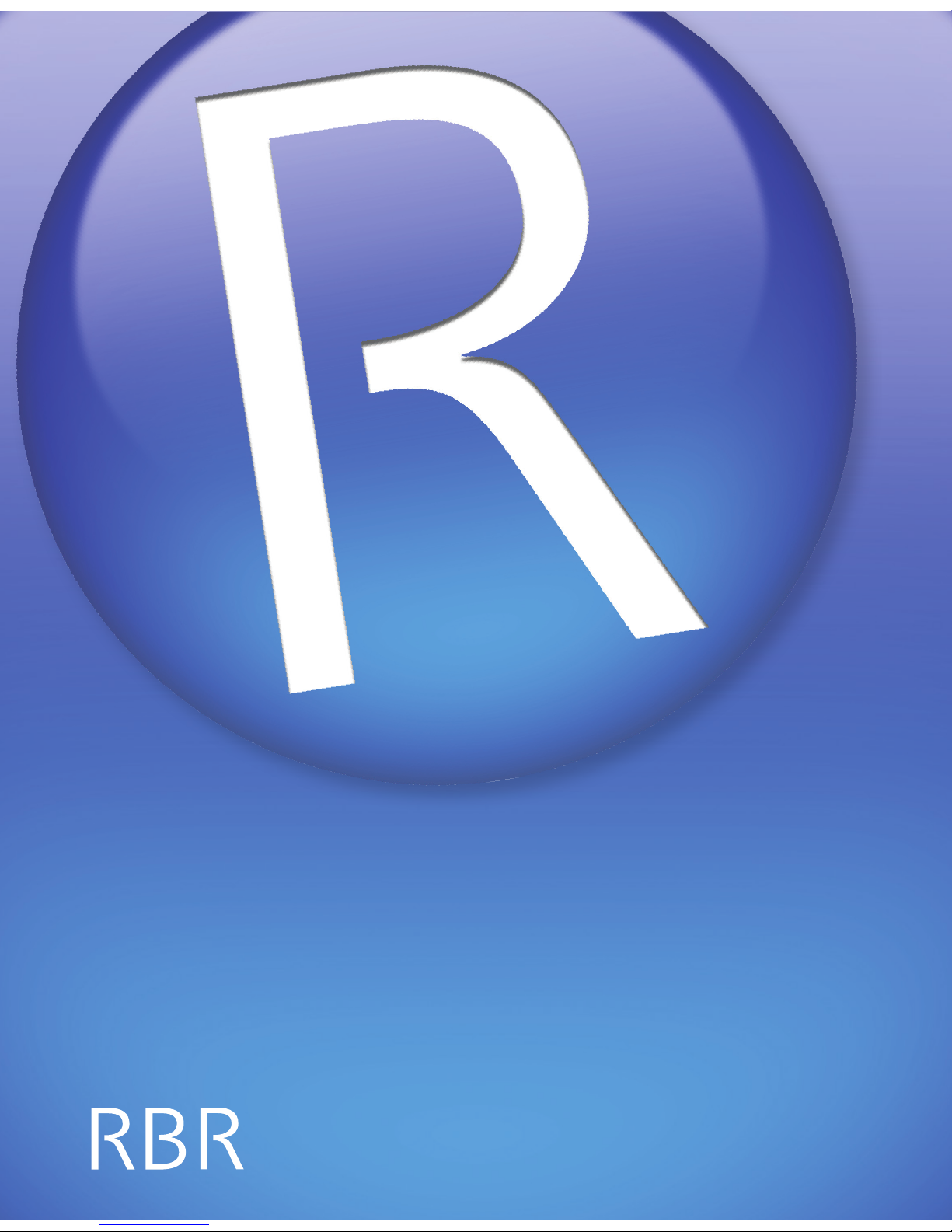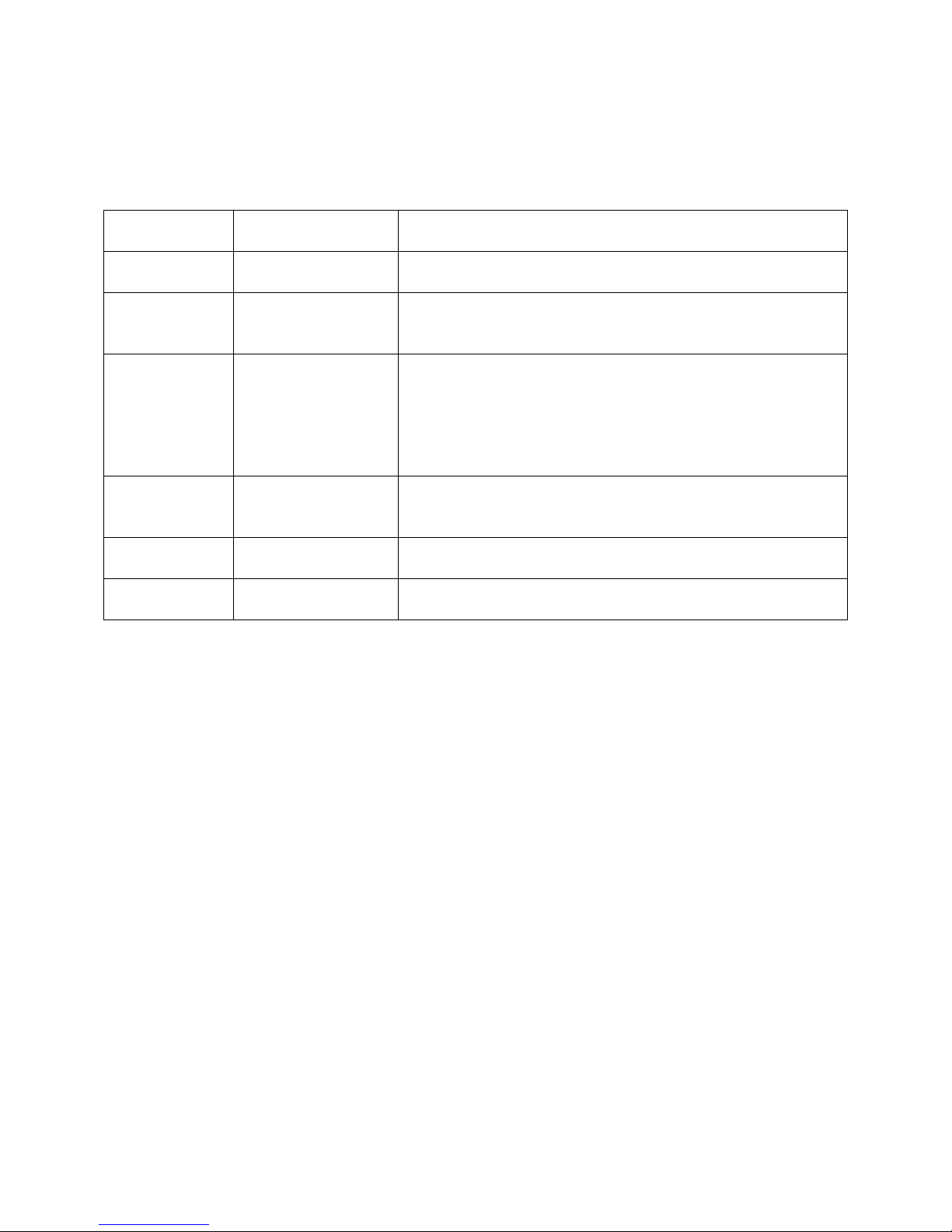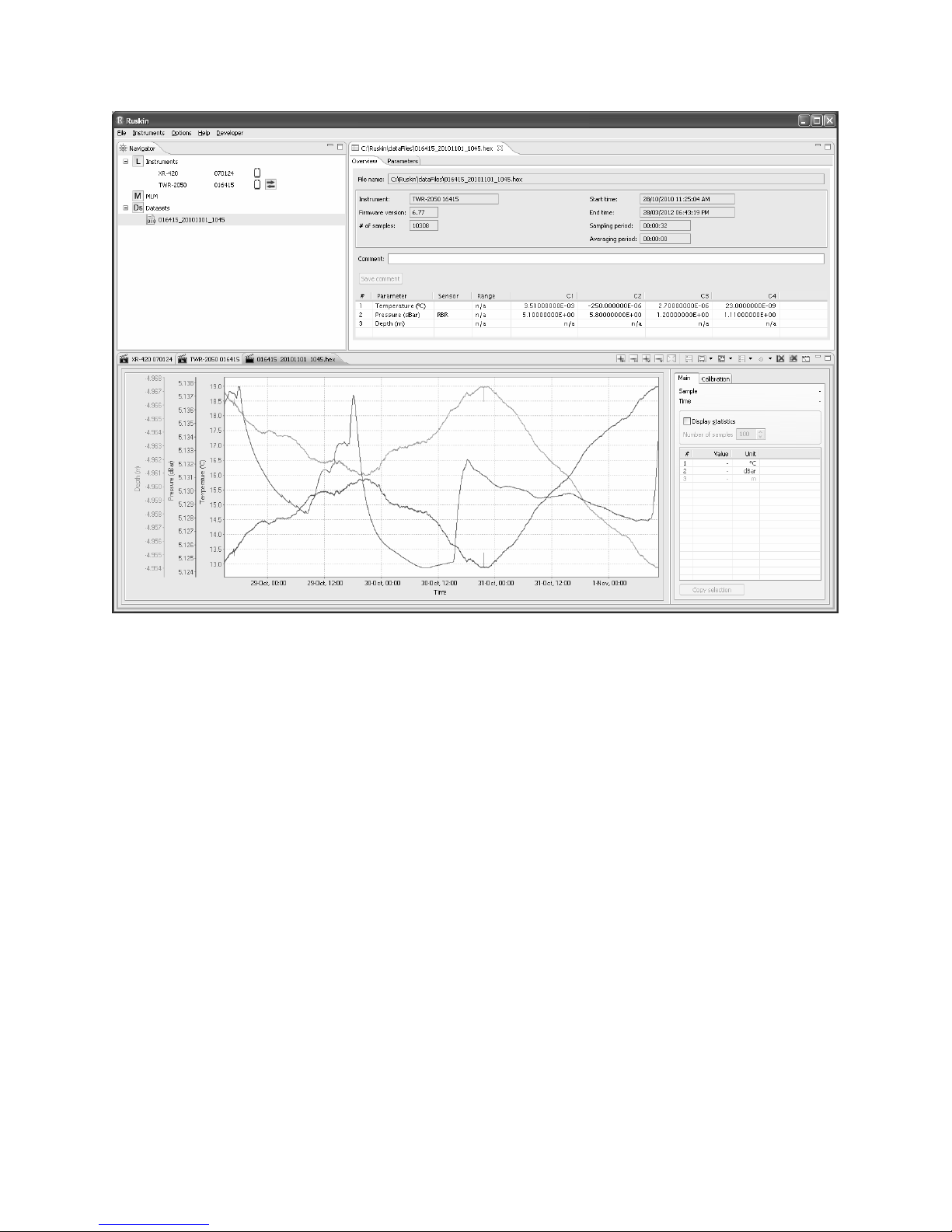Fetching and streaming data...................................................................................................................18
DOWNLOAD.................................................................................................................19
Download data to a file.............................................................................................................................19
VIEW, ANALYSE, AND EXPORT.................................................................................20
Open a stored dataset ..............................................................................................................................20
The Plot view .............................................................................................................................................20
Tide and Wave Display.............................................................................................................................25
Export data ................................................................................................................................................26
Save a plot for viewing outside Ruskin..................................................................................................27
CALIBRATION .............................................................................................................27
Change calibration coefficients...............................................................................................................27
N-Point Calibration....................................................................................................................................28
Oxyguard DO Calibration.........................................................................................................................29
AMT pH Calibration...................................................................................................................................30
Seapoint Turbidity Calibration.................................................................................................................32
Hydrotide Druck Pressure Sensor Calibration.......................................................................................34
Alec Rinko Optode Calibration................................................................................................................35
PREFERENCES ...........................................................................................................36
Specify directories for output files..........................................................................................................36
File naming convention............................................................................................................................37
Specify plotting preferences....................................................................................................................37
Derived channels ......................................................................................................................................38
Add depth as a derived channel..............................................................................................................38
Add derived channels related to conductivity.......................................................................................38
Add dissolved oxygen as a derived channel .........................................................................................40
Calculate derived channels when sensors are missing .......................................................................41
February 1, 2011 iii Rev1.4