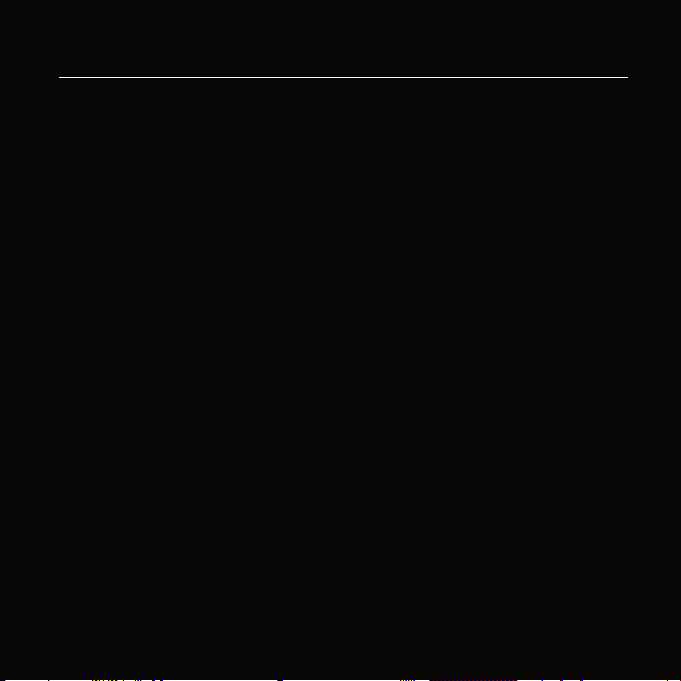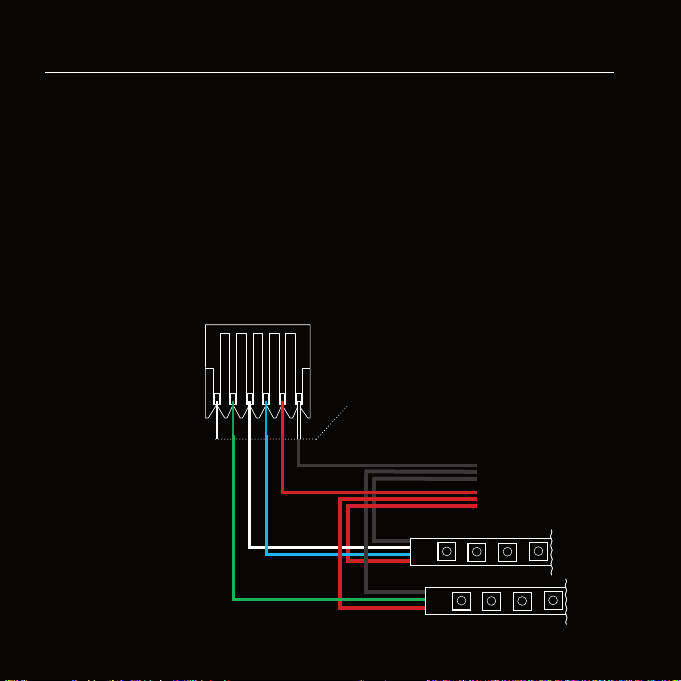10
10
RC4 Custom Pixel ProlesTM
The LumenDimPixMicro with patented RC4 Custom Pixel ProlesTM (CPP)
provides a simple but powerful means of creating and controlling up to
1000 pixels. RC4 CPP vastly reduces the number of channels needed, while
supporting a level of designer creativity not possible with other channel-saving
techniques. Unlike drivers that provide preset or canned eects, CPP still
allows you to create your own patterns in real time from your DMX console.
Instead of having your console handle the replication of patterns across a large
number of pixels, which consumes at least 3 channels (and sometimes more)
per pixel, that duty is moved to the pixel driver and handled by RC4 Custom
Pixel ProlesTM.
Keyframes
You decide how many DMX channels will be used for creating your pattern by
setting the Keyframe Length. A Keyframe Length of 170 pixels (the default)
will map 510 DMX channels directly to pixels, as is done with most DMX-
controlled drivers.
Setting a shorter Keyframe Length reduces the number of channels needed to
display patterns nearly identical to what an expensive console generates using
multiple universes and huge numbers of DMX channels.
The keyframe length can be anything from 1 to 170 pixels long. A particularly
powerful and channel-conservative Keyframe Length is 60 pixels*, which
utilizes just 180 DMX channels, approximately 35% of one DMX universe.
Keyframe