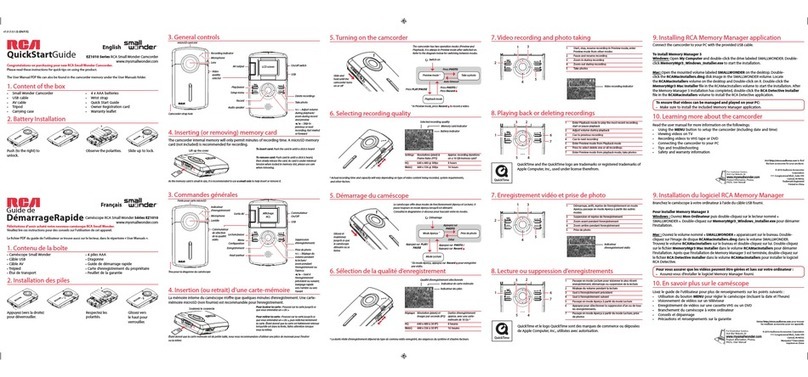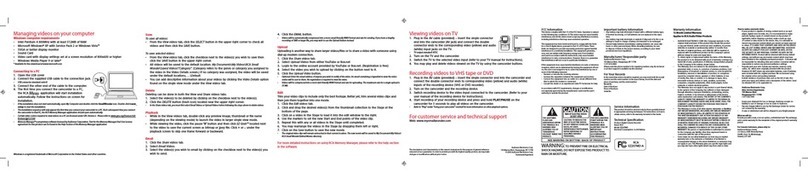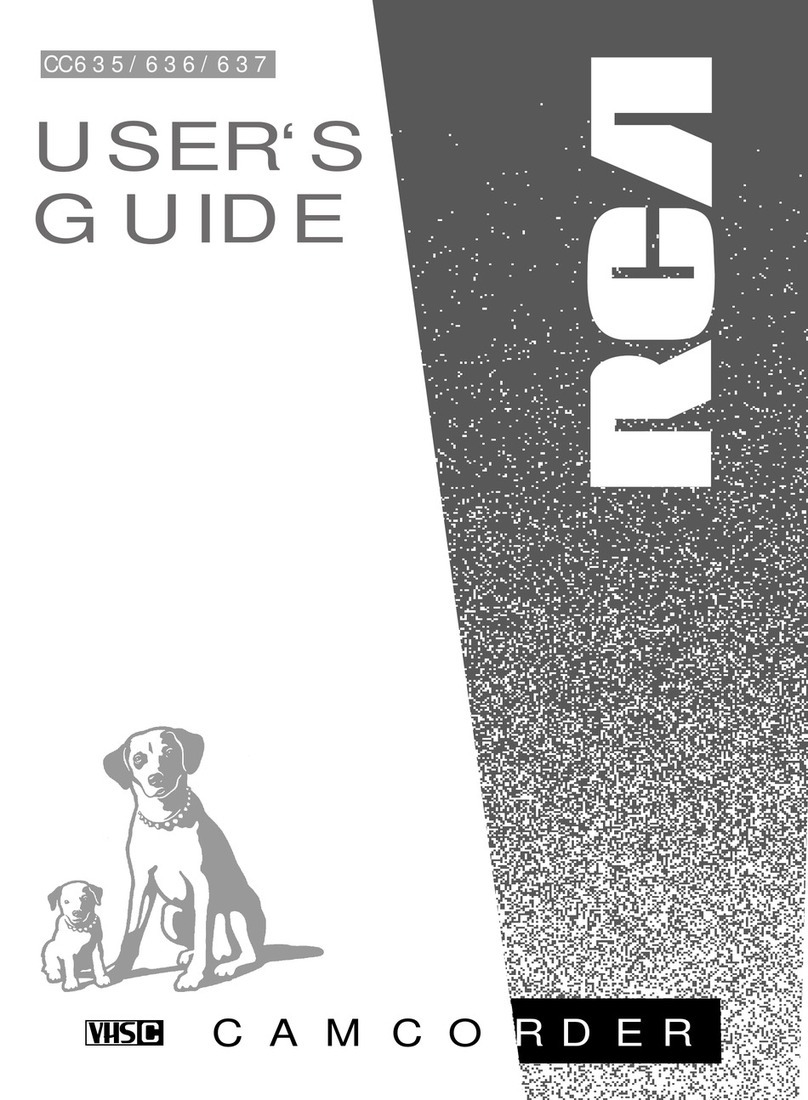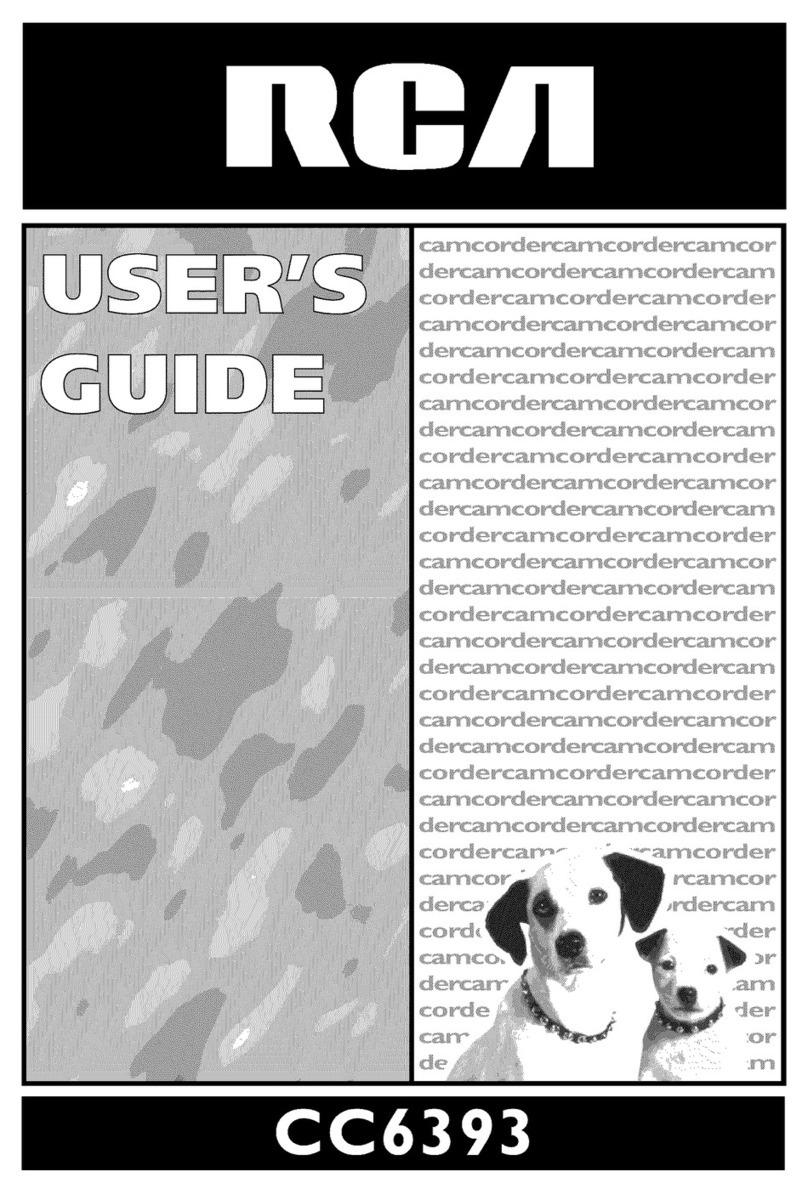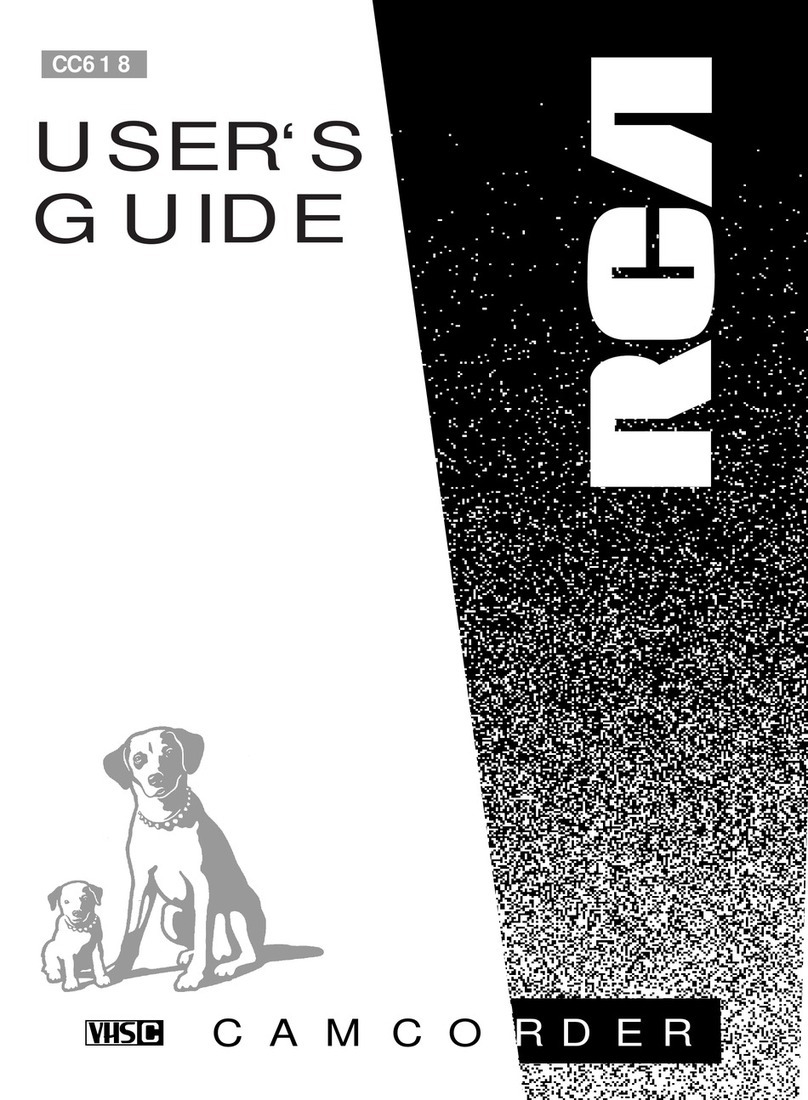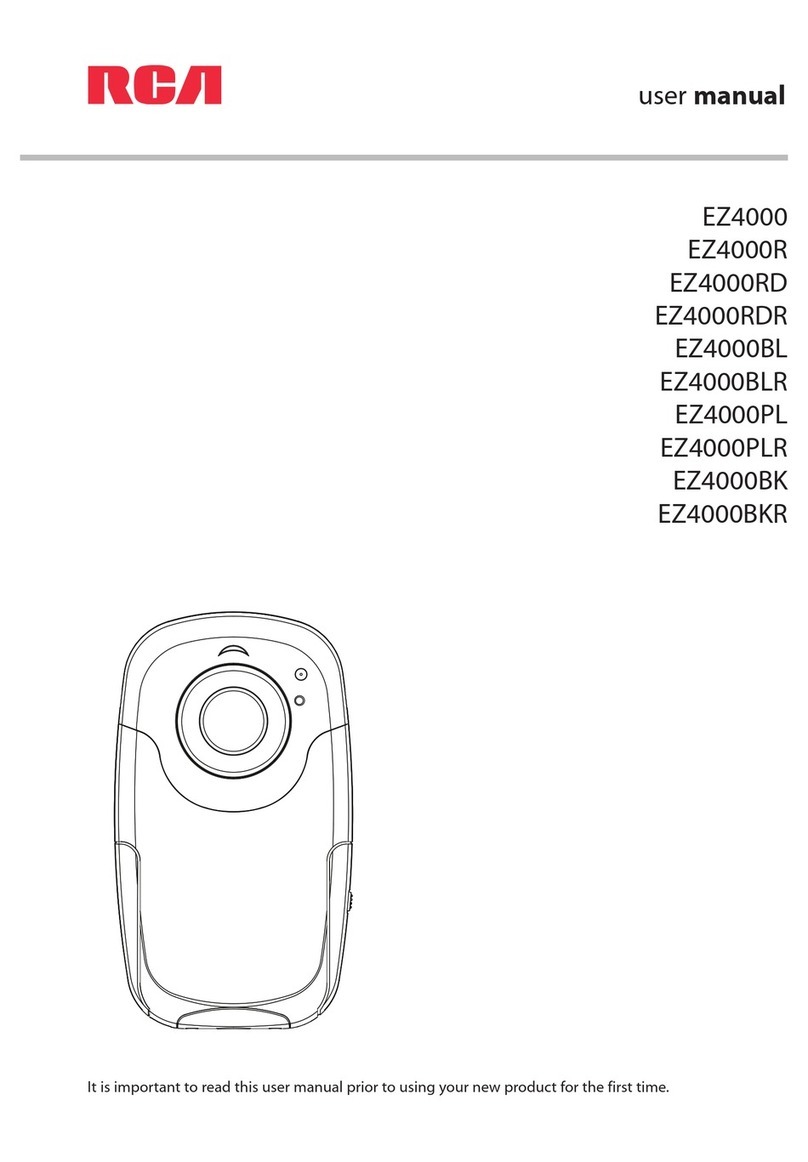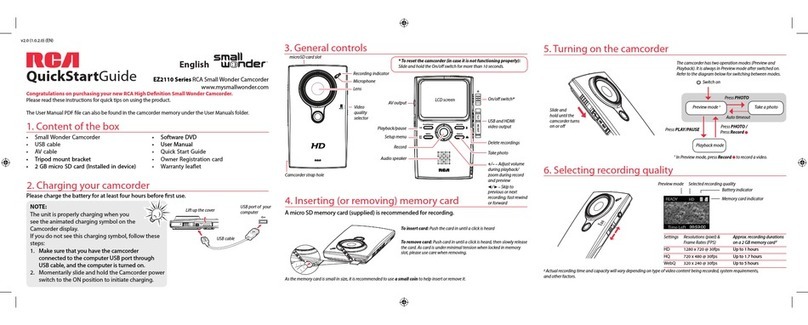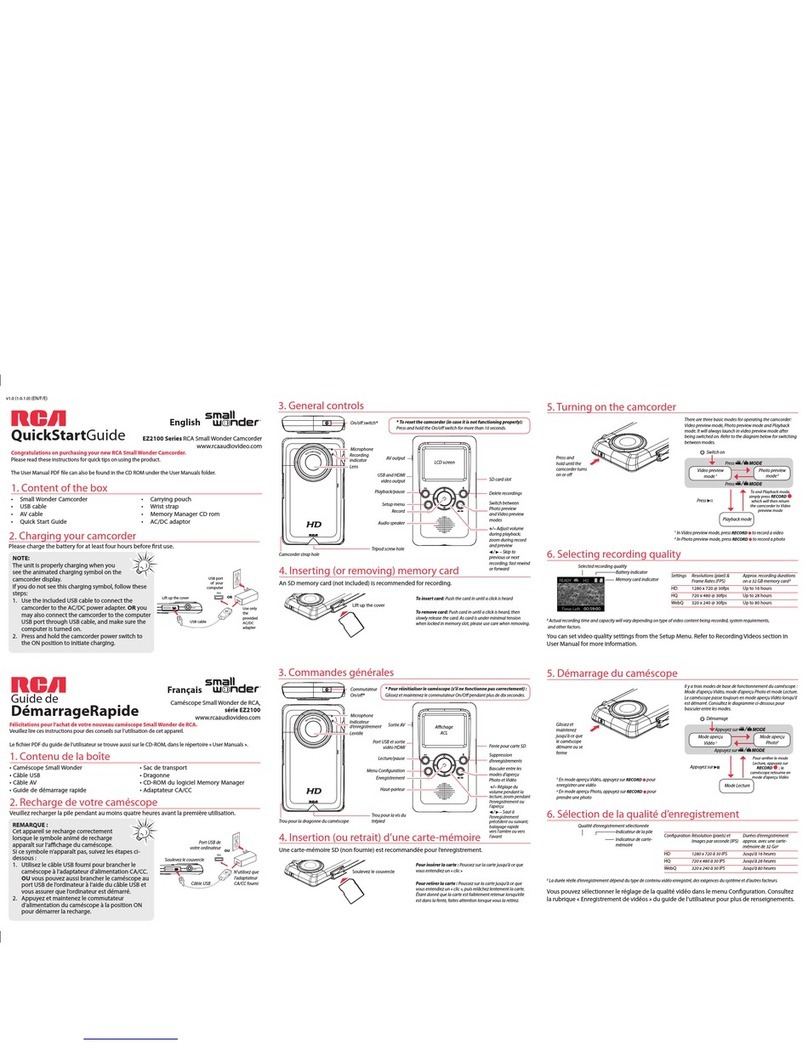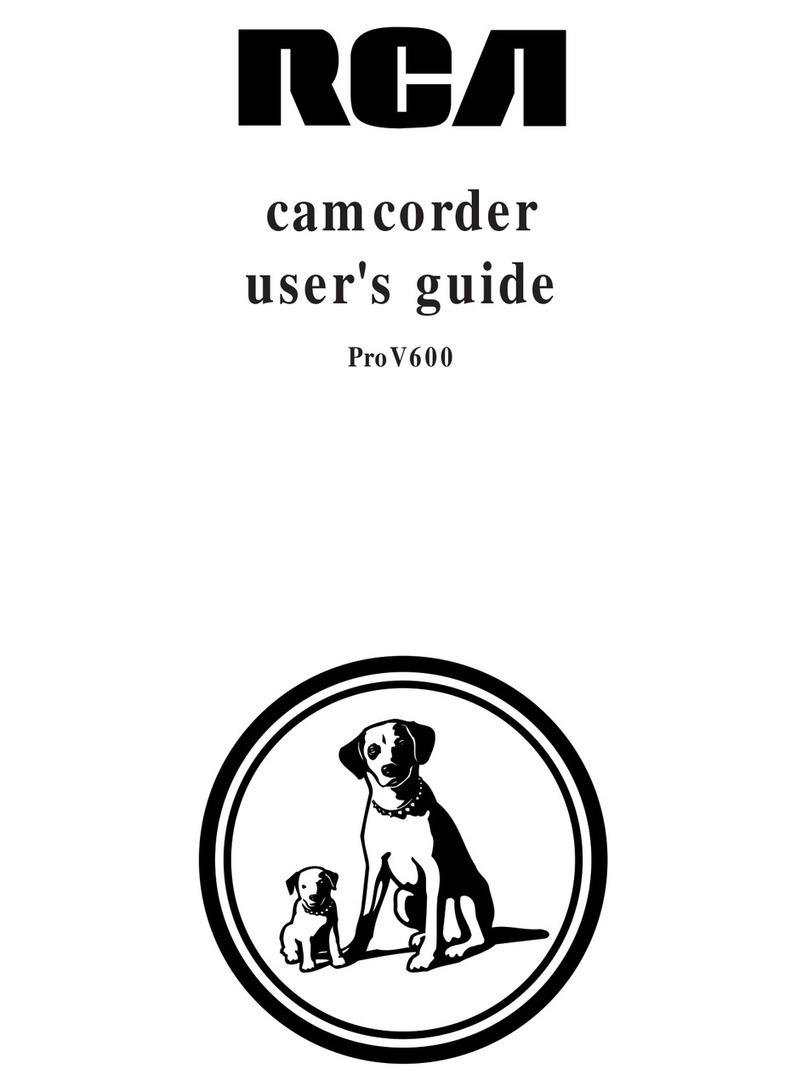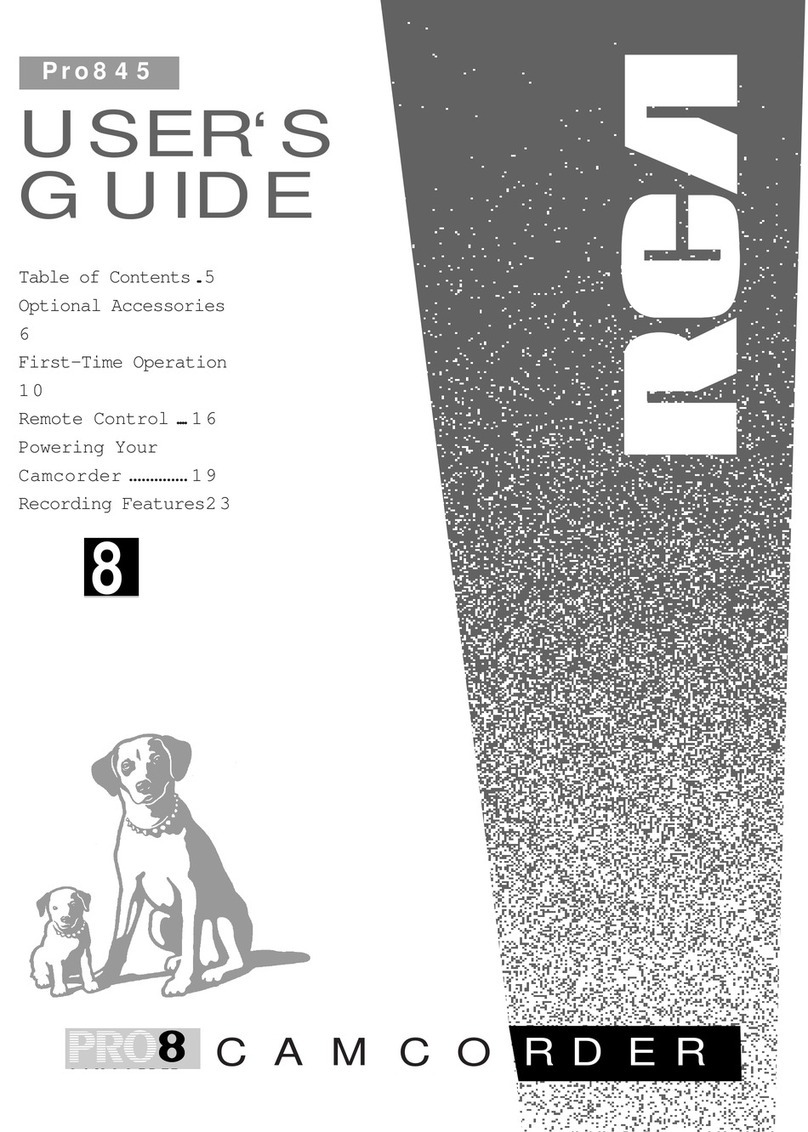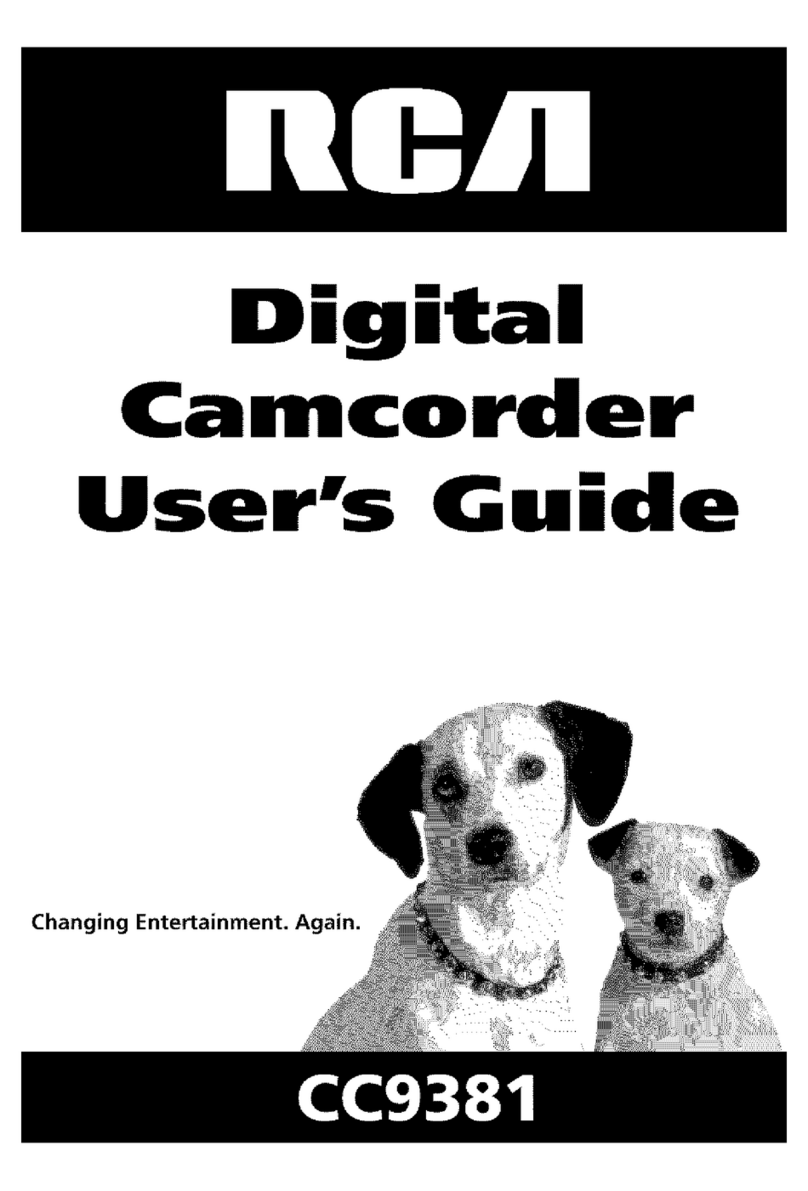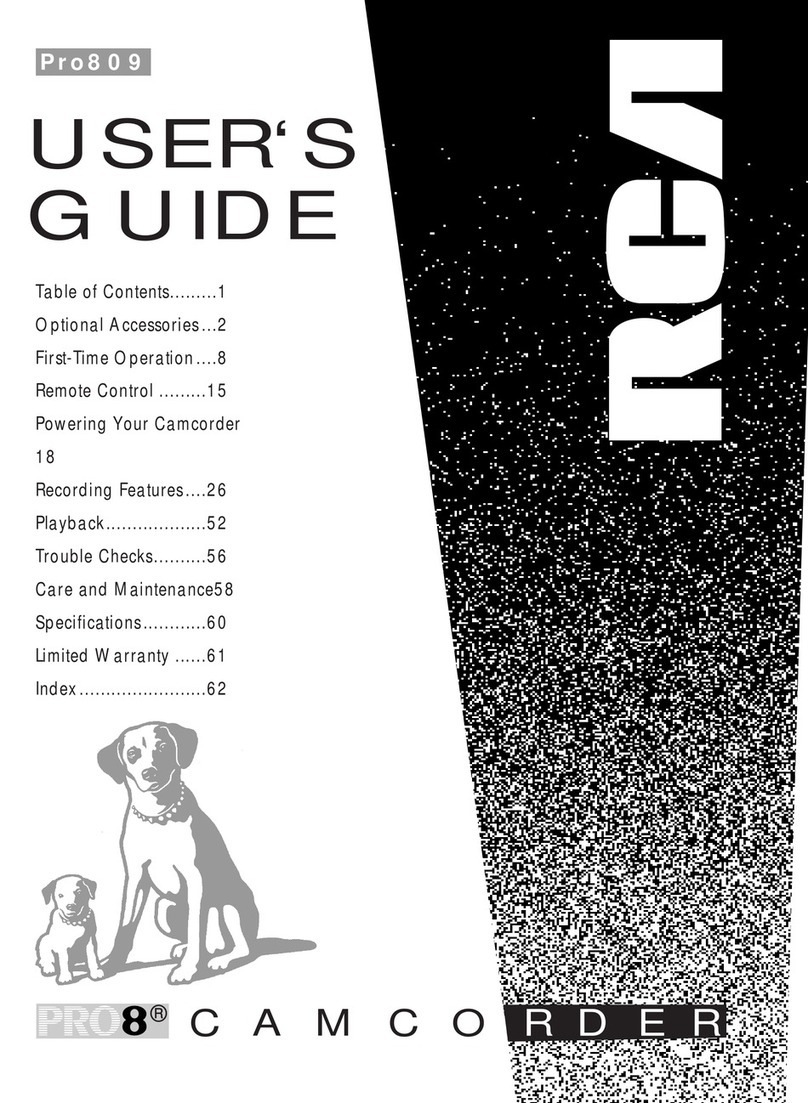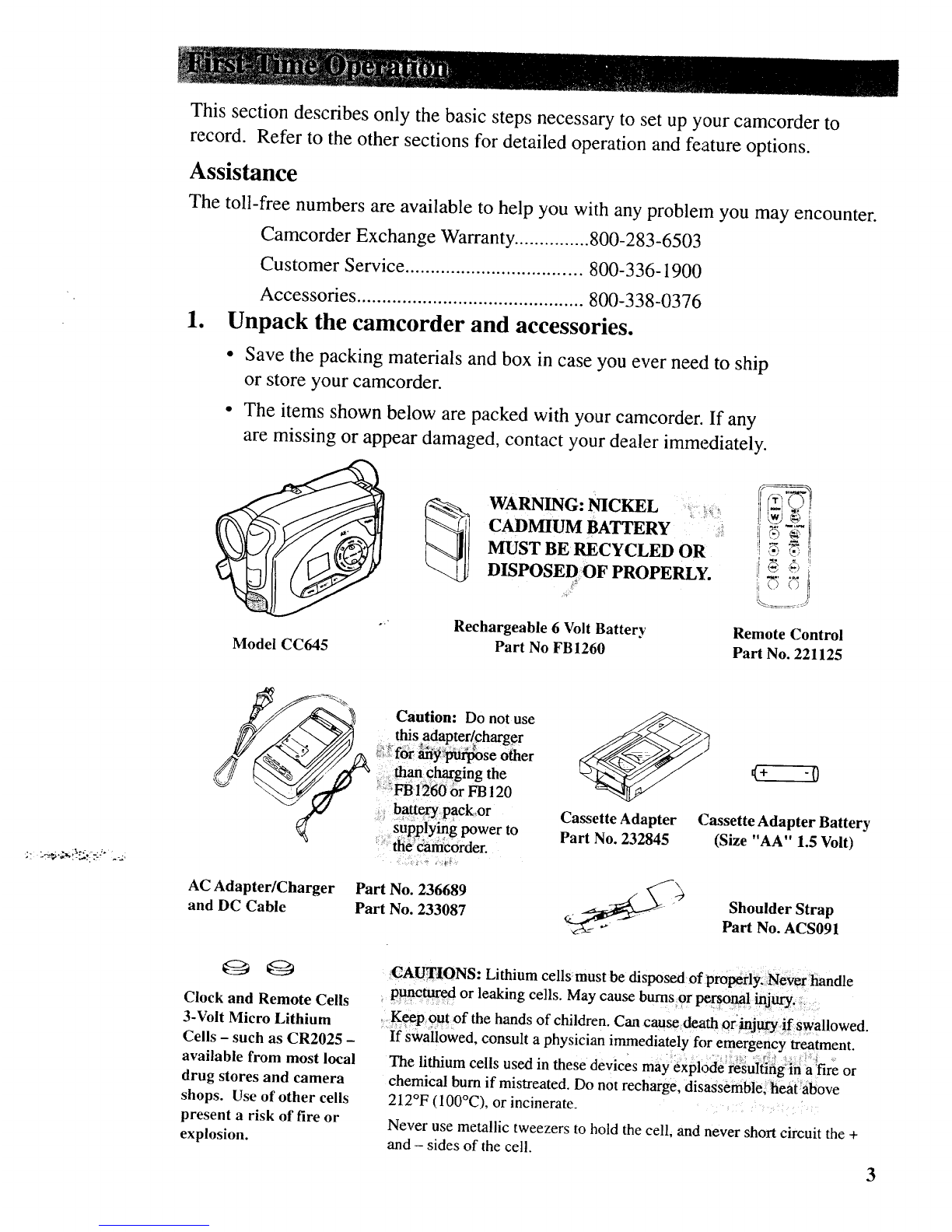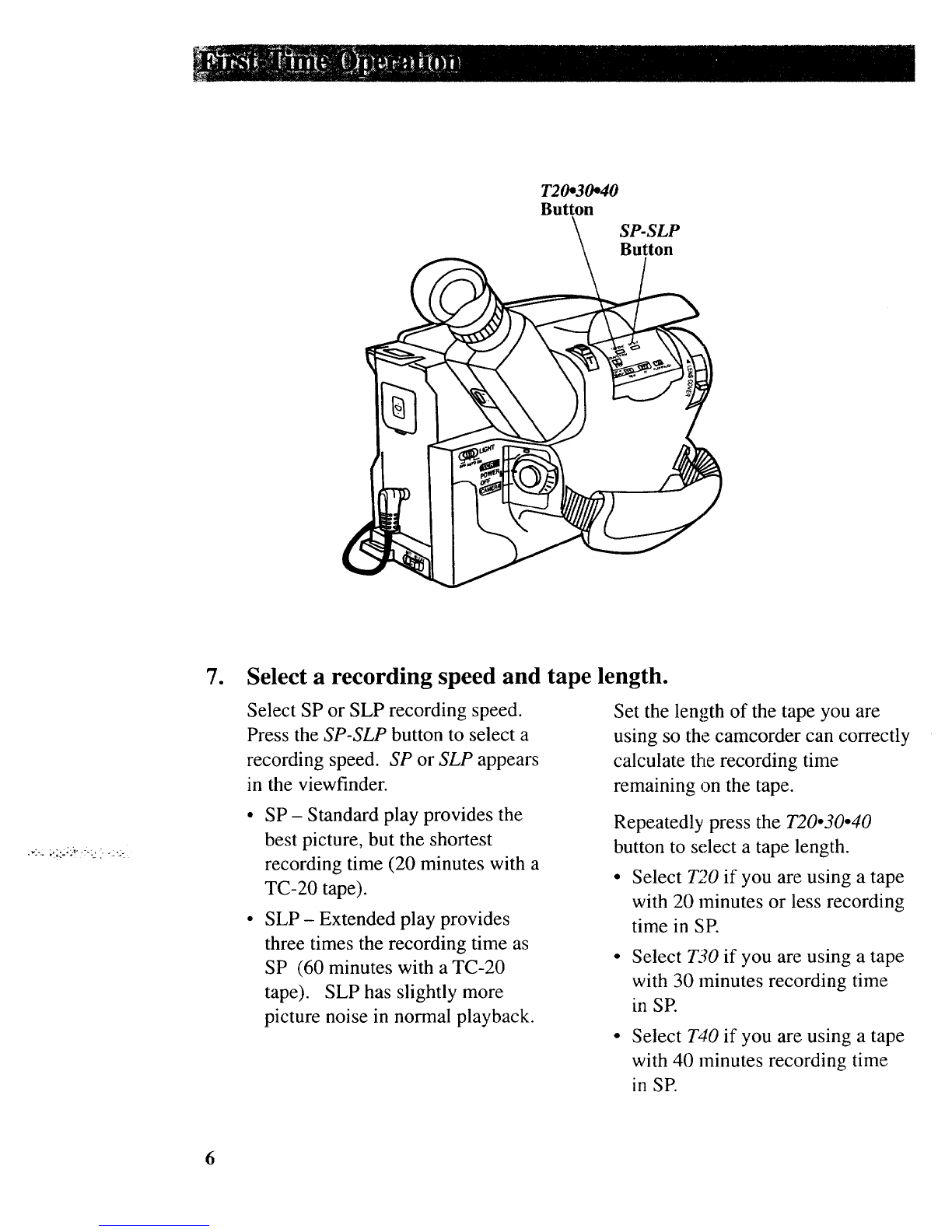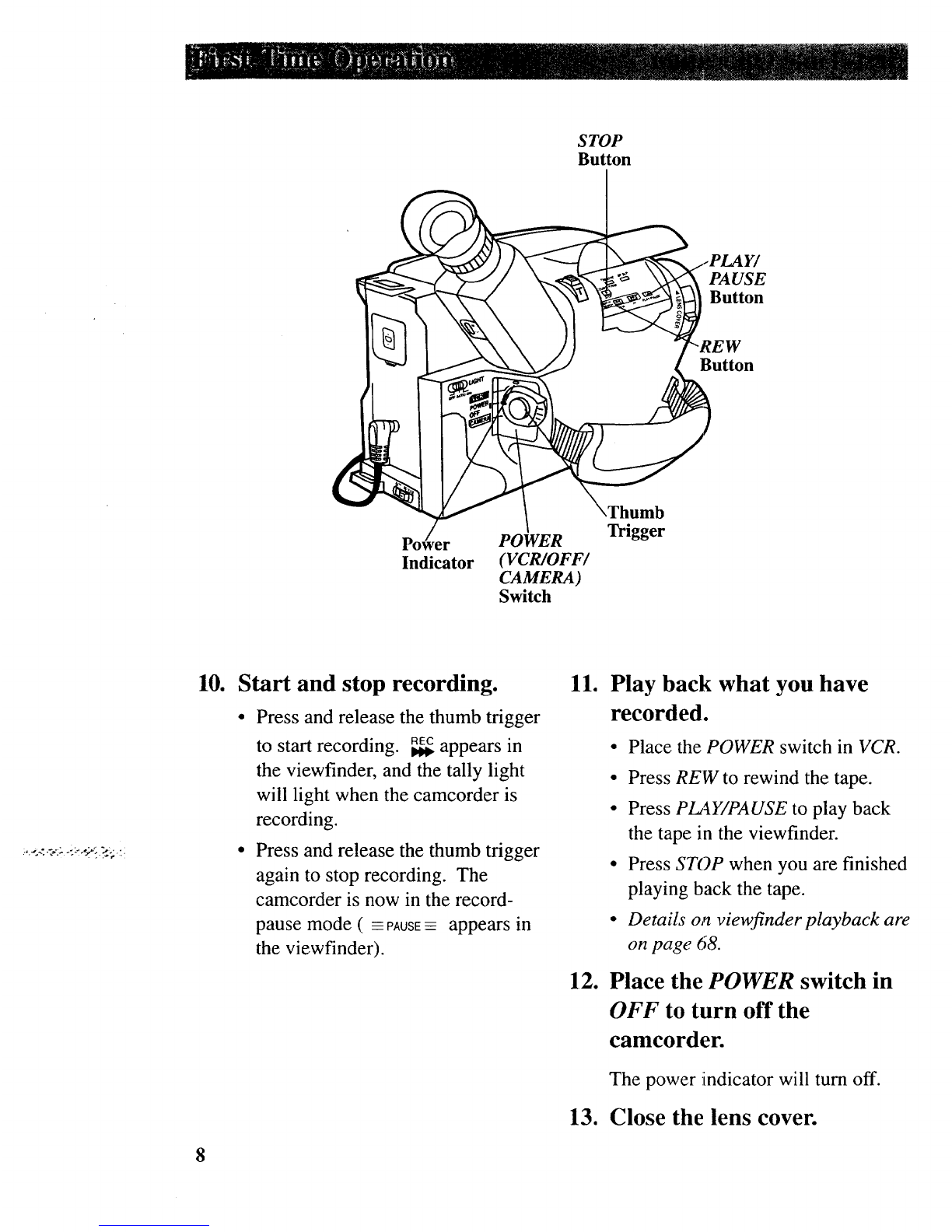Exposure Control .......................... 33
Zooming
• Using the Zoom Lever .............. 34
• Tele Macro Zooming ................ 35
Focusing
• Auto Focus ................................ 36
• Focus Lock Feature .................. 36
• Manual Focus ........................... 37
White Balance .......................... 38-39
Fading In and Out ......................... 40
16 X 9 Mode ................................. 41
Date/Time Display
• Clock Lithium Cell ................... 42
• Setting the Time and Date ........ 43
• Record the Date, Date and Time,
or Title on Your Tape ........ 44-45
Titles
• Recording Preset ....................... 46
• Create Your Own Title .............. 47
Gain Up ......................................... 48
AE Dial .......................................... 49
Self-Timer ................................ 50-51
• Using the Remote ..................... 51
Animation Recording ............... 52-53
• Using the Remote ..................... 53
Time-Lapse Recording ............. 54-55
• Using the Remote ..................... 55
Audio Dubbing
(Remote Only) ..................... 56-57
Edit Insert (Remote Only) ........ 58-59
Time-Remaining Display .............. 60
JLIP (Joint Level Interface Protocol)
Identification Number ............... 61
Recording and Traveling Tips ........ 62
Attaching the Shoulder Strap ......... 63
Built-In Color Enhancement
Light .......................................... 64-65
Playback
•Using the Cassette Adapter ...... 66-67
• Viewfinder Playback ..................... 68
• Playback Features
• Visual Searching ....................... 69
• Stop-Action Pause .................... 69
• Tape Positioning ....................... 69
• Time Counter ............................ 70
• Memory-Stop Feature ........... 70
• Tracking .................................... 71
• Playback on TV (or VCR)
with Audio/Video In Jacks ..72-73
• Playback on a TV Without
Audio/Video Inputs ............. 74-75
Optional Accessories ................... 76-81
•Accessory Order Form ............. 79-81
Trouble Checks ........................... 82-85
Care and Maintenance
•Cleaning the Camcorder ............... 86
• Cleaning the Camcorder's Lens .... 86
• Cleaning the Camcorder's
Viewfinder ................................. 86
• Proper Care and Storage ............... 87
• Things toAvoid ............................. 87
Information to User ......................... 88
Customer Assistance ........................ 89
Limited Warranty ....................... 90-91
Specifications ..................................... 92
Index ............................................. 93-96
2