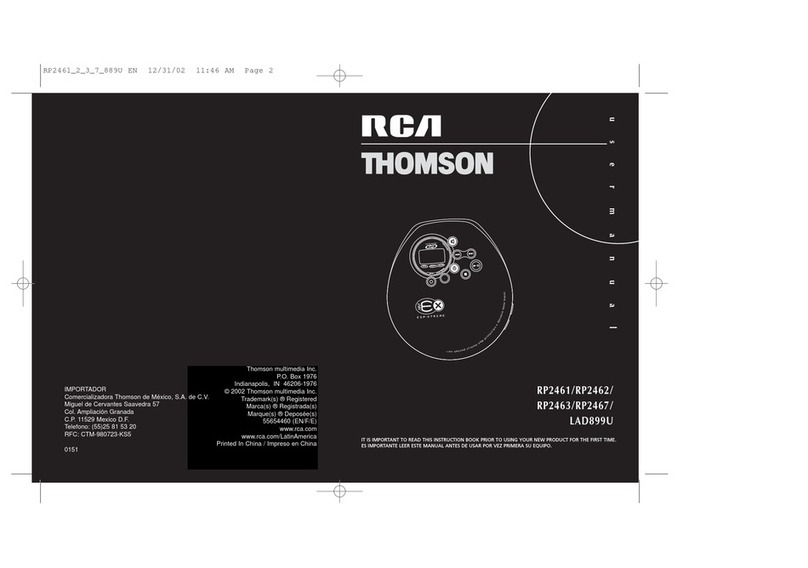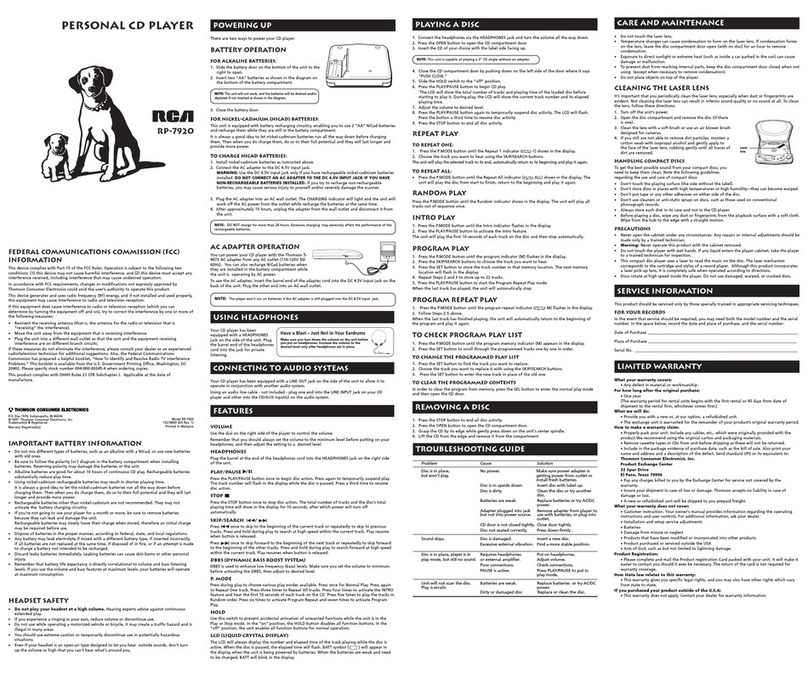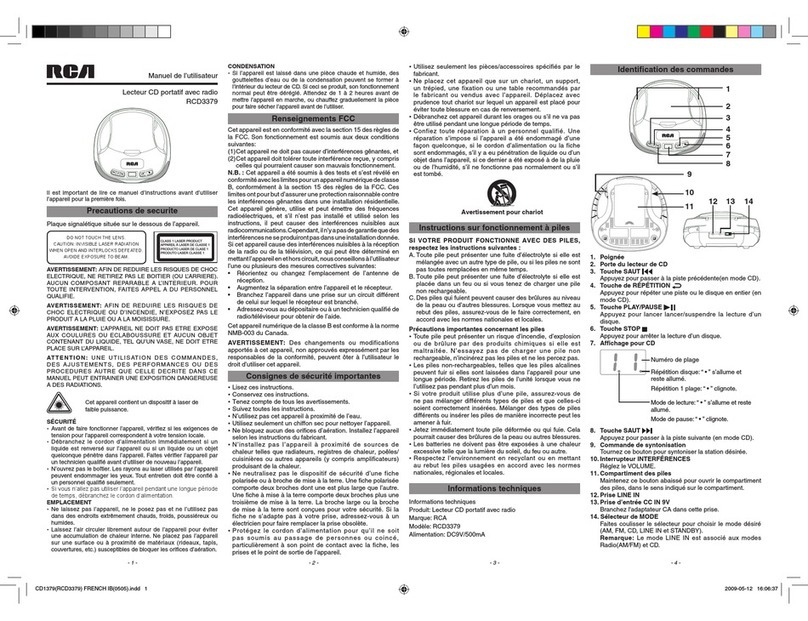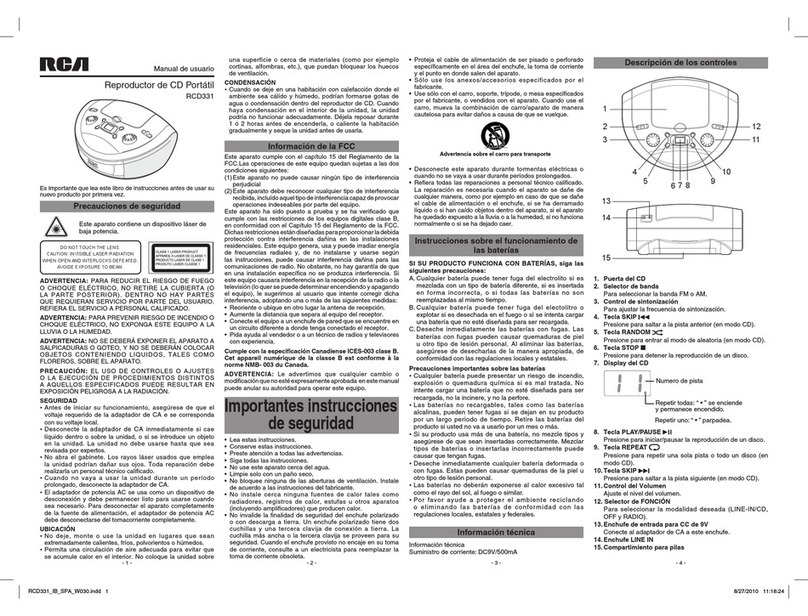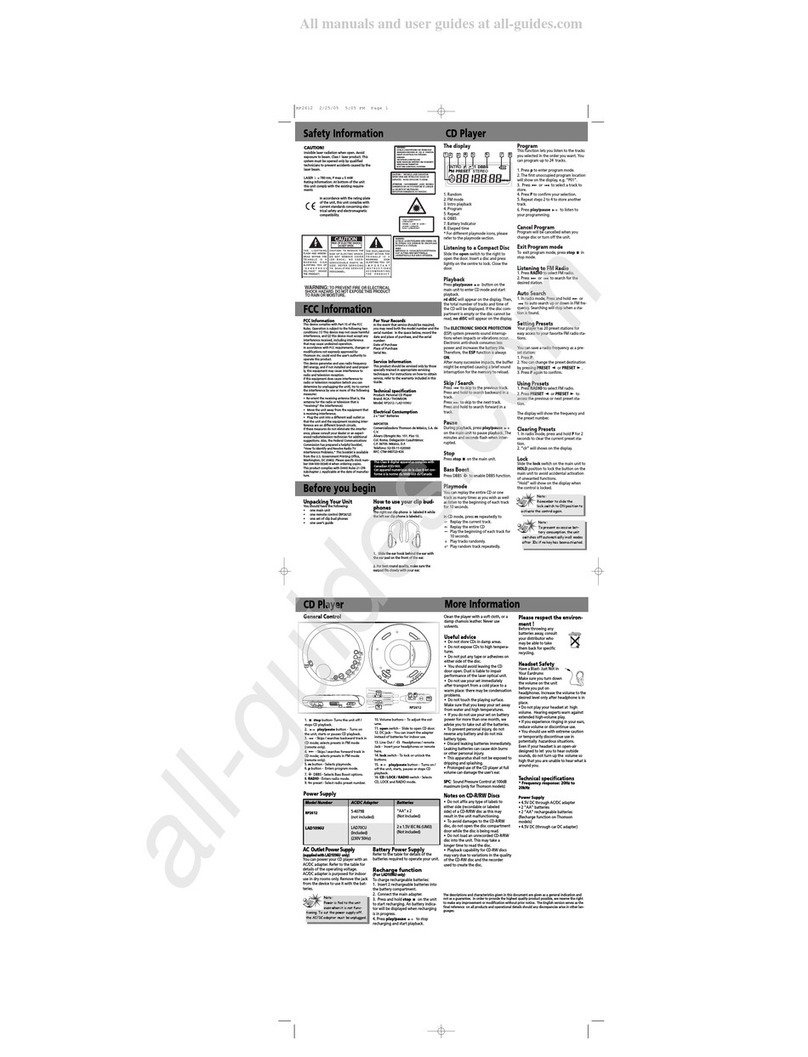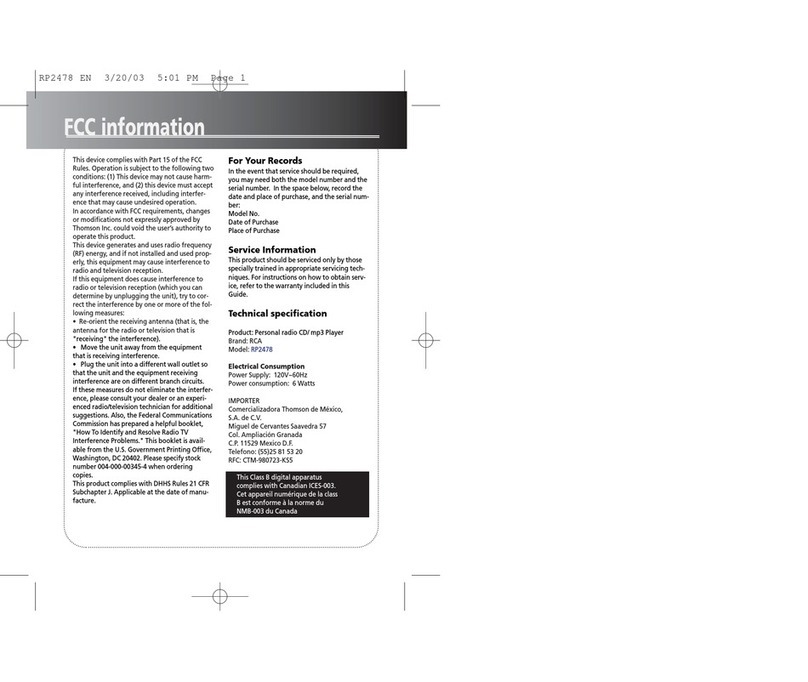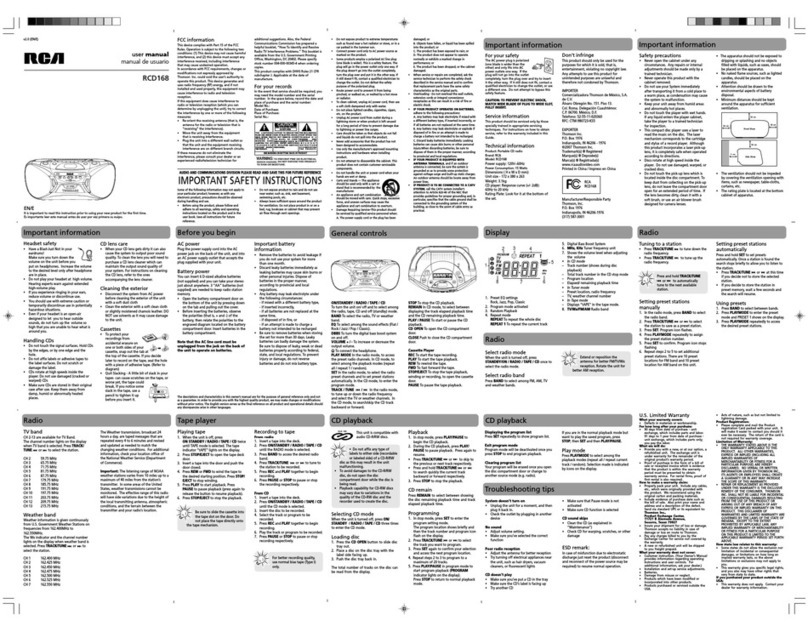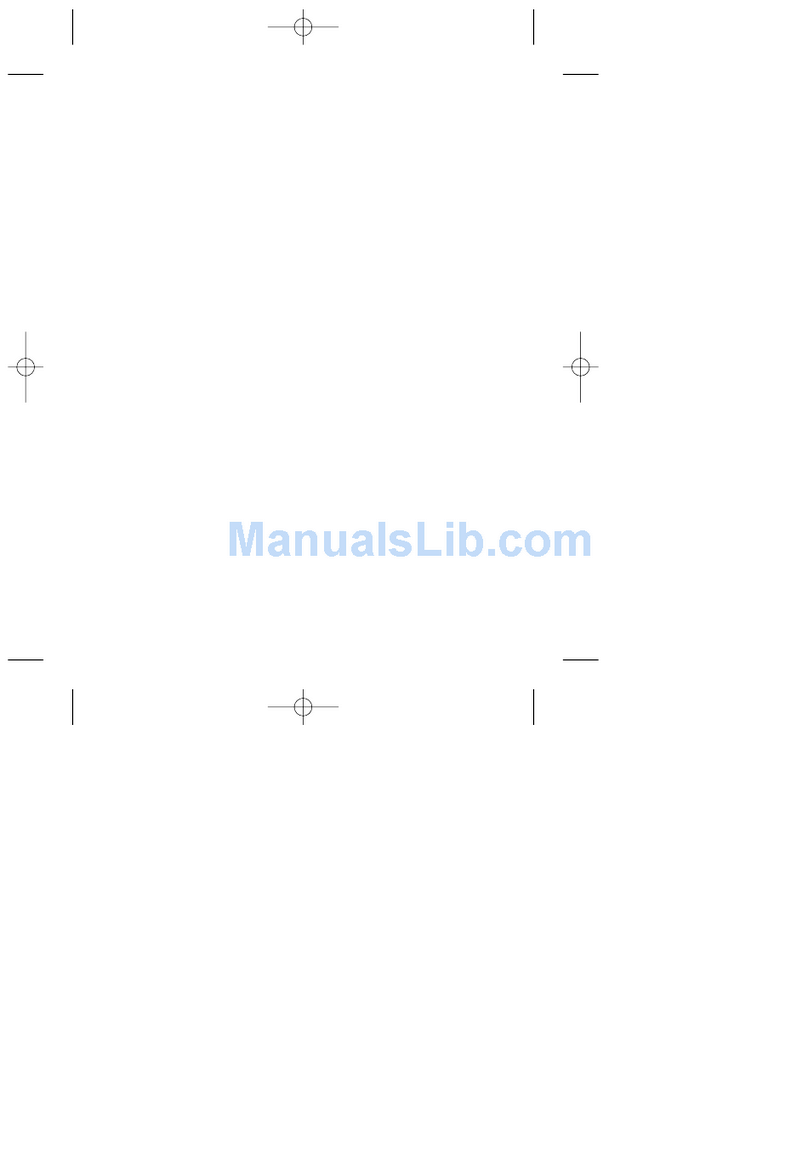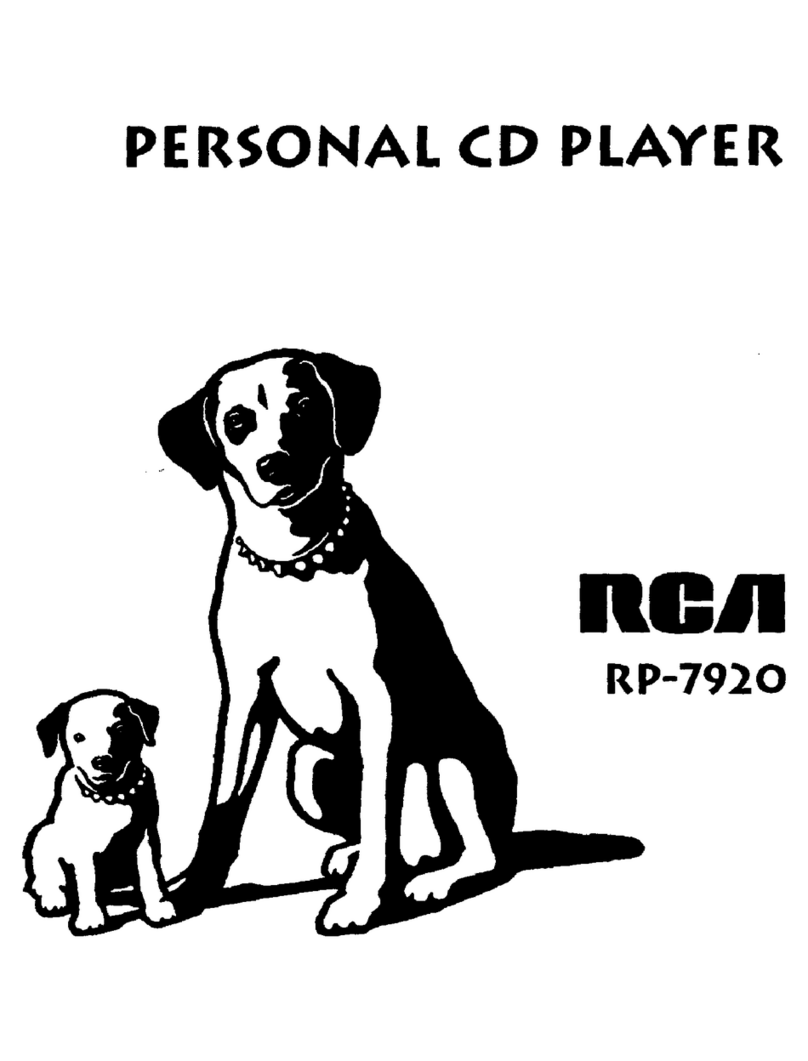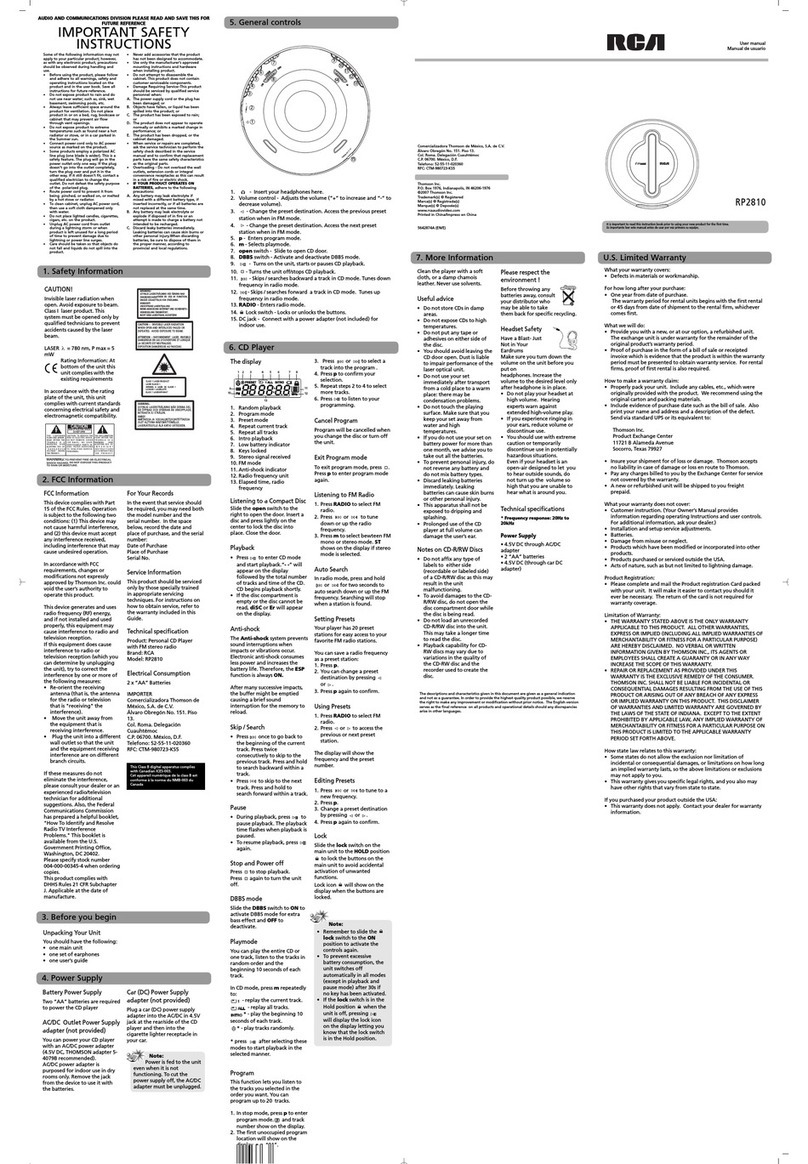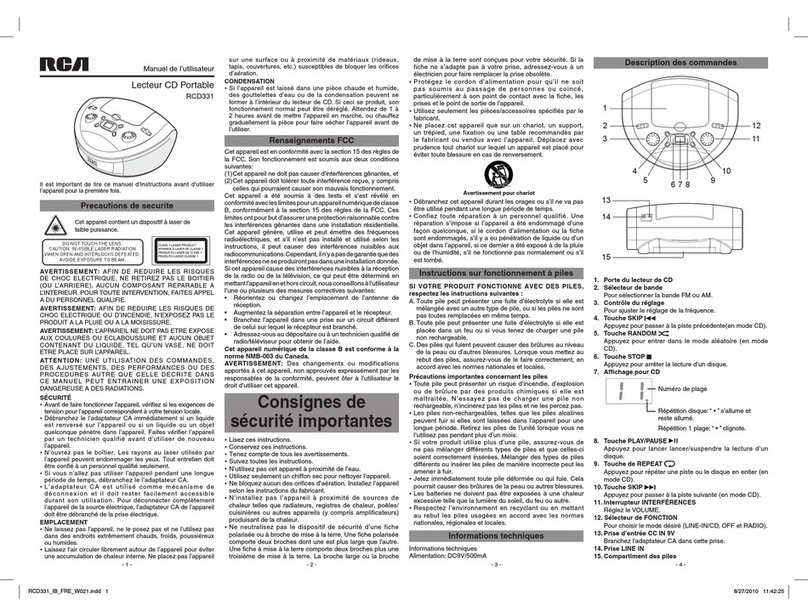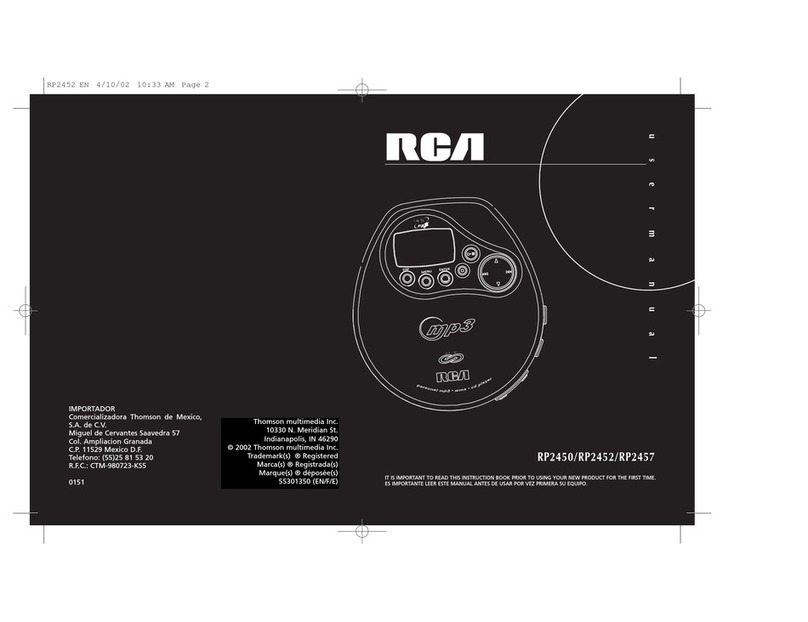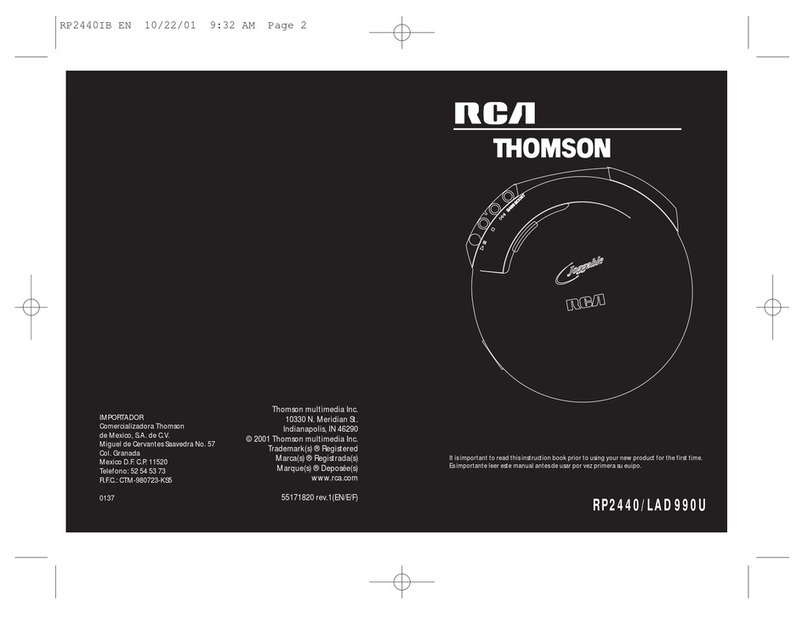9
EN EN
Playlist
Erasing songs / folders / playlist
To erase the whole playlist:
1. Press MENU button to select
"ERASE..." in the Playlist menu.
2. Select “ERASE ALL”.
3. Press ENTER button to confirm selec-
tion
4. After erasing all items in the playlist,
the unit will automatically reset to
Normal mode.
Note: Normal, Repeat Disc, Repeat
Folder, Repeat Track, Shuffle Disc,
Shuffle Folder modes are mutually
exclusive, selecting one mode will auto-
matically cancel the other mode.
If playlist is enabled for MP3 disc, only
normal / repeat track and repeat disc
are available.
To erase songs / folders:
1. Press ENTER button to select
“ERASE...” in the PLAYLIST menu.
2. Select “ERASE SONG”.
3. You can select either a file or folder in
MP3 mode (songs only in CD mode).
Press or to select folder / file.
4.Press ENTER button to confirm selec-
tion.
5. Press MENU button to exit the
"Playlist" menu.
Note: The maximum number of items
(not neccessarily be the same as the
total number of files / songs) in the
playlist is 30. When the playlist is full, a
warning message will be displayed.
Repeat and Shuffle Playback
You can replay the entire CD or one
track as many times as you wish as well
as listen to the beginning of each track
for 10 seconds.
Within play mode, press MENU to enter
playback menu, select PLAYMODE, then
use the directions key to select among:
• Play the beginning of each files for 10
seconds. (INTRO)(audio Cd only)
• Normal playback.
• Repeat the current track.
• Repeat the current directory. (MP3
disc only)
• Repeat the entire CD
• Randomly play files in the current
directory.(MP3 disc only)
• Randomly play all files.
• Randomly play all files repeatedly.
(Audio CD only)
Keys lock
To Lock: Press and hold the MENU but-
ton for 2 seconds, the "LOCK" icon
appears and the words "Keys Locked"
will show on display.
To Unlock: Press MENU button once,
then press the ENTER button within 3
seconds.
Note: To avoid the unit being accidental-
ly switched on, you can activate the
LOCK function in STOP mode, the unit
will power off shortly. You can power on
the unit by pressing the PLAY button,
and following the instructions on the dis-
play to unlock.
Other functions
You can turn on / off Autoplay, back-
light, and adjust the contrast.
1. Press MENU button.
2.
Use the DIRECTIONS KEY to select
Preference, and press ENTER button to
confirm.
3. Select
Autoplay, backlight, contrast or
reset.
4. Select ON / OFF.
5. Press ENTER button to confirm selec-
tion.
Note: The RESET option is available
under “preference” menu, when activat-
ed, the playlist will be cleared, volume /
DSP / contrast / autoplay / backlight
settings will be reset to the factory set-
tings.
ESP Xtreme (audio CD only)
The unit is equipped with ESP-Xtreme,
which prevents sound interruptions
when impacts or vibrations occur. You
can activate or deactivate this function
by the below procedures.
1. Press MENU button.
2.
Use the DIRECTIONS KEY to select
ESP Xtreme, and press ENTER button to
confirm.
3. Select ON / OFF.
4. Press ENTER button to confirm selec-
tion.
Other functions
10