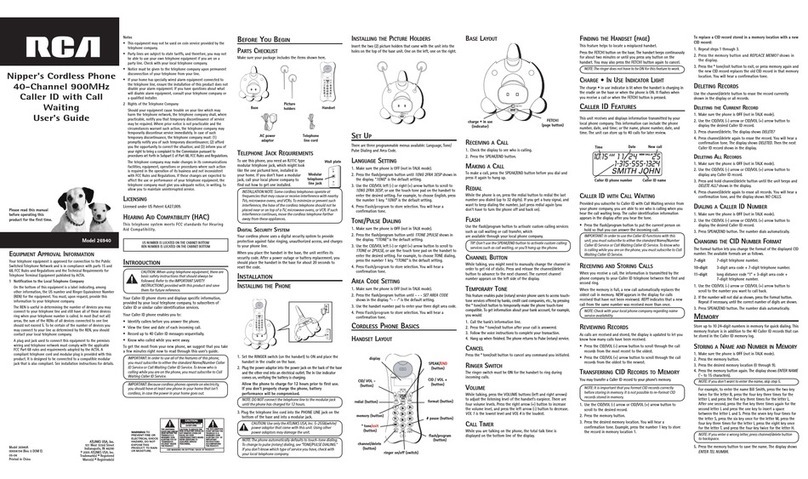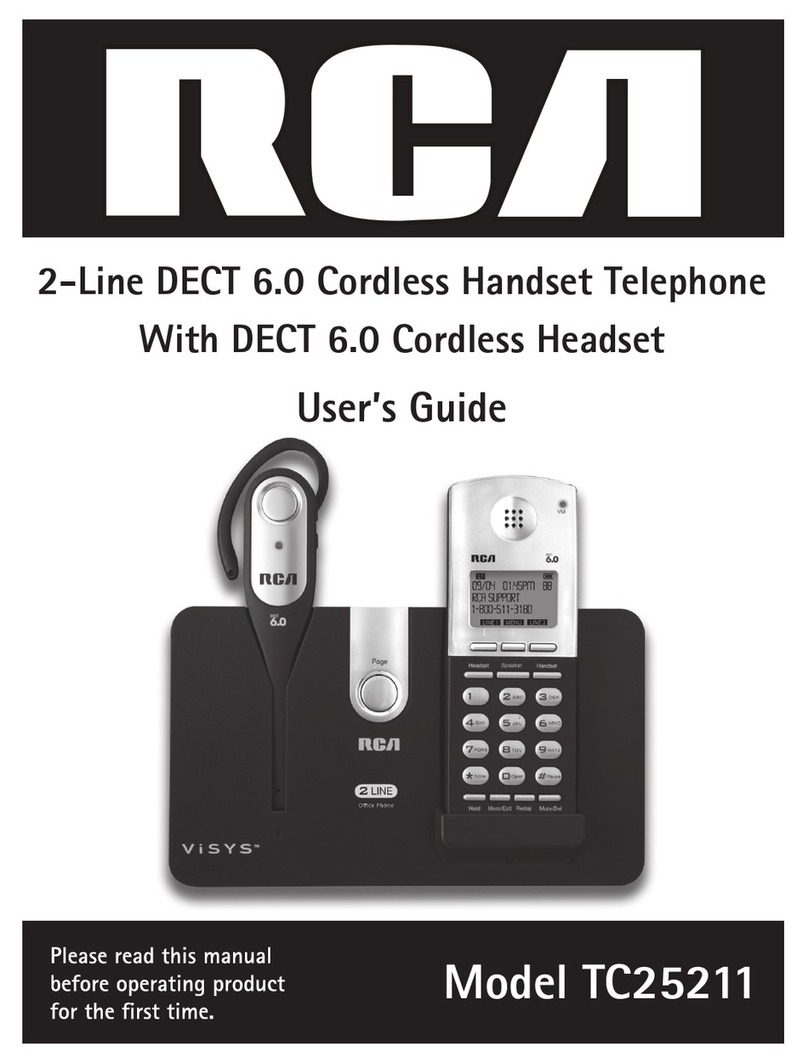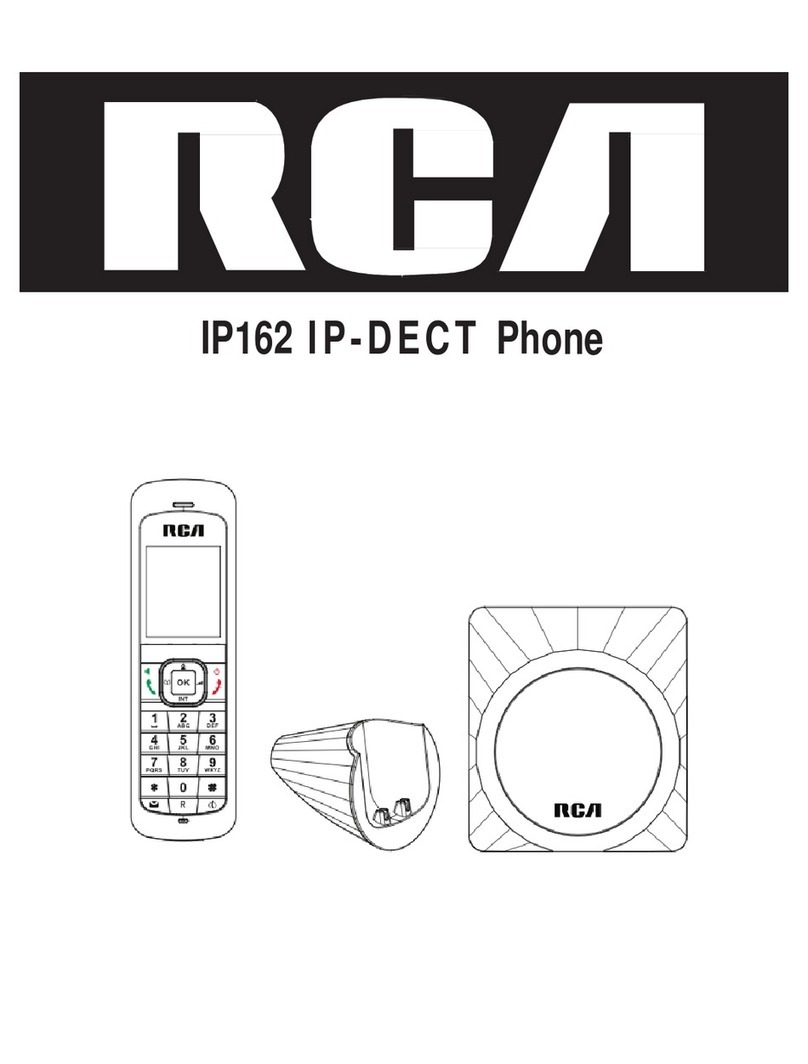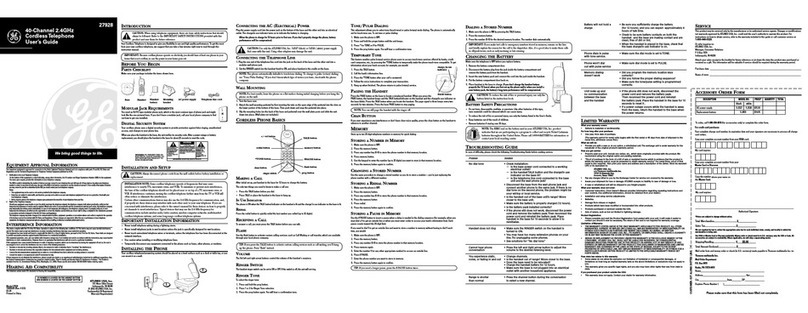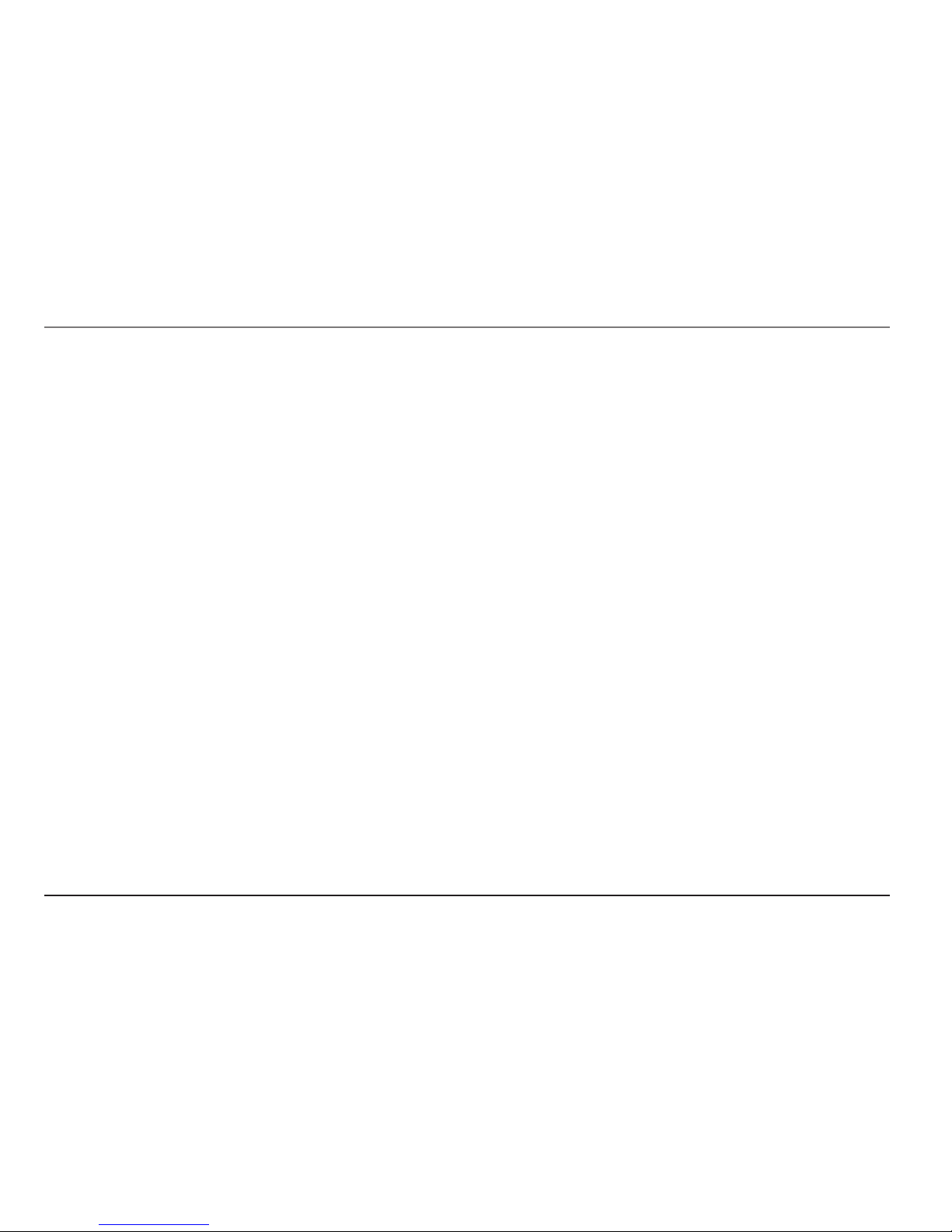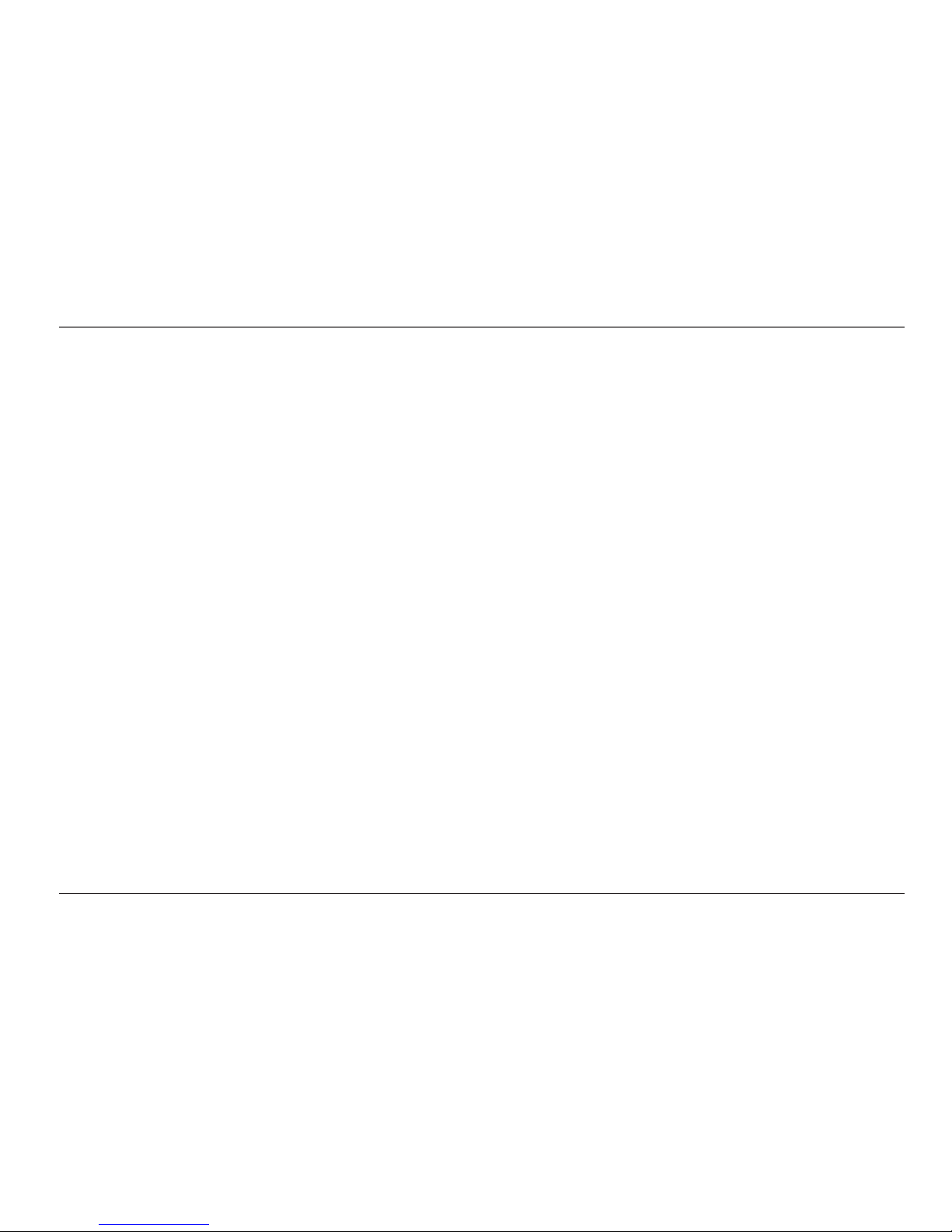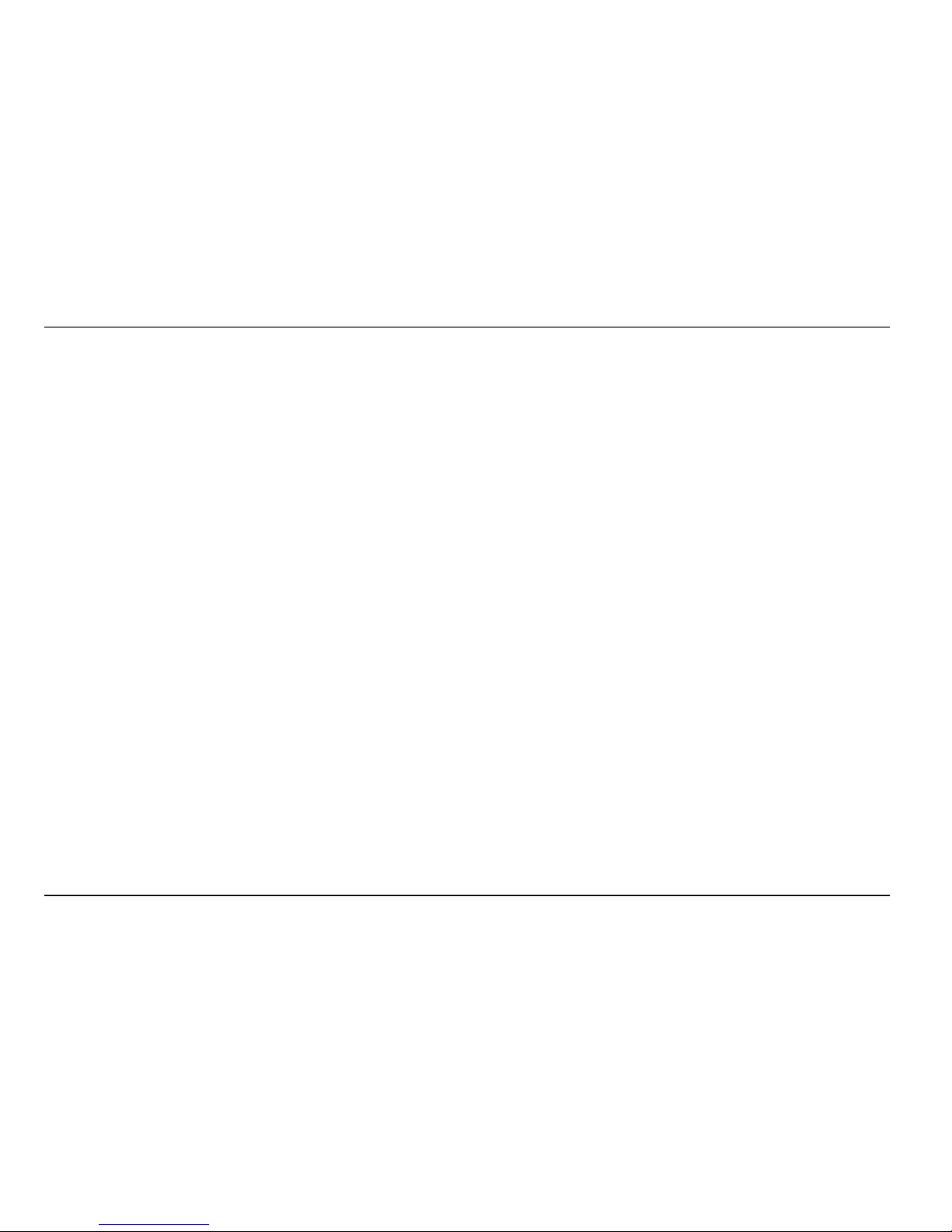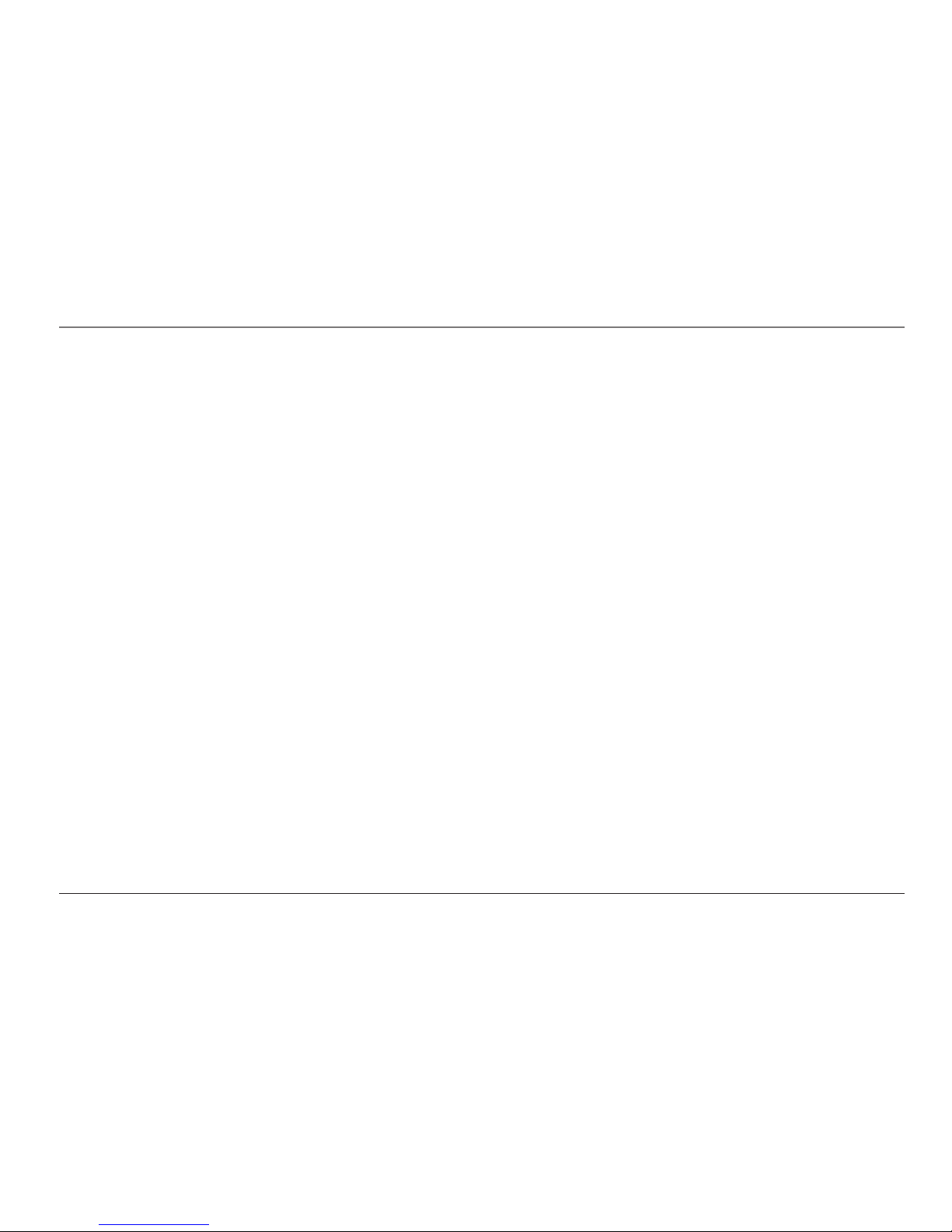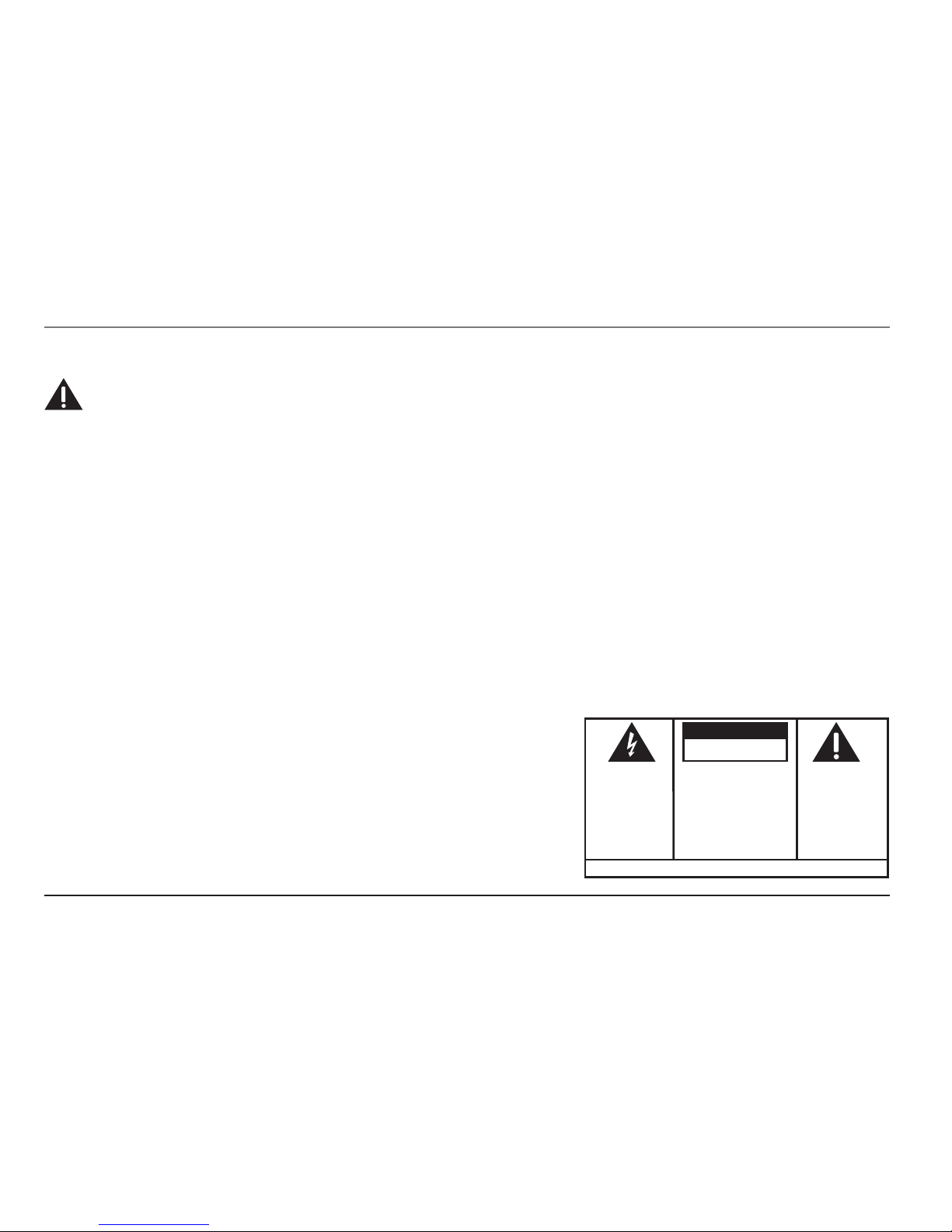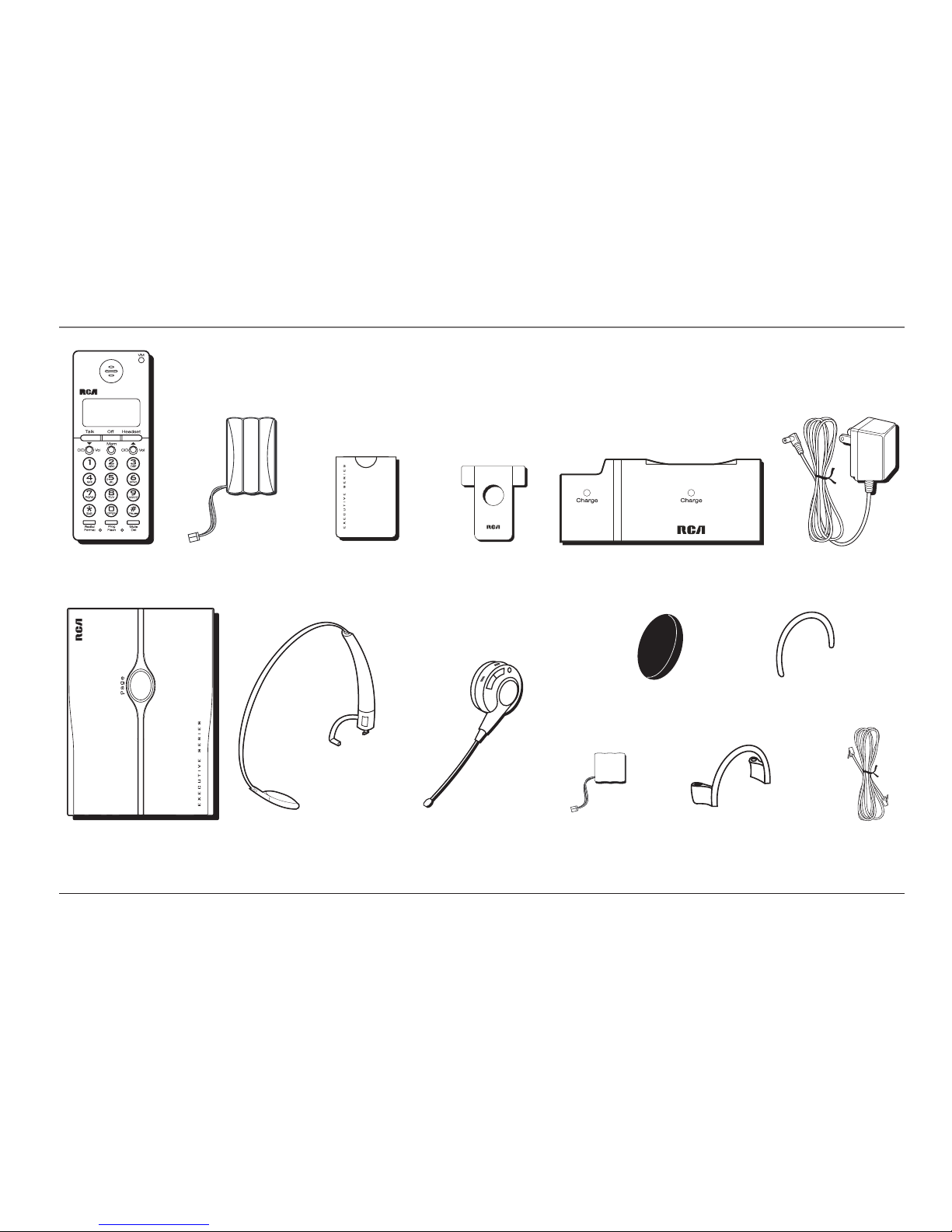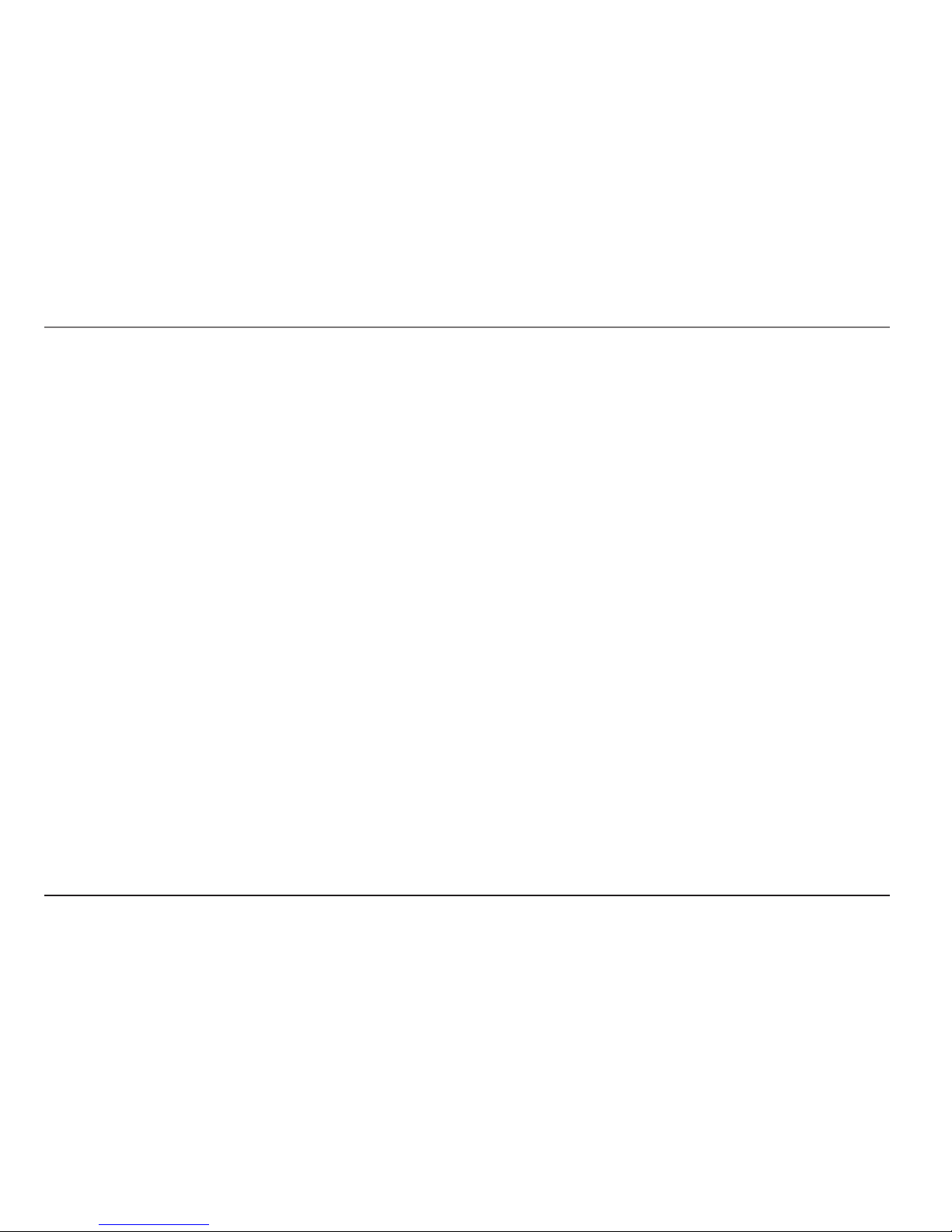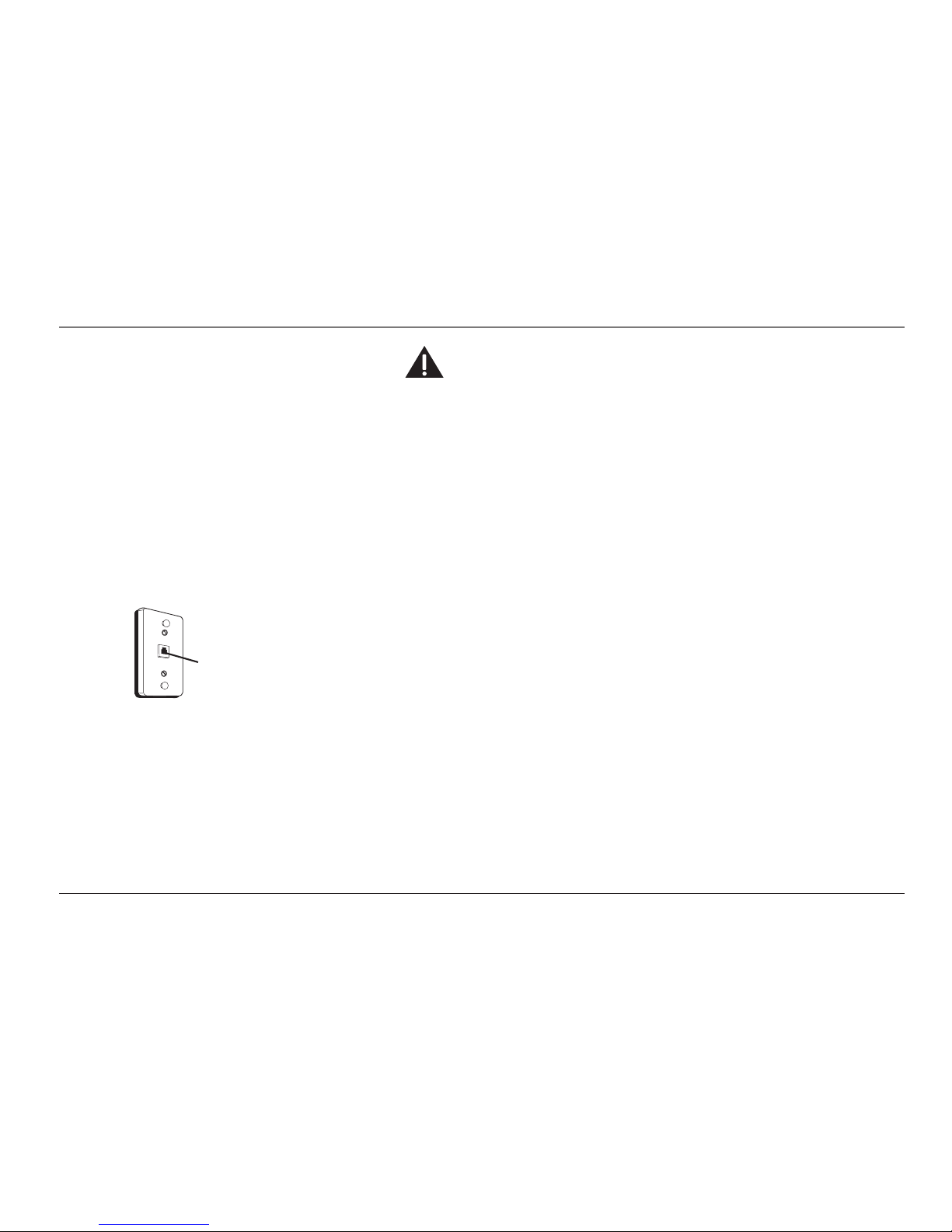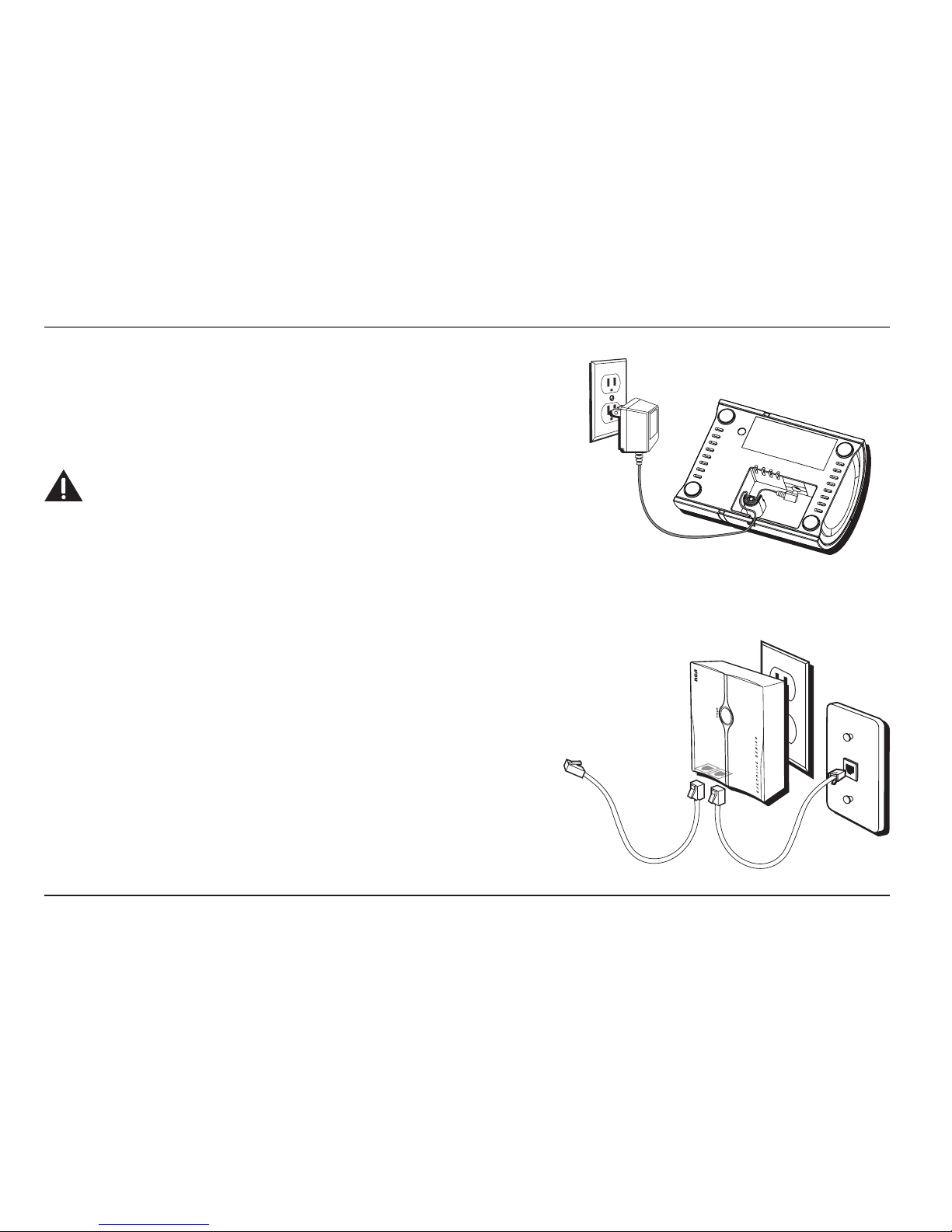4
Table of Contents
Important InformatIon ................................................................. 2
Interference InformatIon.............................................................. 3
HearIng aId compatIbIlIty ............................................................ 3
lIcensIng ..................................................................................... 3
IntroductIon ................................................................................ 6
parts cHecklIst............................................................................ 7
Important InstallatIon InformatIon............................................... 8
Safety PrecautionS..................................................................................8
inStallation GuidelineS ...........................................................................8
telepHone Jack requIrements........................................................ 9
pHone InstallatIon..................................................................... 10
connectinG the ac (electrical) Power.............................................. 10
Charger unit............................................................................................. 10
Wall base unit ......................................................................................... 10
connectinG the telePhone line............................................................ 10
inStallinG the BatterieS ........................................................................11
Installing the Handset Battery............................................................11
Installing the Headset Battery...........................................................12
Headset set up.......................................................................... 13
headBand attachment ......................................................................... 13
To switch from ear to ear....................................................................14
ear cliP attachment............................................................................ 15
To switch from ear to ear....................................................................15
Handset layout ......................................................................... 16
Headset layout.......................................................................... 17
Handset set up......................................................................... 18
diSPlay lanGuaGe ................................................................................. 18
tone/PulSe dialinG .............................................................................. 18
area code............................................................................................. 18
rinGer tone.......................................................................................... 19
rinGer Volume ..................................................................................... 19
default SettinG Selection.................................................................... 19
telepHone operatIon .................................................................. 20
makinG acall...................................................................................... 20
On the Handset.......................................................................................20
On the Headset.......................................................................................20
anSwerinG a call................................................................................ 20
On the Handset...........................................................................20
On the Headset...........................................................................20
call tranSfer ....................................................................................... 21
mute ..................................................................................................... 21
redial.................................................................................................... 21
flaSh..................................................................................................... 22
exit........................................................................................................ 22
handSet Volume................................................................................... 22
headSet Volume ................................................................................... 22
To Adjust Volume from Headset:.......................................................22
To Adjust Volume from Handset:......................................................22