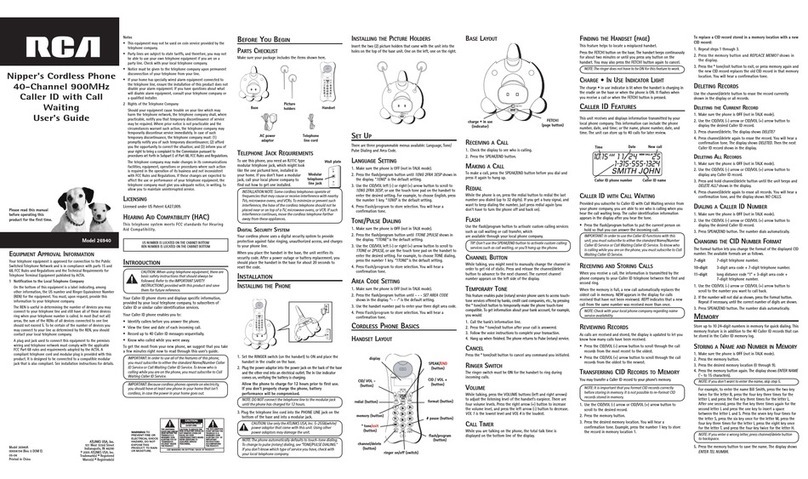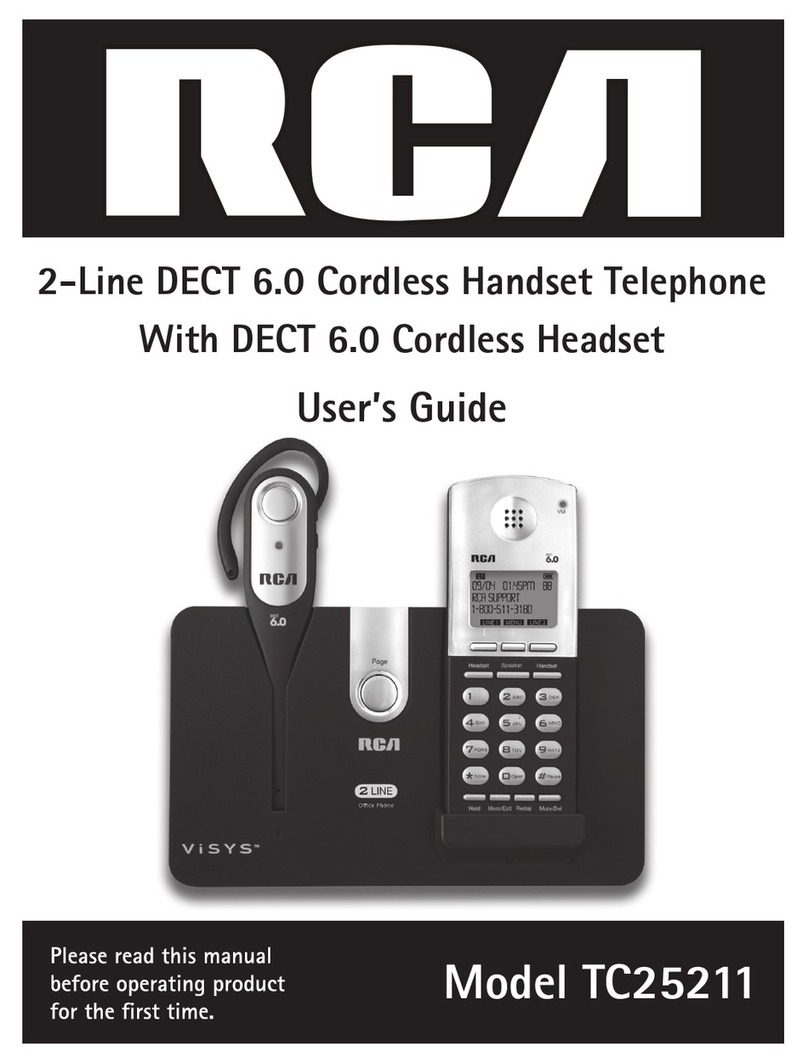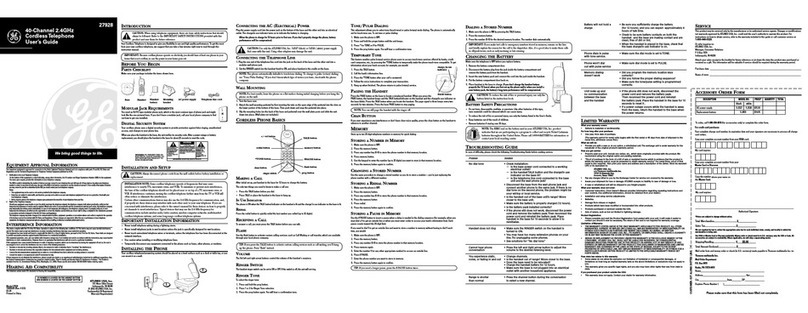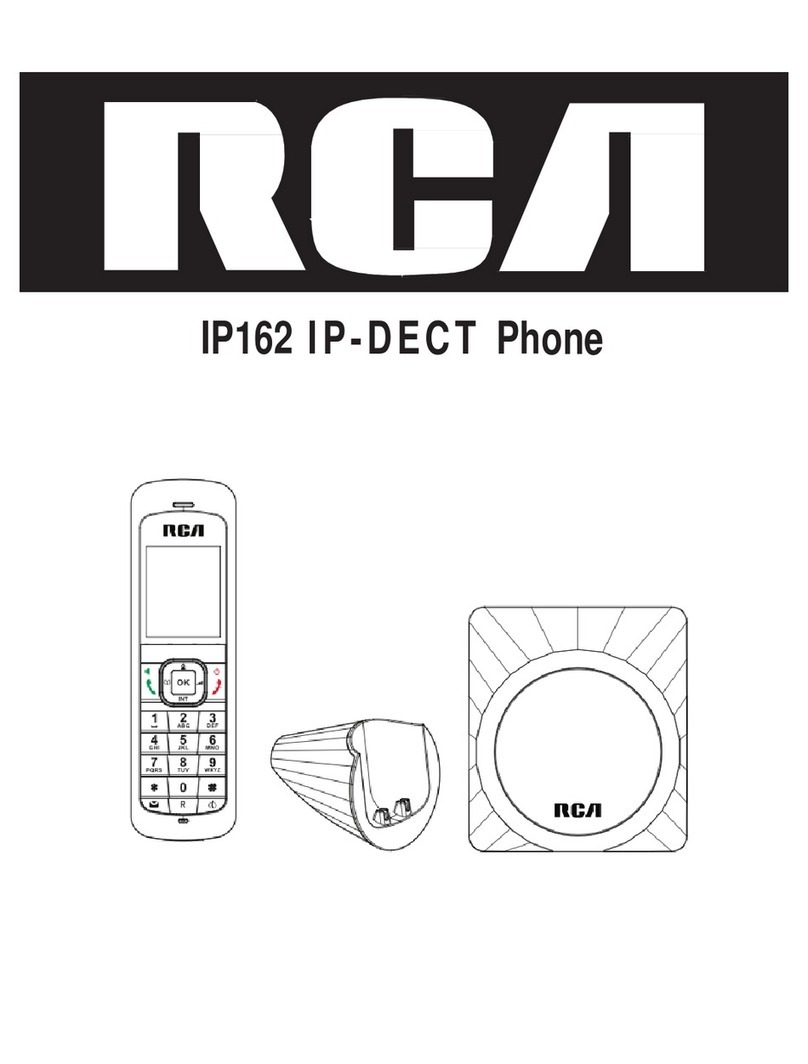T
able
of
Cont
ents
Equipment
ApprovalInformation.......2
I
n
t
e
r
f
e
r
e
n
c
e
I
n
f
o
r
m
at
i
o
n
.....................
3
Hearing
Aid
Compatibility
(HAC
).........4
FCC RF R
a
d
i
a
t
i
o
n
E
x
p
o
s
u
r
e
Statement
........
4
Informationfor
DECT
Product
............4
Industry Canada
(I.C.)
Notice
..............7
IMPORTANT SAFETY
INSTRUCTIONS
...7
SAVE THESE INSTRUCTIONS
.................
7
Before
Y
o
u Begin
.............................
..8
I
n
s
t
a
ll
a
t
i
o
n
.........................................
9
Overviewof the phone
....................
10
Overview of the base station.
.......
11
Display Icons
...................................12
Installing the Phone
........................13
Base
S
t
a
t
io
n
...................................................
13
Set the date and
t
i
m
e
forma
.................
14
S
e
t
thedateandtime
...............................
15
What
is
standby
mode?
...........................
15
Check
the
signal strength
.......................
15
Self-defined settings
......................15
Personalize
the
phone display
...............
15
Personalize
the
sounds
...........................
16
S
e
t
thekeytone
...........................................
16
A
dv
a
n
c
e
d settings
........................
16
Auto conference
........................................
16
Change Master
PIN .................................16
R
e
g
i
s
t
r
a
t
io
n
..................................................
17
Unregister
the
handsets
......................
17
Restore
default
settings
...................17
Area Code
................................................18
S
e
l
e
c
t
the
recall
duration
..................
18
D
i
a
l
mode
..............................................
18
First
ring
..................................................
19
T
elephone
Operation
...................19
Make a call
...........................................19
Quick
call
.................................................
19
D
i
a
l
before you
c
a
ll
...........................
19
Redial
the
most recent number ...
.
19
End a call
..............................................20
Answer a call
......................................20
Turn
off the
ringer
for all
incoming calls
.....................................20
A
d
j
u
st
the
e
a
r
p
i
e
c
e
v
o
l
u
m
e
...........
21
Mute the
m
i
c
r
o
ph
o
n
e
........................
21
I
n
t
e
r
co
m Operation ...................21
Make a
c
a
ll
to
another handset
....
21
While
you areonthe
phone .........21
Toggle between calls
..........................
21
Transfer
acall
........................................21
Make a
conference
call
.....................22
D
u
r
i
ng
the
c
o
n
f
e
r
e
nc
e
c
a
ll
..............22
T
e
x
t
and
numbers
................................2
2
Phonebook ...................................23
View
the
phonebook
............................
23
S
e
a
r
c
h
a
record
......................................
23
Scroll
thecontact list
............................
23
Call
from the
phonebook
....................2
3
Access
thephonebook
duringacall
..............................................23
Add
a
record
.............................................23
E
d
i
t
a record
..............................................
24
D
e
l
ete
a record
.........................................
24
D
e
l
ete
a
ll
records
.....................................
24
Call
log ............................................24
View
the call records
..............................24
Save
a call
record
to the
phonebook
..................................................
24
R
e
t
u
r
n
a call
................................................
25
Delete a call record
.................................25
Delete all call records
.............................25
Redial
list
......................................................25
Redial
acall
..................................................2
5
Save
a
redial record
to
the
phonebook
...........................................
26
D
e
l
ete
a r
e
d
i
a
l
record
..............................
26
Delete all redial records
.........................26
Keypad lock
.................................................26
T
elephone
answering machine .....27
Turn
on/off theanswering
machine
........................................................27