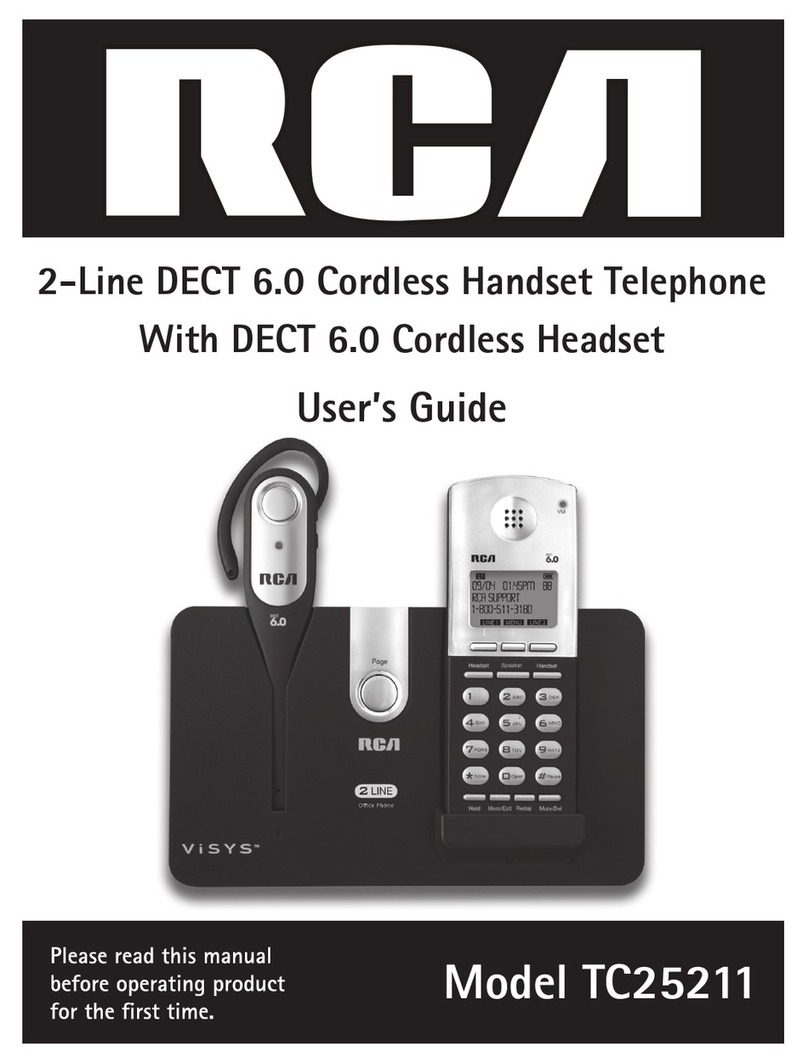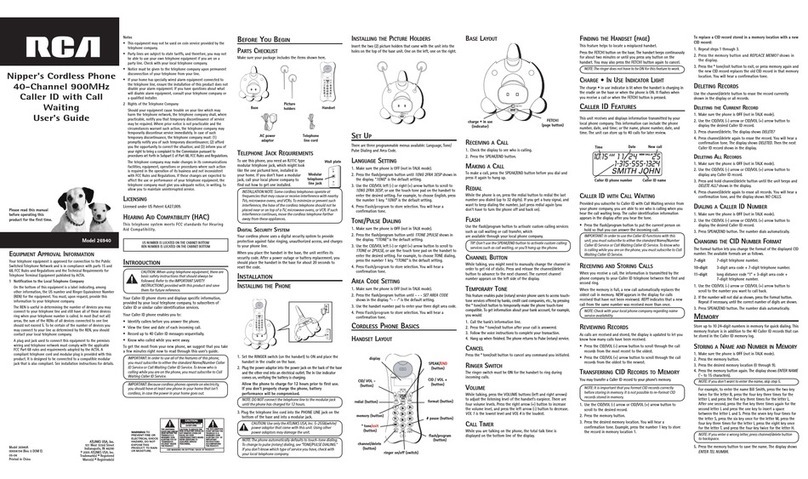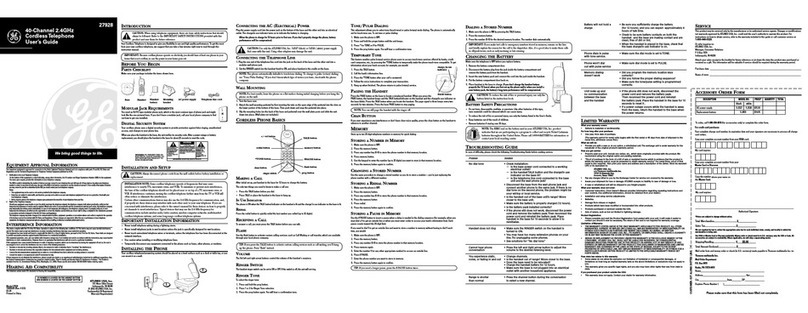Interference Information
This device complies with Part 15 of the FCC Rules. Operation is subject to the following two
conditions: (1) This device may notcause harmful interference; and(2) This device must accept
anyinterference received, including interference that may cause undesired operation. Privacy of
communications may not beensured when using this phone.
This equipment has been tested and found to comply with the limits for a Class B digital device,
pursuant to Part15of the FCC Rules. These limits are designed to provide reasonable protection
against harmful interference in a residential installation.
This equipment generates, uses, and can radiate radio frequency energy and, if not installed and
used in accordance with the instructions, may cause harmful interference to radio
communications. However, there is no guarantee that interference will not occur in a particular
installation.
If this equipment does cause harmful interference to radio or television reception, which can be
determined by turning the equipment off and on, the user is encouraged to try to correct the
interference by one or more of the following measures:
•
Reorient or relocate the receiving antenna (that is, the antenna for radio or television that is
“receiving” the interference).
•
Reorient or relocate andincrease the separation between the telecommunications equipment
and Receiver.
•
Connect the telecommunications equipment into an outlet on a circuit different from that to
which the receiving antenna isconnected.
If these measures do not eliminate the interference, please consult your dealer or an experienced
radio/television technician for additional suggestions. Also, the Federal Communications Commission
has prepared a helpful booklet, “How To Identify and Resolve Radio/TV Interference Problems. This
booklet is available from the U.S. Government Printing Office, Washington, D.C. 20402. Please specify
stock number 004-000-00345-4 when ordering copies.
Warning:Thechangesormodificationsnotexpresslyapprovedbythepartyresponsiblefor
compliance could voidthe user’s authority tooperate the equipment.
The RCAIP162 phone isdesignedforbusinessenvironment use.Itis afull-featuredSIPsolution,
interoperablewithmostIPPBXandVoIPproviders.
Please read through the instruction booklet before you get started to better understand the
features of the IP162.
FCC RF Radiation Exposure Statement
This equipment complies with FCC RFradiation exposure limits set forth for anuncontrolled
environment. This base should be installed and operated with a minimum distance of 20
centimeters between the radiator and your body. This transmitter must not be co-located or
operated in conjunction with any other antenna or transmitter.”
This isa class B device, ina domestic environment; this product may cause radio interference, in
which case the user may be required totake adequate measures. To avoid the potential effects on
the environment and human health as a result of the presence of hazardous substances in electrical
and electronic equipment, end users of electrical and electronic equipment should understand
the
meaning of the crossed-out wheeled bin symbol. Do not dispose of WEEE as unsorted municipal
wasteandhavetocollectsuchWEEEseparately.