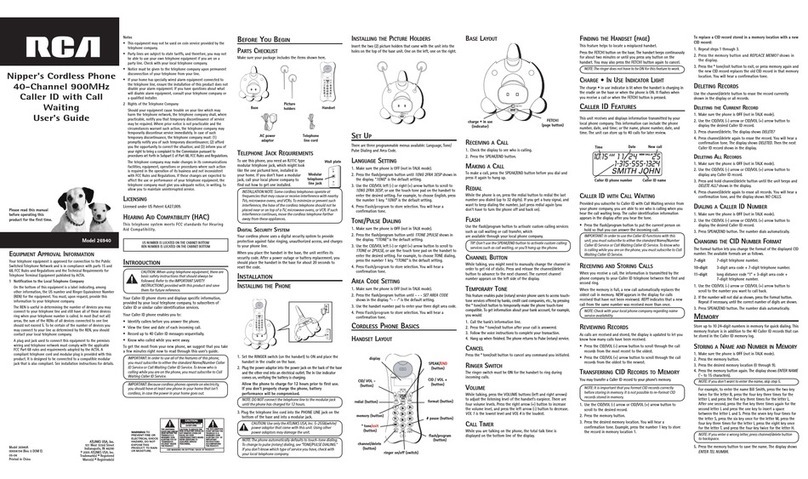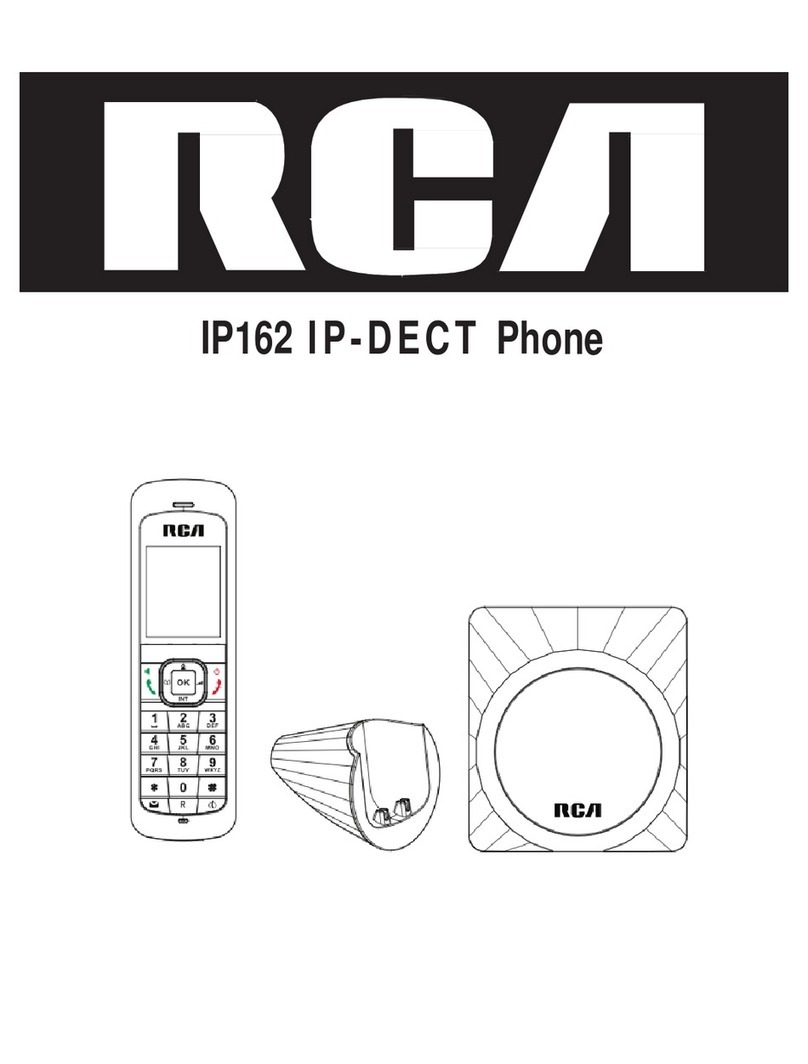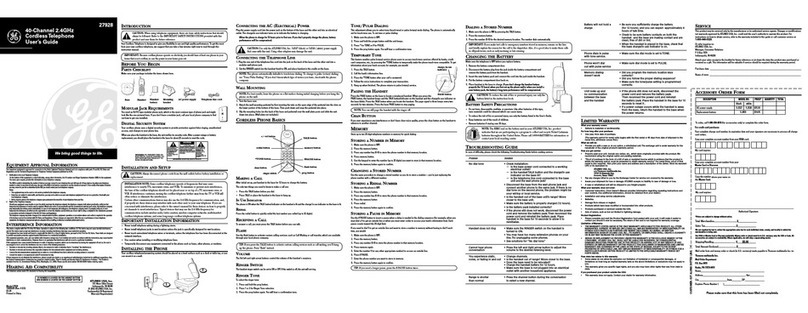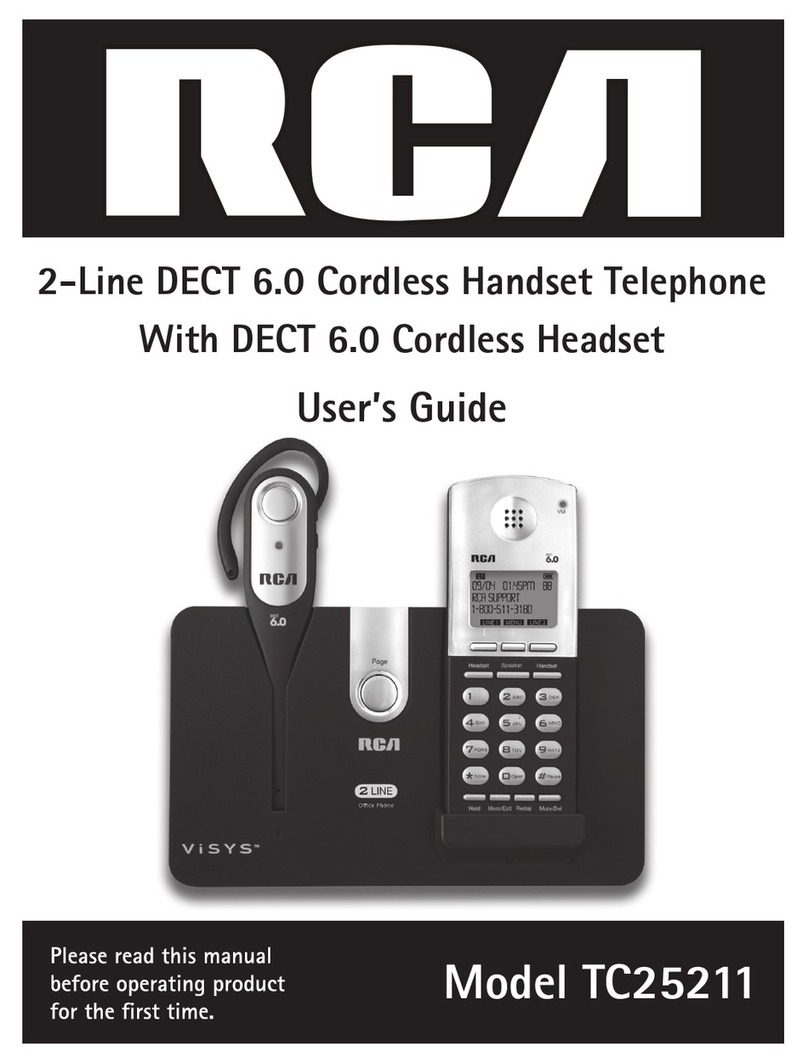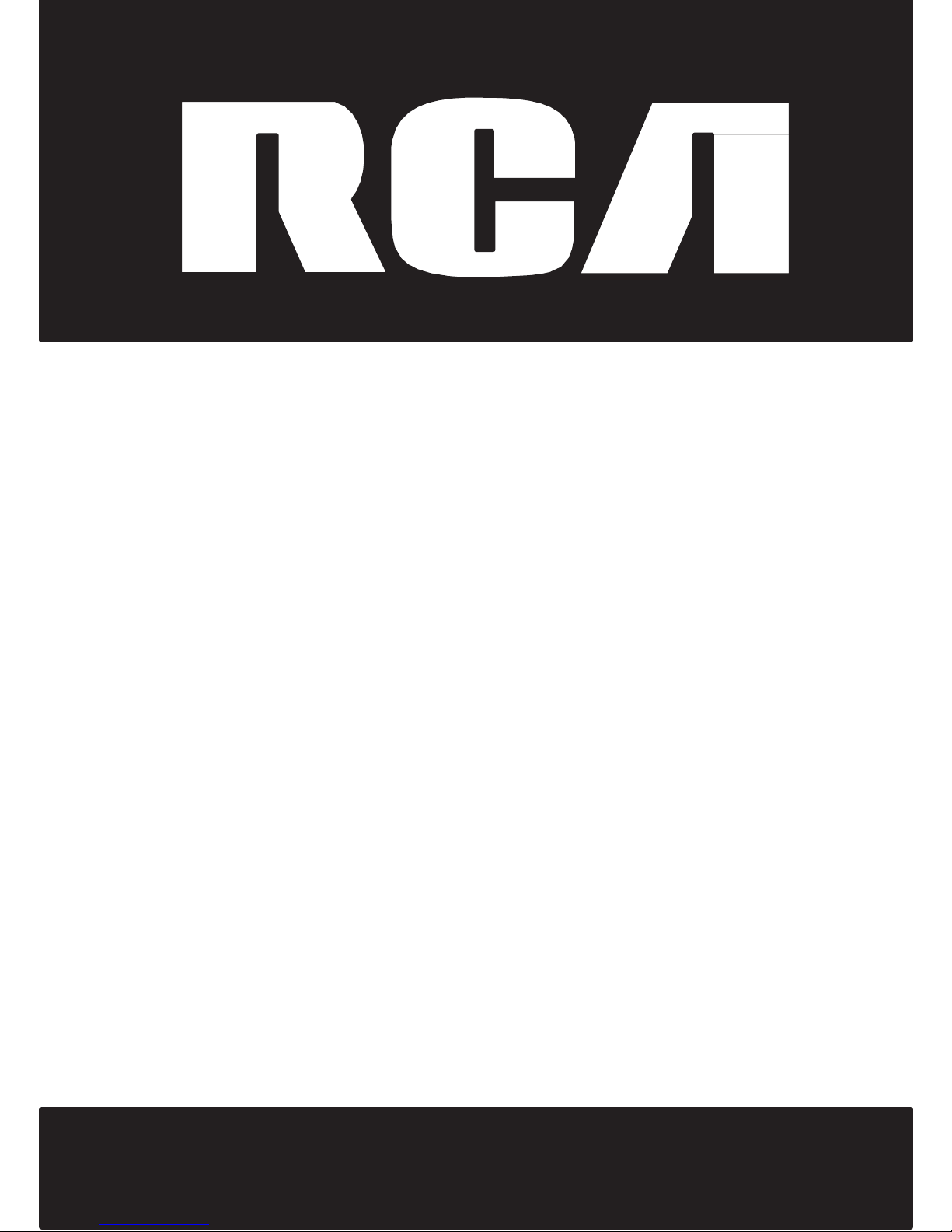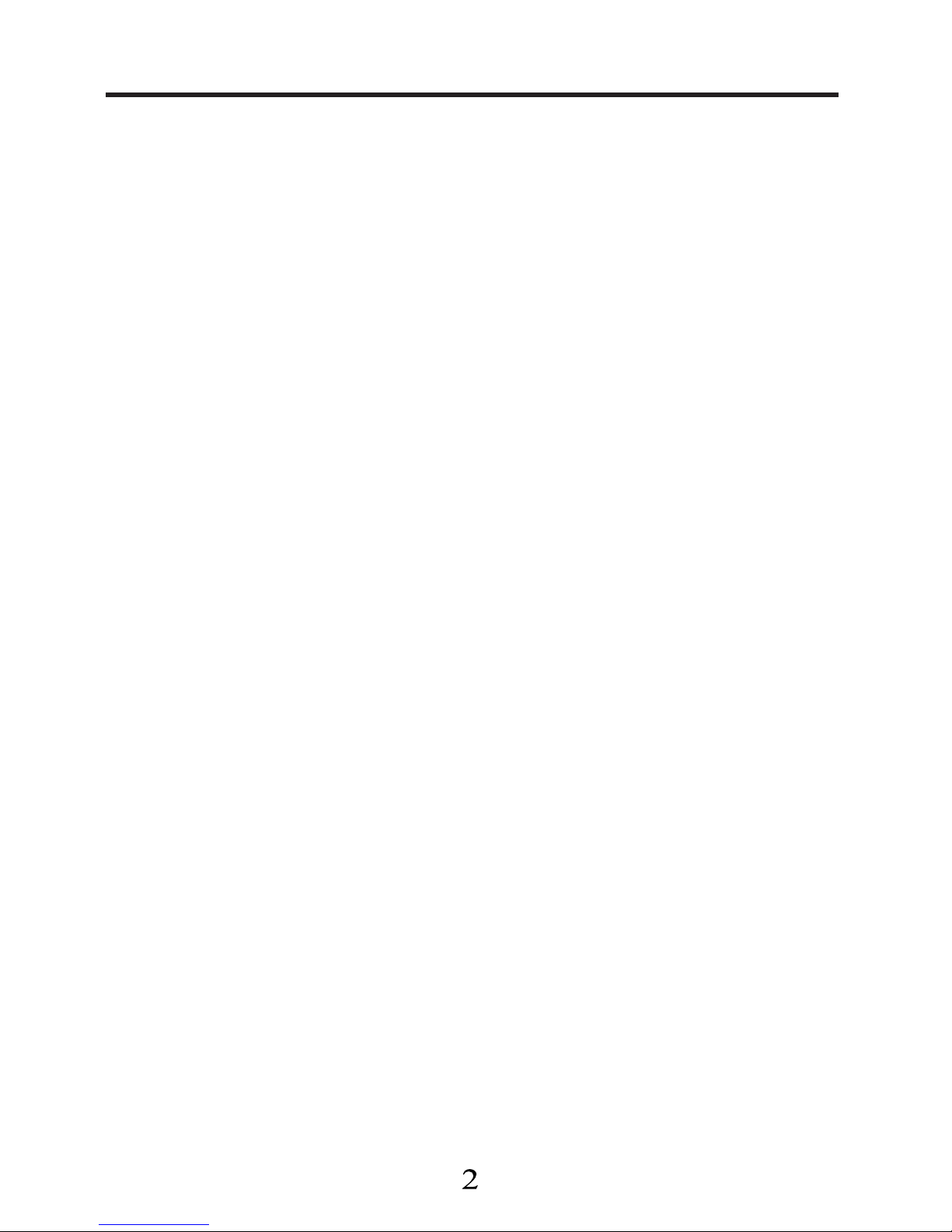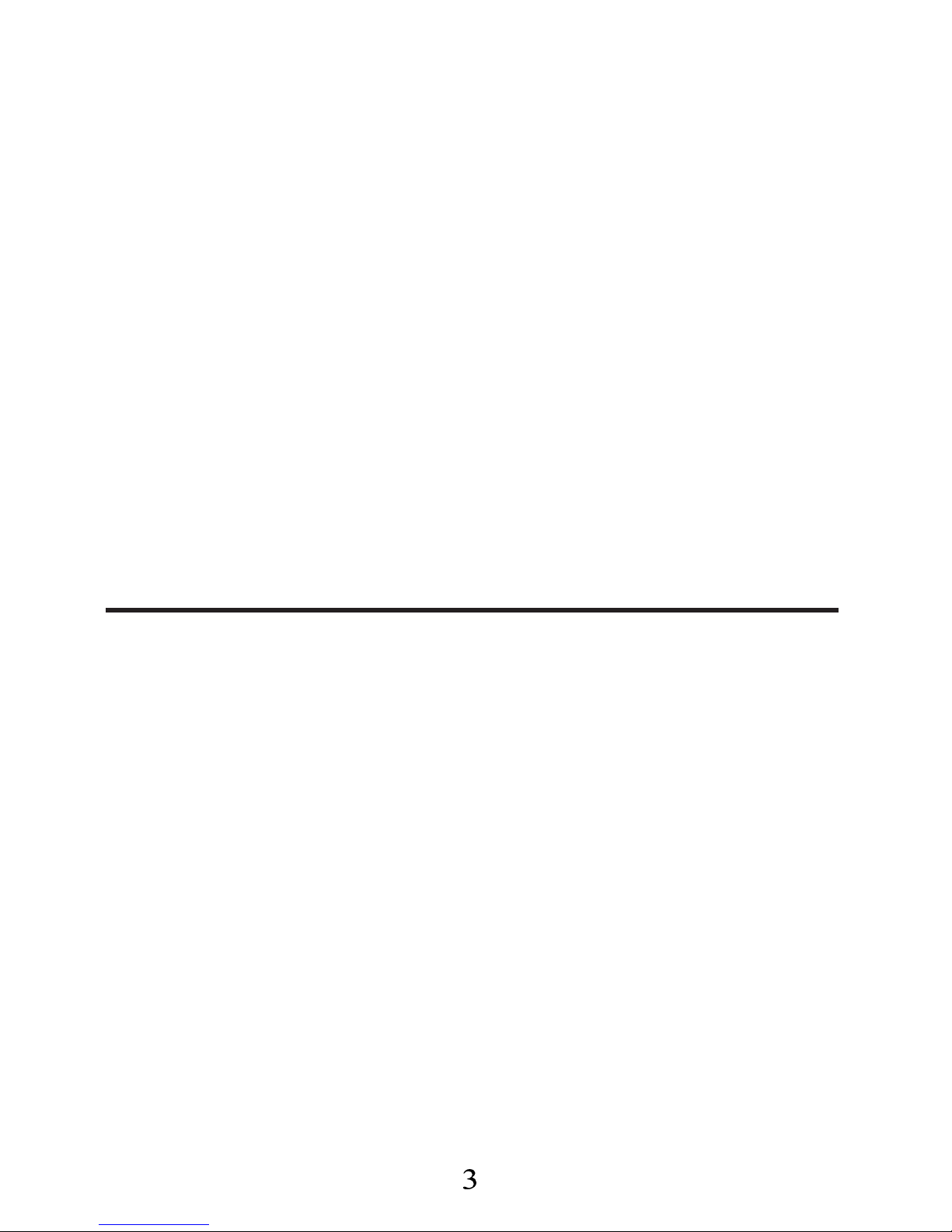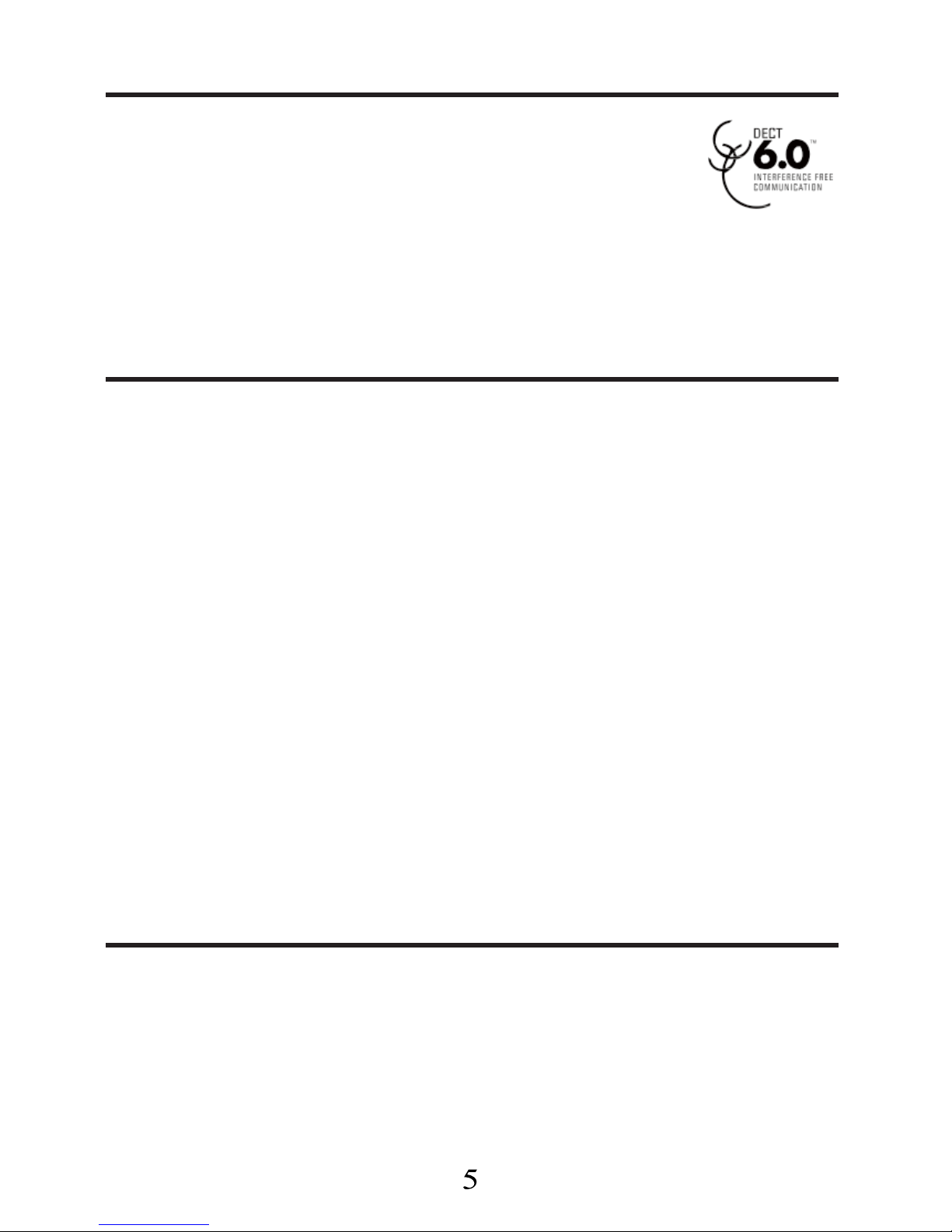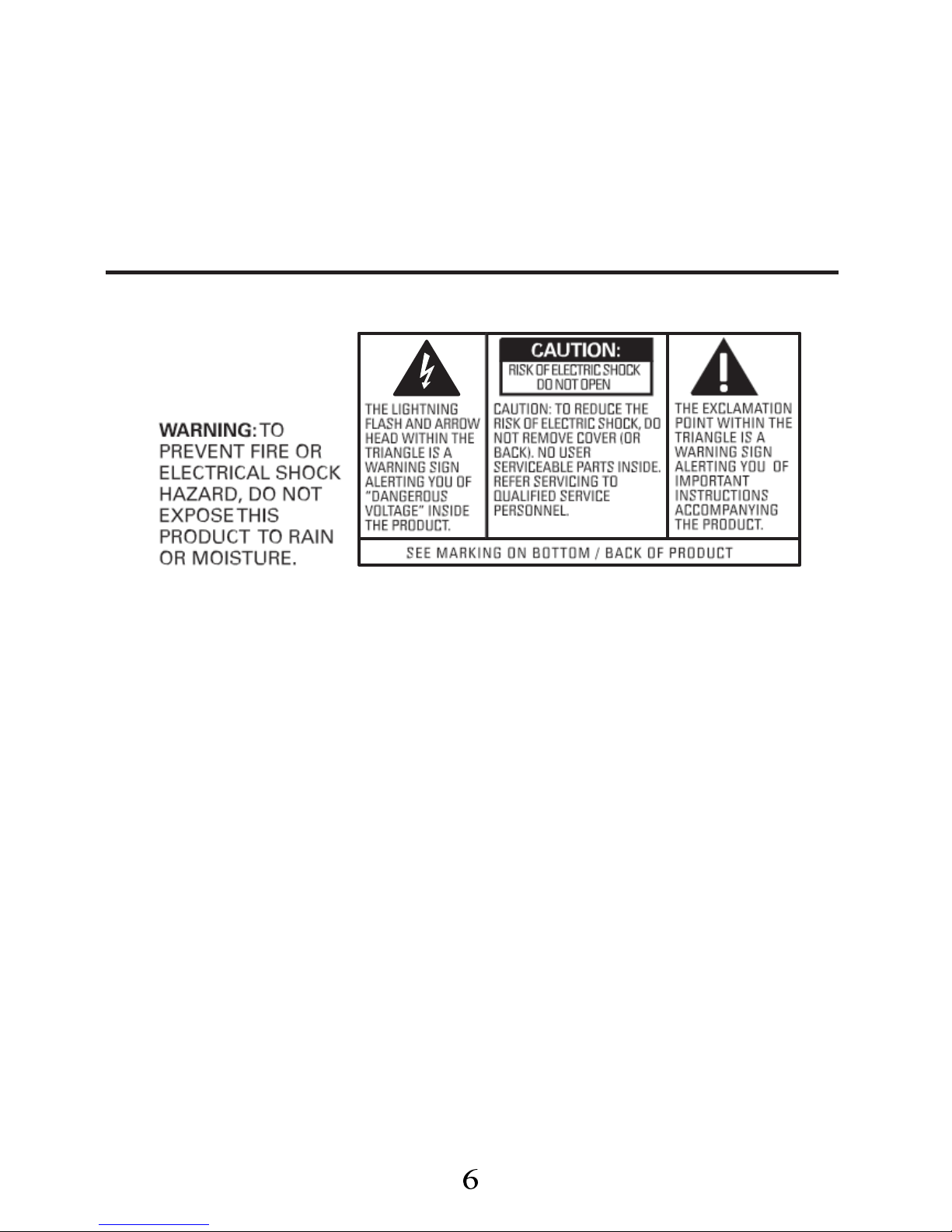T
able
of
Cont
ents
To unlock
the
k
eypad:.................1
5
Equipment Approval
Information
......................................................................
2
InterferenceInformation
................
3
Hearing AidCompatibility
(
H
A
C
)
.....
4
Licensing
.................................................
4
FCC RF
Radiation
Exposure
S
tatement
............................................
4
Information
for
DECT
Product
.....
5
Table
of Contens
................................
6
Table
of Contens
...............................
7
Introduction
........................................
8
Before You Begin
.........................
8
Telephone Jack
R
equir
ements..
..............................................................
9
Installation
.............................................
9
Digital Security
S
ystem..............
9
Important
Installation
Guidelines
....................................................................1
0
Base
layout
.........................................1
0
Handset
layout
...................................
11
Read First Before Use
.....................1
3
Radio signals between
handset
and
base unit
...............................1
3
Interfer
ence..................................1
3
Mains power co
nn
e
c
t
io
n
.........
13
Battery safety
-
C
A
U
T
I
O
N
........
14
Installation
and
S
e
t
-
up
...................
14
Fit
the
rechargeable
batteries
in
each handset
..........................1
4
Connecting
AC
(electrical)
pow
er
...............................................1
4
Telephone
Operations
...................1
5
S
witching
on/off
..........................1
5
Keypad
lock
...................................1
5
Charge/in useIndicator
on
Base....................................................1
5
Set
time and
date.........................1
5
S
p
e
a
ke
r
ph
o
n
e
O
p
e
r
a
t
io
n
..........
16
Making
a
Call..................................1
6
Answering
a
call............................1
6
Call
Timer
..........................................1
6
Auto
S
tandby..................................1
7
Flash...................................................1
7
Last Number
Redial.....................1
7
Exit
.......................................................1
7
Paging
the
handset
.....................1
7
Mute...................................................1
8
Receiver Volume
Contr
ol.........1
8
Phone Book
....................................1
8
R
eviewing
phonebook
r
ecor
ds...
..............................................................1
8
Adding phonebook entries...........
..............................................................1
8
ENTER
NUMBER
.............................1
9
Inserting
a
Pause..........................19
Editing
a
phonebook
r
ecor
d.........
.............................................................1
9
Deleting
a
phonebook
r
ecor
d.....
.............................................................2
0
Deleting
all
phonebook
records.
..............................................................2
0
Dialing
a
phonebook
number
......
..............................................................2
0
Using
the
redial list
......................2
0
Last number
r
edial......................2
0
Save
a
redial number
intotheph
onebook
............................................2
1
Delete
a
redial
number
..............2
1