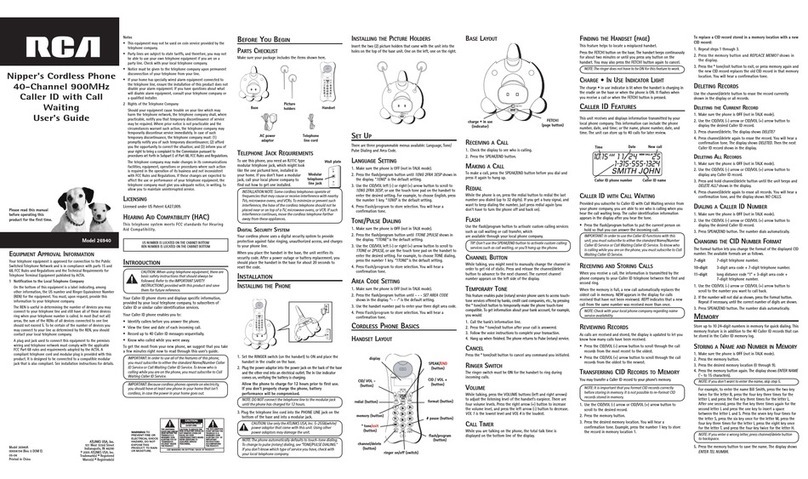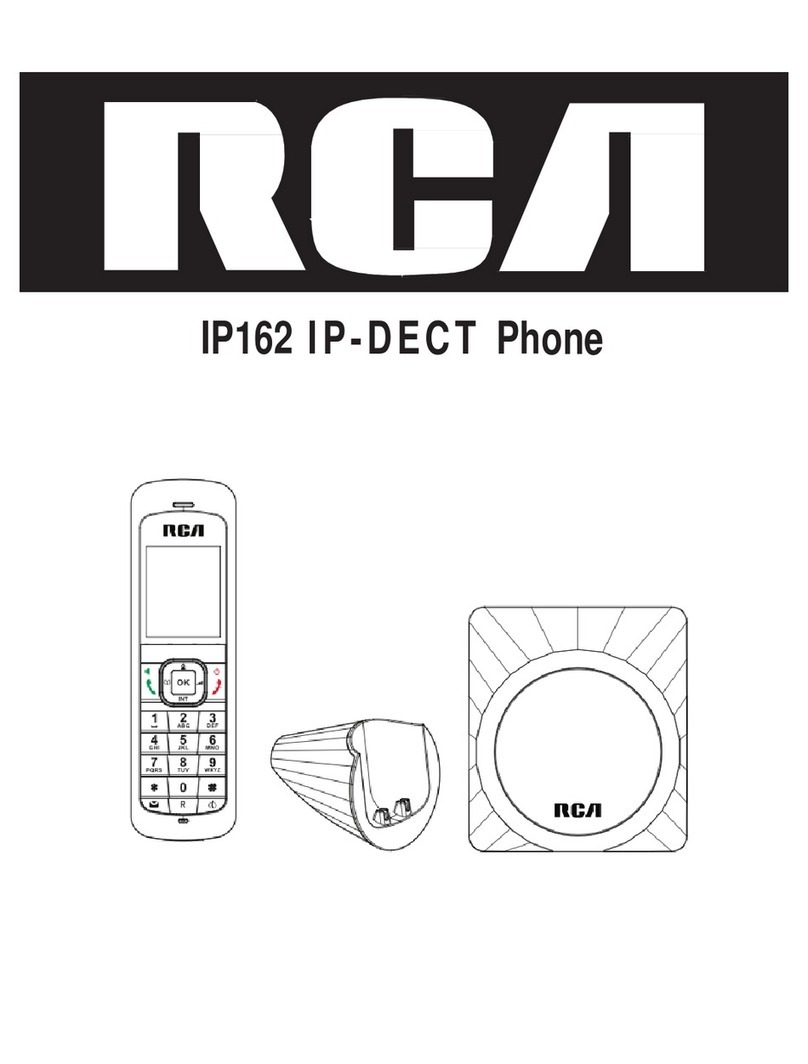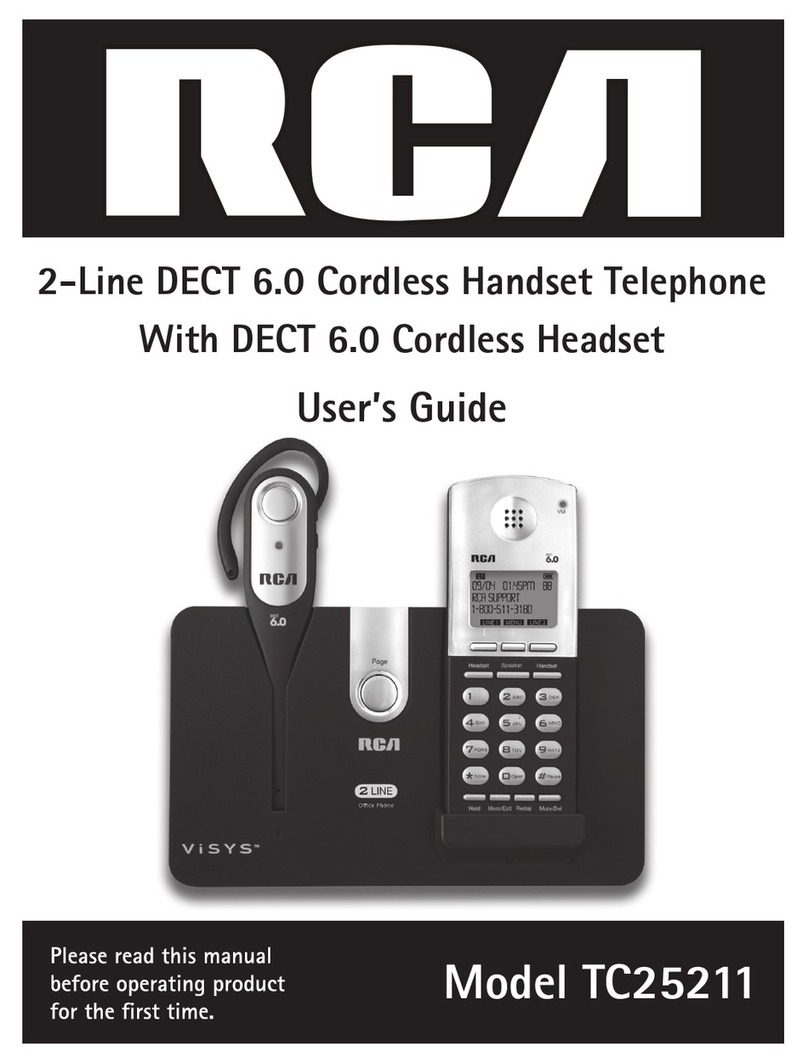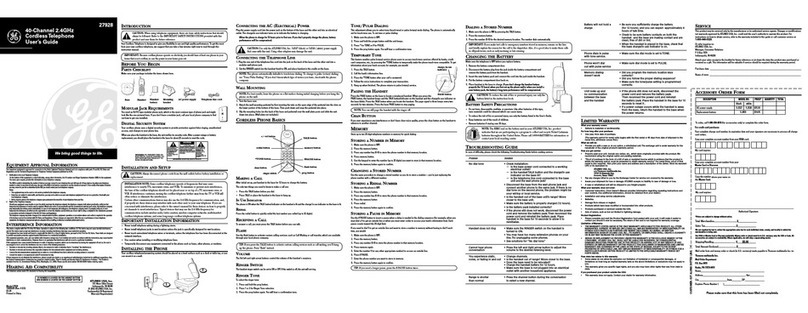3
Table of Contents
IMPORTANT INFORMATION ........................................................ 2
INTERFERENCE INFORMATION ......................................................................2
HEARING AID COMPATIBILITY (HAC) .........................................................2
TABLE OF CONTENTS ............................................................... 3
BEFORE YOU BEGIN ................................................................................4
PARTS CHECKLIST ....................................................................................4
DIGITAL SECURITY SYSTEM ...................................................................................4
IMPORTANT INSTALLATION INFORMATION ............................................................... 4
IMPORTANT INSTALLATION GUIDELINES ..................................................................4
INSTALLING THE HANDSET BATTERY ......................................................................4
CONNECTING THE AC (ELECTRICAL) POWER ......................................................... 4
CONNECTIONS AND SETUP ........................................................4
CONNECTING THE RF MODULE ............................................................................ 5
REGISTERING THE HANDSET ..................................................................................5
HANDSET LAYOUT ...................................................................................5
TELEPHONE SET UP .................................................................................6
LANGUAGE ..........................................................................................................6
LOCAL AREA CODE ..............................................................................................6
REGIONAL AREA CODE ........................................................................................6
CLEAR ALL MEMORIES ........................................................................................6
SET TIME ............................................................................................................ 6
REGISTRATION (RE-REGISTRATION) .......................................................................6
BASIC OPERATION ...................................................................................6
ANSWERING A CALL ............................................................................................6
TELELPHONE OPERATION .......................................................... 6
MAKING A CALL ................................................................................................. 7
REDIAL ............................................................................................................... 7
VOLUME ADJUST ................................................................................................. 7
HOLD ................................................................................................................. 7
TRANSFER ........................................................................................................... 7
PRIVACY .............................................................................................................7
FLASH ................................................................................................................ 7
MANUAL CHANNEL SELECTION ............................................................................7
CALL TIMER ........................................................................................................7
RINGER ON/OFF SWITCH ....................................................................................7
OUT OF RANGE ...................................................................................................7
BATTERY LOW ..................................................................................................... 8
PAGING ALL EXTENSION FROM THE CORDLESS HANDSET .......................................8
PAGING THE CORDLESS HANDSET .........................................................................8
INTERCOM OPERATION ..............................................................................8
ANSWERING AN INTERCOM CALL .......................................................................... 8
RECEIVING AN INCOMING TELEPHONE CALL DURING AN INTERCOM CALL ...............8
USING INTERCOM WITH A TELEPHONE CALL .......................................................... 8
Two-Way Intercom Calls ....................................................................................8
Three-Way Intercom Calls ................................................................................. 8
MAKING AN INTERCOM CALL WITH OTHER EXTENSIONS ........................................8
MEMORY ..............................................................................................8
STORING A NAME AND NUMBER IN MEMORY ...................................................... 8
STORING A REDIAL NUMBER ................................................................................ 9
INSERTING A PAUSE IN THE DIALING SEQUENCE .................................................... 9
REVIEWING, CHANGING OR DELETING STORED NAMES/NUMBERS .......................... 9
DIALING A STORED NUMBER ............................................................................... 9
CHAIN DIALING FROM MEMORY ..........................................................................9
CALLER ID (CID) ................................................................................10
RECEIVING AND STORING CID RECORDS ............................................................10
REVIEWING CALL RECORDS ................................................................................10
TRANSFERRING CID RECORDS TO MEMORY ........................................................ 11
DIALING A CALLER ID NUMBER ........................................................................ 11
DELETING THE CURRENT CALLER ID RECORD ...................................................... 11
DELETING ALL CALLER ID RECORDS ................................................................... 11
CALLER ID ERRORS ........................................................................................... 11
CALL WAITING CALLER ID ................................................................................ 11
CHANGING THE BATTERY ....................................................................................12
BATTERY SAFETY PRECAUTIONS ..........................................................................12
HEADSET AND BELT CLIP OPERATION ....................................................... 12
CONNECTING AN OPTIONAL HEADSET TO THE HANDSET .......................................12
CONNECTING THE BELT CLIP ..............................................................................12
DISPLAY MESSAGES .............................................................................. 13
HANDSET SOUND SIGNALS ..................................................................... 13
TROUBLESHOOTING GUIDE ...................................................................... 13
Telephone Solutions ..........................................................................................13
TROUBLESHOOTING TIPS .........................................................13
Caller ID Solutions .............................................................................................14
Battery Solutions ...............................................................................................14
GENERAL PRODUCT CARE ...................................................................... 15
CAUSES OF POOR RECEPTION ................................................................. 15
TELEPHONE NETWORK INFORMATION ........................................................ 15
REN NUMBER .................................................................................... 15
OTHER INFORMATION ............................................................15
SERVICE ............................................................................................. 16
ACCESSORY INFORMATION ...................................................................... 16
INDEX ................................................................................17
SEE MARKING ON BOTTOM / BACK OF PRODUCT
RISK OF ELECTRIC SHOCK
DO NOT OPEN
WARNING: TO
PREVENT FIRE OR
ELECTRICAL SHOCK
HAZARD, DO NOT
EXPOSE THIS
PRODUCT TO RAIN
OR MOISTURE.
THE LIGHTNING
FLASH AND ARROW
HEAD WITHIN THE
TRIANGLE IS A
WARNING SIGN
ALERTING YOU OF
“DANGEROUS
VOLTAGE” INSIDE
THE PRODUCT.
CAUTION: TO REDUCE THE
RISK OF ELECTRIC SHOCK, DO
NOT REMOVE COVER (OR
BACK). NO USER
SERVICEABLE PARTS INSIDE.
REFER SERVICING TO
QUALIFIED SERVICE
PERSONNEL.
THE EXCLAMATION
POINT WITHIN THE
TRIANGLE IS A
WARNING SIGN
ALERTING YOU OF
IMPORTANT
INSTRUCTIONS
ACCOMPANYING
THE PRODUCT.
CAUTION: