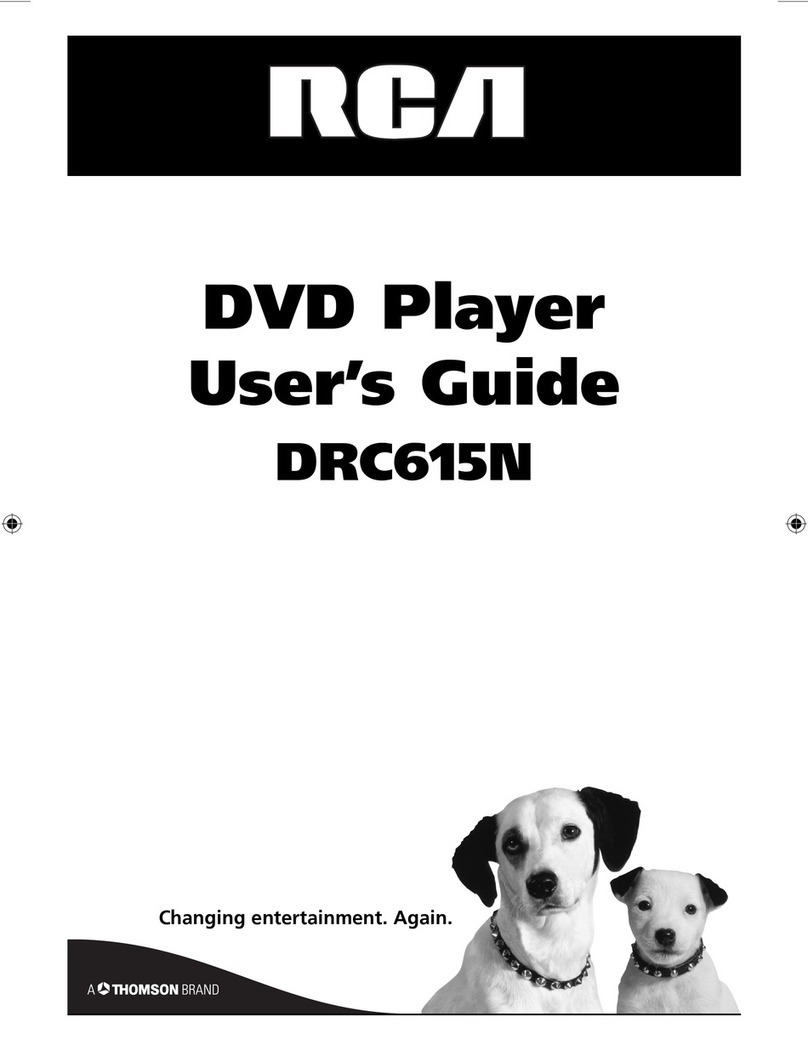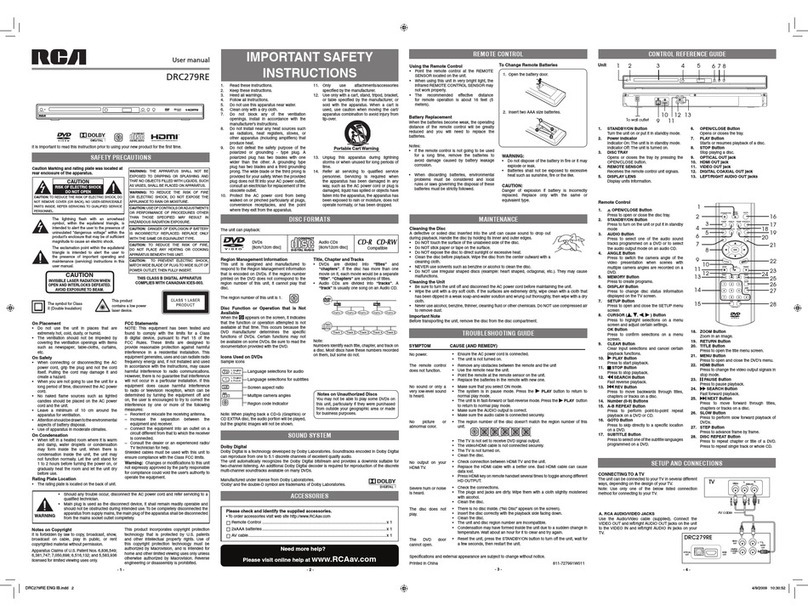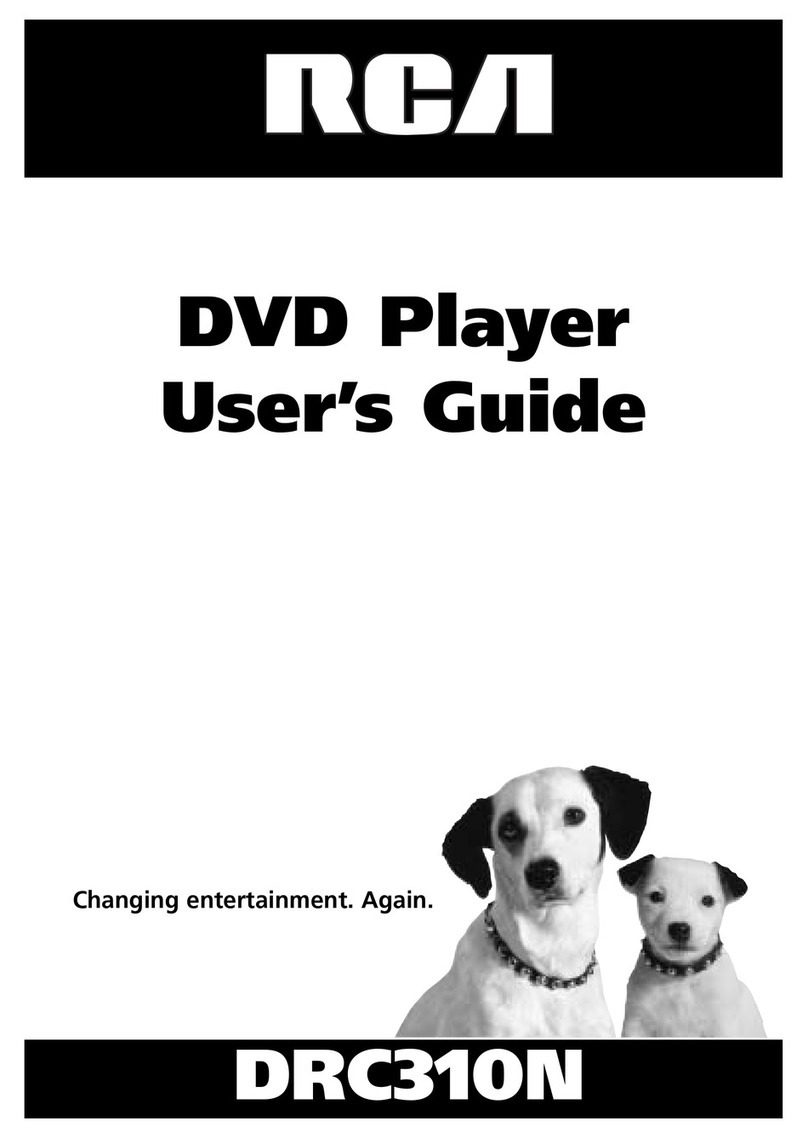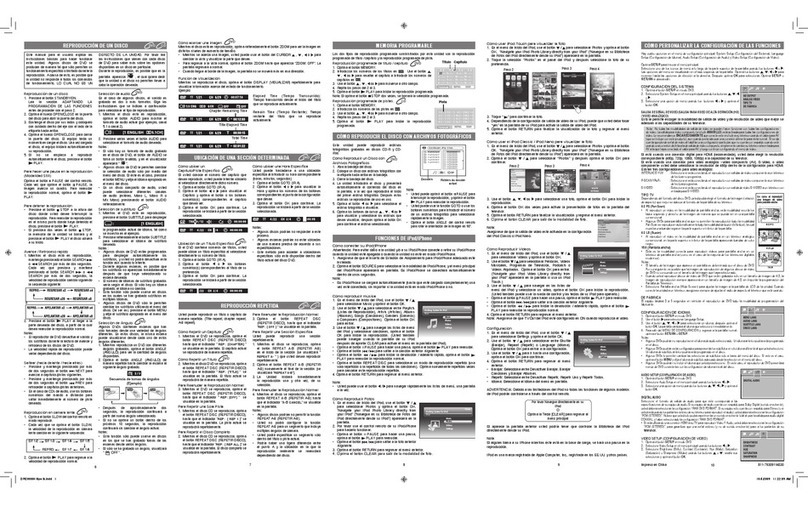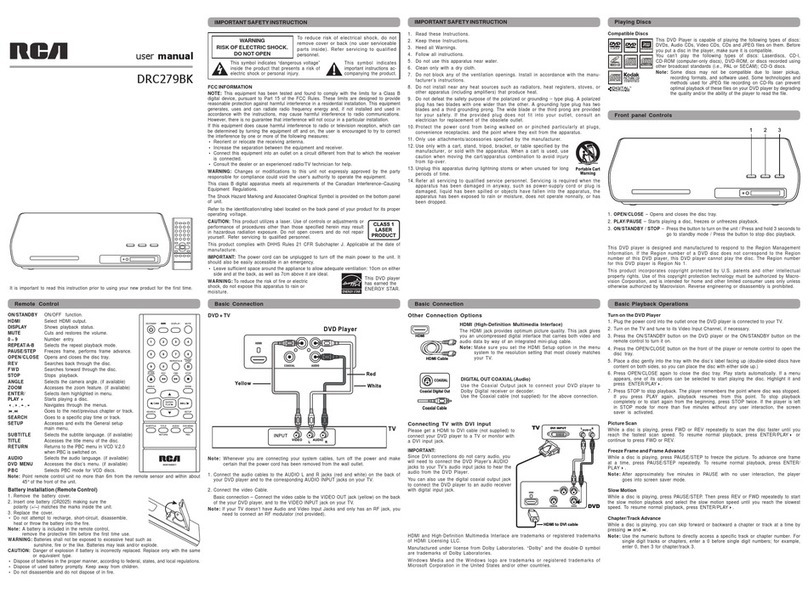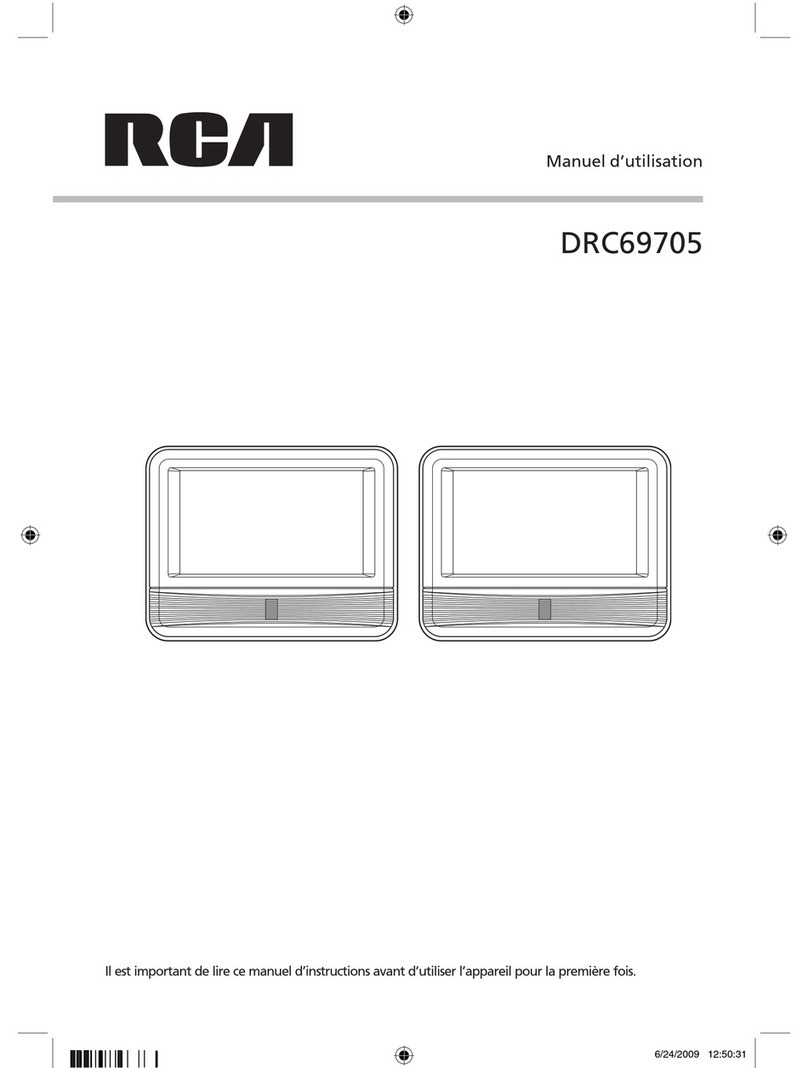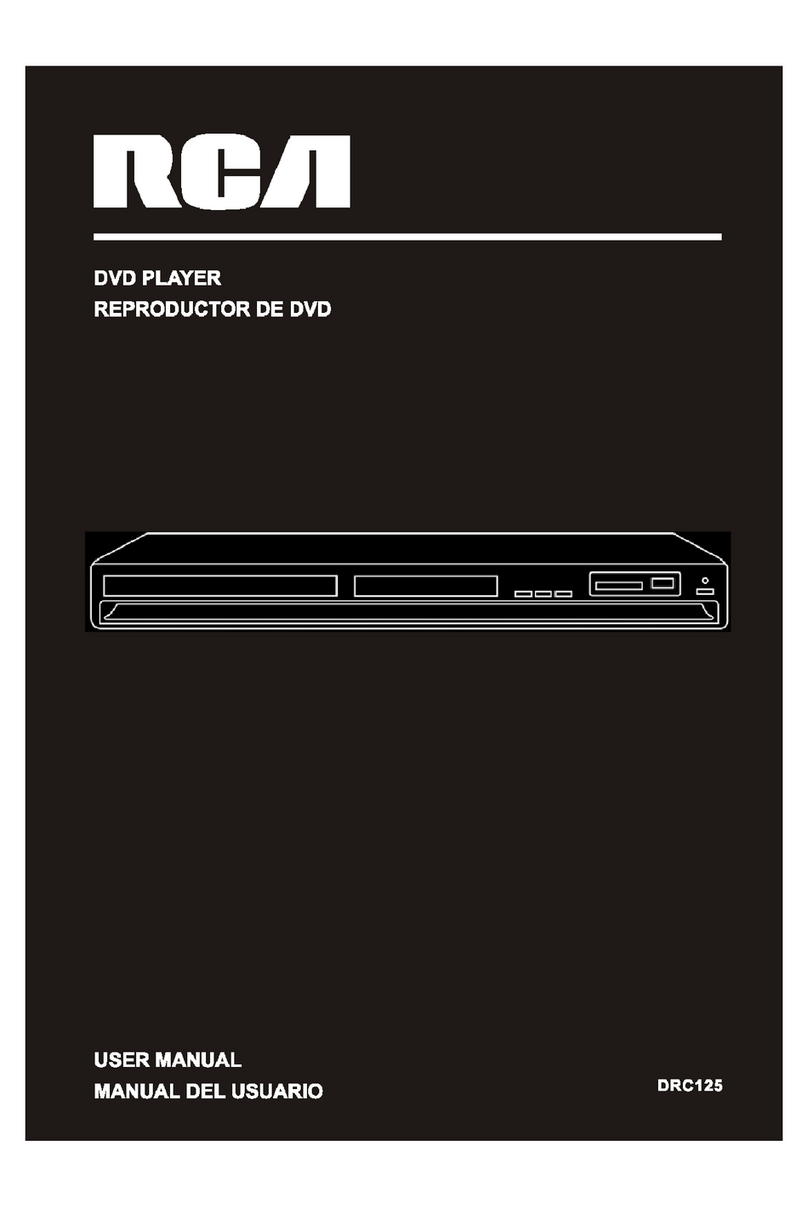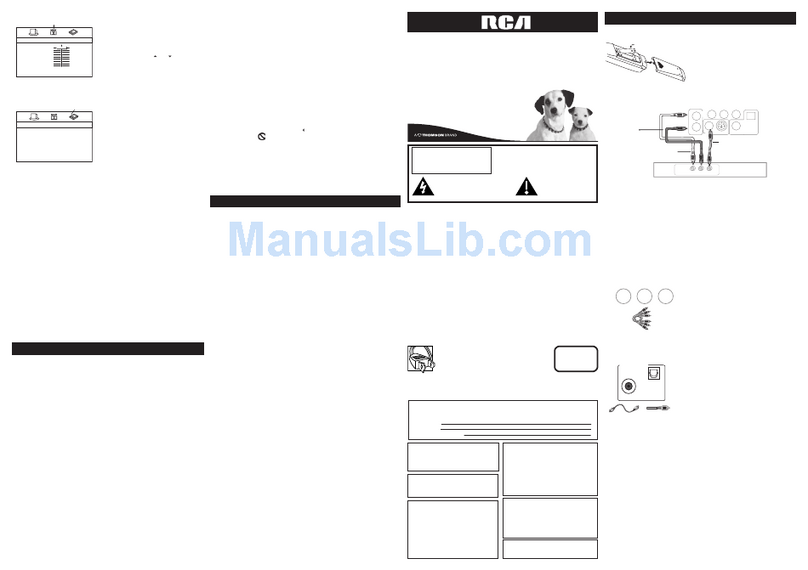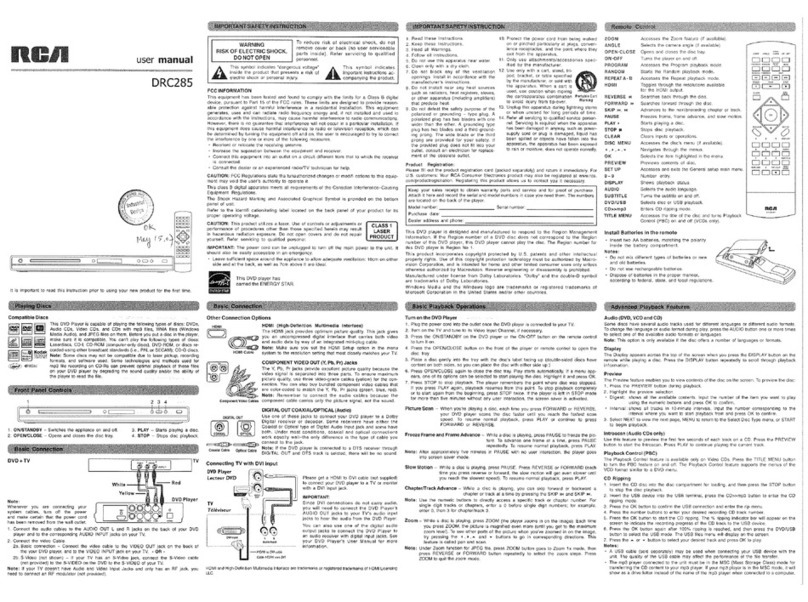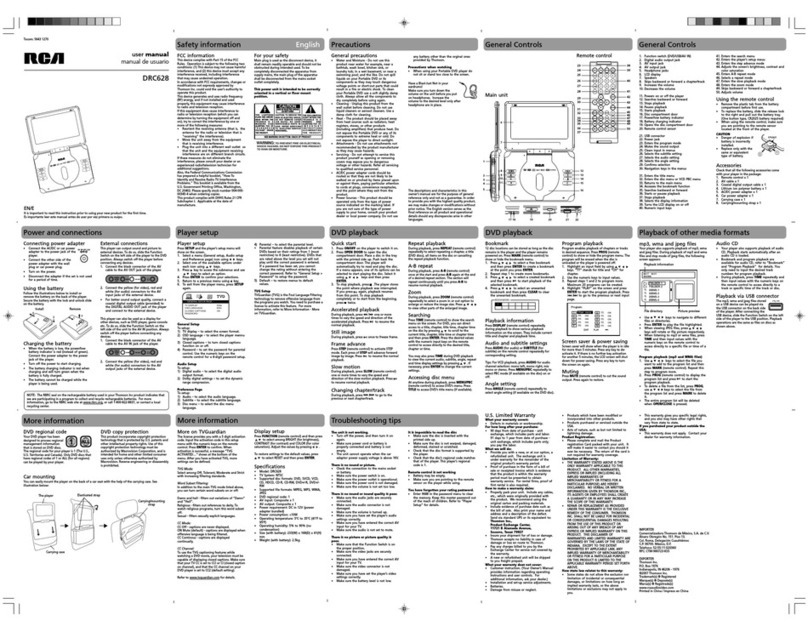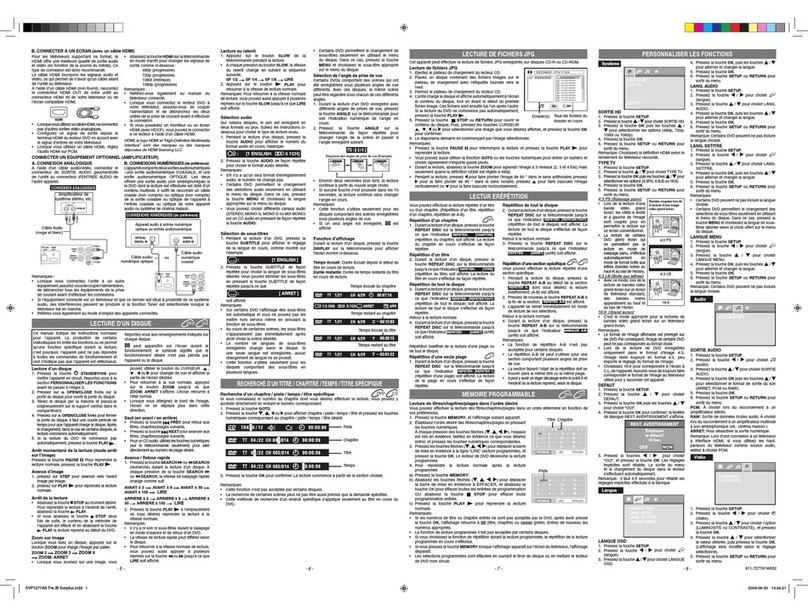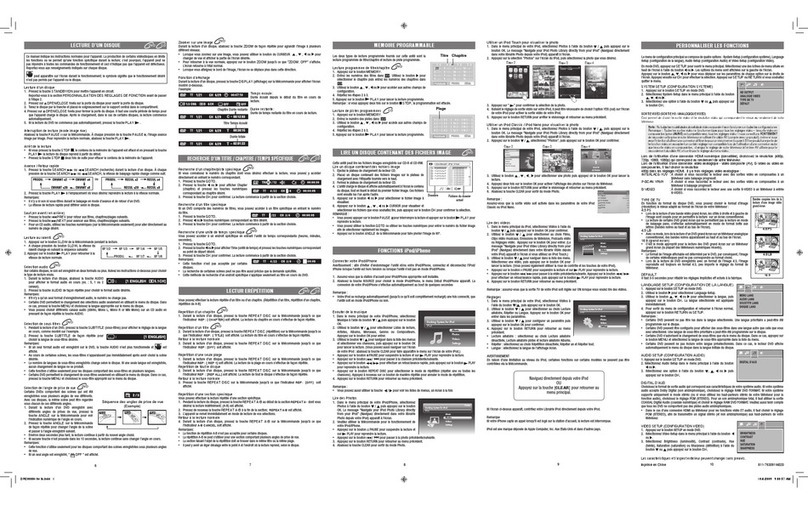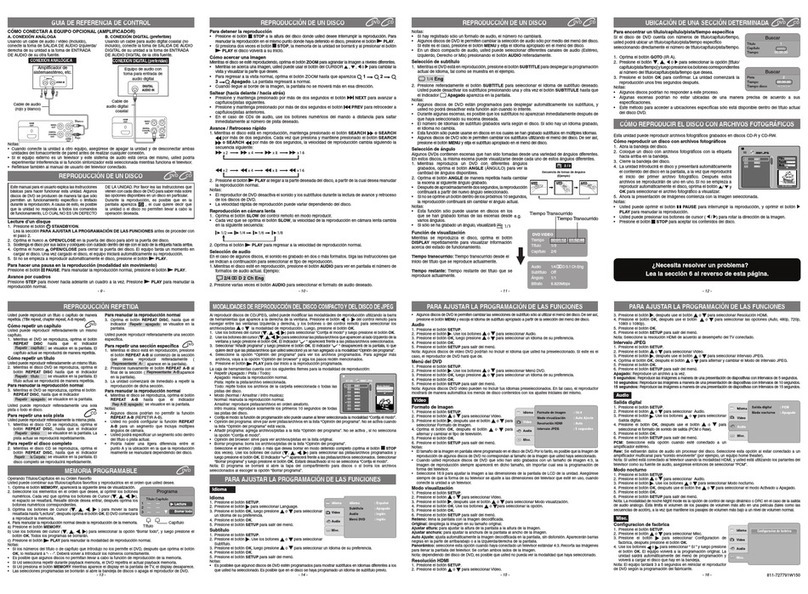RCA HD DVD Player — HDV5000
Before you Connect to the Internet
If you connect the player to the Internet via an always-on broadband connection, you can directly access spe-
cial HD DVD sites. For example, if an HD DVD site includes content such as movie trailers, you can watch
the content on the player via the Internet. You will also be able to download software updates for the player
when available.
You do not need to connect to a PC, you can connect directly from your HD DVD player.
Requirements
An always-on broadband internet connection is required to connect your HD DVD player to the Internet.
A 10 Base-T or 100 Base-TX LAN port is required for connection to this player. If your internet service does
not allow for such a connection, you will not be able to connect the player. If a cable LAN connection is not
available in your home, use an optional wireless LAN ethernet adapter to access a wireless LAN access point.
A DSL modem is required to use DSL service and a cable modem is required to use cable modem service. De-
pending on the access method of and subscriber agreement with your Internet Service Provider, you may not
be able to use the internet connection feature contained in this player or you may be limited to the number of
devices you can connect at the same time. (If your ISP limits subscription to one device, this player may not be
allowed to connect when a PC is already connected.)
Before using this feature, please read and understand the important information below.
• This always-on broadband internet connection requirement may change without advance notice.
All operations are not guaranteed.
• Thomson is not responsible for any malfunction of the player and/or the internet connection feature due
to communication errors/malfunctions with your broadband internet connection, or other connected
equipment.
• Thomson is not responsible for any trouble in your internet connection.
• The features of HD DVD discs made available through the Internet Connection feature are not created
or provided by Thomson, and Thomson is not responsible for their functionality or continued availability.
Some disc related material available by the Internet Connection may not be compatible with this player. If
you have questions about such content, please contact the producer of the disc.
• Some internet content may require a higher bandwidth connection.
• You do not need to connect to a PC to use the Internet.
• An HD DVD disc compatible with this feature (commercially available) is required. Not all HD DVD
discs are compatible.
• Even if the player is properly connected and configured, some internet content may not operate properly
because of internet congestion, the quality or bandwidth of your internet service, problems at the provider
of the content or compatibility issues.
• The communication features of this player comply with the Institute of Electrical and Electronic
Engineers (IEEE) 802.3.
• Some internet connection operations may not be possible due to certain restrictions set by the Internet
service provider (ISP) supplying your broadband Internet connection.
• Any fees charged by an ISP including, without limitation, connection charges are your responsibility.
• The use of a Router may not be allowed or its usage may be limited depending on the policies and restric-
tions of your ISP. For details, contact your ISP directly.