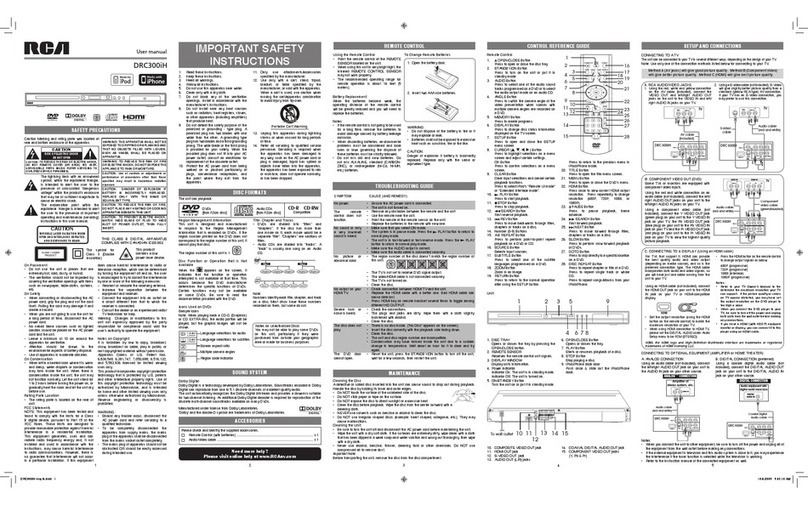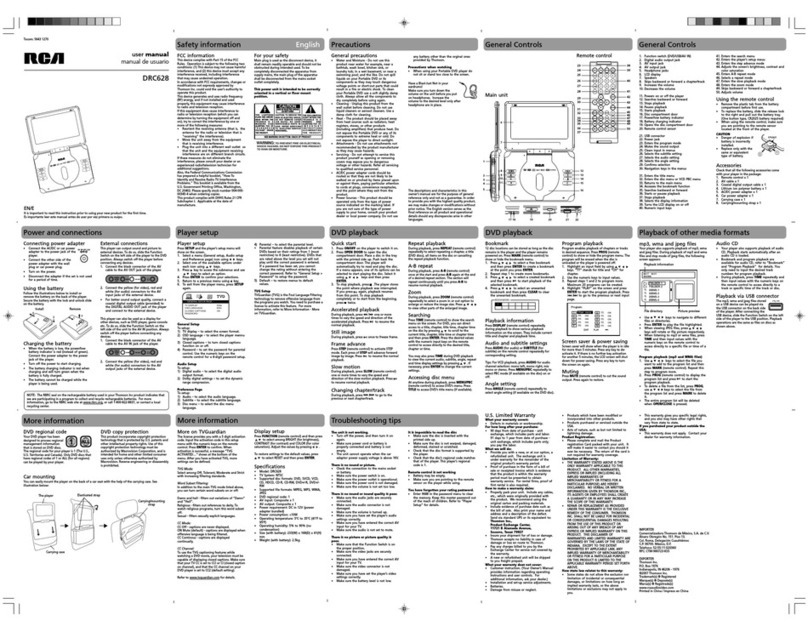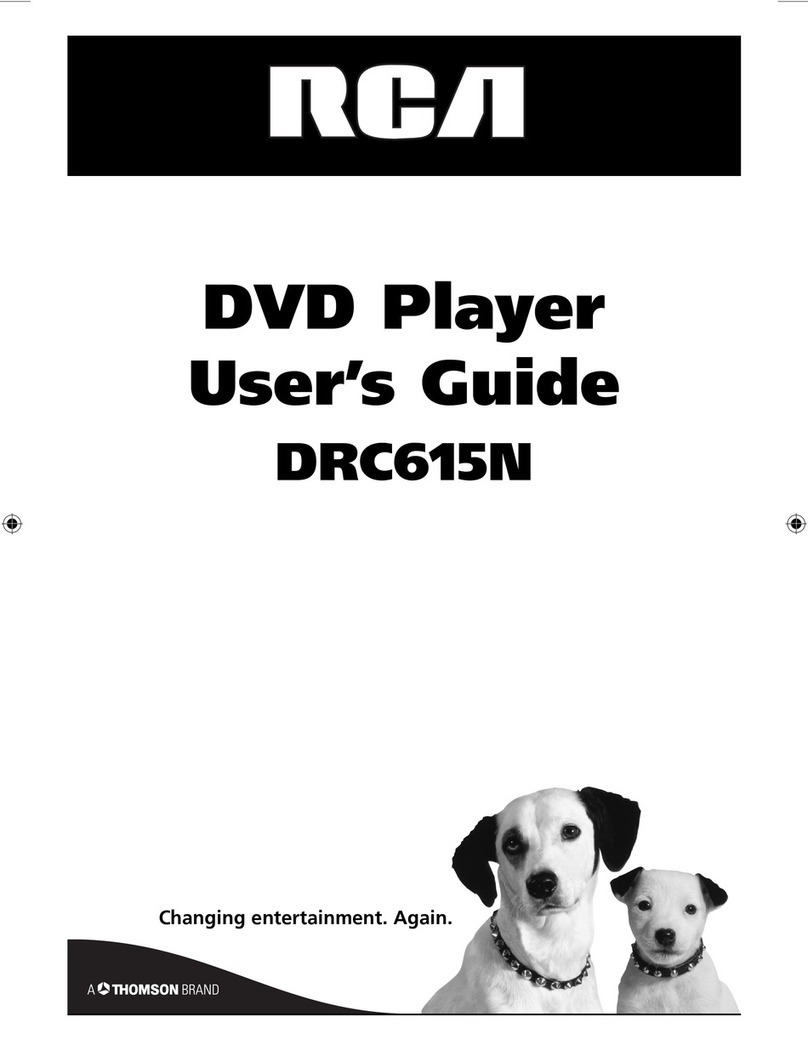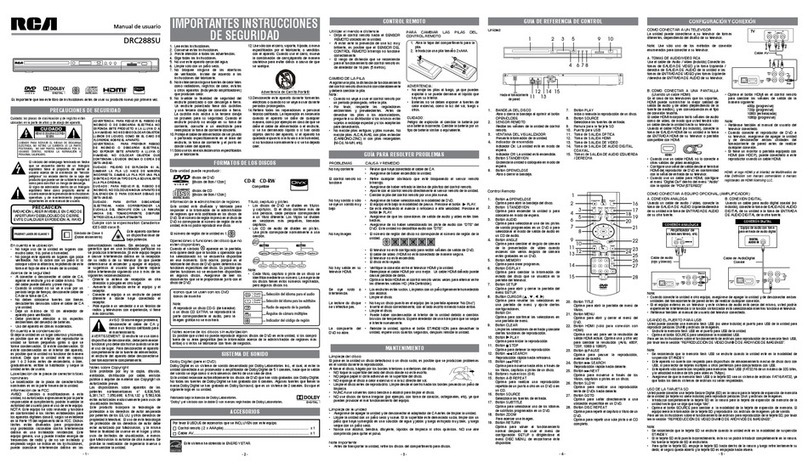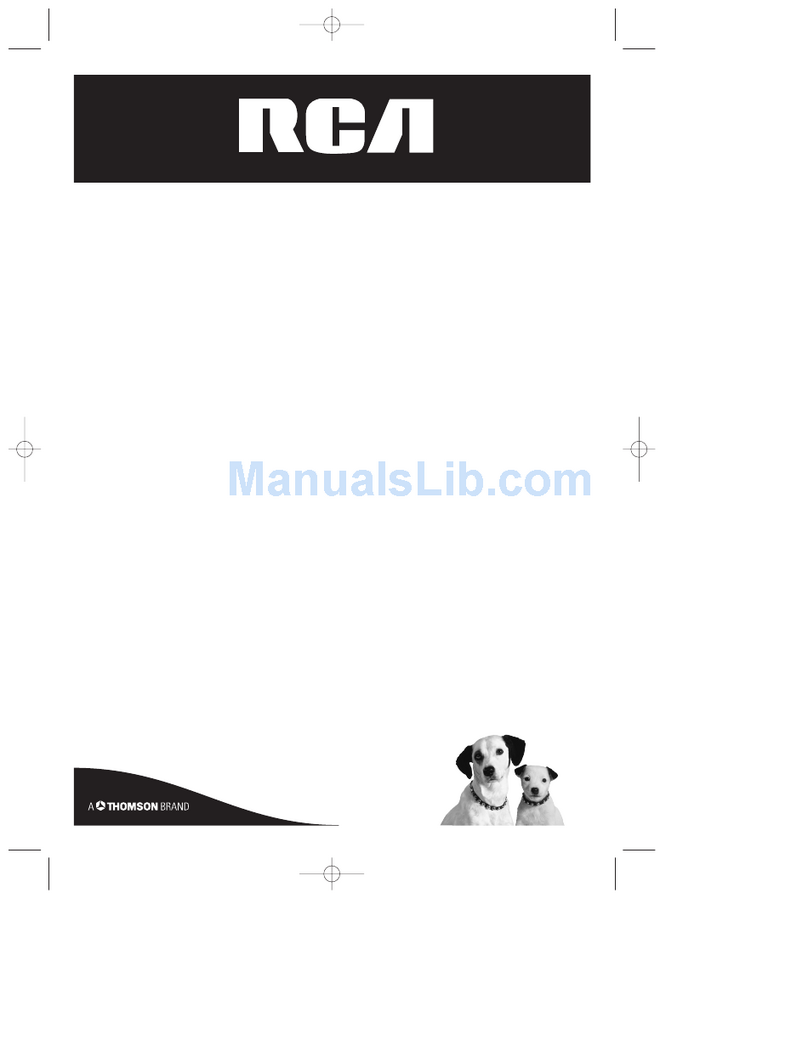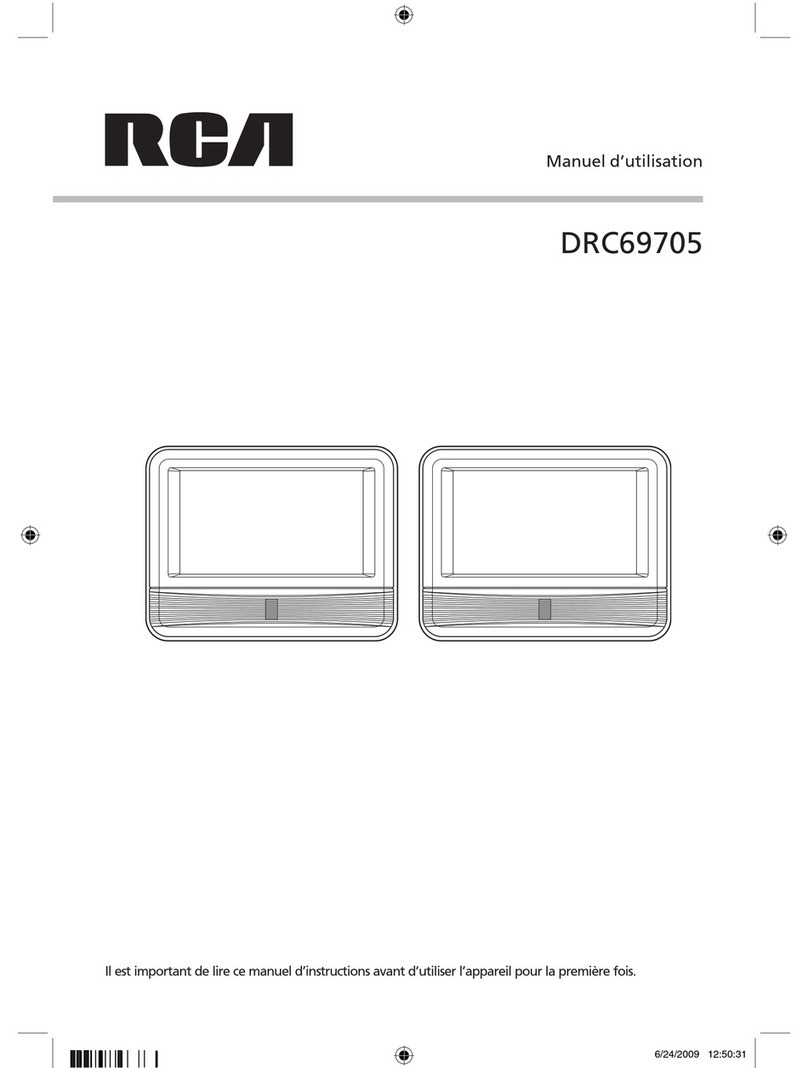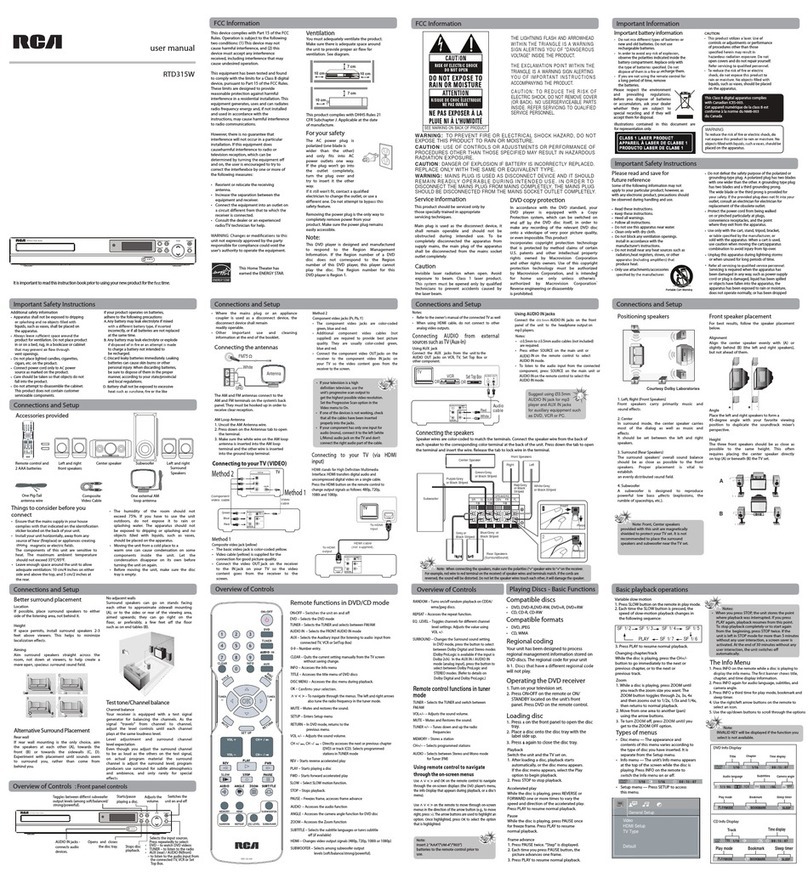Table Of Contents
Chapter 1:Connections and Setup
Things to consider before you connect ......................2
Install batteries in the Remote....................................2
Back of the DVD Player:
Explanation of Jacks and
Cables ......................................................................................3
Front of the DVD Player ..............................................5
Player front display........................................................5
Connection: DVD+TV+VCR ........................................7
Point the Remote in the Right Direction....................8
Turn on theTV and the DVD Player ..........................8
Using Different Menus ..................................................8
How to find yourTV’sVideo Input Channel ..............9
Chapter 2:The Remote Control
Explanation of Buttons ..............................................10
Can the remote operate your component ..............12
Programming the Remote ........................................12
Automatic Code Search ............................................13
Know the Mode ..........................................................13
Remote Codes ............................................................14
Chapter 3:Playing Discs
Compatible Discs ........................................................18
Regional Coding ..........................................................18
Using Different Menus................................................18
How to load and play a disc ......................................18
Search Options............................................................19
Playback Options ........................................................19
Chapter Advance ....................................................19
Scene Again ..............................................................19
Zoom ........................................................................19
Using the On-Screen Info Displays............................20
How to Navigate the Info Display ......................21
Time Display ............................................................21
Title/Track Icon ......................................................21
Chapter Icon ............................................................21
Screen Fit Icon ........................................................22
Subtitles Icon............................................................22
Audio Language Icon..............................................22
Play Mode Icon ........................................................23
AB Repeat ................................................................23
Random ....................................................................24
Program Play ............................................................24
Introscan....................................................................24
DVD Audio Discs....................................................25
Groups ......................................................................25
Bookmark Icon ........................................................26
Camera Angle Icon ................................................27
DivX..............................................................................27
How to use DivX ..................................................27
Viewing DivX VOD Content................................28
Playing DivX Discs..................................................28
Using the remote to navigate DivX ..................28
DivX Specifications ................................................28
Playing mp3,WMA and JPEG Files ..........................29
Basic Playback ..........................................................30
Playback Details ......................................................30
Musical Slide Show: Playing JPEG files and mp3 or
WMA files at the same time ................................31
Chapter 4:Menu System
The DVD Player Menu System..................................33
Play Menu ....................................................................33
Play Mode Menu..........................................................33
Start (standard play) ..............................................33
Random Play ............................................................33
Program Play ............................................................34
AutoPlay ....................................................................34
IntroScan ..................................................................34
DivX ..........................................................................34
Parental Control Menu ..............................................35
Locking your DVD Player ....................................35
Unlocking your DVD Player ................................36
Changing your Password ......................................36
Explanation of Ratings Limits....................................36
Setting Ratings for Rated Titles............................37
Unrated Titles ..........................................................37
Display Menu................................................................38
TV Image ..................................................................38
Front Display............................................................39
Progressive Scan..........................................................39
Sound Menu ................................................................41
Night Mode ..............................................................41
Virtual Surround......................................................41
Voice+........................................................................42
Languages Menu..........................................................42
Speakers ......................................................................43
Distance........................................................................43
Test................................................................................44
Chapter 5:Additional Information
Troubleshooting ..........................................................45
Maintenance of Cabinet..............................................49
LimitedWarranty........................................................50
Accessory Information ..............................................52
This product incorporates copyright protection technology that is protected by method claims of certain U.S. patents and
other intellectual property rights owned by Macrovision Corporation and other rights owners. Use of this copyright protection
technology must be authorized by Macrovision Corporation, and is intended for home use only unless otherwise authorized by
Macrovision Corporation. Reverse engineering or disassembly is prohibited.
1
Graphics contained within this publication are for representation only.Your unit might differ slightly.