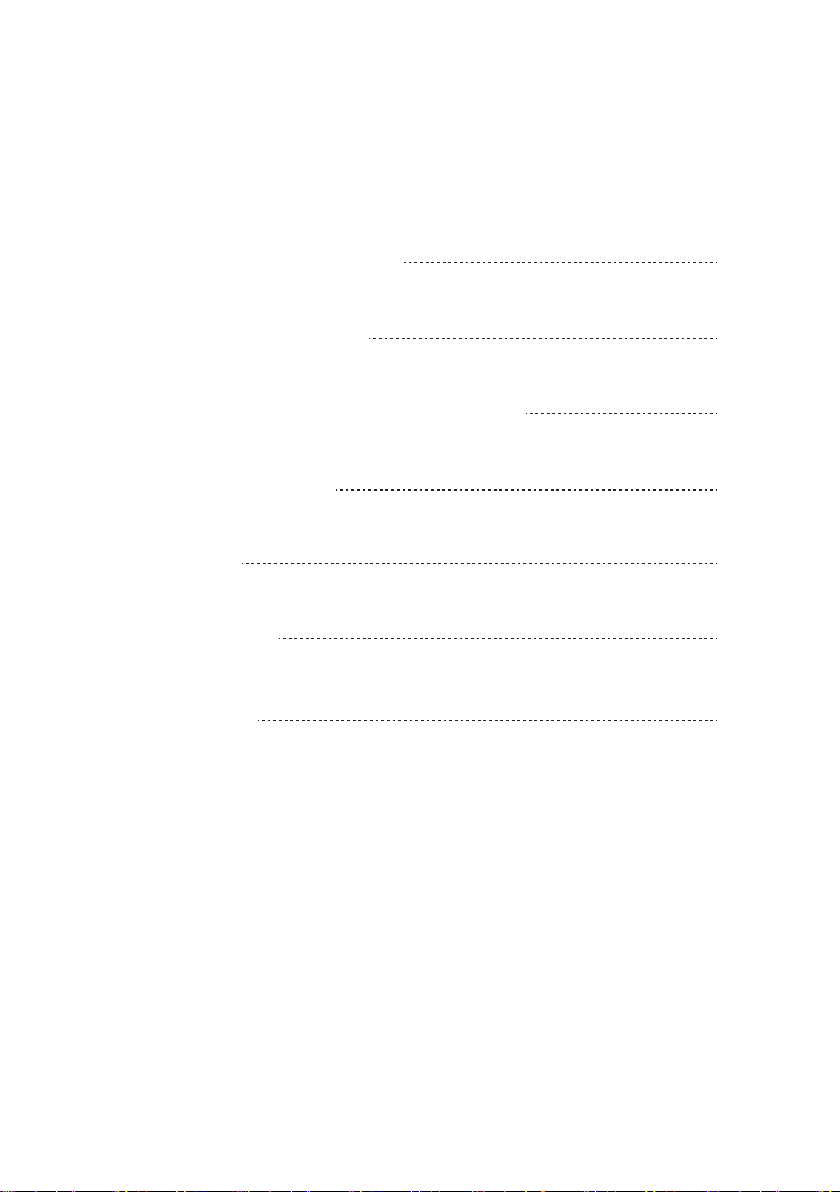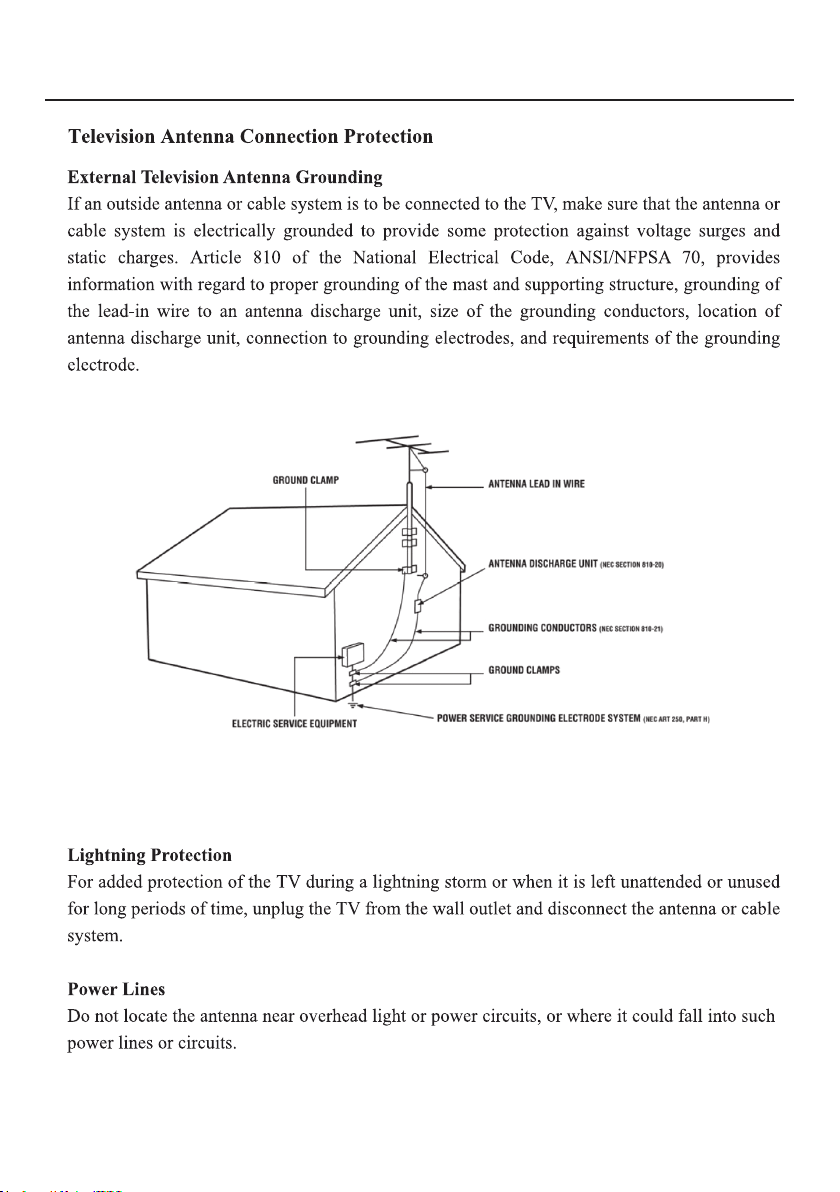USER’S MANUAL
70” ANDROID TV
RTAU7004
This product has been manufactured and sold under the responsibility of
CURTIS INTERNATIONAL LTD.
RCA, the RCA logo and the two dogs (Nipper and Chipper) logo are trademarks
used under license by CURTIS INTERNATIONAL LTD. – further information at
www.rca-brand.com.
All other products, services, companies, trademarks, trade or product names
and logos referenced herein are the property of their respective owners.