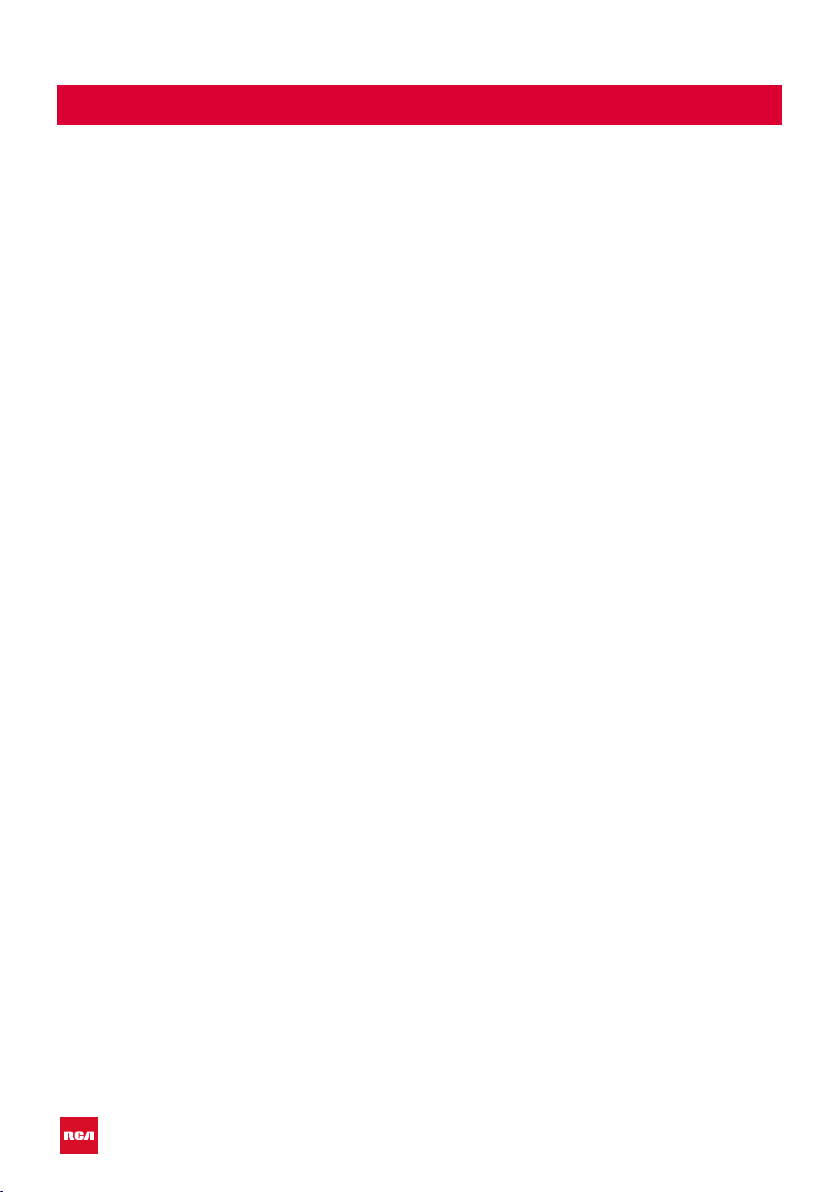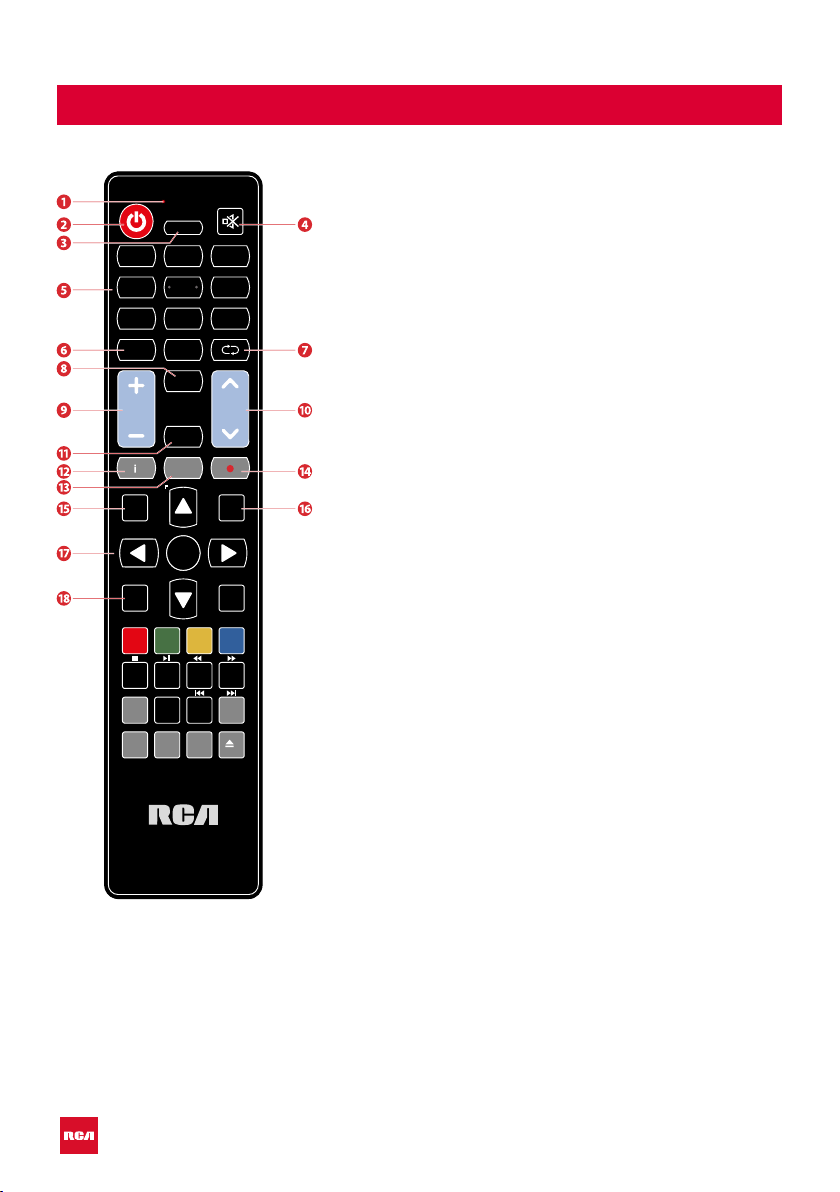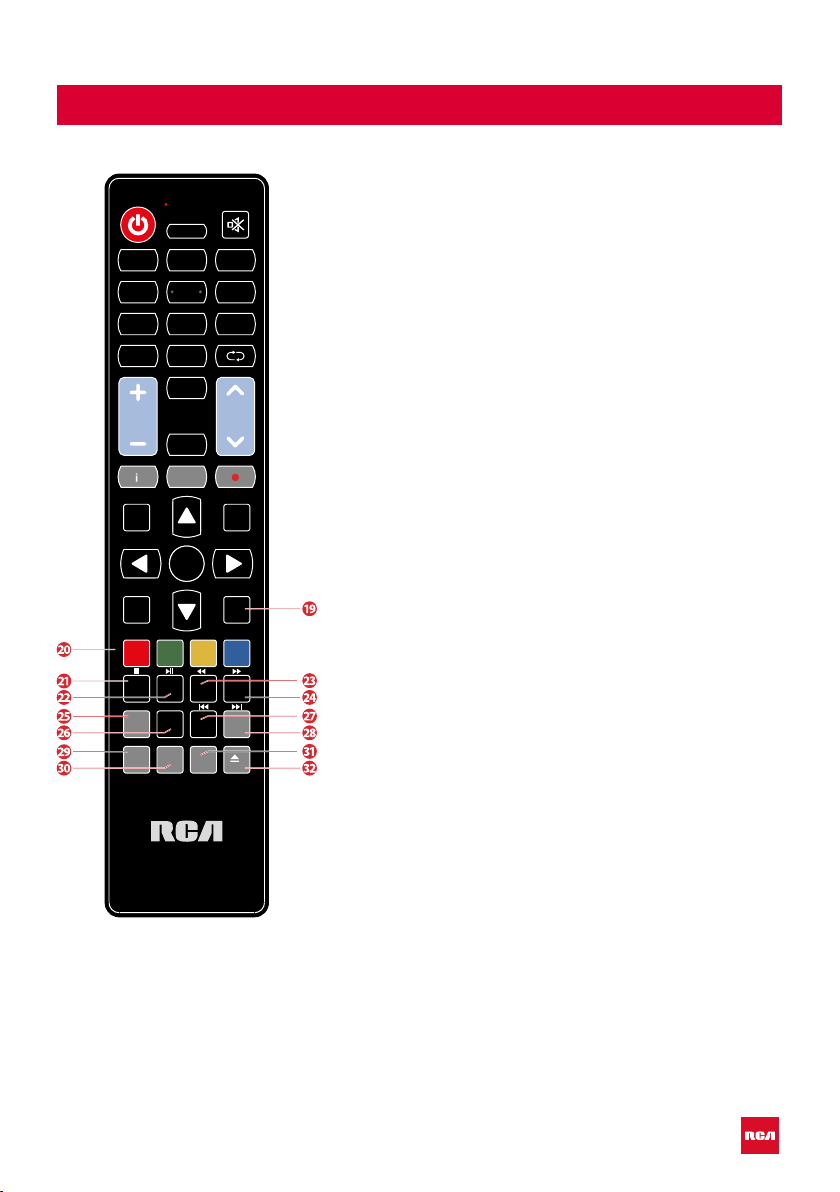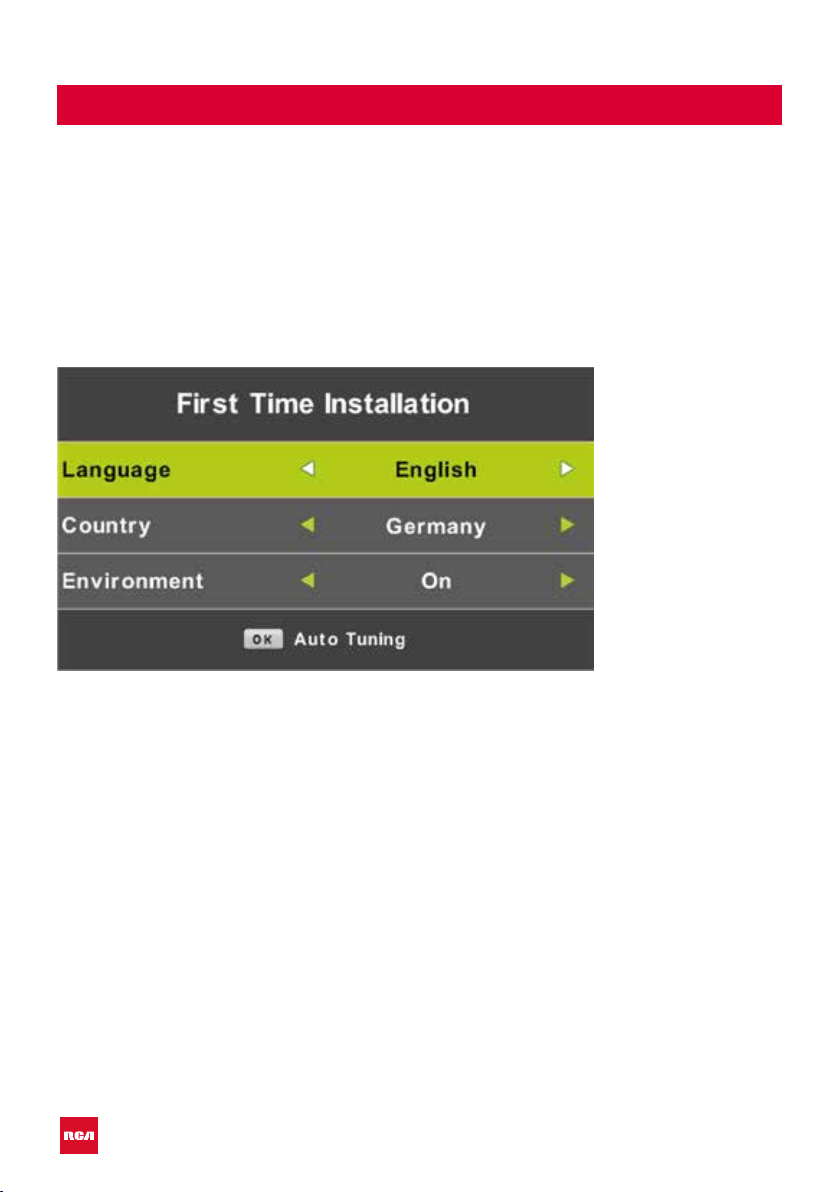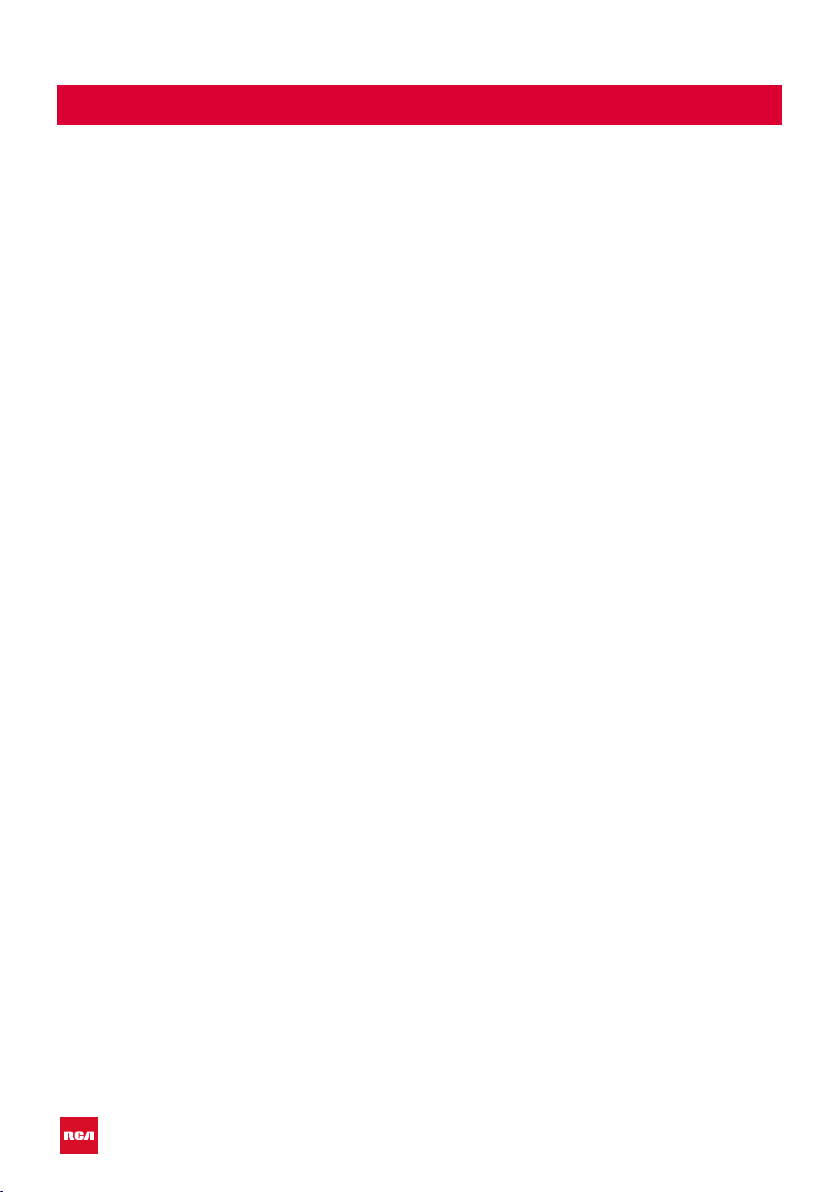
2
Introduction
Installation ...............................................3
Safety ........................................................ 3
Warning/Caution ......................................... 4
Main unit descrription................................. 7
Remote control ........................................... 8
OSD basic adjustments ........................... 10
Installation Guide ................................ 10
Channels ............................................... 11
Auto tuning ......................................... 11
Analog Manual Tuning ..................... 12
Digital Manual Tuning........................ 13
Channel edit......................................... 13
Delete channels .................................. 13
Skip channels....................................... 13
Move channels .................................... 13
Schedule list ........................................ 14
Signal information ............................. 14
CI card information ............................ 14
Picture settings .......................................... 15
Sound settings .......................................... 16
Time settings .............................................. 17
Lock settings .............................................. 18
Set-up .......................................................... 19
Screen settings (PC-modus) .................. 20
DTV features .............................................. 21
Favorite list ........................................... 21
Program information ......................... 21
DTV features .............................................. 22
Audio languages................................. 22
Subtitle languages ............................. 22
Electronic Program Guide (EPG) .......... 23
Personal Video Recorder (PVR) ............. 25
USB ............................................................... 25
Specications ............................................. 26
Troubleshooting ........................................ 27
Useful Information and Licences........... 29
Index