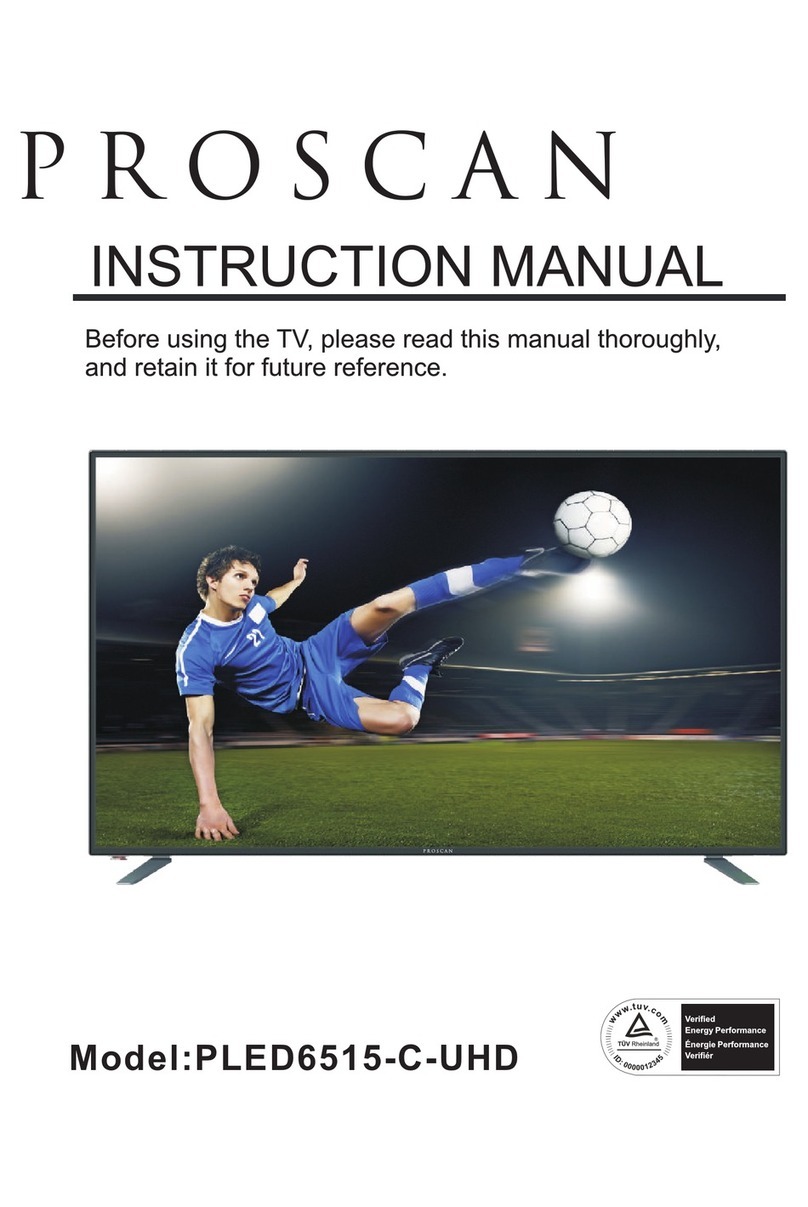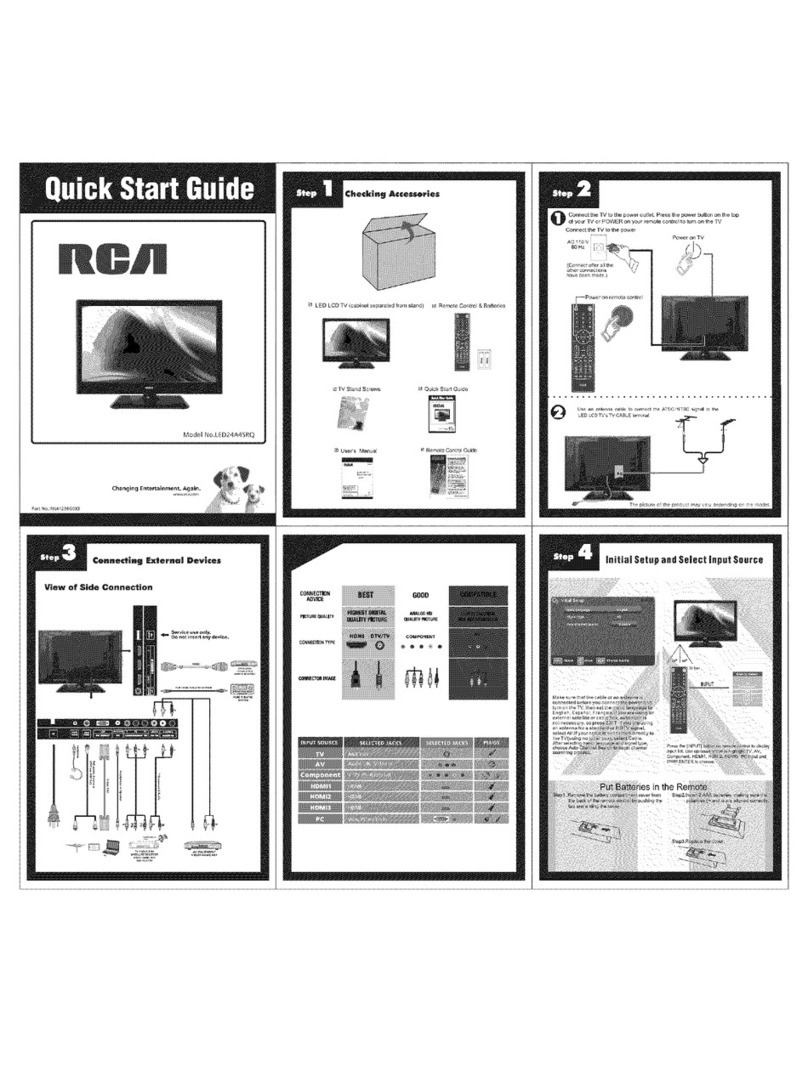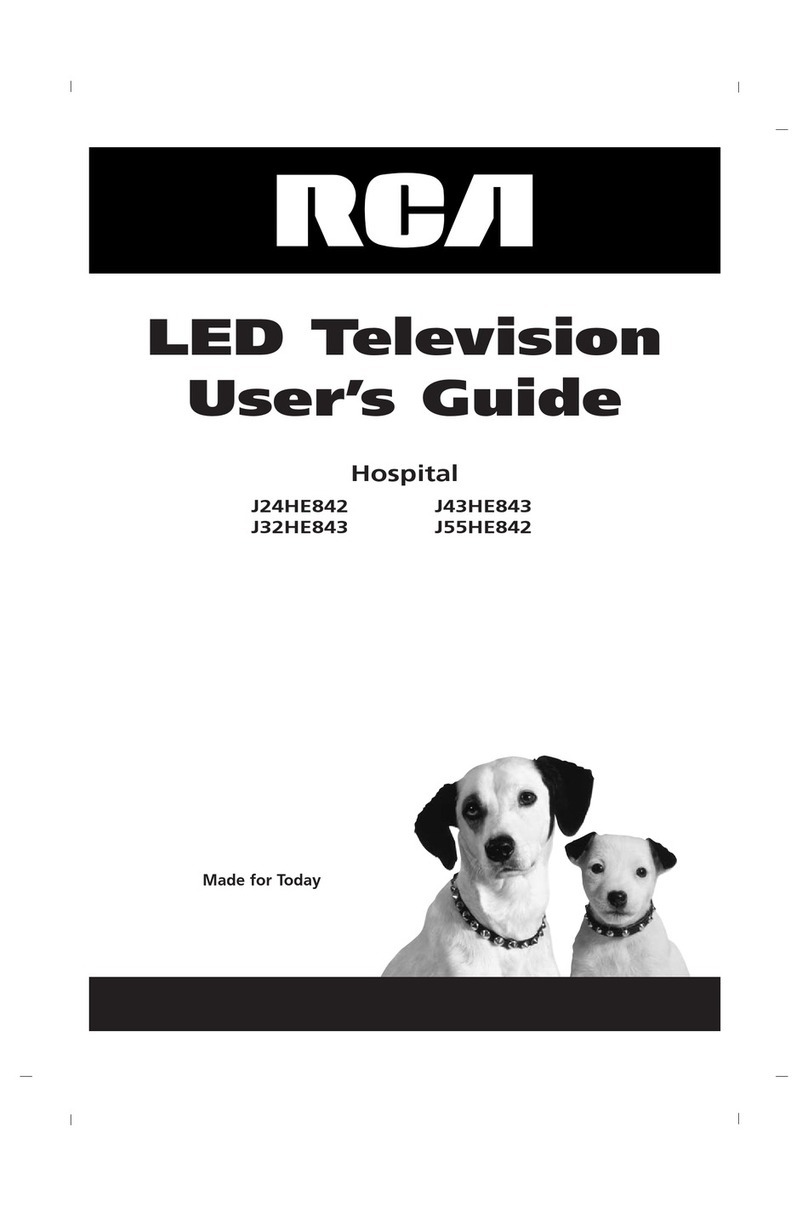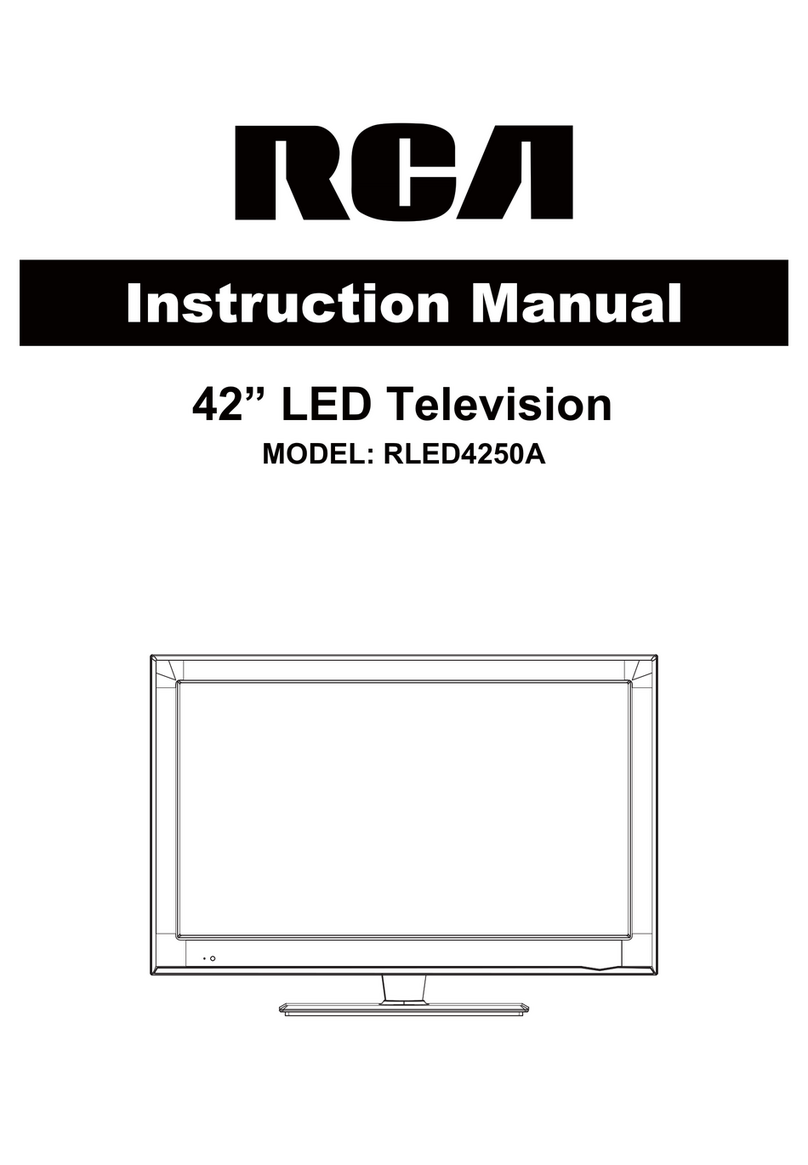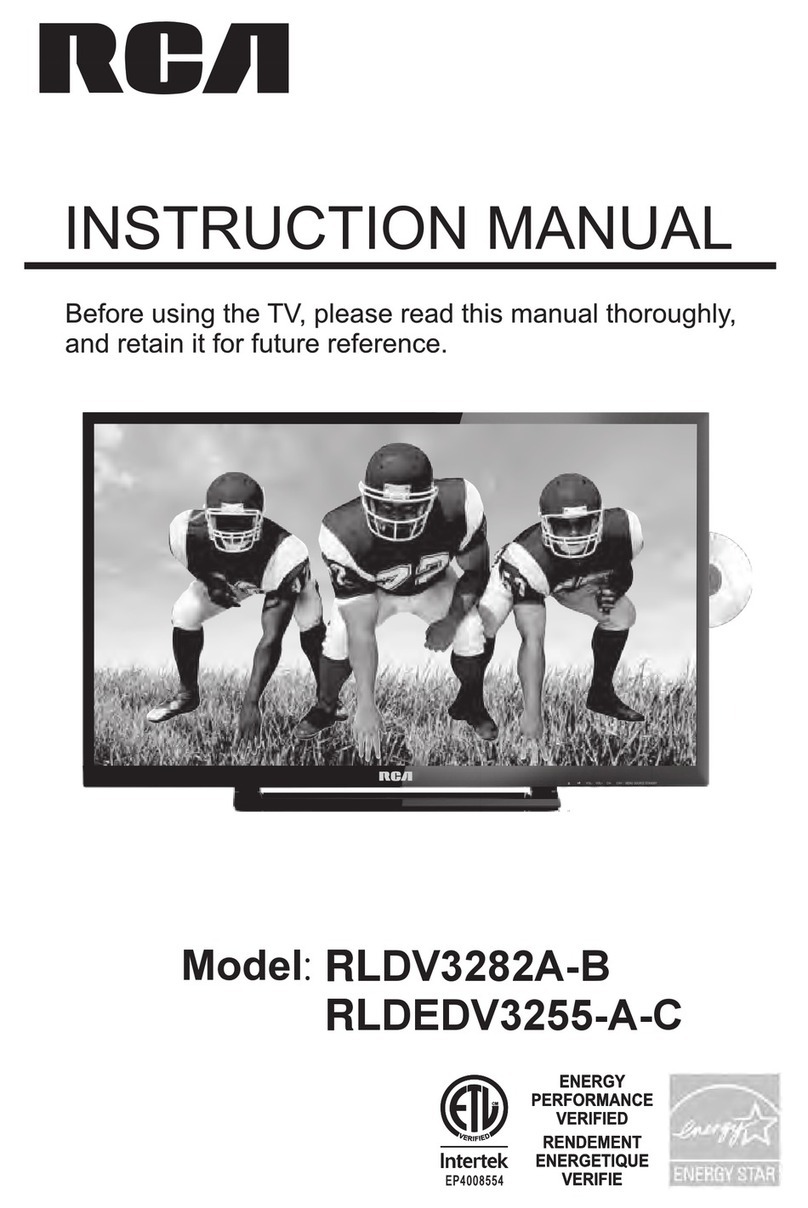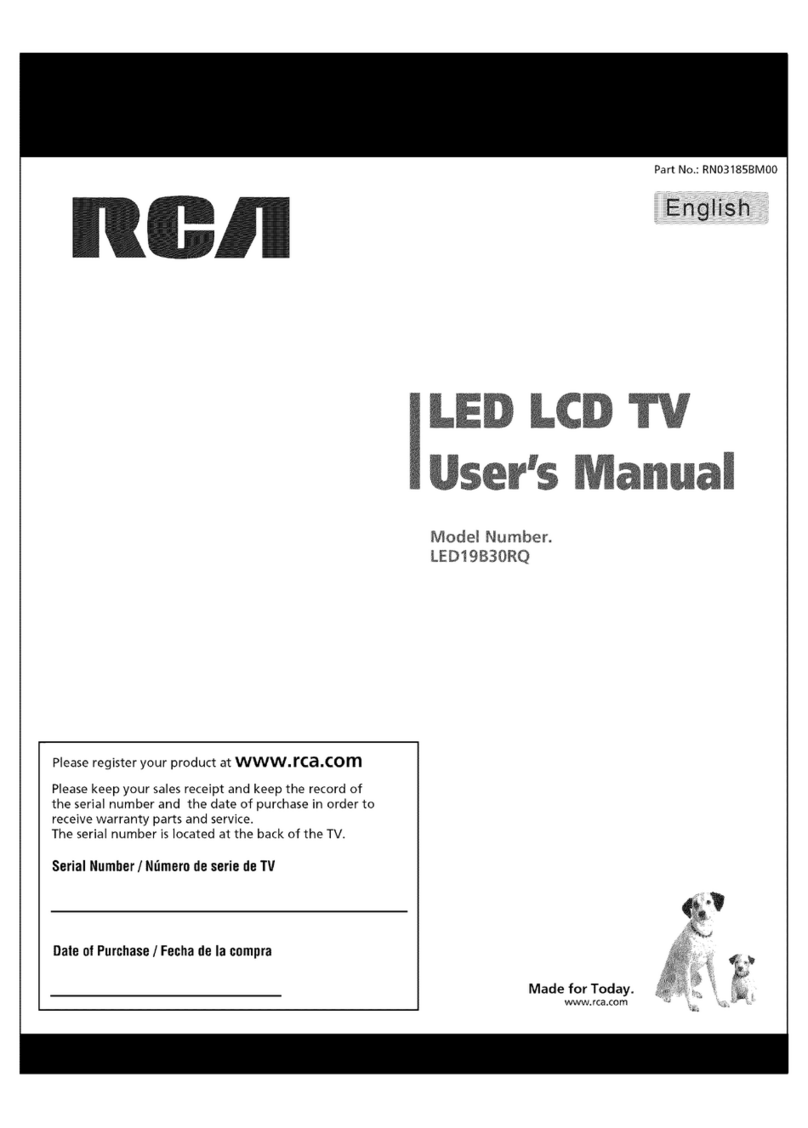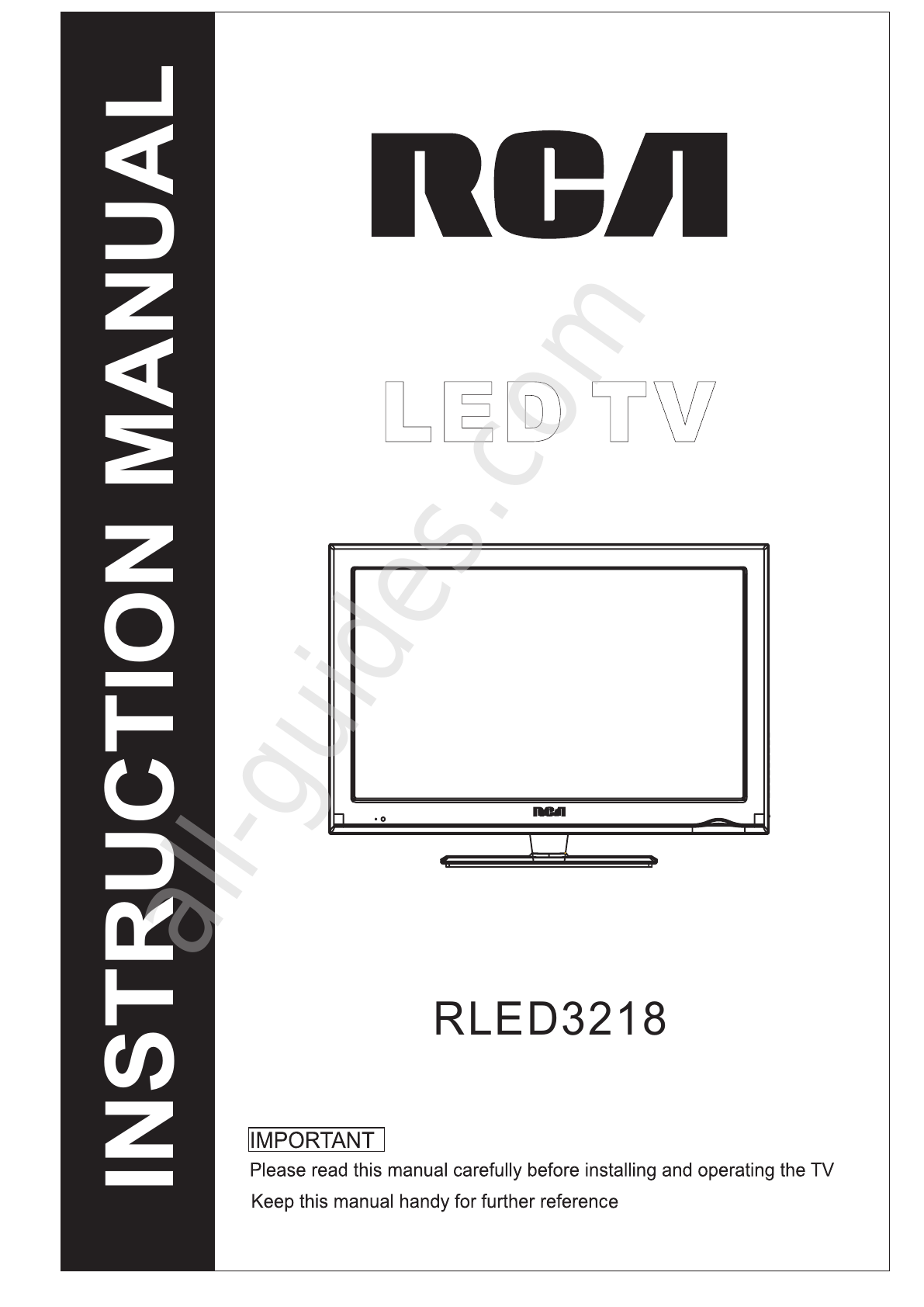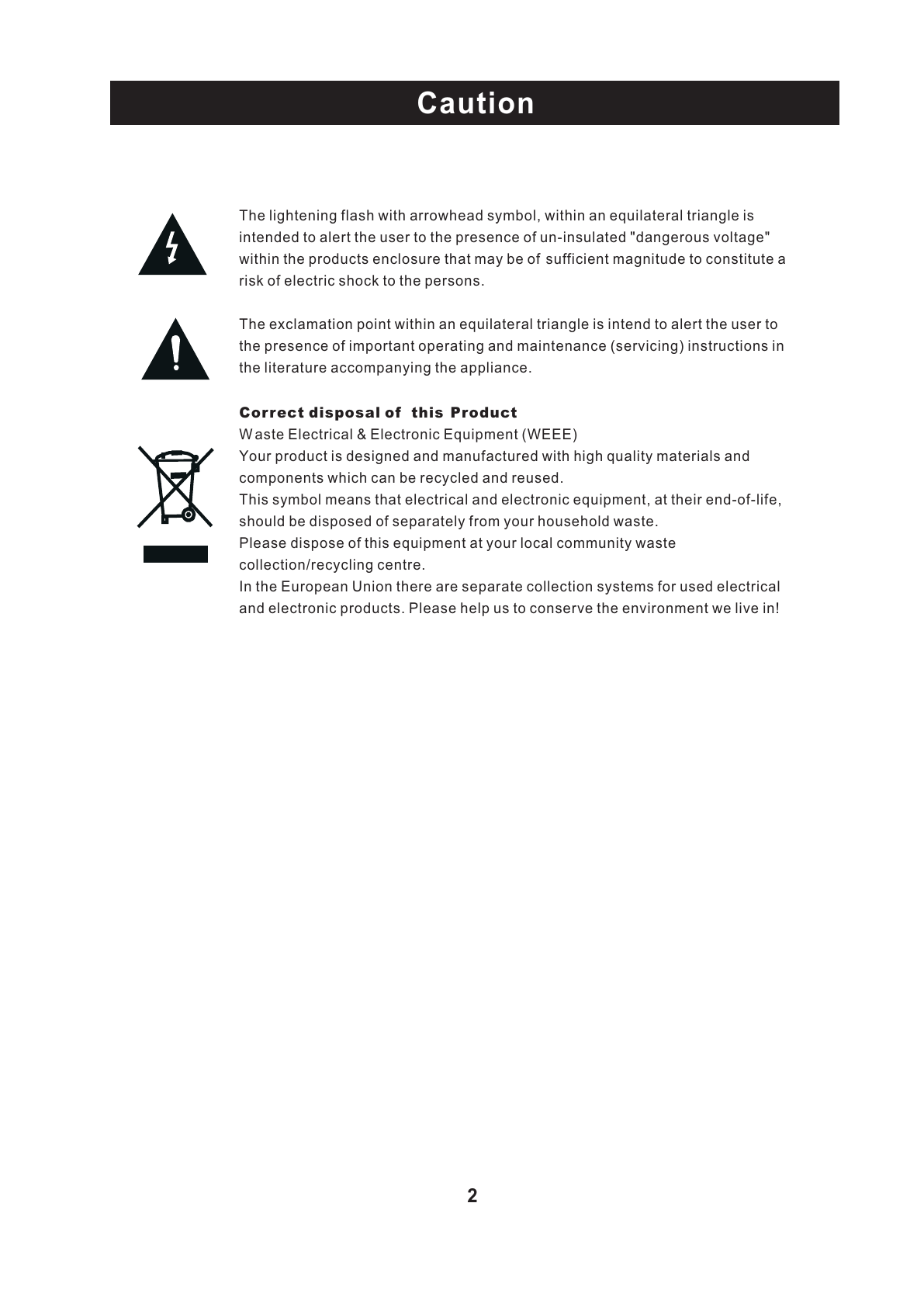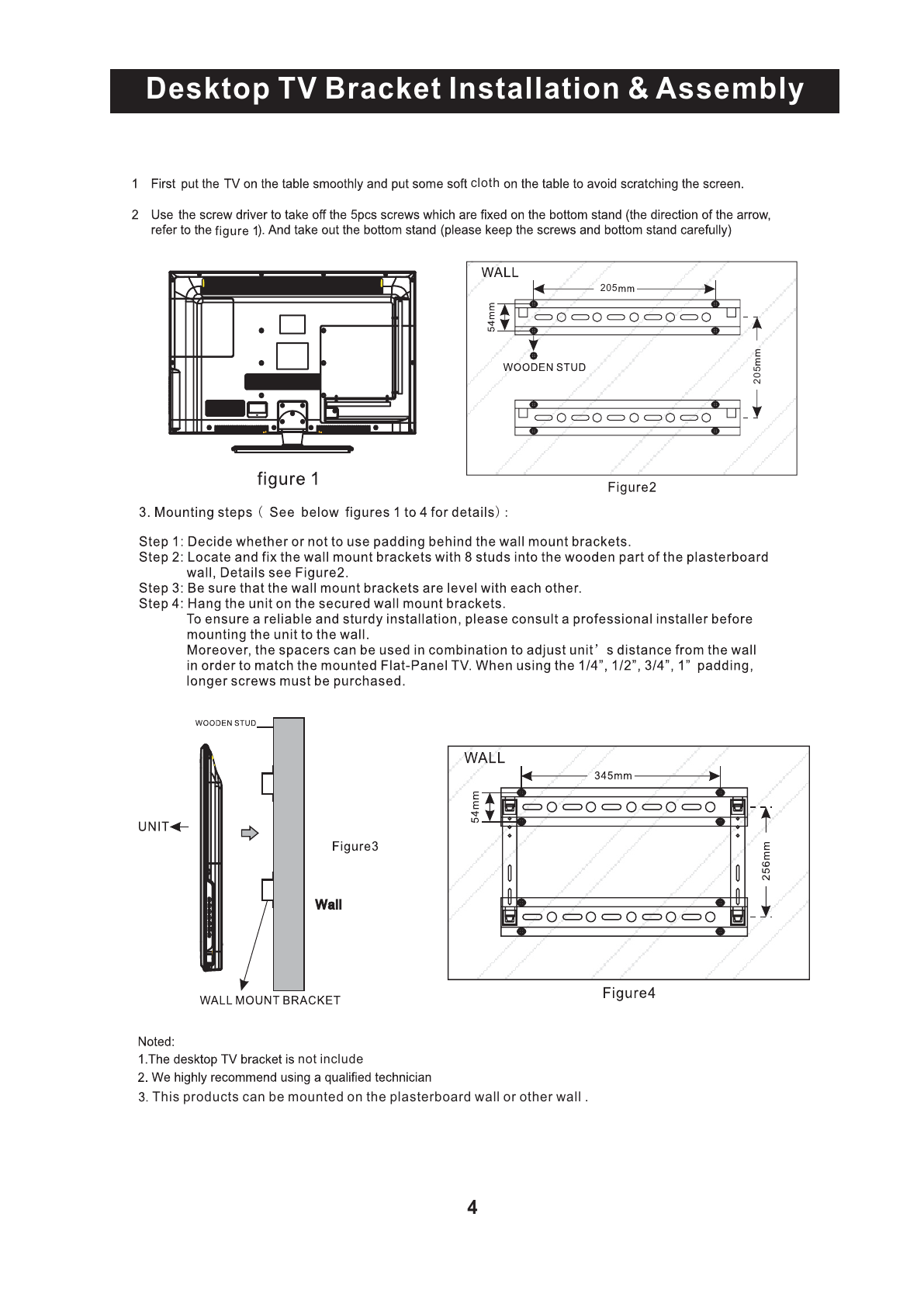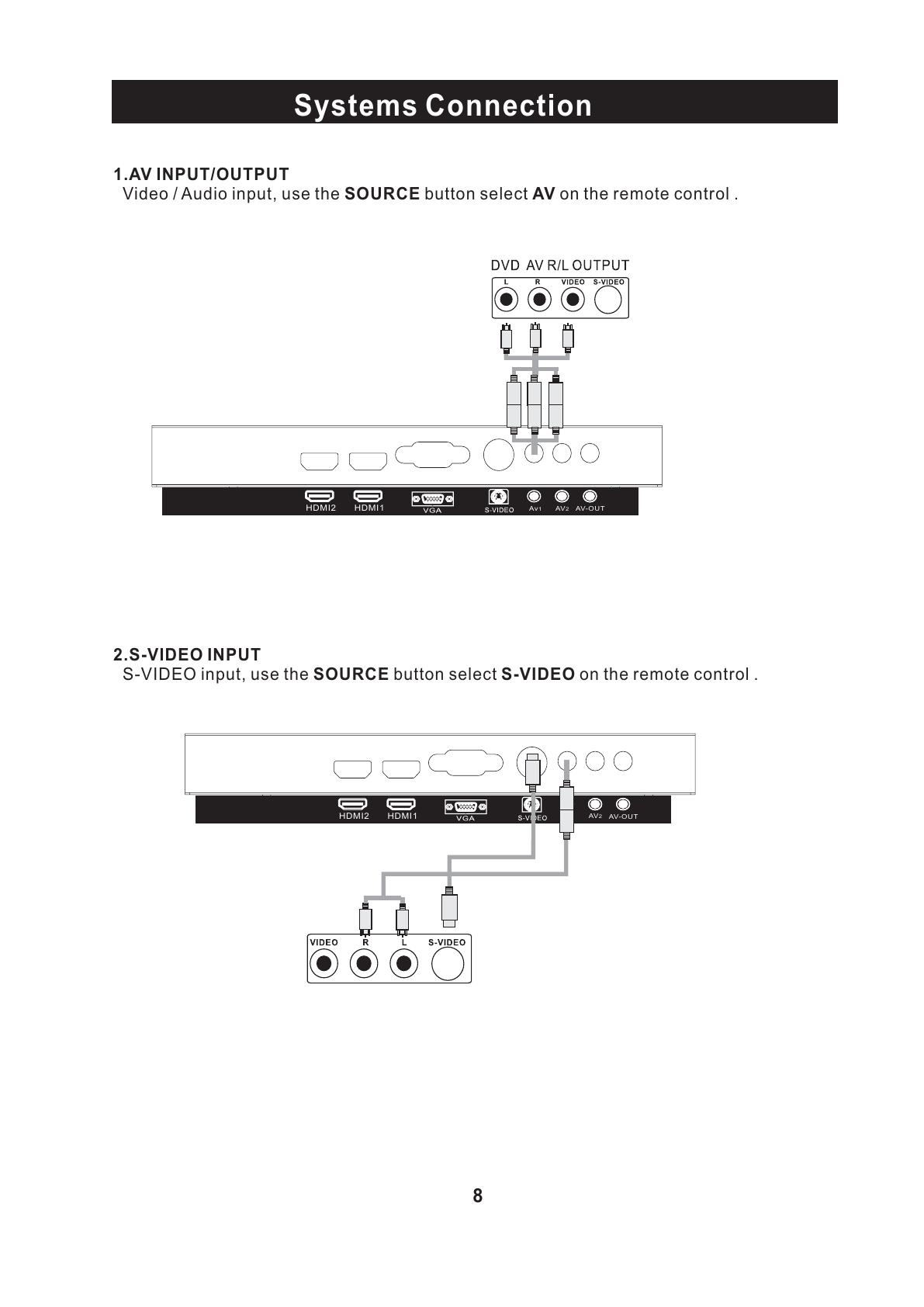POWER MUTE
1
5
9
2
6
0
3
7
4
8
P.MODE S.MODE SLEEP
MENU
DISPLAYEXIT
SOURCE
MTS
VOL-VOL+
CH+
CH-
ENTER
STILL
SCALE
3. Press 0~9 to select a TV channel directly while0--9 watching
TV. The channel will change after 2 seconds.Applicable for
entering page number in teletext mode and so on.
2. Press to mute the sound. Press again or pressMUTE :
VOL+ to unmute.
1. Sets your TV to power on or standby mode.POWER :
4. Return to the previously viewed program.:
5. Press to scan through or to select a channel.CH +/- :
6. Press to increase / decrease the sound level.V +/-:
7. Press this button to enter a program number for-/--
different digit. eg. -/--/---
8. Press to display the source and channel's info.DISPLAY :
9.
10. Press to list the source items.SOURCE:
11. Select amount of time before TV turn itselfSLEEP:
off automatically.
12. E Exits from the menu or sub-menu and menus and adjust
the system settings to your preference.
XIT:
13. MENU : Allows you to navigate the on-screen menus.
Battery Installation:
Remove the battery compartment lid on the rear of the remote control. Put two AAA batteries
inside the battery compartment with their + and - ends aligned as indicated. Do not mix old
and new batteries or different types of batteries Replace the battery compartment lid.
Slide the lid until you hear it click into place.
15. (Picture in picture)
NO/OFF: Press to On / Off the PIP function .
PIP/POP:
SOURCE: Press to cycle the PIP source
14. Press to cycle through the different picture settingsP.MODE::
Remote Controller
7
15
14
13
12
1010
11
3
4
5
6
8
9
1
SWAP: PIP/main picture position swap
Using the Remote Control:
Unless stated otherwise, the remote control can operate all the features of the TV.
Always point the remote control directly at the remote sensor in the front of the TV.
16
17
16. Press to cycle through the different sound settings.S.MODE:
17. Press to select the MTS mode.(for example,Nicam ,
BTSC,MONO,STEREO .eg )
MTS::
6
18
18.
19
19. image still.STILL:
4
1
53
43
2
1B
5
57
47
7
3
50
44
2
8
6
9
5B
4B
A
D
5F
4F
C
E
1F
13
B
17
F
48
4C
40
Universal Remote Control code:007F