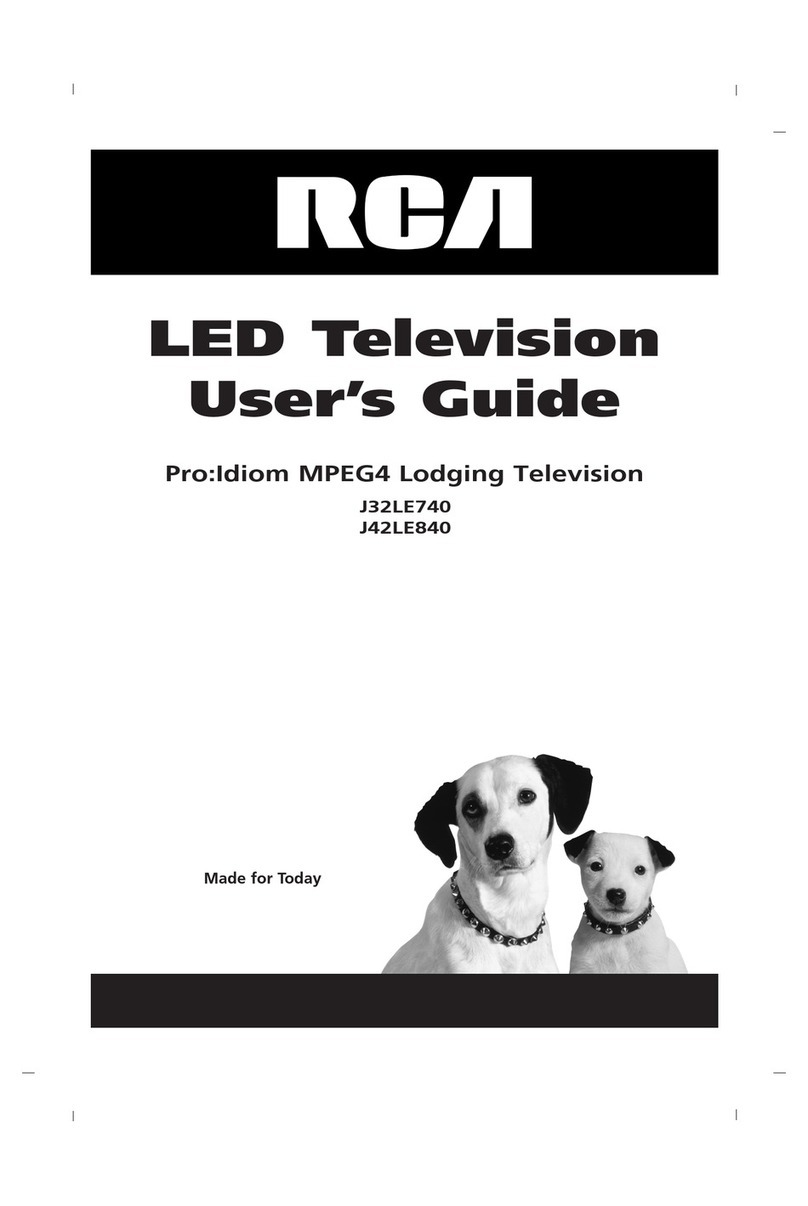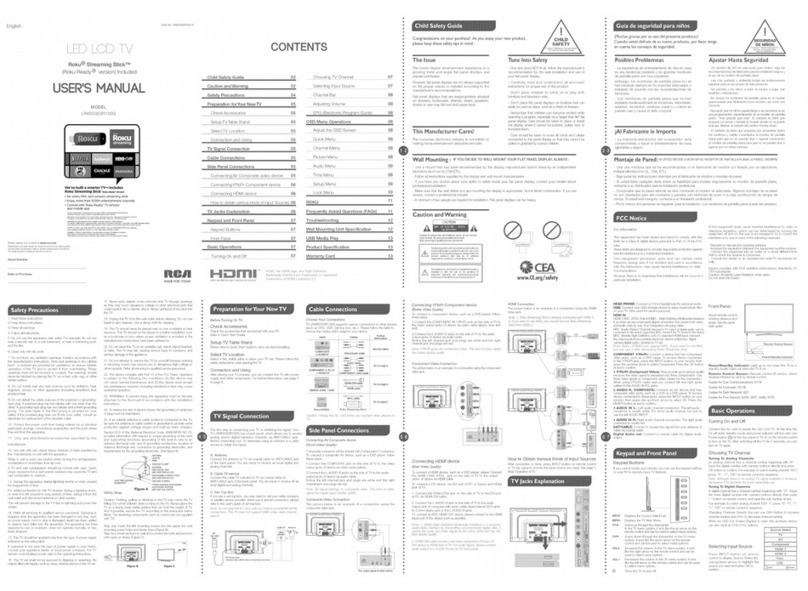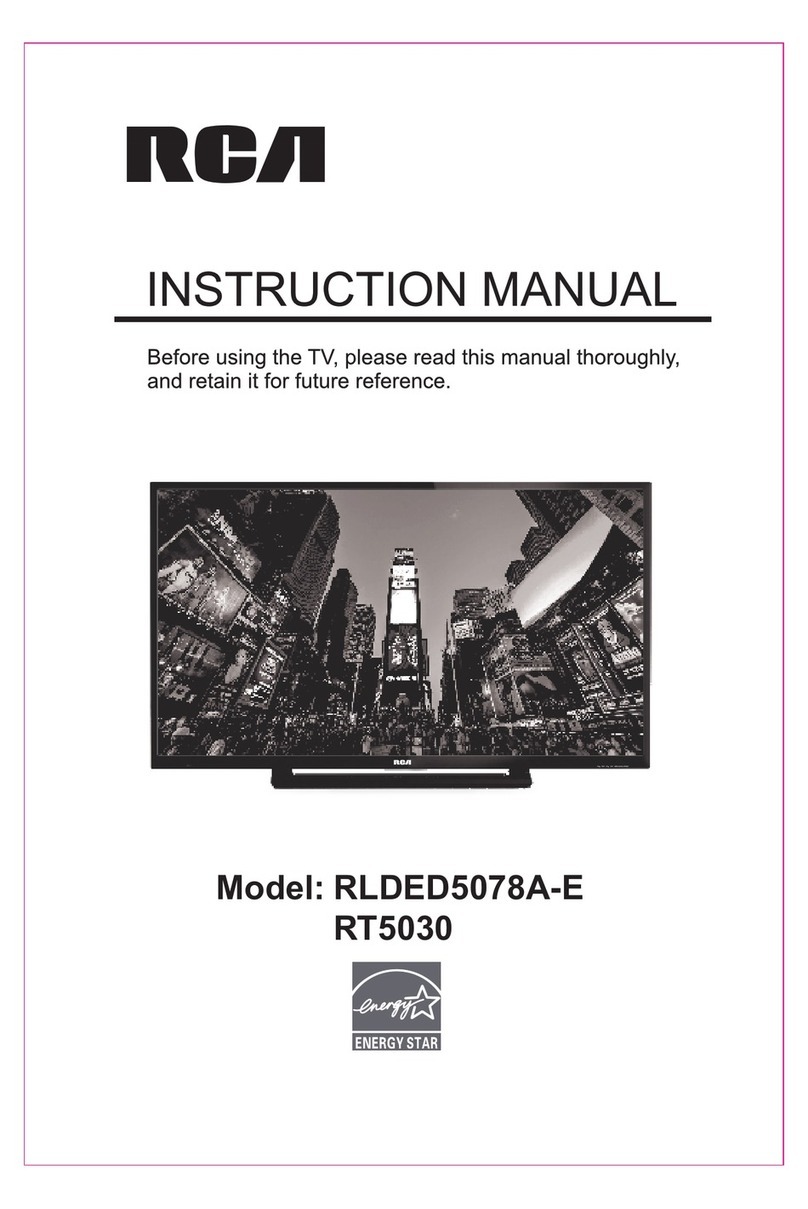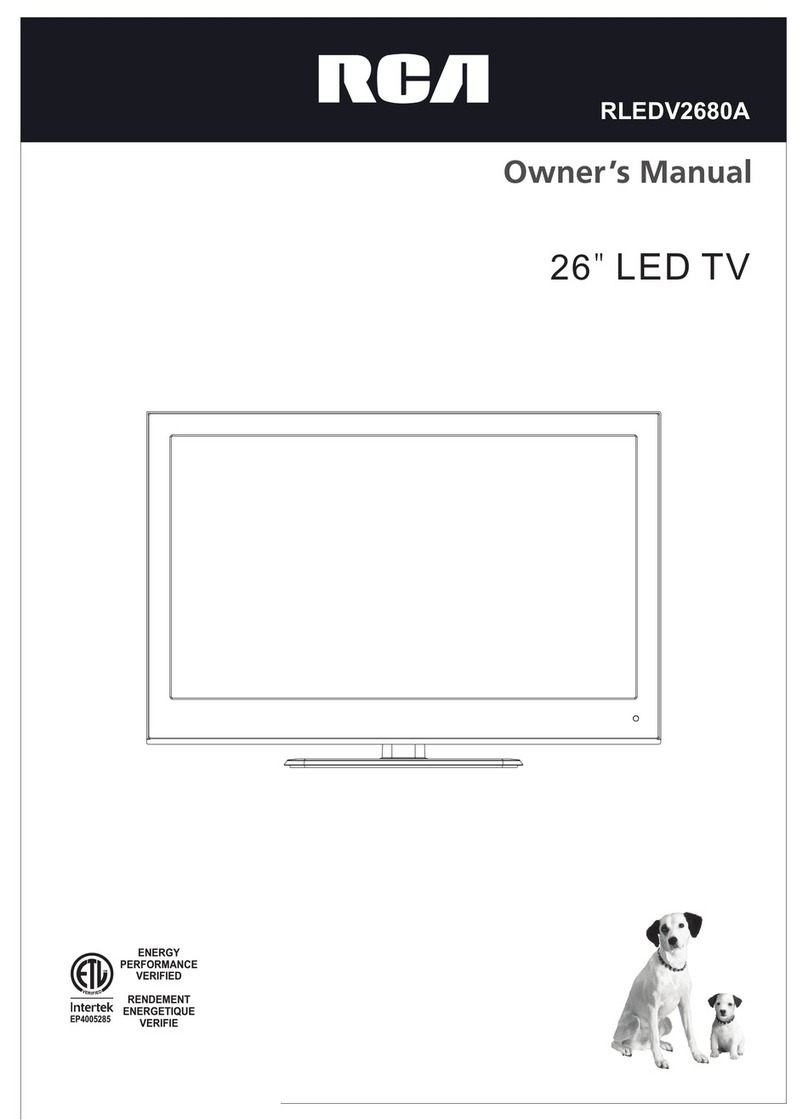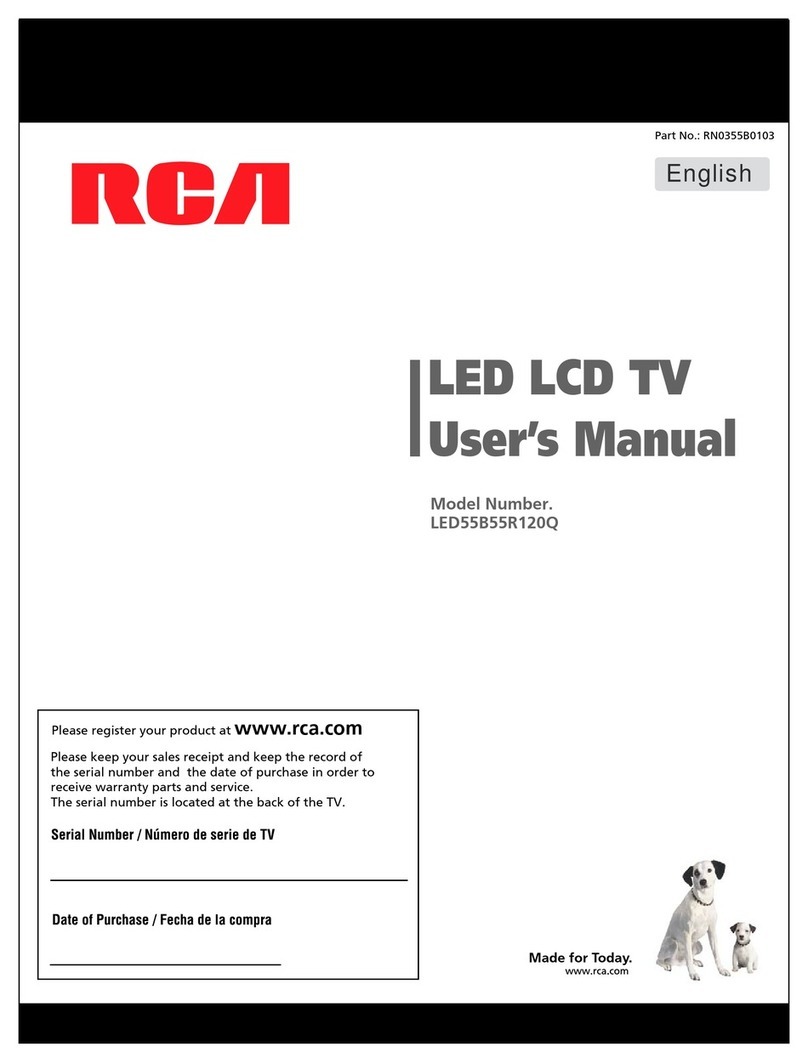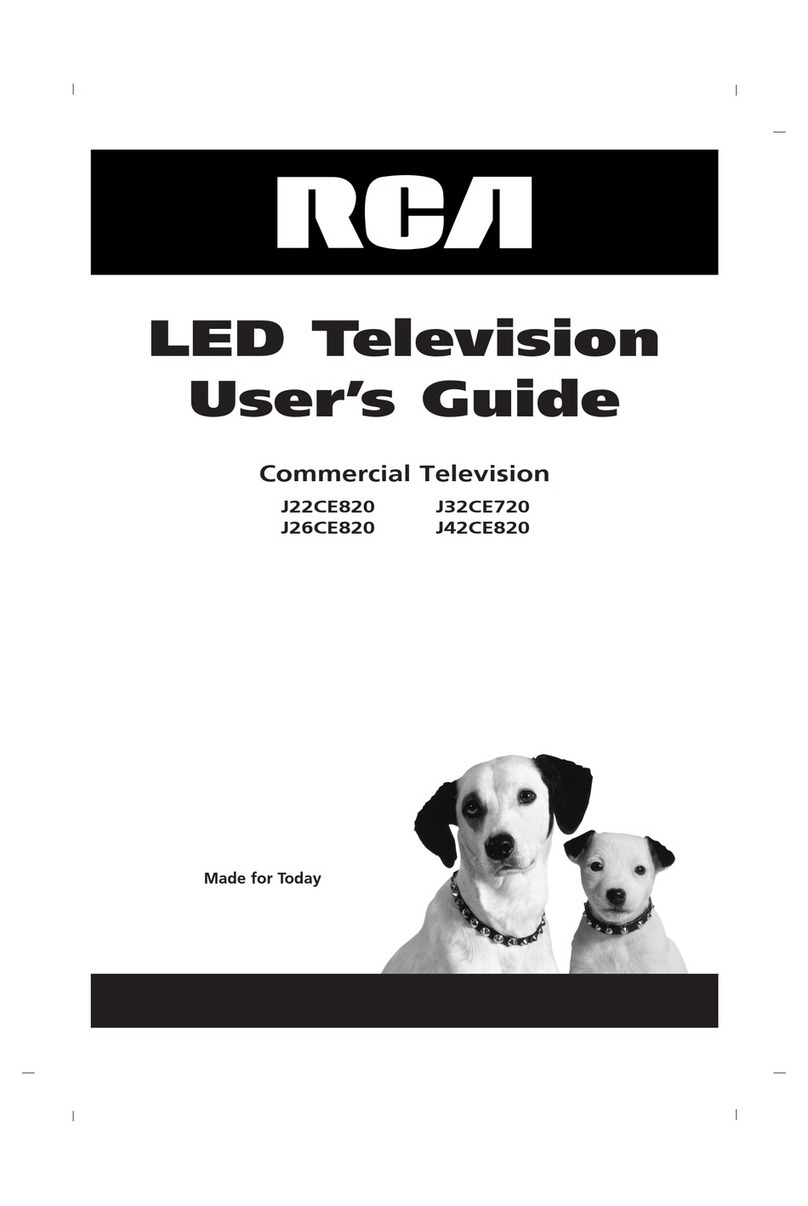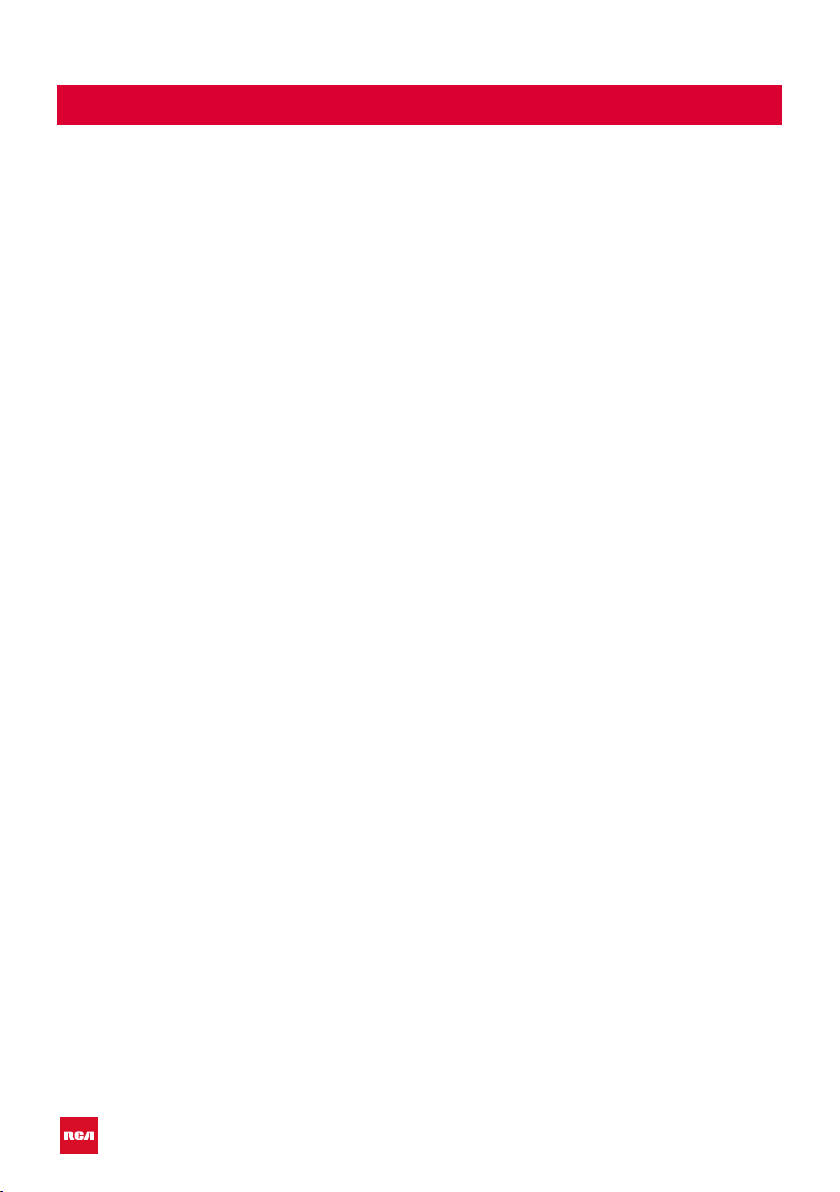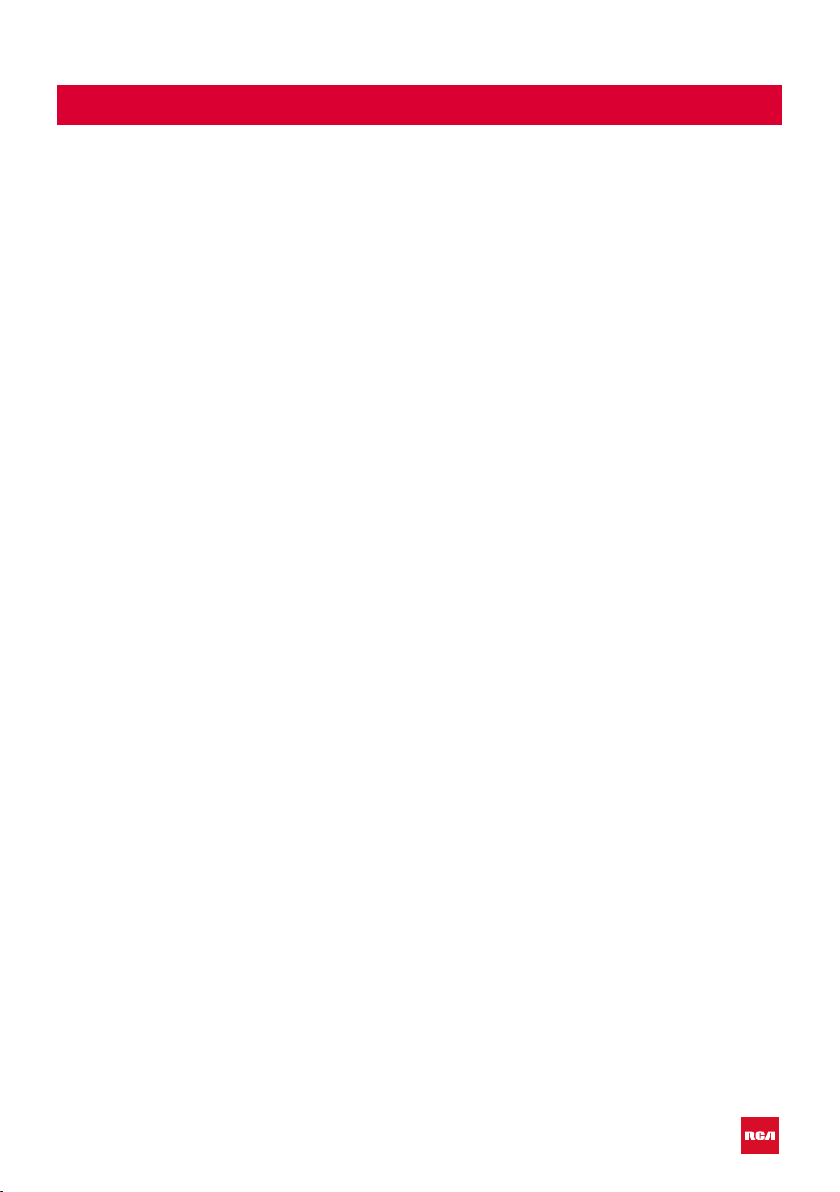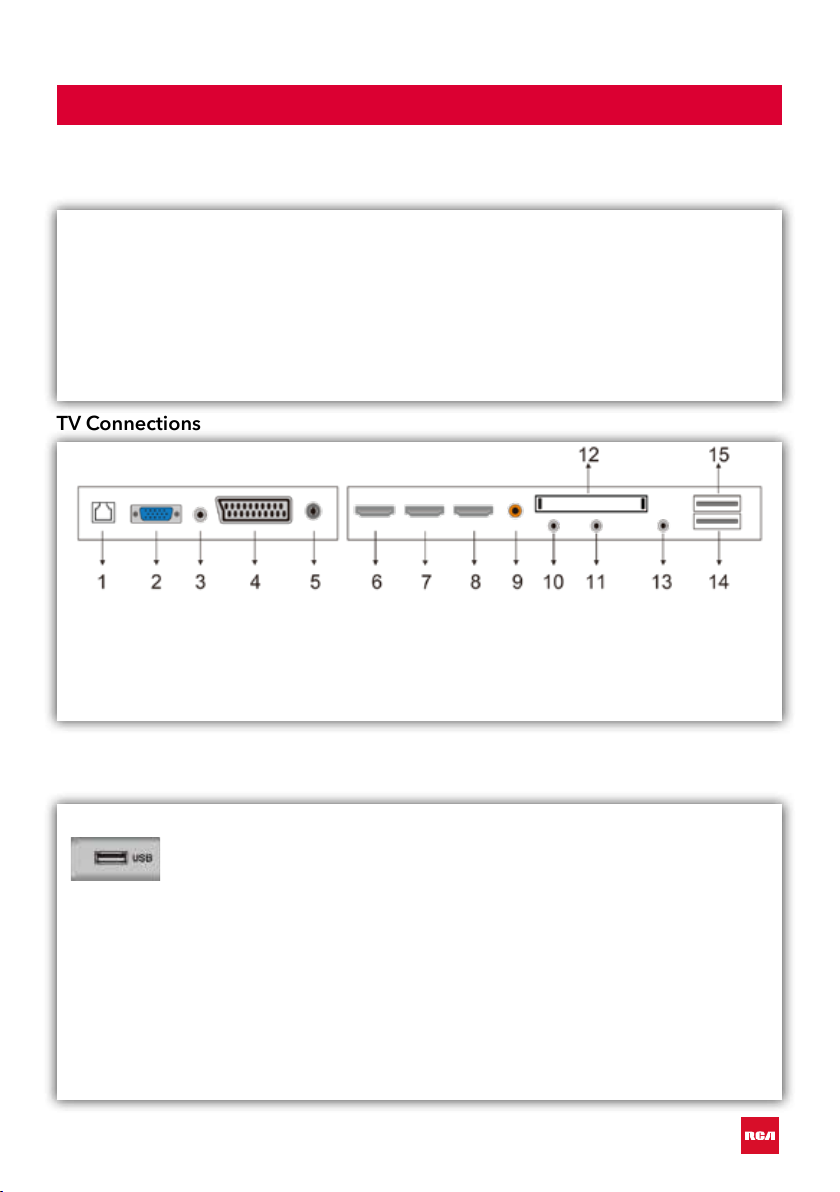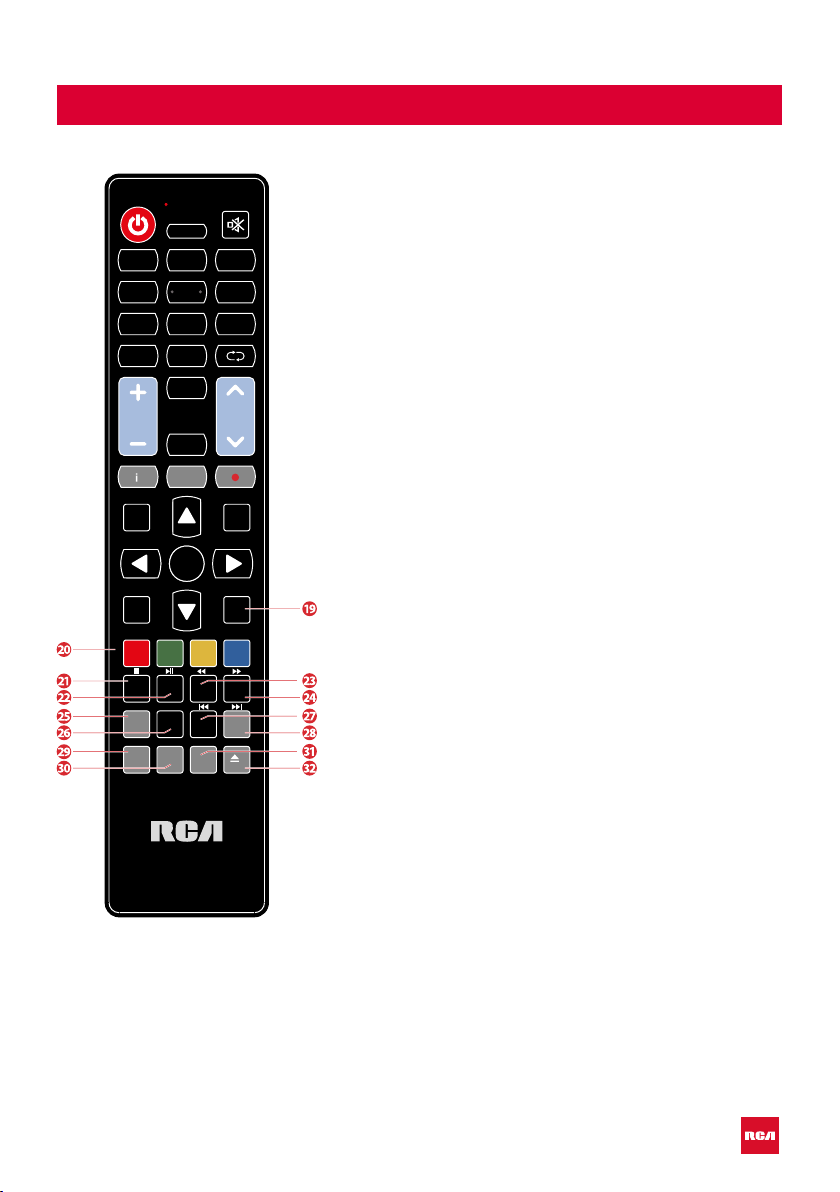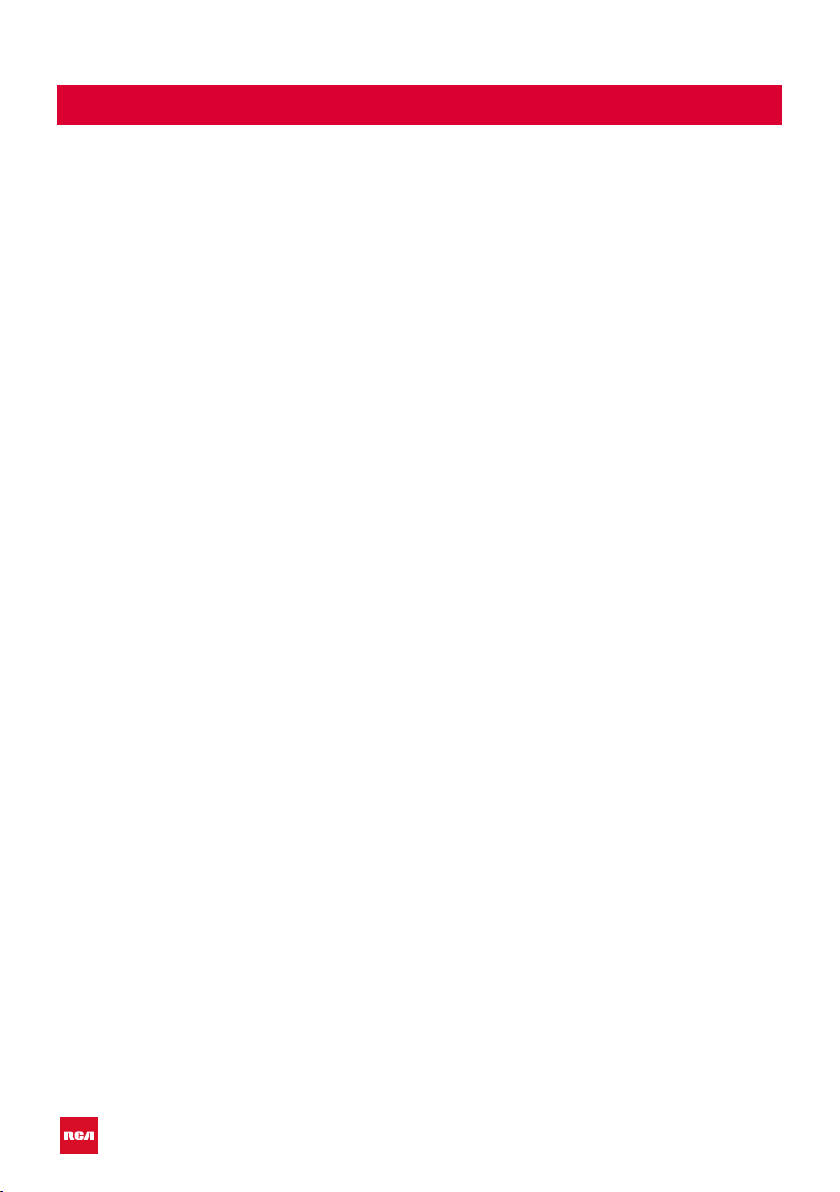
2
Introduction
Installation .........................................................3
Safety ................................................................. 3
Warning/Caution ................................................... 4
Main unit description ............................................ 7
Remote Control .................................................... 8
OSD (On Screen Display) basic adjustment. 10
Connect ......................................................... 10
Select language............................................ 10
Time zone ..................................................... 11
Wired/Wireless network ............................ 11
TV viewing guide ......................................... 12
Source............................................................. 12
Picture ............................................................. 13
Sound.............................................................. 13
PC adjust ........................................................ 14
Channel ......................................................... 15
System lock ................................................... 16
Common ....................................................... 17
Smart TV................................................................. 18
Apps/Like Apps ........................................... 18
Browser .......................................................... 18
Settings ................................................................. 19
Network settings ......................................... 19
Time settings ................................................ 19
Common ............................................................... 20
Language Setting......................................... 20
System Recovery ......................................... 20
USB Features ....................................................... 21
Multi Media ................................................... 21
Video .............................................................. 21
Music .............................................................. 21
Photo ............................................................. 21
Folder ............................................................. 21
Specications ....................................................... 22
Troubleshooting .................................................. 23
Useful Information and Licences..................... 25
Index