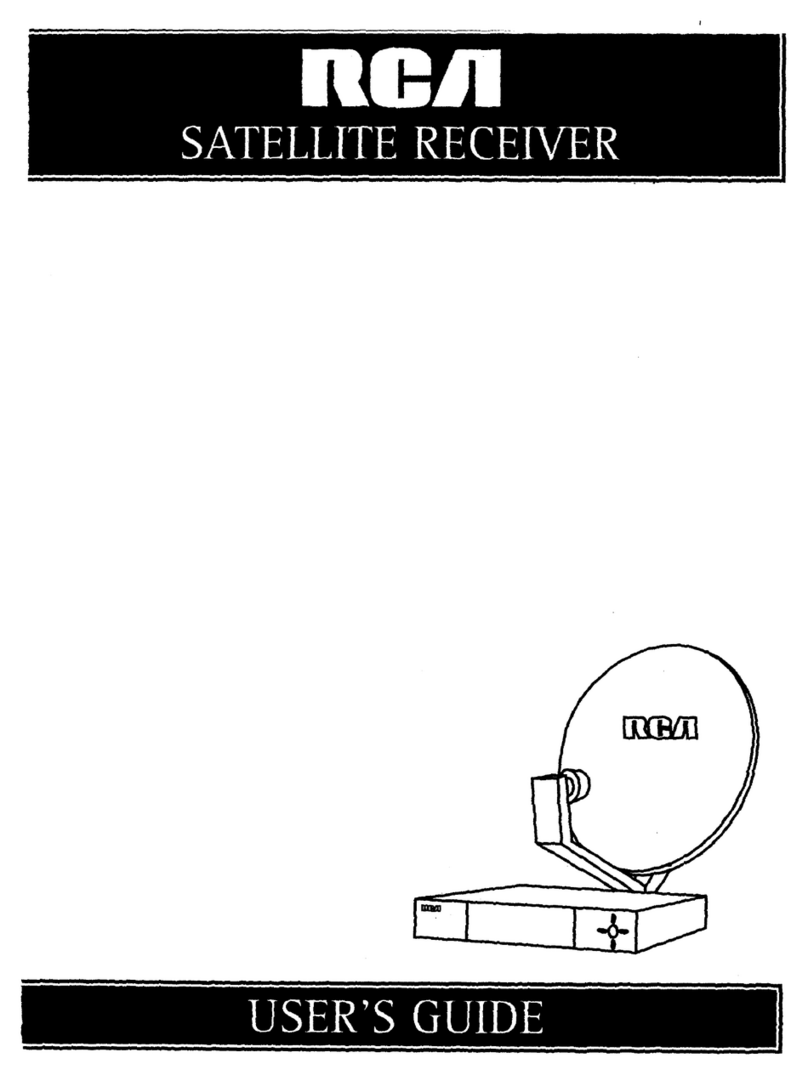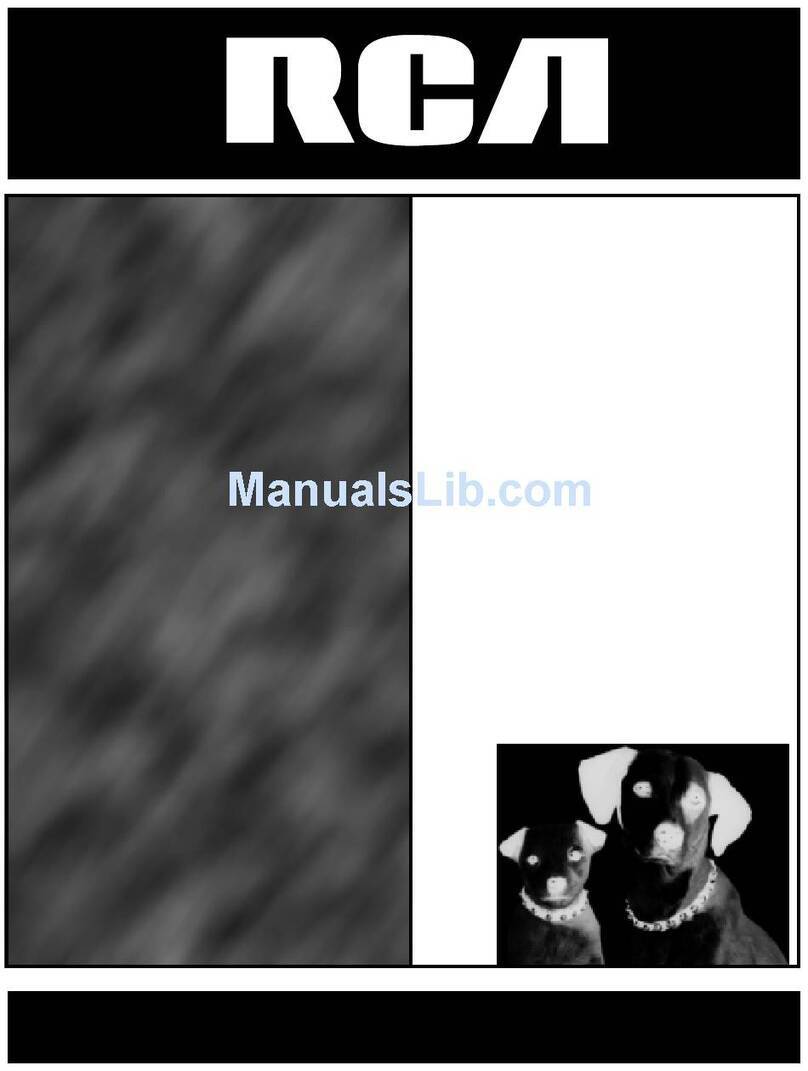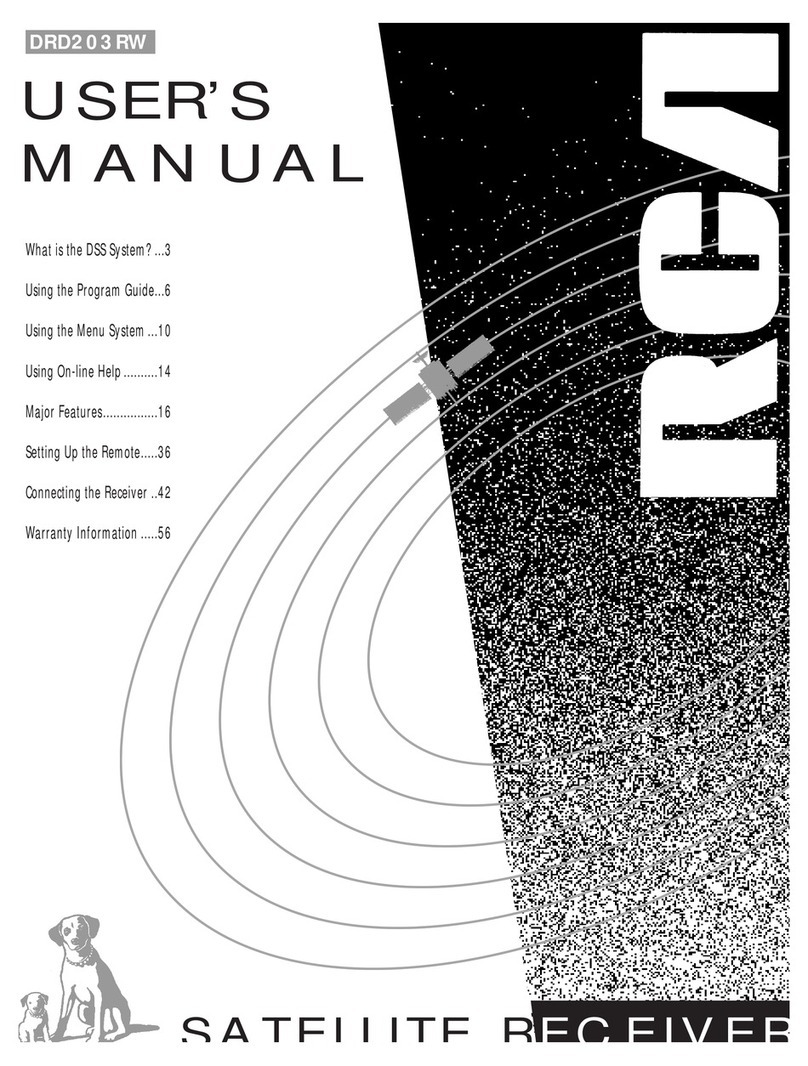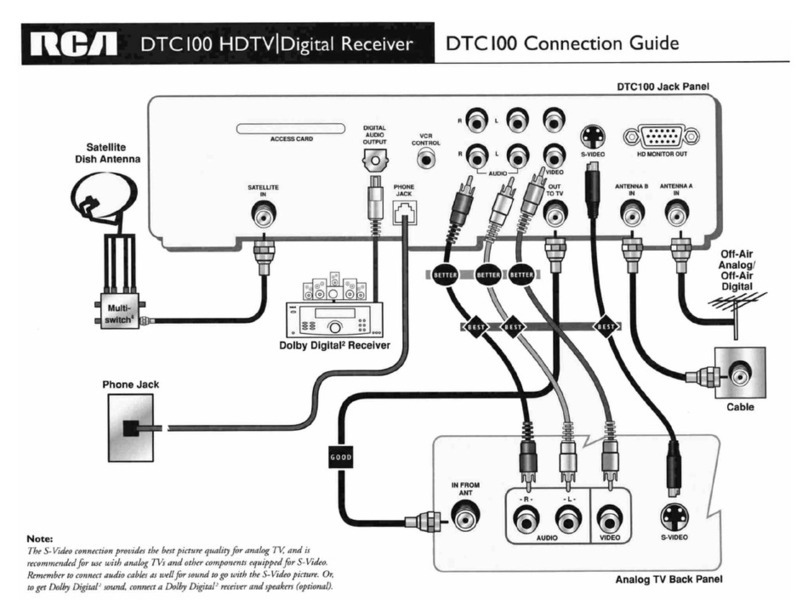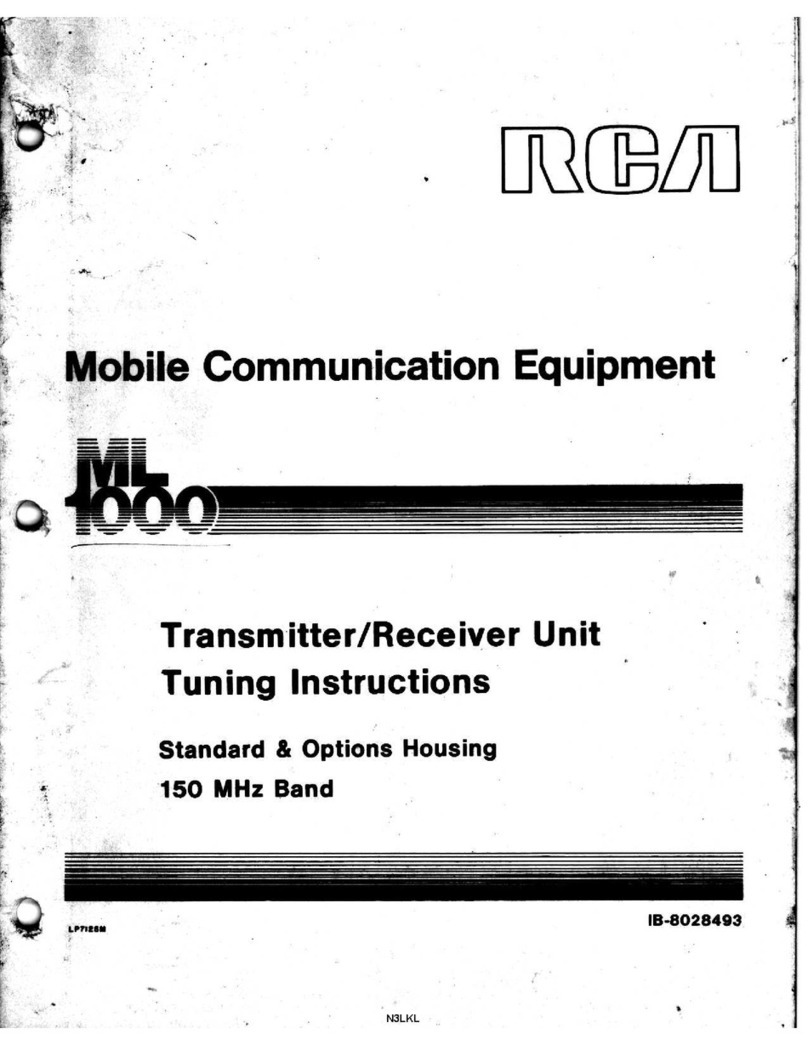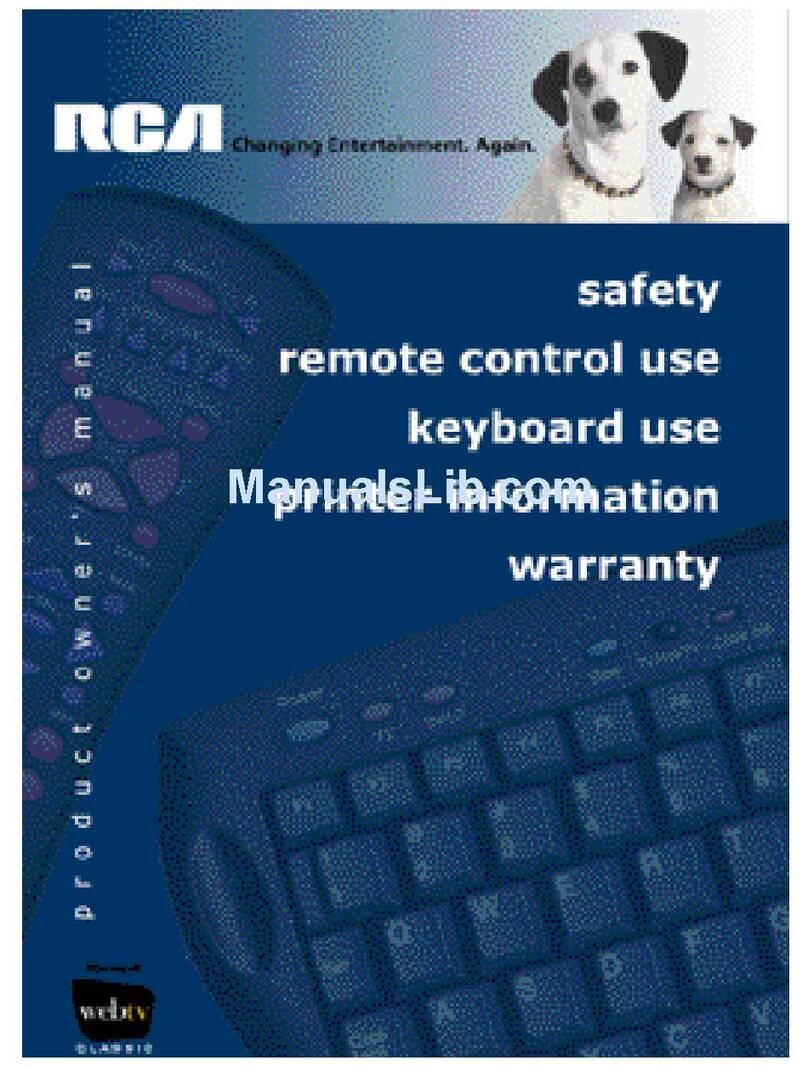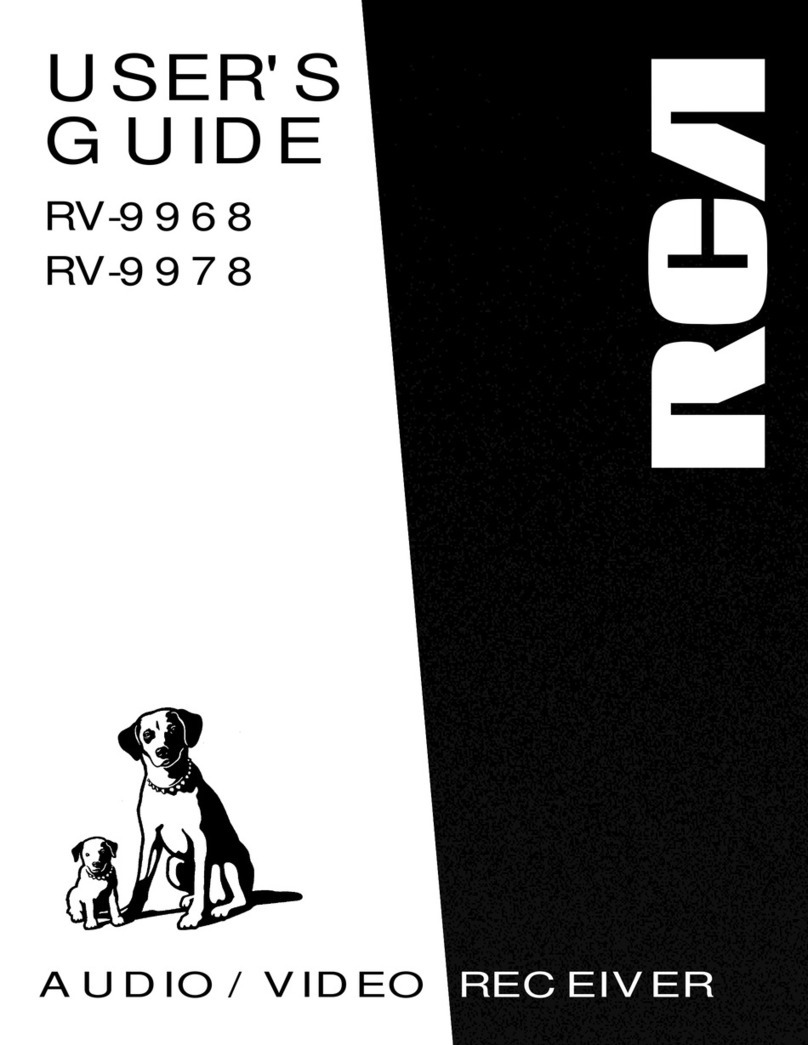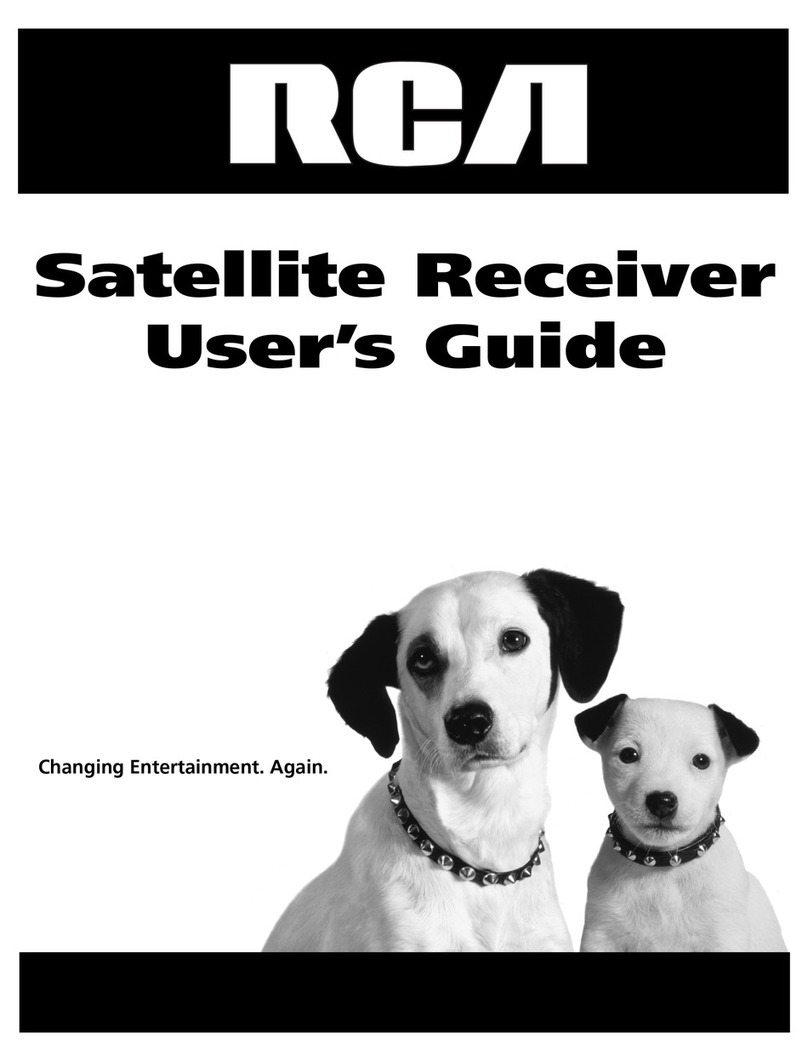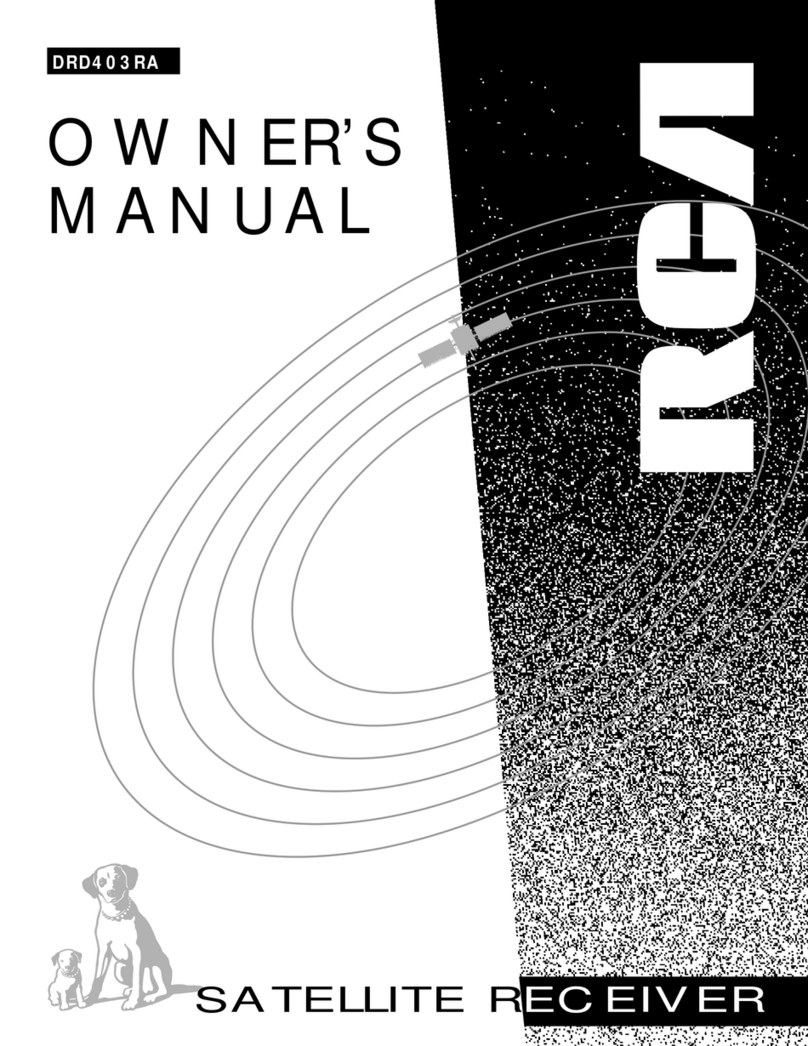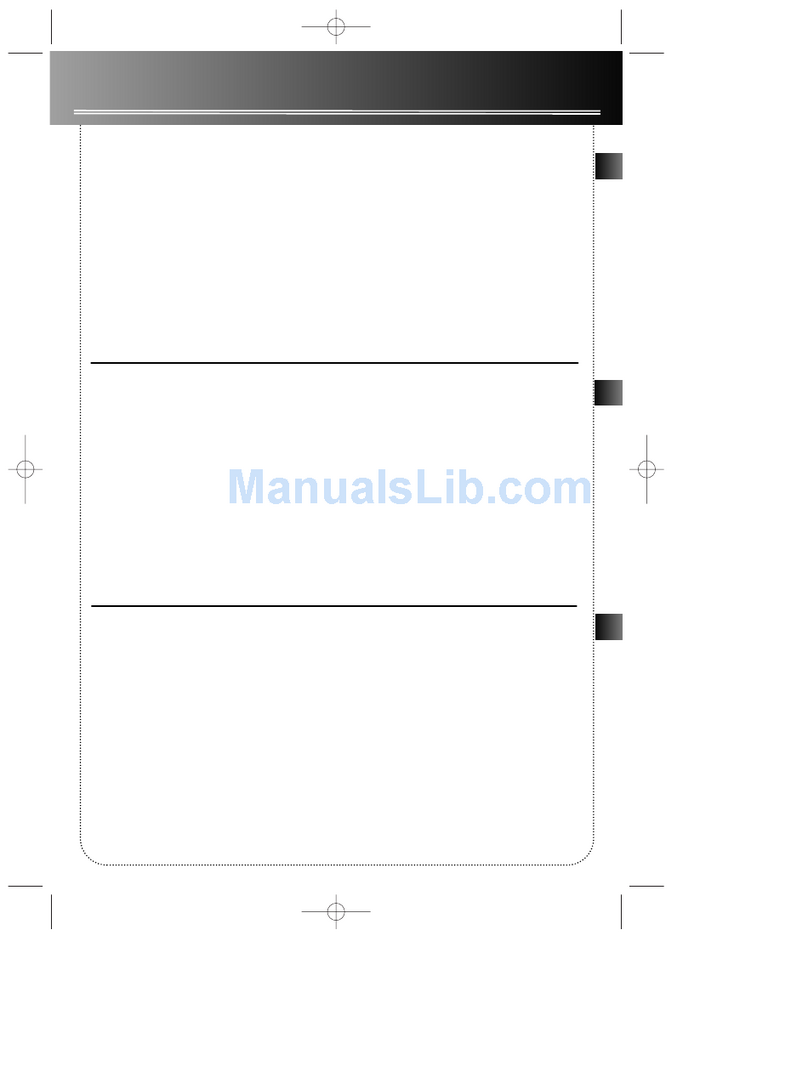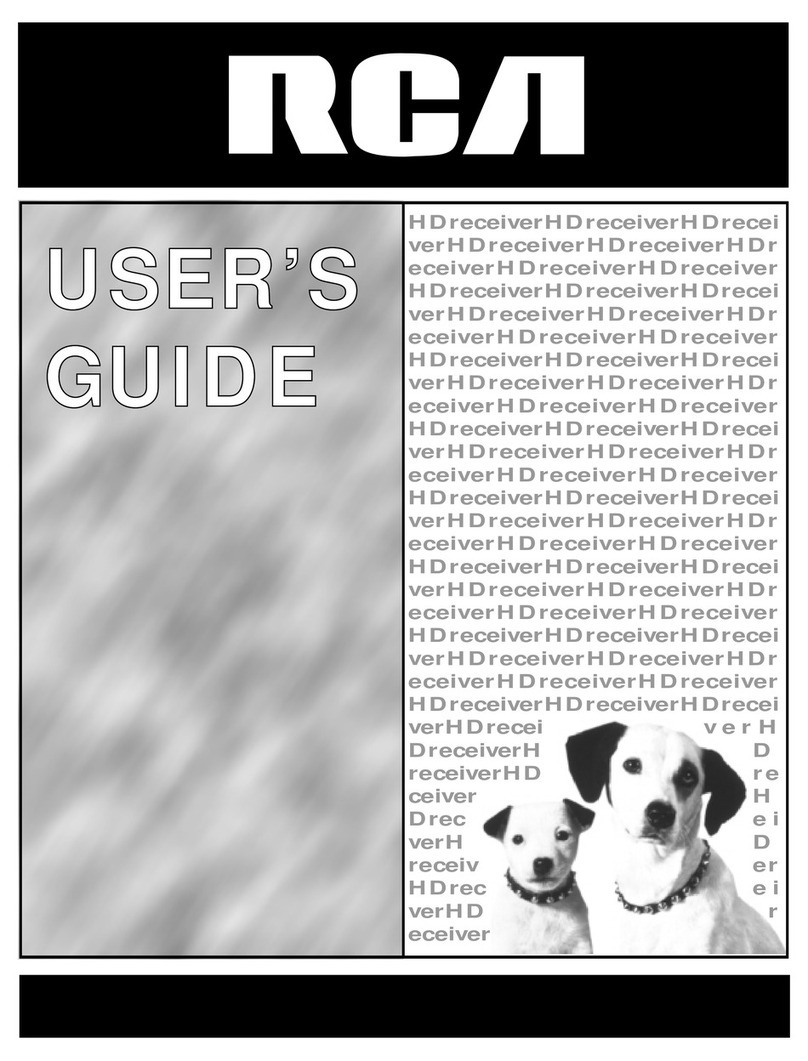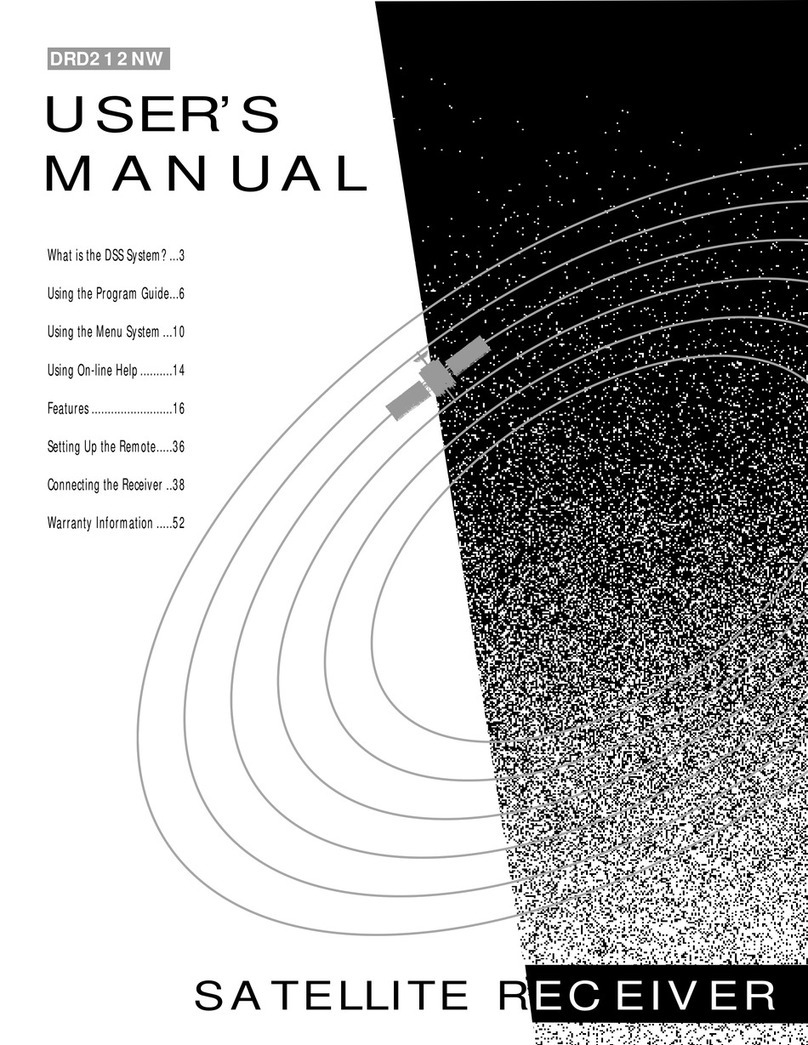Viewing Hours .., ............ ,;....; ................................................. 45
Setting Up Spending Limits .................................................... 45
Locking a User's ?rofile ........................................................... 46
Locking the System .................... _........................... ;.......:....:... 46
Choosing Your Profile ............................................................. 47
options ..,............ _.___..._..:....._........._........................................... 48
Look and Feel ,......,,.,...L.; ..................................................... 49
System Options ....................................................................... 50
Alternate Audio ...................................................................... 51
Alternate Data ........................................................................ 51
The Dish Pointing Menu Screen ................................................... :52
Using the On-Screen Signal Meter ........................................ 53
Home Control ................................................................................ 54
Fetch Menu .................................................................................... 56
Reference ............................................................. 57
o
Parts of the DSS System ........ _...................................................... 58
World View.., .......... _............................... :.............................. :58
Home View .............................................................................. 59
Controls and Buttons .................................................................... 60
Front Panel Controls ............ ................................................... 60
Back Panel Controls .........:., ...................... ............................. 61
Remote Control Buttons ......................................................... 62
Programming the Remote Control .............................................. 63
Programming the Remote to Control Your TV ..................... 64
Programming the Remote to Control Your VCR ................... 64
•Programming the Remote to Control Other Devices ........... 65
Using the Remote Buttons to Control a Device .................... 65
Remote Codes ......................................................................... 66
Glossary .......................................................................................... 68
Troubleshooting ............................................................................ 70
Running the System Test ............................................................... 70
Appendix A: Warranty Information .................. 71
Appendix B: FCC Regulations ............................ 74
Appendix C: Accessories .................................... 75
Index ....................... :............................................ 77
2
DSS®isaregistered trademark of DIRECTV, Inc., a unit of Hughes Electronics Corp.
StarSight-Licensed: The manufacture and sale of the television schedule feature of this product was licensed
under One or more of the following patents of StarSight Telecast, Inc.; U.S. Patent Nos. 4,706,121; 4,977,455;
5,151,789; 5,335,277: and 5,353,121.