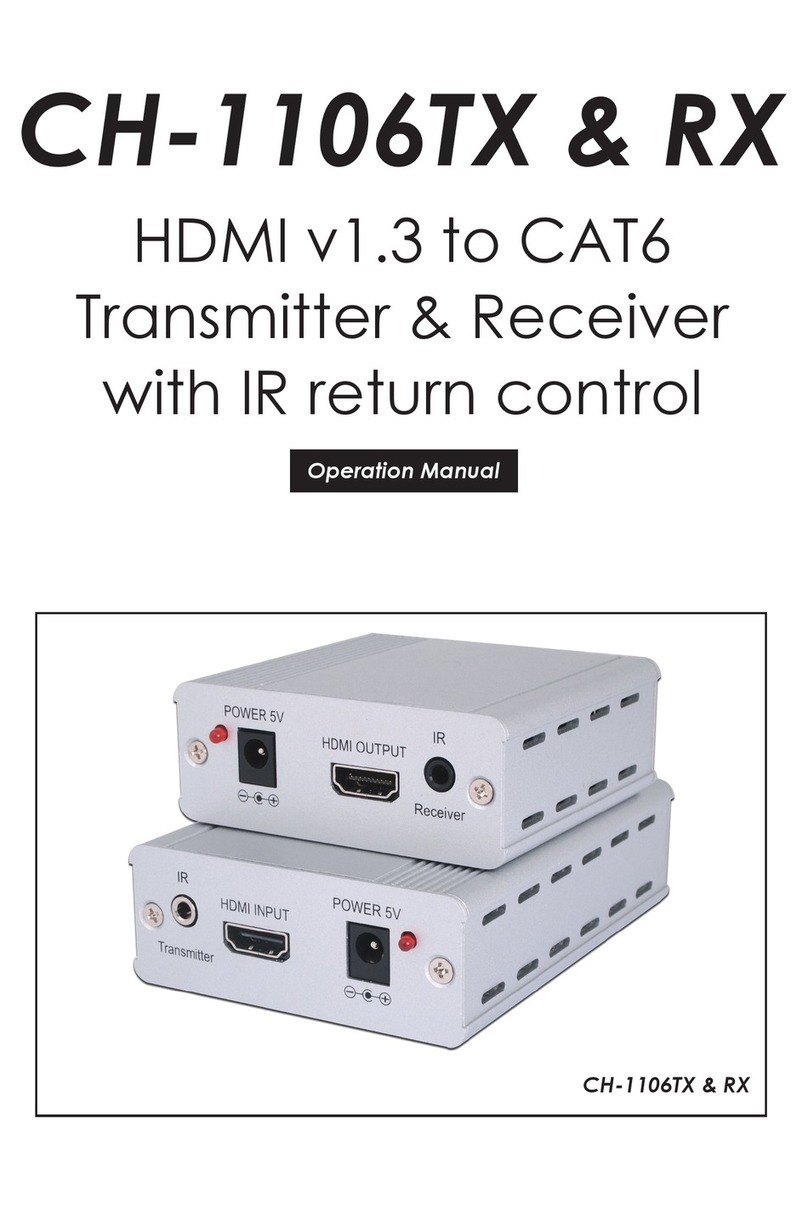1
1. INTRODUCTION
This unit is an HDMI over IP Receiver that allows you to receive
extended HDMI signals using the TCP/IP protocol over regular Cat.5e
network cable. This extender supports the reception of High-Denition
signals (up to 1080p@60Hz) with audio up to 100m over a single cable.
The distance can be further extended (up to 100m per segment) by
using Gigabit Ethernet network switches, allowing the user to cascade
the system without signal loss or introducing delay. This Receiver also
features bi-directional IR and RS-232 pass-through.
It is also possible to for this Receiver to operate in multicast mode,
allowing large groups of Receivers within the same local network
to receive the same AV signal with no additional bandwidth cost.
Additionally, that same multicast signal can be used to create large
multi-display video walls with amazing simplicity.
This Video over IP system is perfect for both residential and commercial
installation environments. Conguration information is provided via
the On-Screen Display (OSD) when the unit is unlinked and control
is via front panel buttons, WebGUI, Telnet, or the AV over IP Master
Controller.
2. APPLICATIONS
• HDMI, IR, and RS-232 extension
• Hotel or convention center display multi-monitor broadcast
• Long distance data and video transmission via cascading
• Distributed video matrix system
• Distributed video wall system
3. PACKAGE CONTENTS
• 1×HDMI over IP Receiver
• 1×5V/2.6A DC Power Adapter
• 1×3.5mm to IR Extender Cable
• 1×3.5mm to IR Blaster Cable
• 1×3.5mm to DE-9 Female Adapter Cable
• 1×Shockproof Feet (Set of 4)