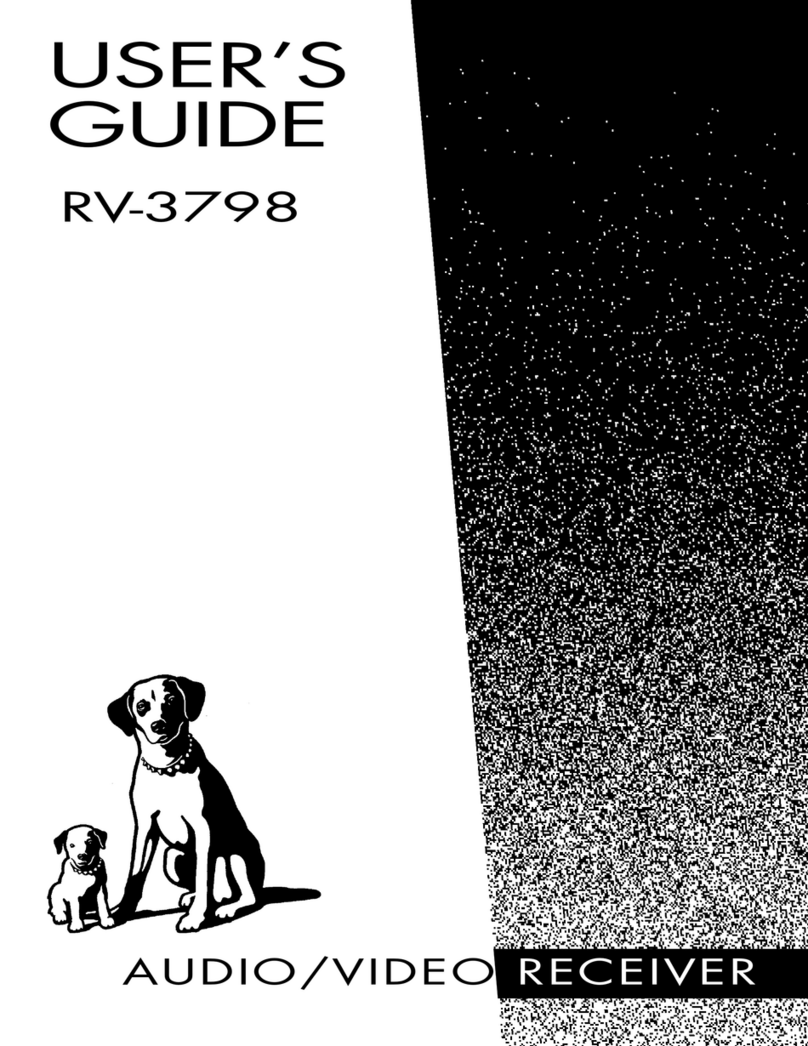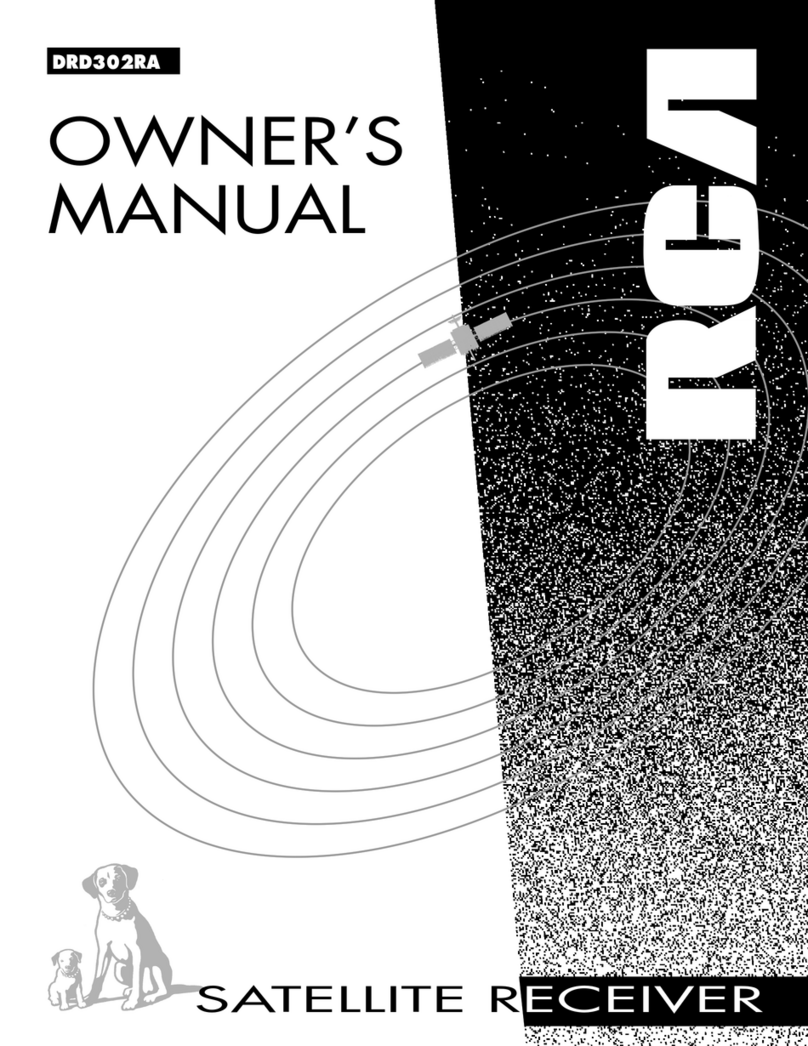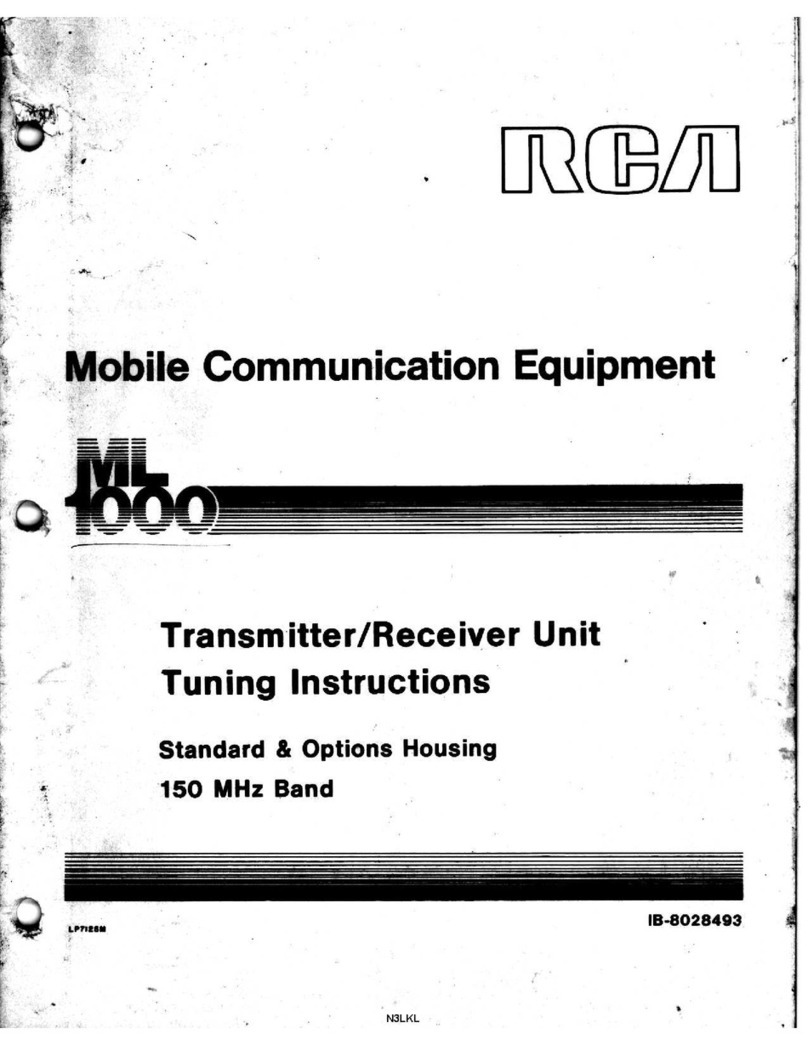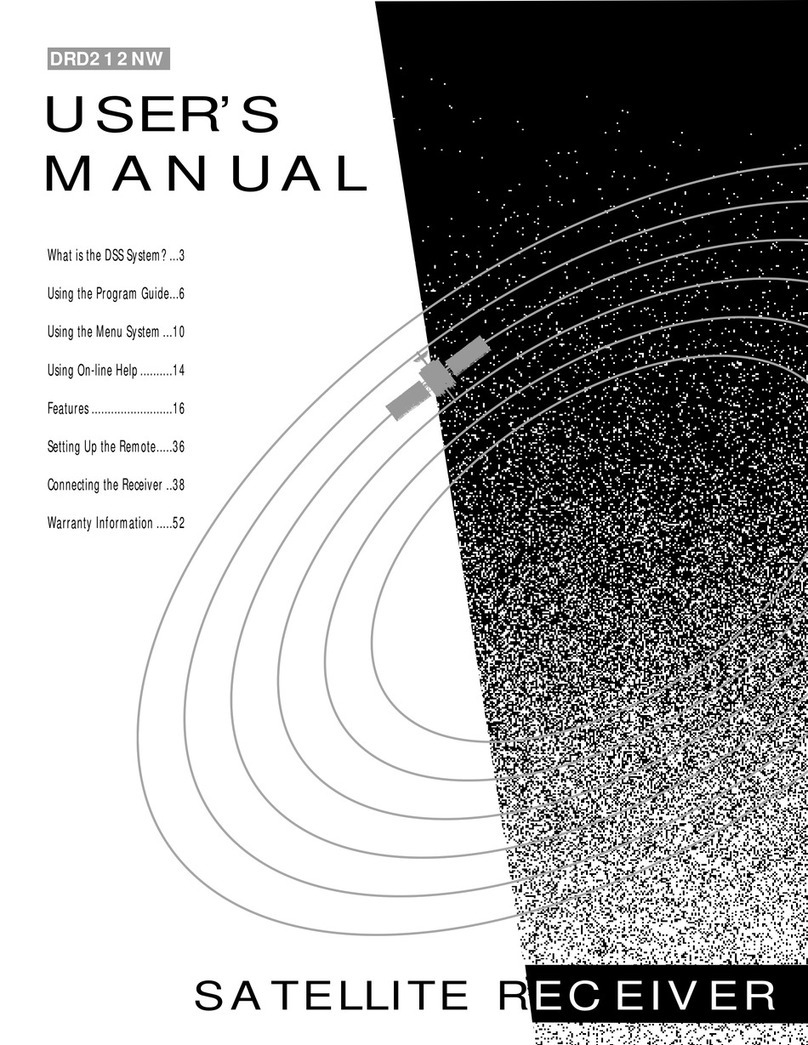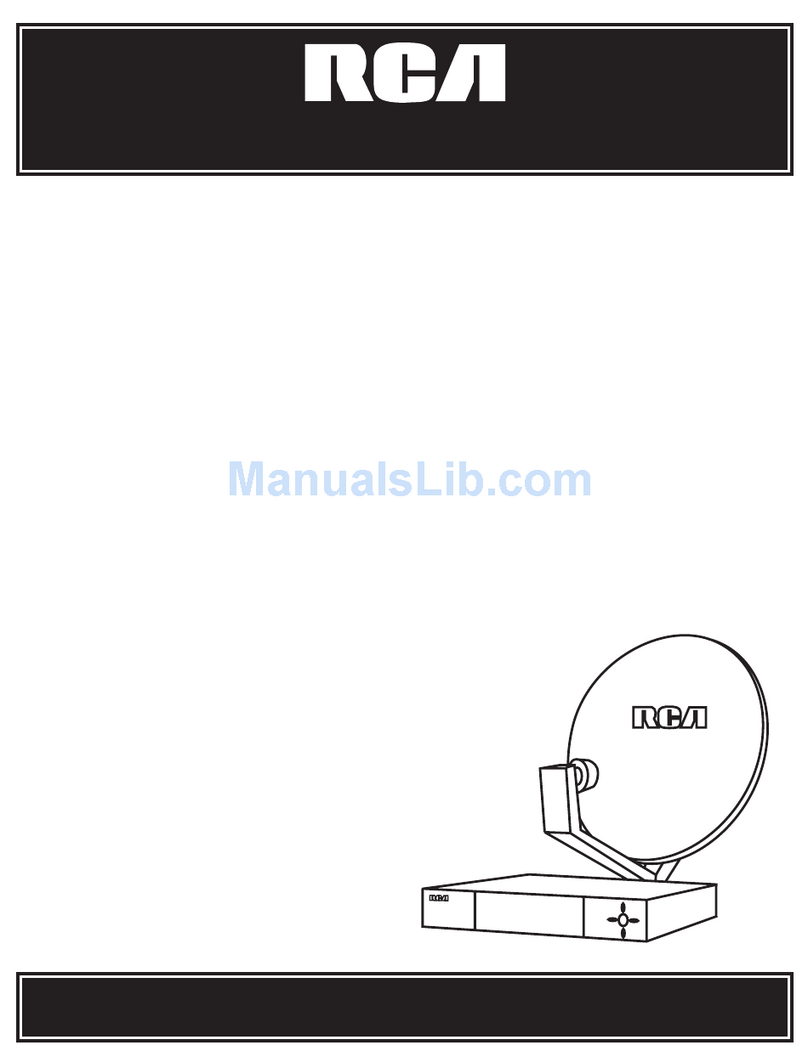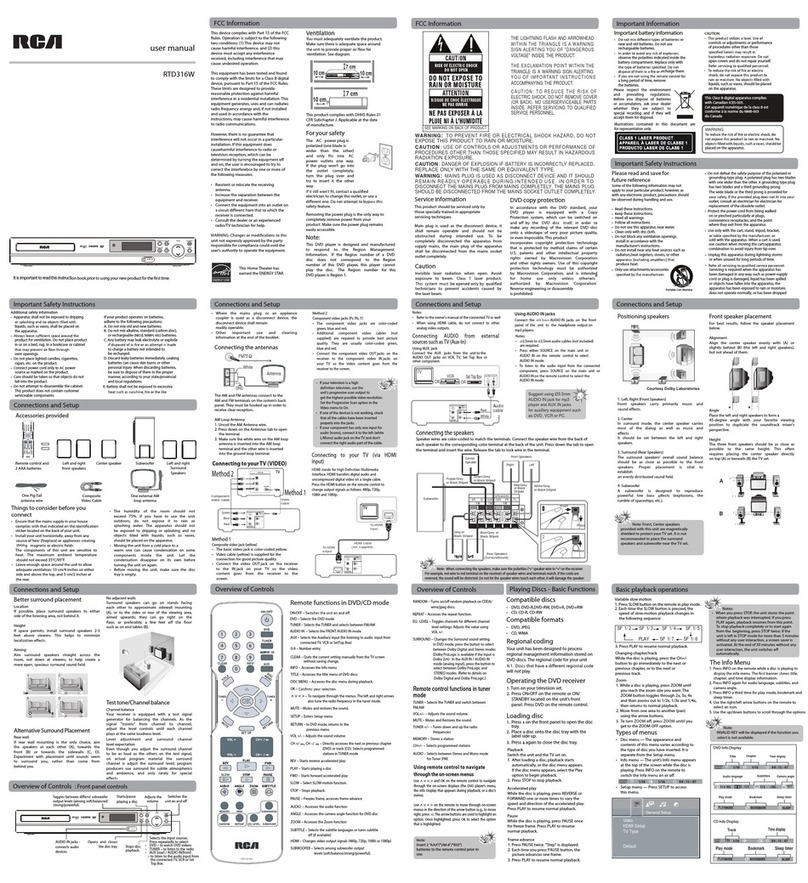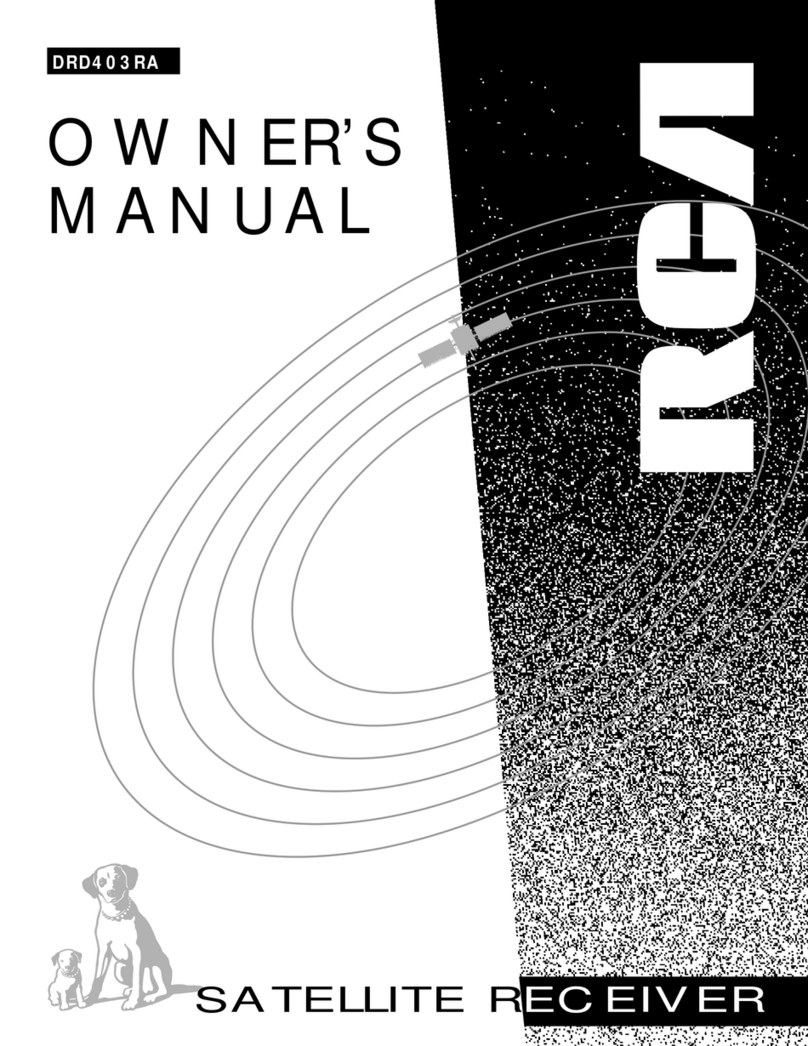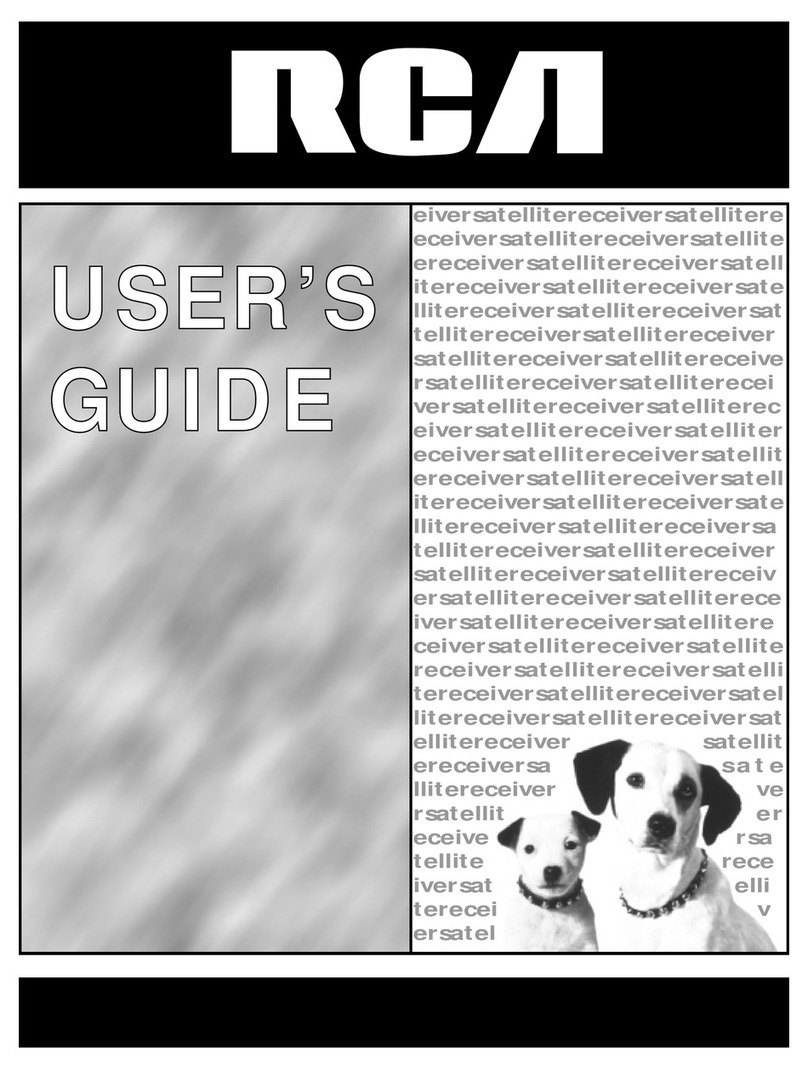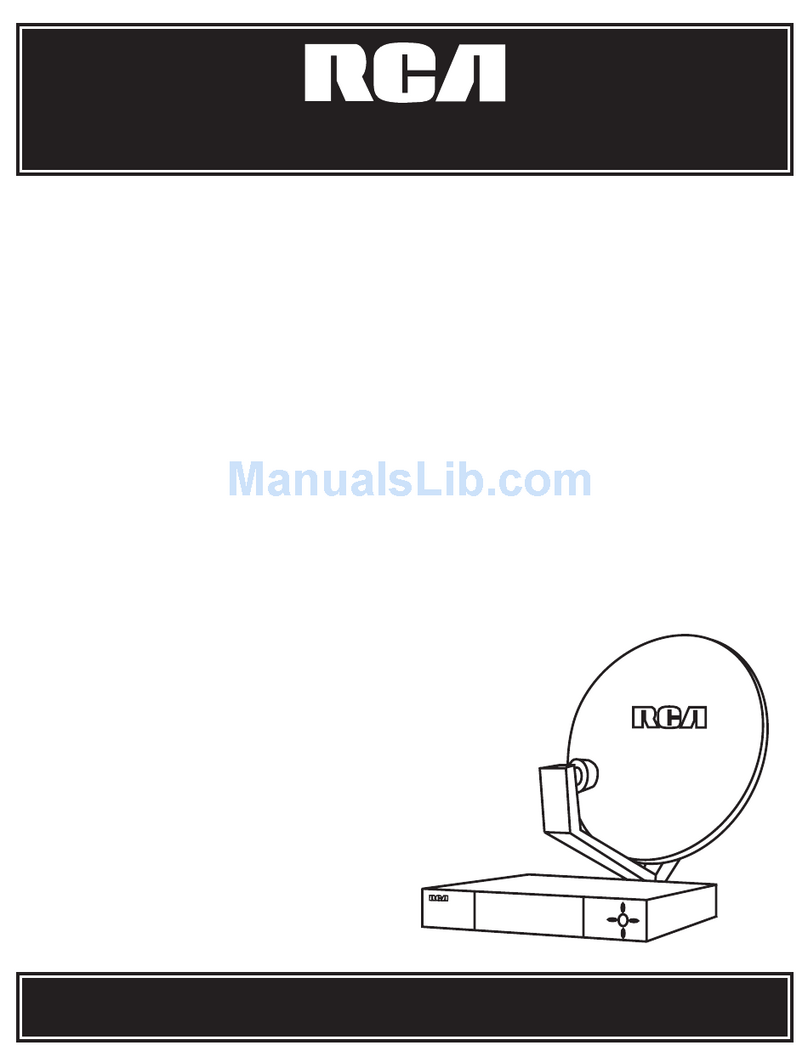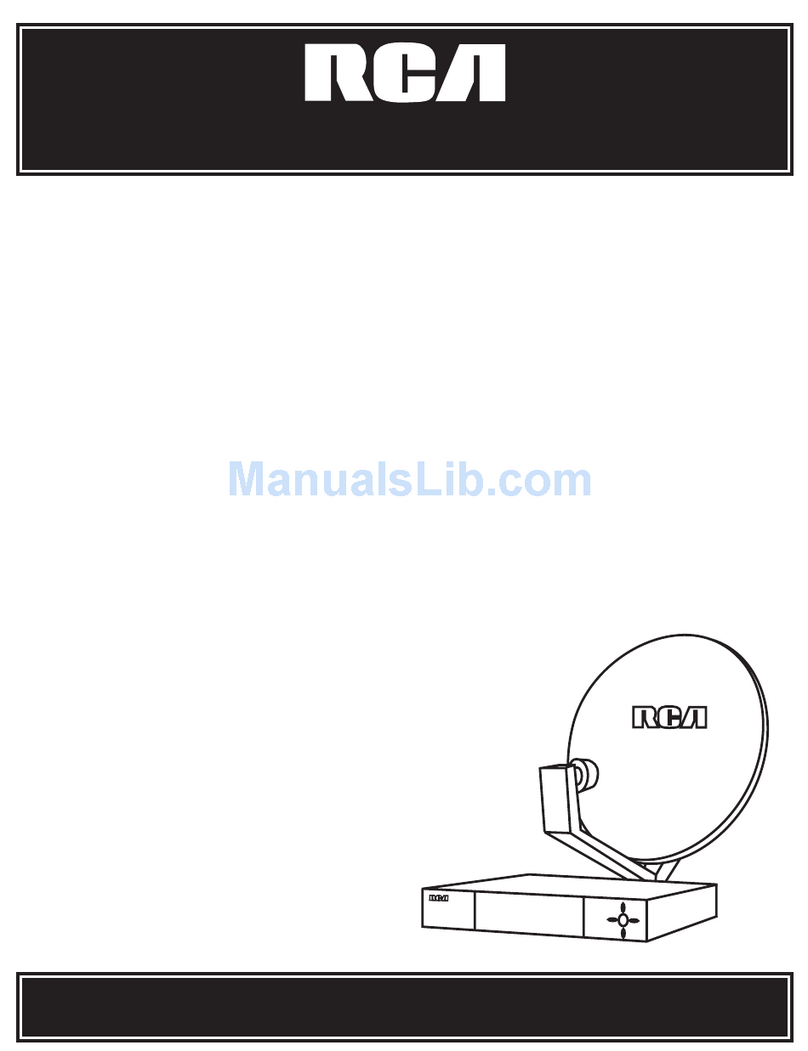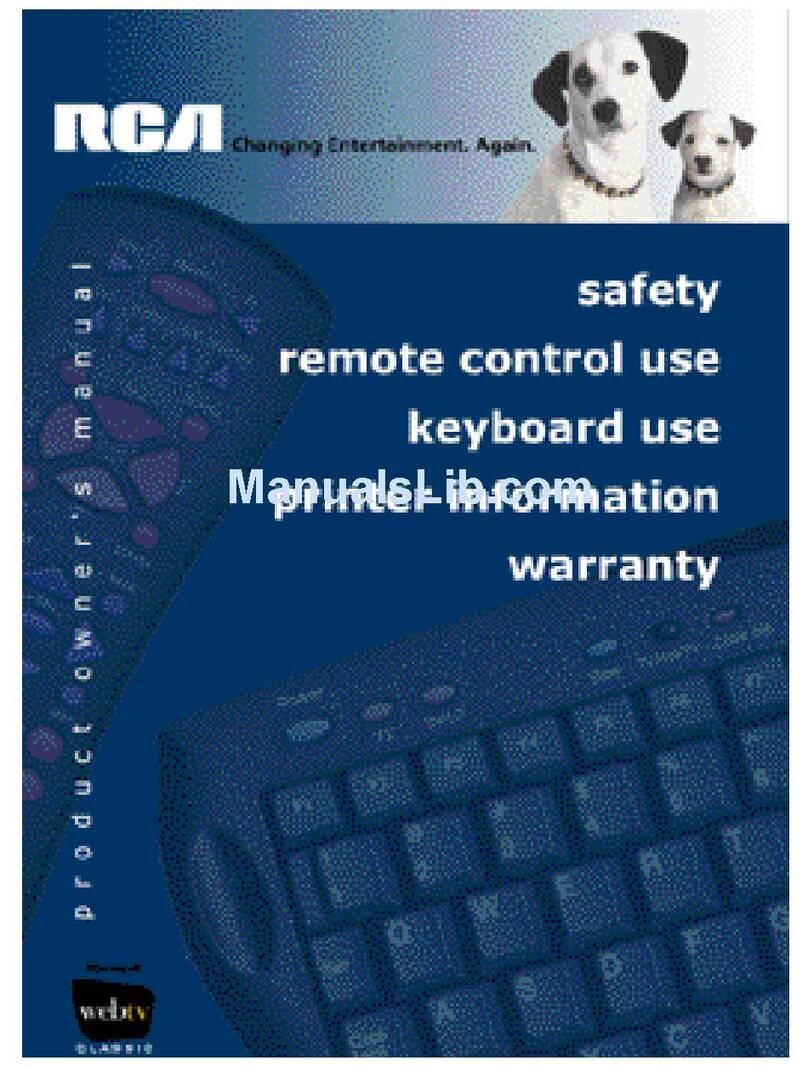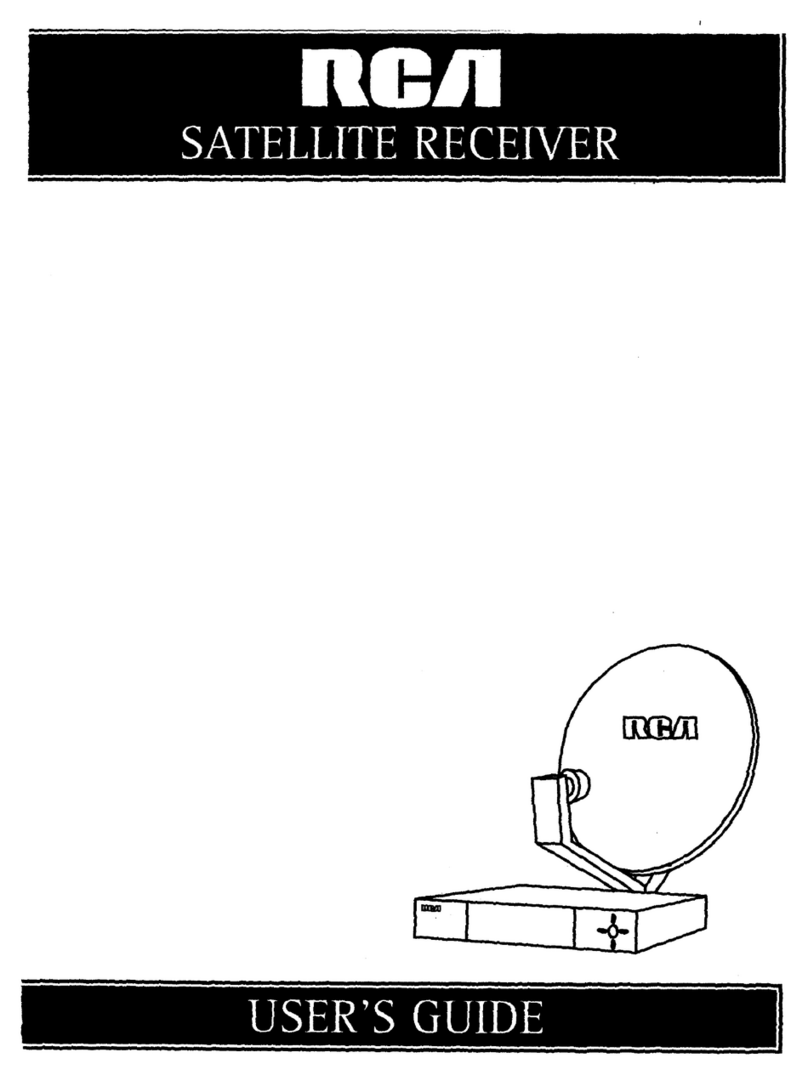1
TABLE OF CONTENTS
INTRODUCTION .................................................................. 2
THE SCANNER .................................................................... 3
FIRST THINGS FIRST ............................................................ 4
POWERING THE SCANNER .................................................... 4
CONNECTING THE ANTENNA ............................................... 7
PRIVATE LISTENING ............................................................. 7
USING THE BELT CLIP .......................................................... 8
USING THE LIGHT ............................................................... 8
BATTERY SAVER ................................................................... 8
BUTTONS AND CONTROLS .................................................... 9
THE DISPLAY ..................................................................... 10
USING THE SCANNER .......................................................... 11
ADJUSTING VOLUME AND SQUELCH ..................................... 11
PROGRAMMING FREQUENCIES ............................................... 11
MOVING AFREQUENCY FROM
MONITOR MEMORY TO ACHANNEL ................................... 14
SCANNING STORED CHANNELS ............................................. 15
USING CHANNEL STORAGE BANKS ....................................... 15
SELECTING CHANNELS MANUALLY ....................................... 16
USING DELAY ..................................................................... 16
USING KEYLOCK .................................................................. 17
USING CHANNEL LOCKOUT .................................................. 17
USING PRIORITY SCAN ........................................................ 18
USING THE AM/FM RECEIVE MODES ................................ 18
TROUBLESHOOTING TIPS ...................................................... 20
RESETTING THE SCANNER ..................................................... 20
INITIALIZING THE SCANNER ................................................. 20
EQUIPMENT SPECIFICATIONS ................................................. 21
CARE AND MAINTENANCE ................................................... 22
INDEX ............................................................................... 23
LIMITED WARRANTY .......................................................... BACK COVER