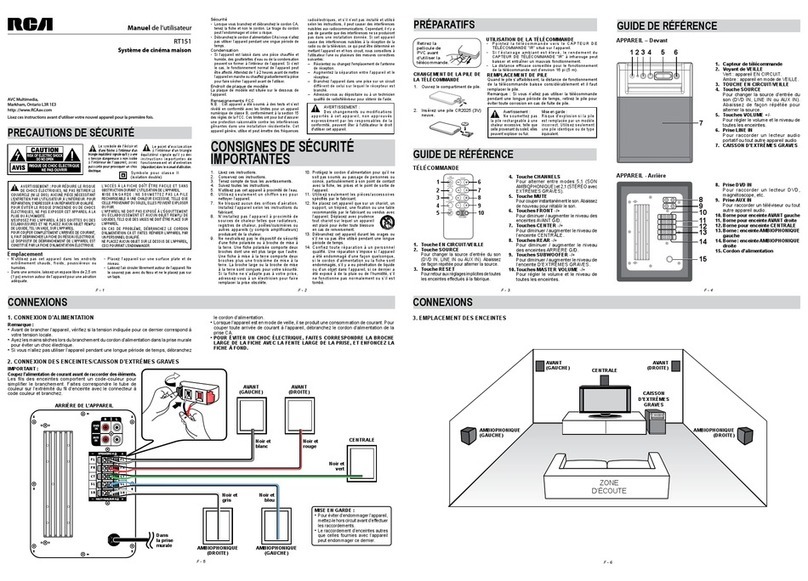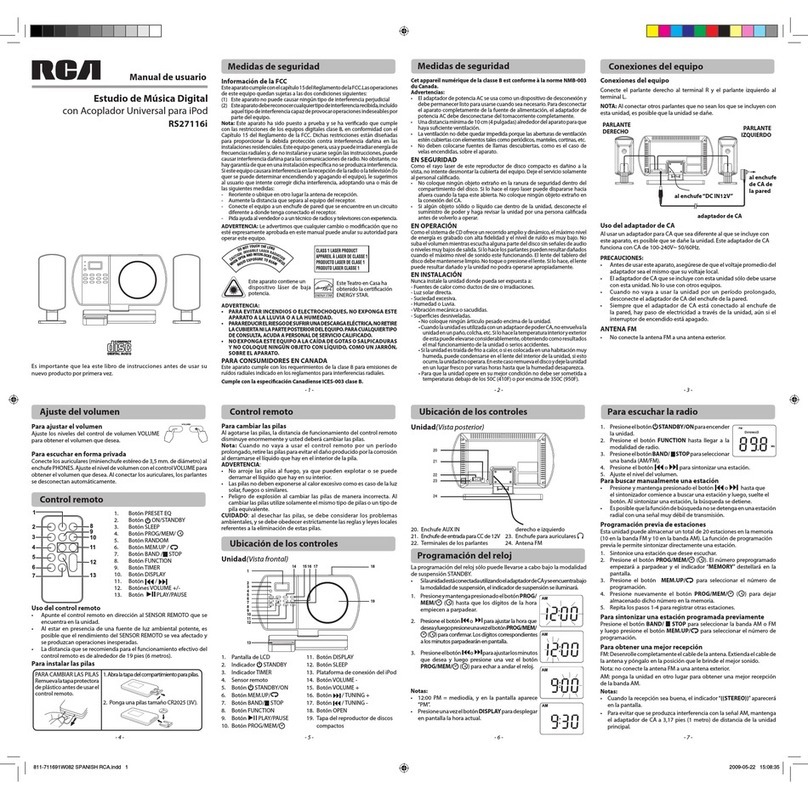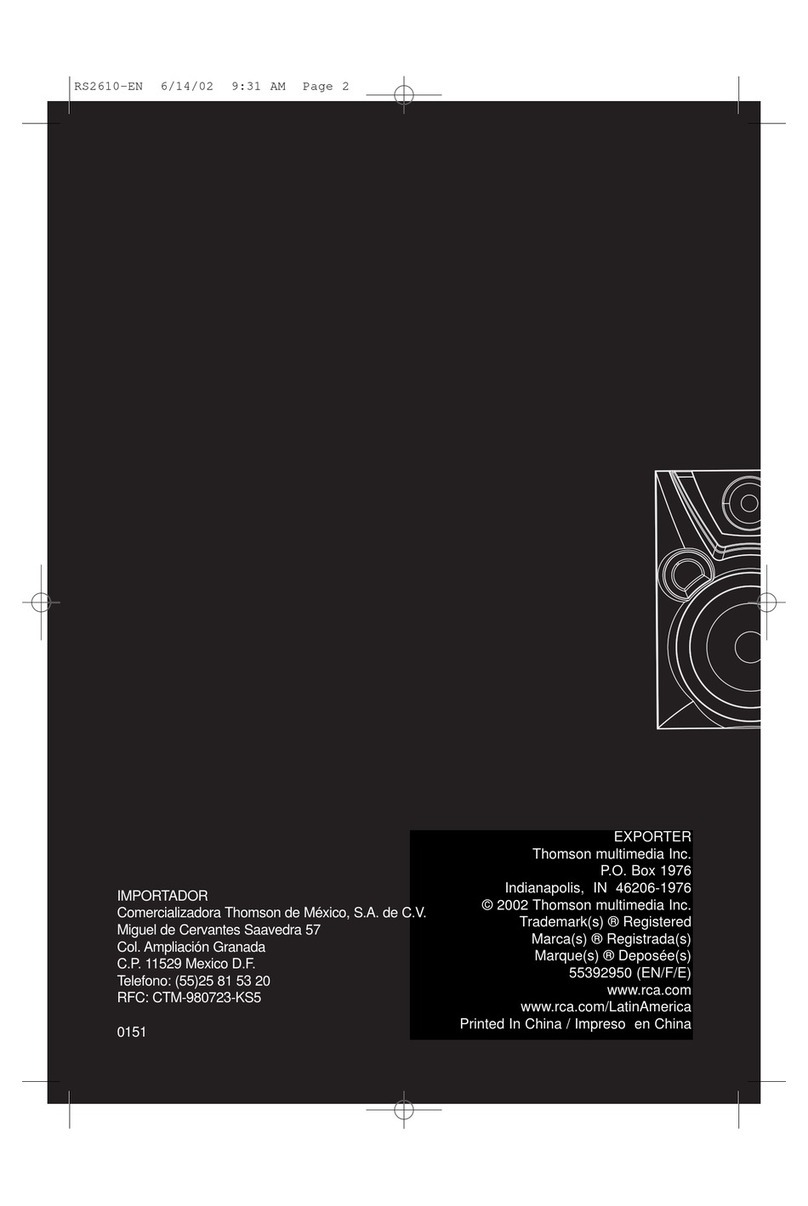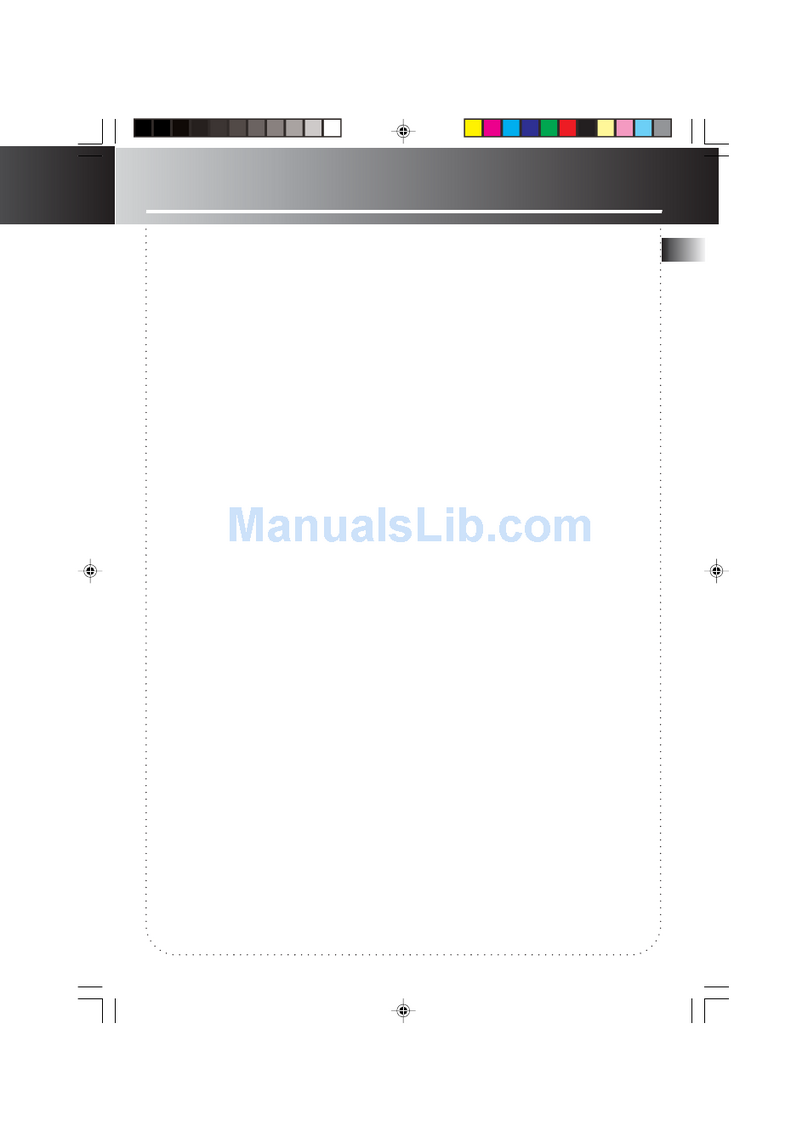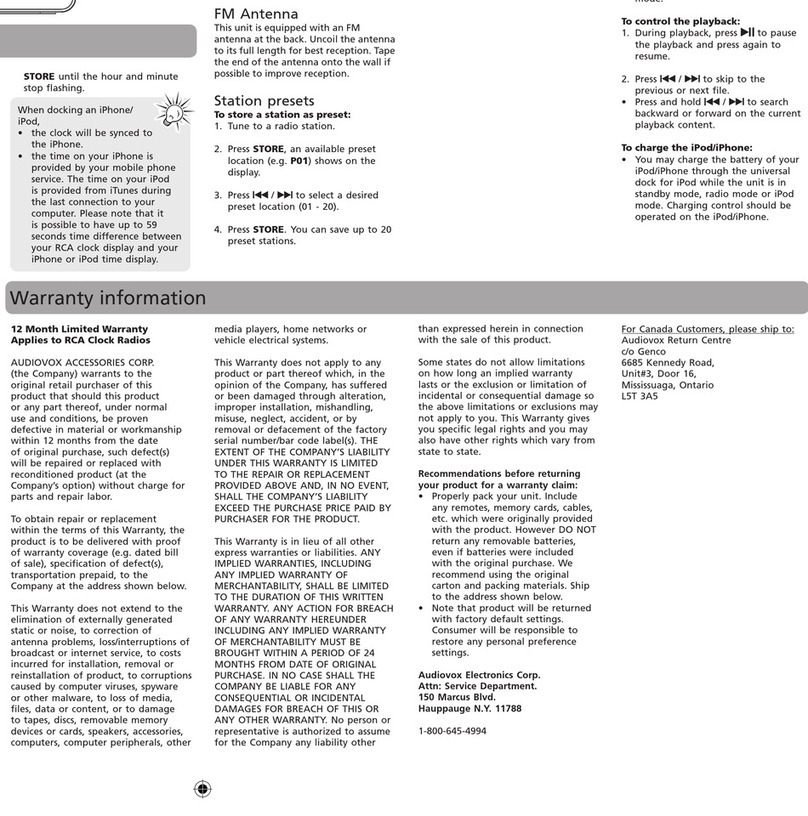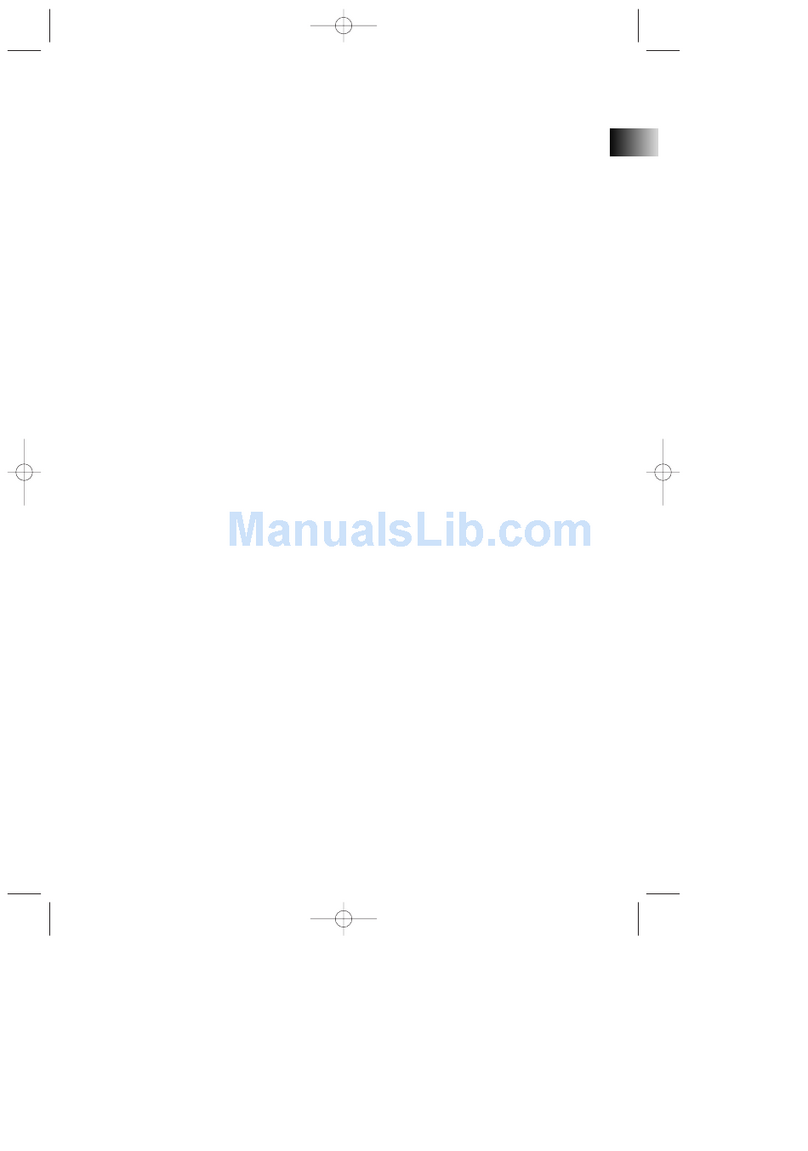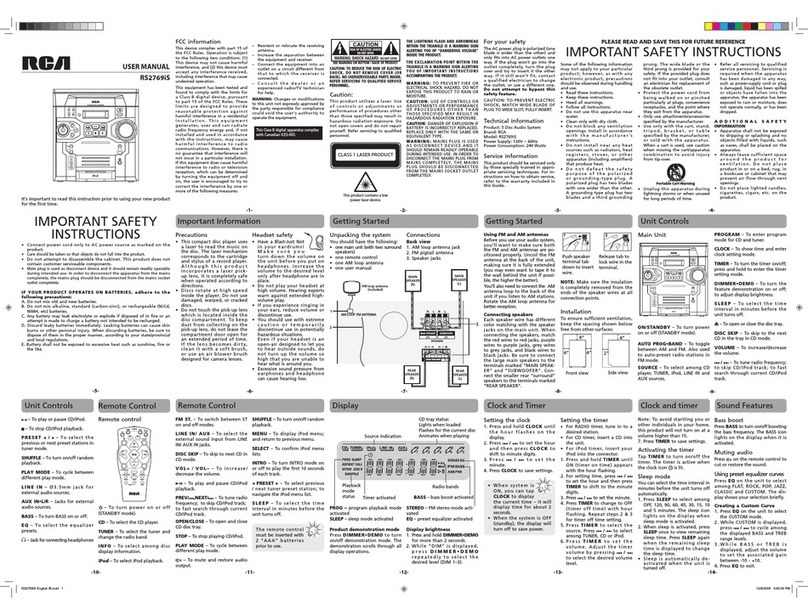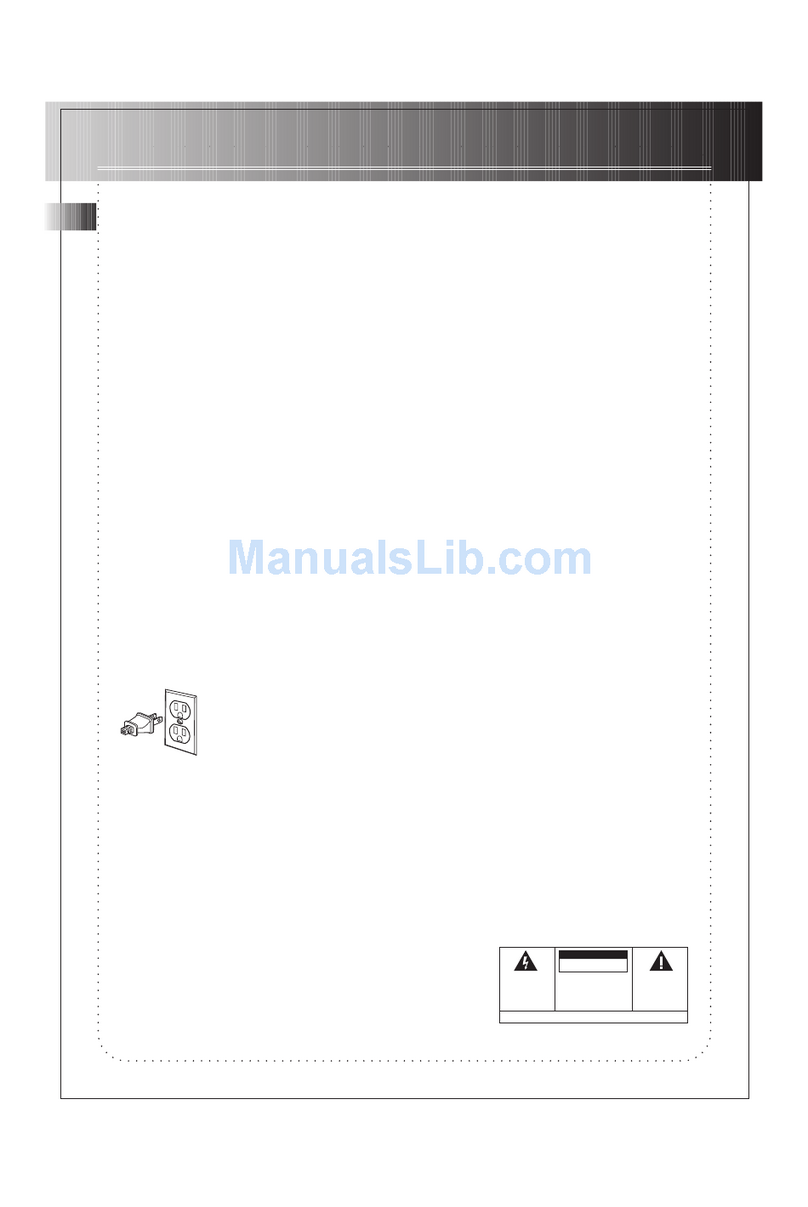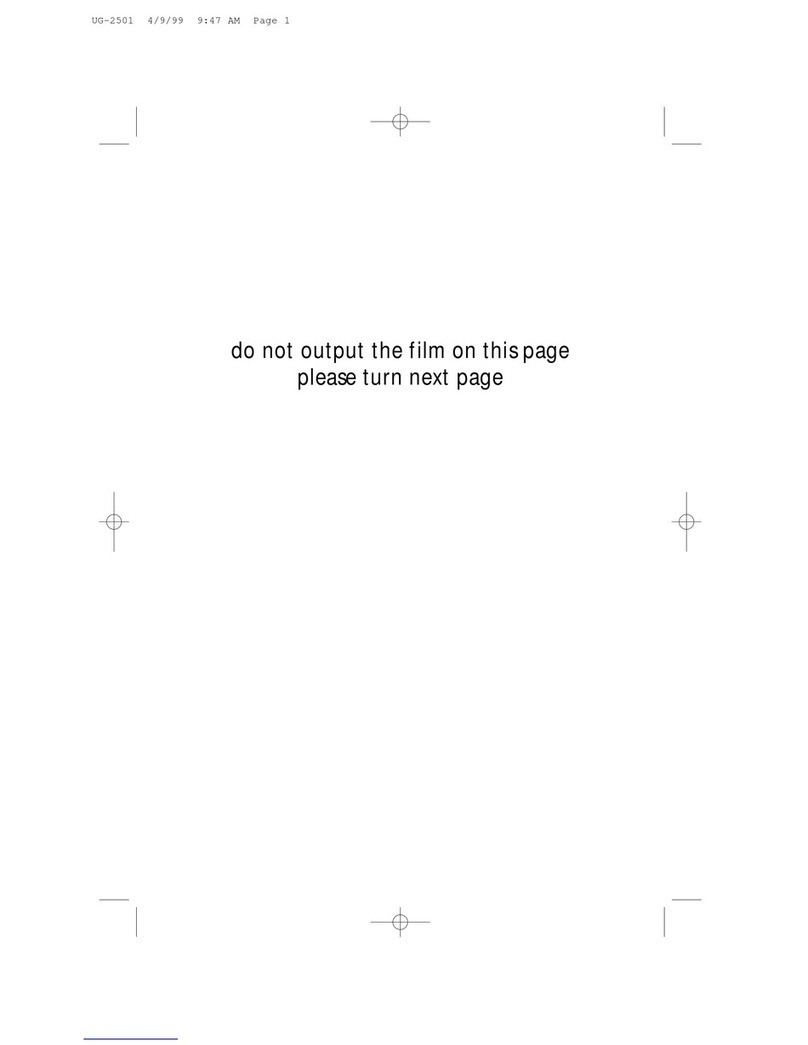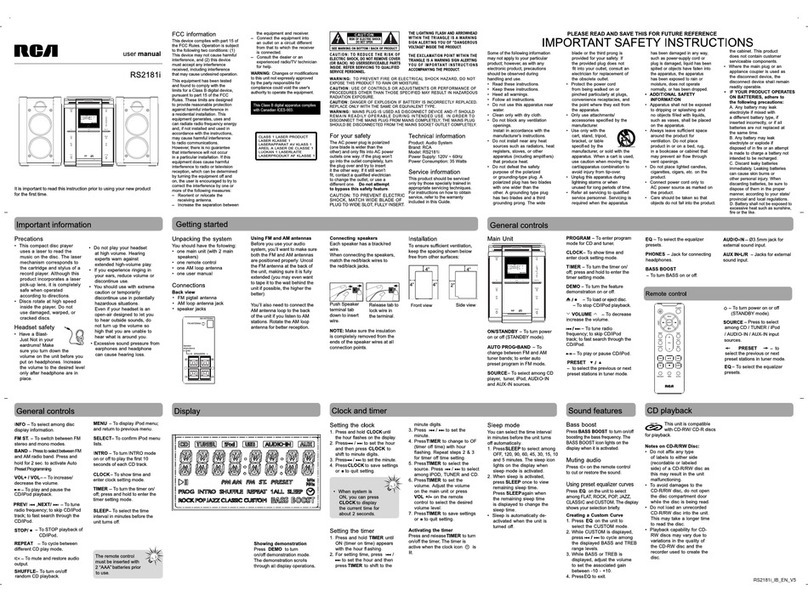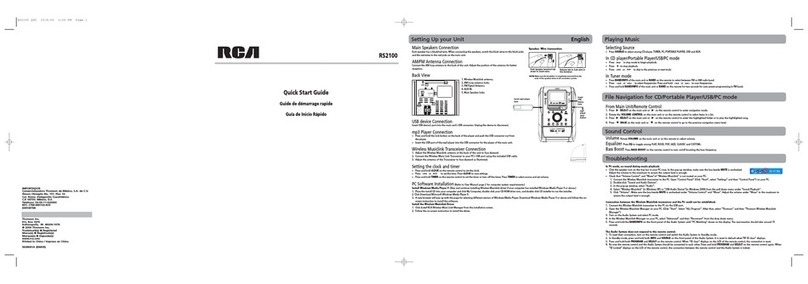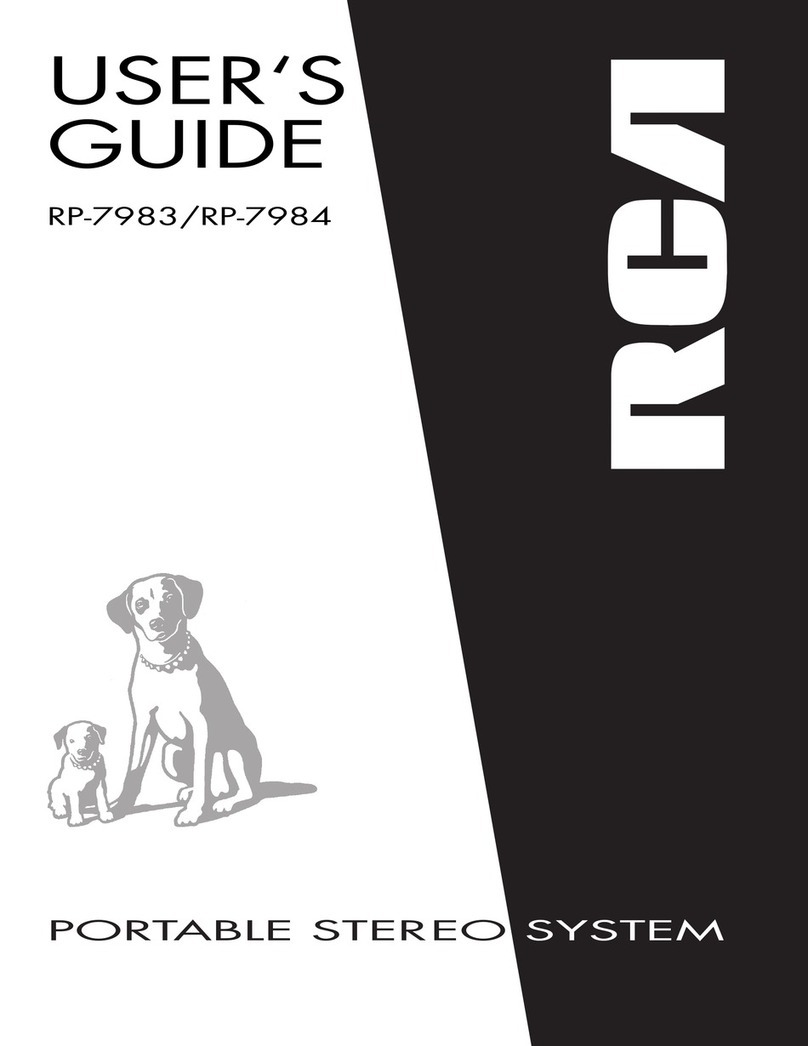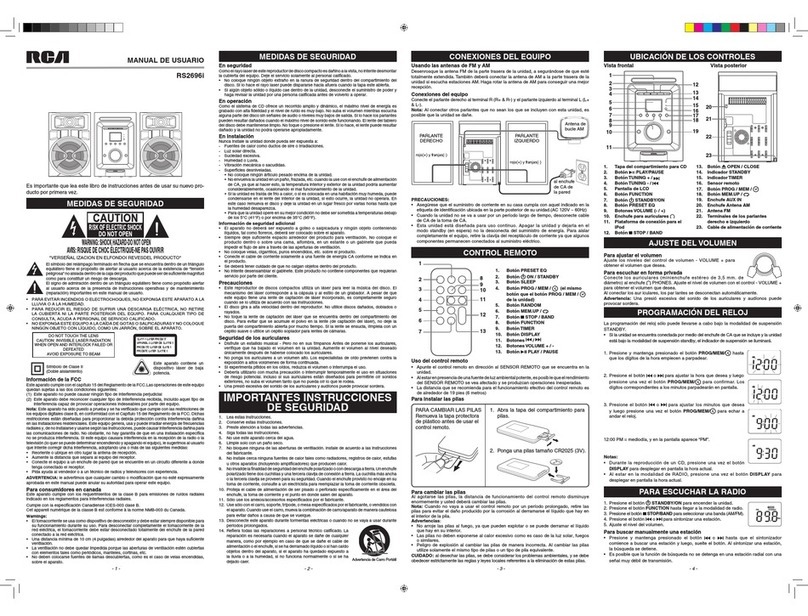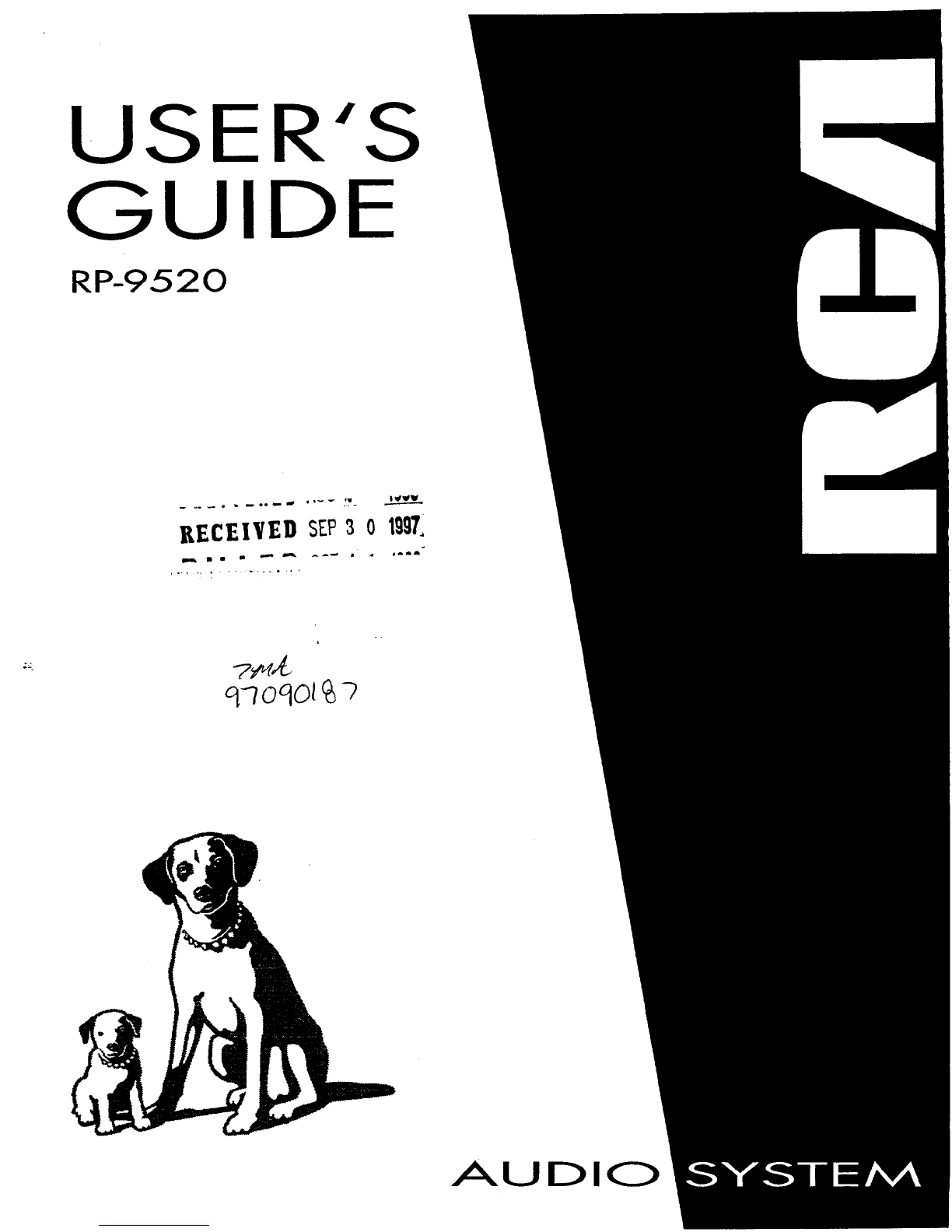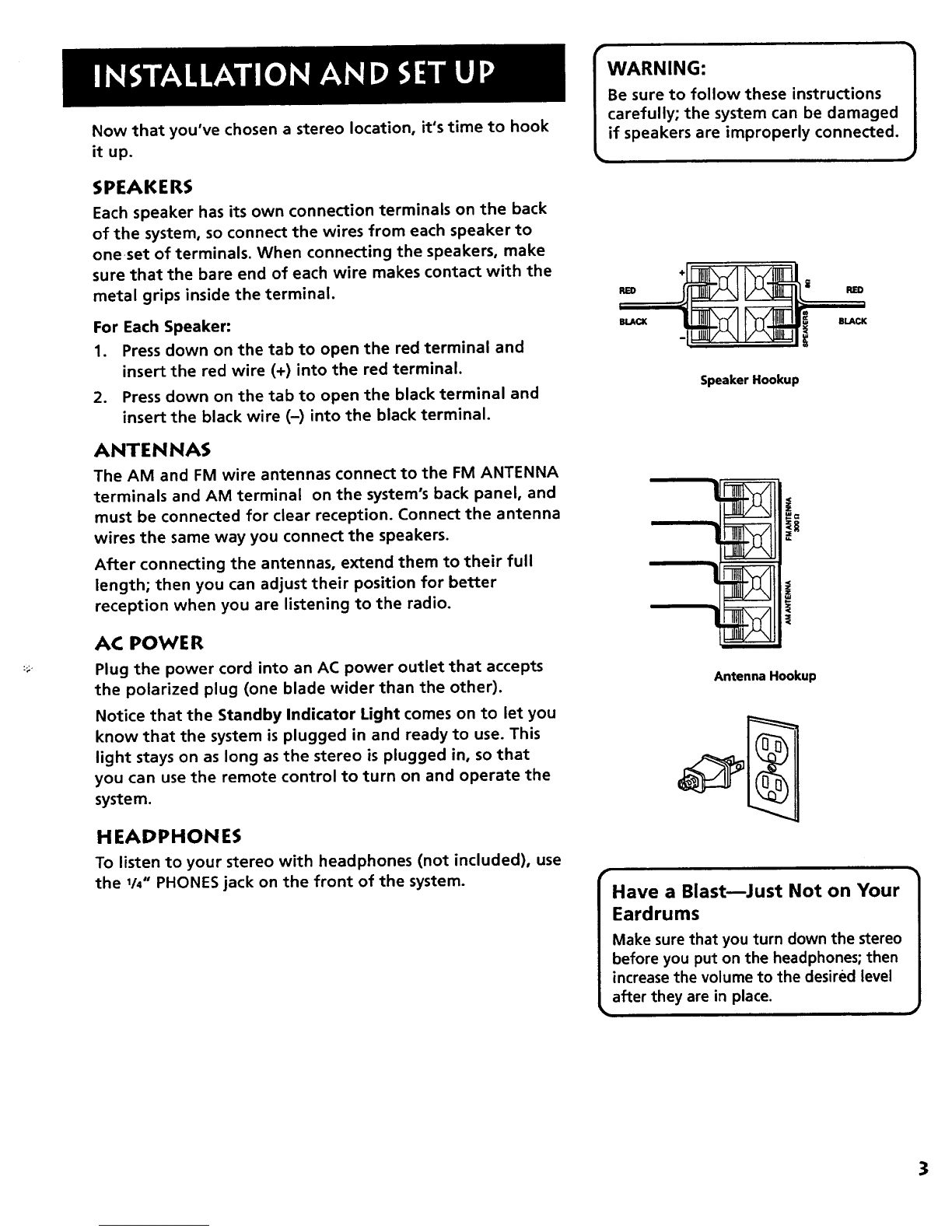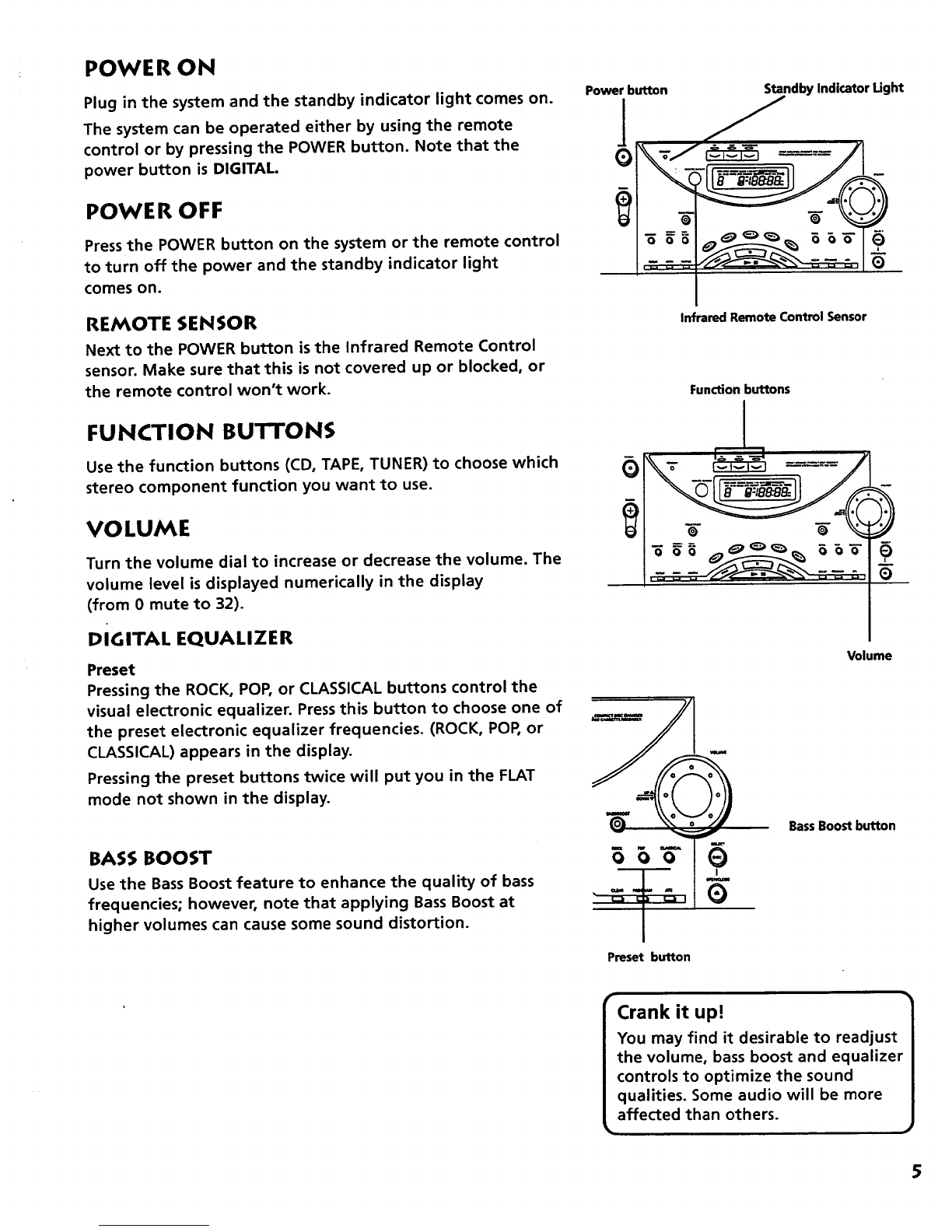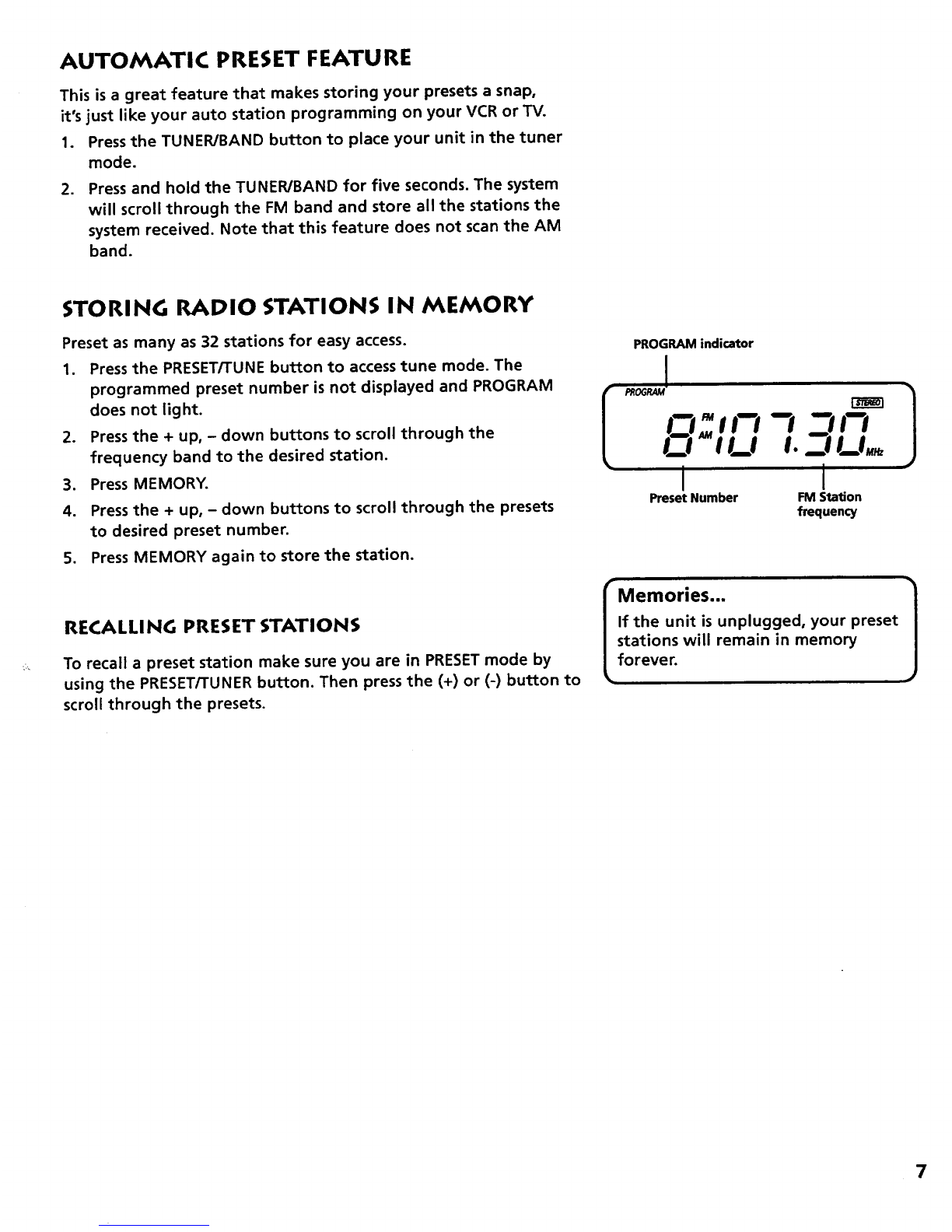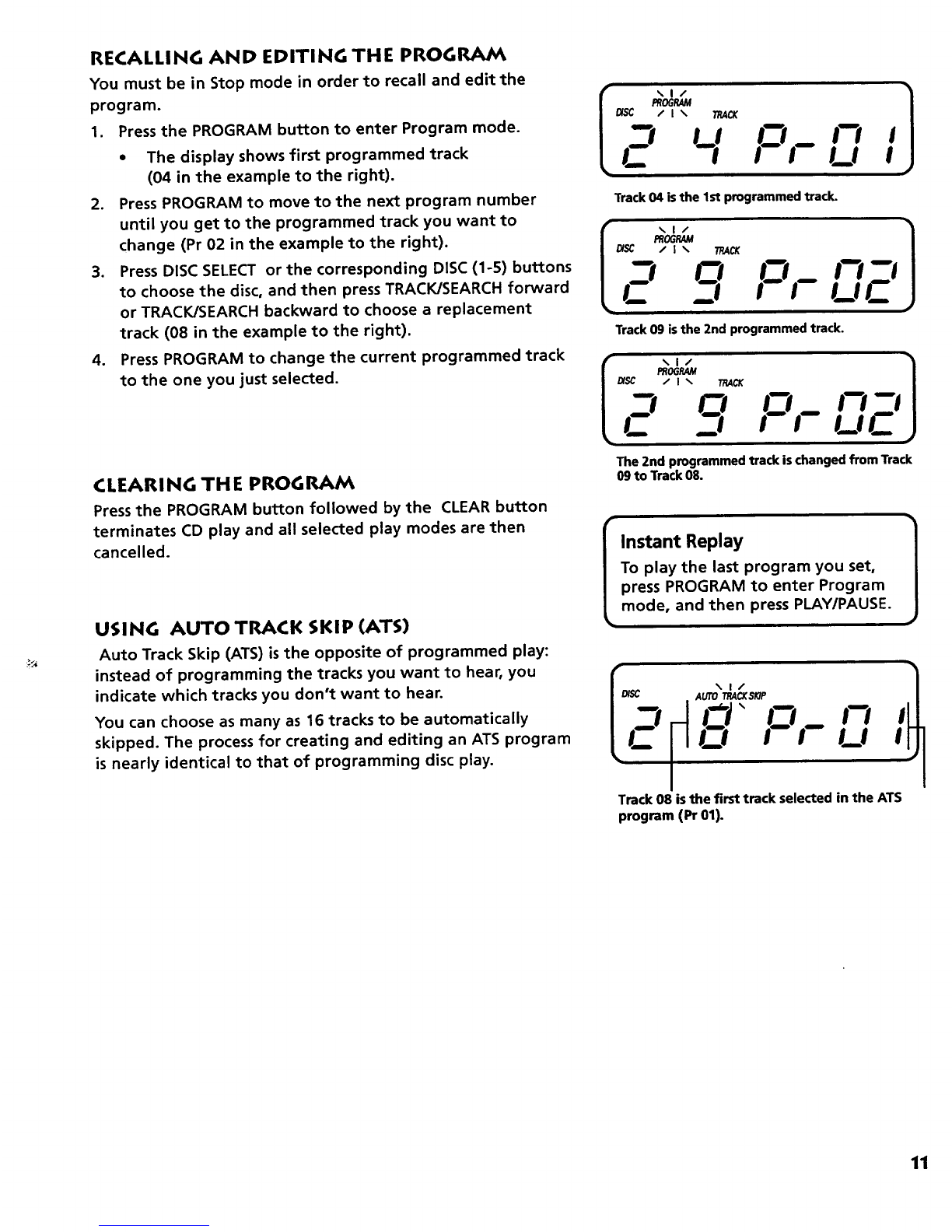UNDERSTANDING THE BU'rFONS
If you know what each button does, it's easy to figure out how to operate the tape decks.
RECORD • -- Press to record from the radio, CDs, VIDEO 1, or VIDEO 2. You can only record on Deck 1.
PLAY II_ -- Press to play cassettes.
REWIND _ -- From stop mode, press to rewind the tape toward the beginning.
FAST FORWARD _ -- From stop mode, press to advance
the tape toward the end.
STOP/EJECT • --Am-- Press to stop current tape activity, or to open the cassette compartment door when
no buttons are active.
PAUSEII-- Press to interrupt tape play or record. Pressa secondtime to resume tape play or tape record mode.
PLAYING CASSE'ri'E TAPES
You can play cassettes from either of the two tape decks.
1. Press TAPE function button to activate the cassette deck.
2. Press STOP/EJECT to open the cassette compartment
door.
3. Insert a tape into the compartment door, and then close
the door securely.
4. Press REWIND or FAST FORWARD to move tape
to the desired starting point.
5. Press PLAY to begin playing the tape.
RECORDING FROM THE RADIO
1. Insert acassette tape into Deck 1.
2. Choose the TUNER/BAND function and select a radio
station.
3. Press RECORD to begin recording.
4. Press STOP/EJECT to end recording.
RECORDING FROM CD PLAYER
1. Insert acassette tape into Deck 1.
2. Choose the CD function.
3. Insert the disc(s) to be recorded. You can start with any
track on a disc or you can create a program to record.
4. Press the RECORD button on the cassette deck to begin
recording.
5. Press PLAY/PAUSE on the CD player to begin recording.
RECORDING CASSETTES
1. Insert the pre-recorded tape you want to record into
Deck 2.
2. Insert a blank tape to into Deck 1.
3. Press the PAUSE button and then the RECORD button on
Deck 1.
4. Pressthe PLAY button on Deck 2. (Playback and
recording begin simultaneously.)
Erase Protection
When you record new material, the
cassette deck records over whatever
is on a tape. To protect a tape from
accidental erasure, break off one or
both plastic tabs (one for each tape
side) on the top of the cassette tape.
If you decide later to record on the
tape, seal the hole with a piece of
cellophane tape.
We're on the Level
The built-in Automatic Level Control
automatically sets the input level for
optimum recording sound. You can
listen to, and even adjust the volume
setting of the radio without affecting
the quality of the recording--just
don't change the station.
Automatic Stop Feature
When the tape deck is operating in
any mode and the end of the tape is
reached, the system automatically
shuts itself off and returns all
buttons to the off (up) position.
13