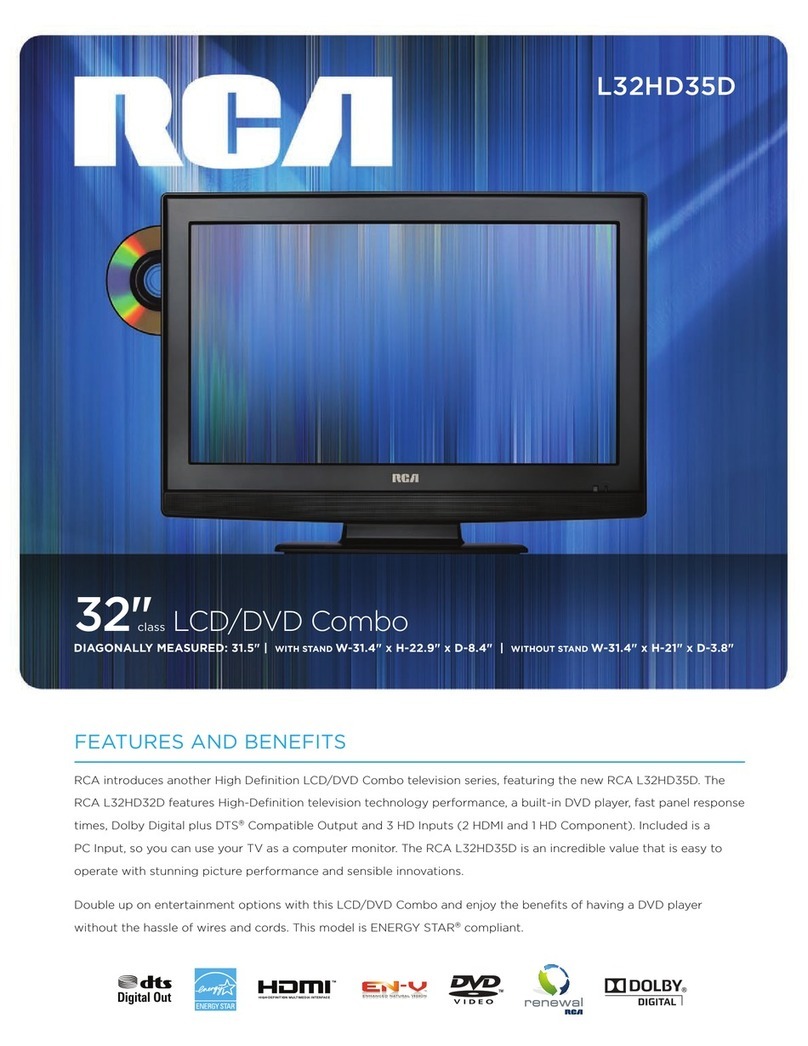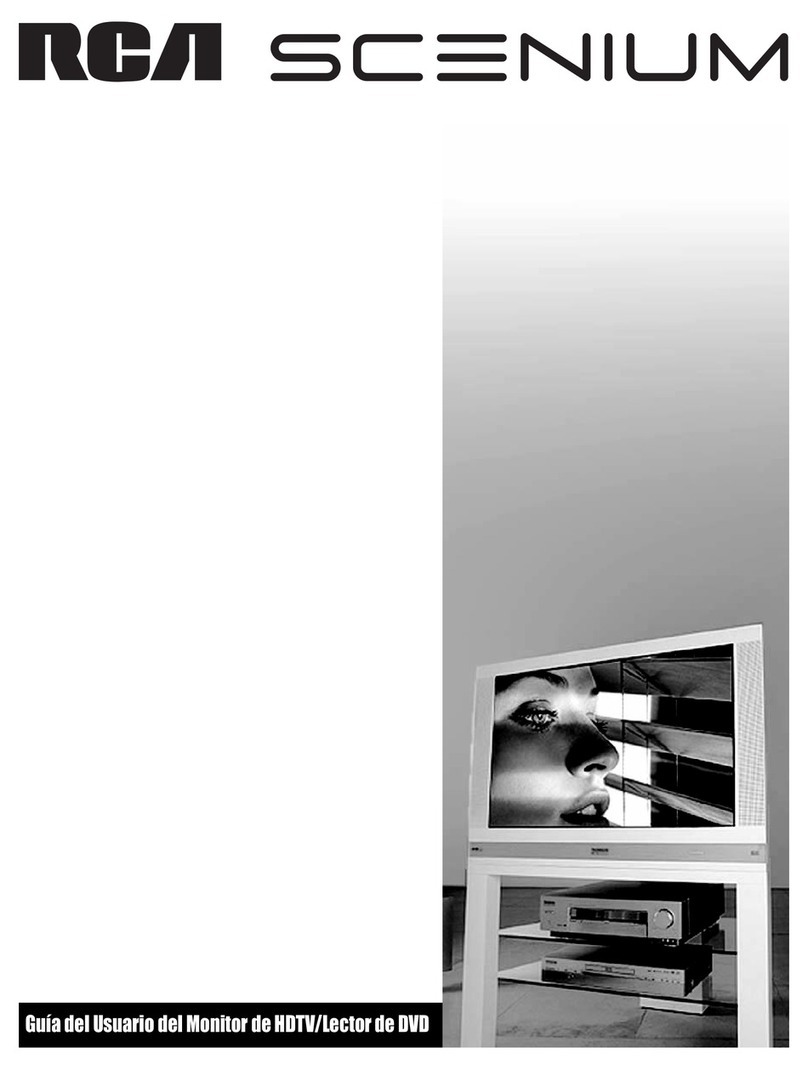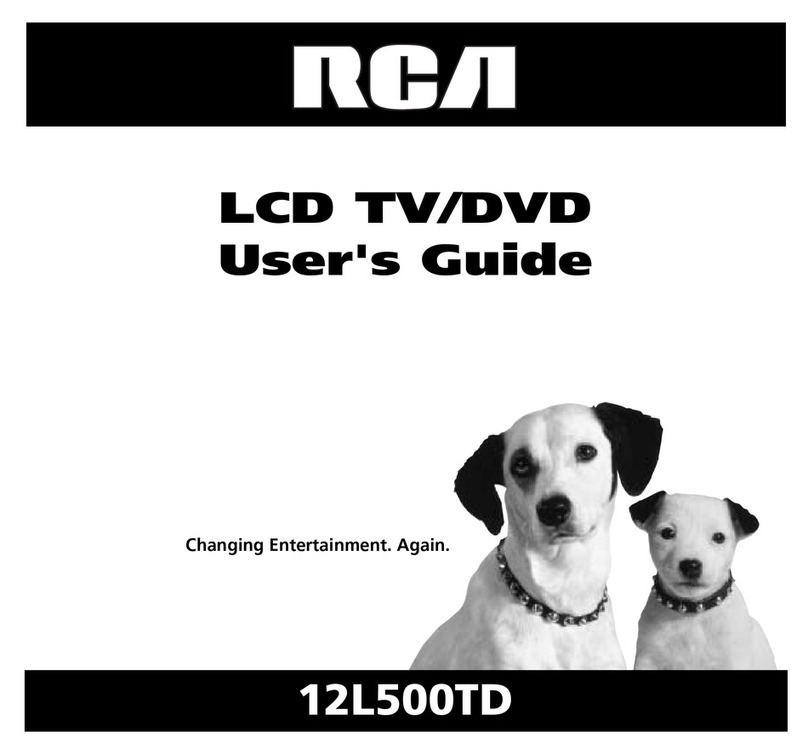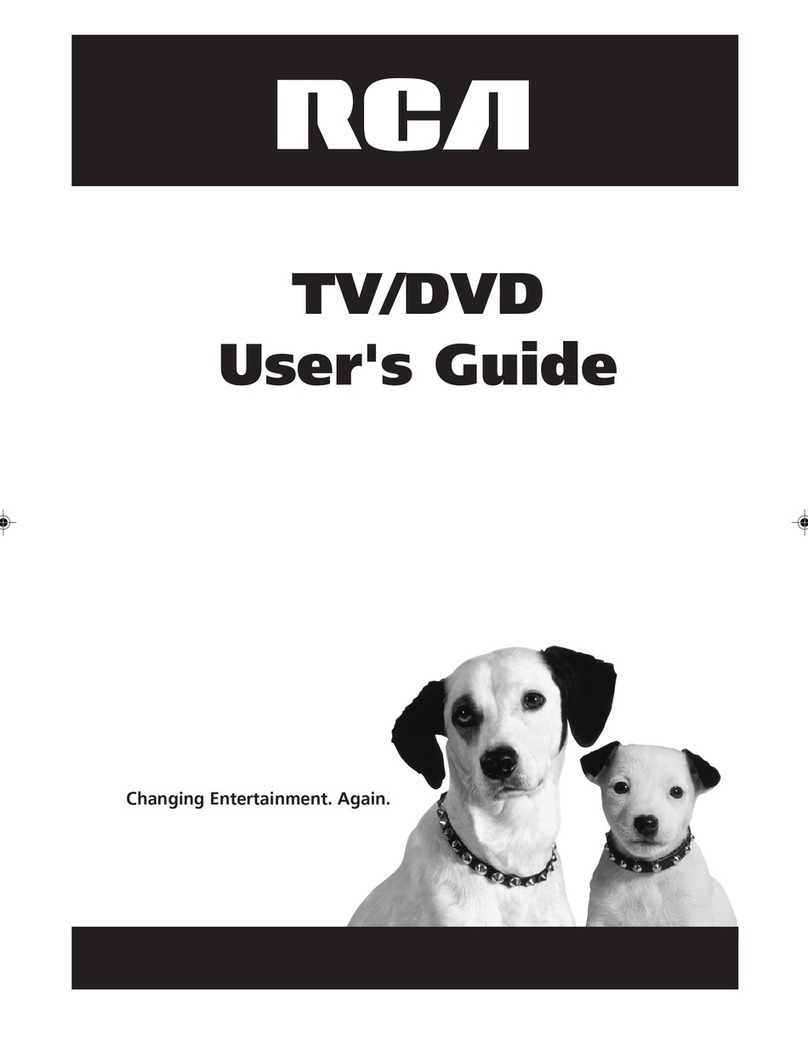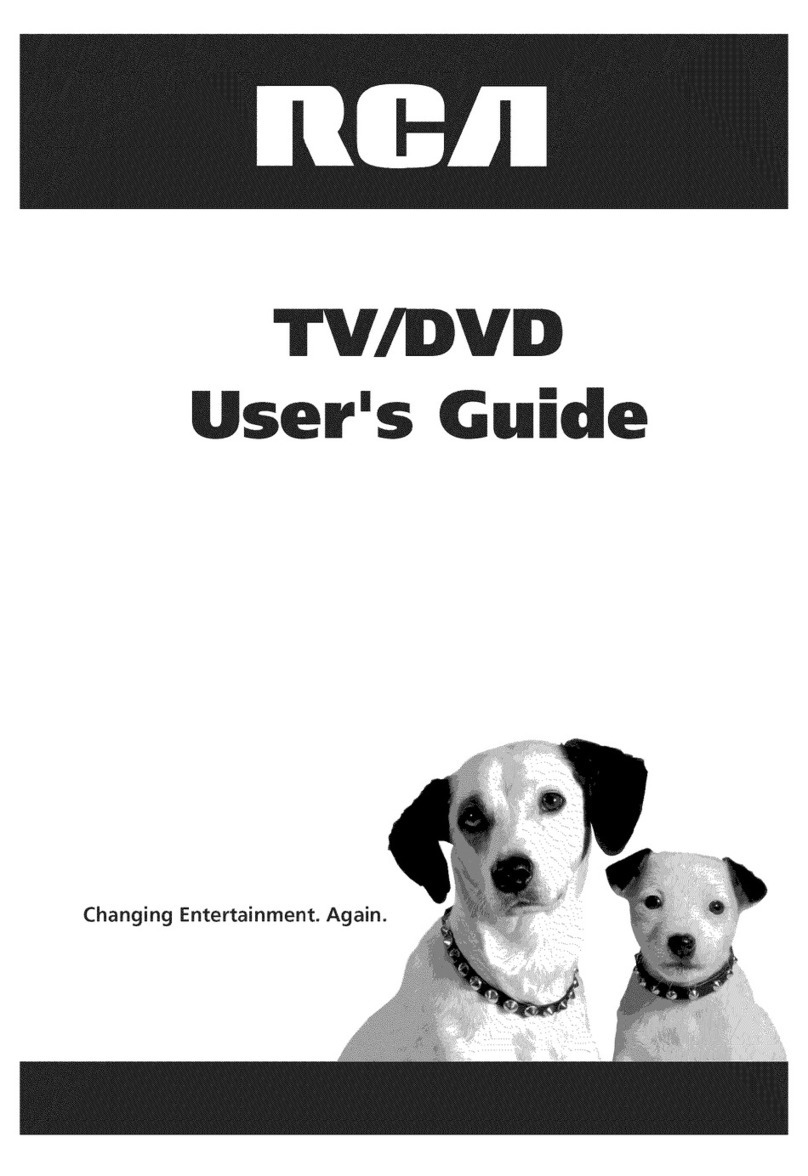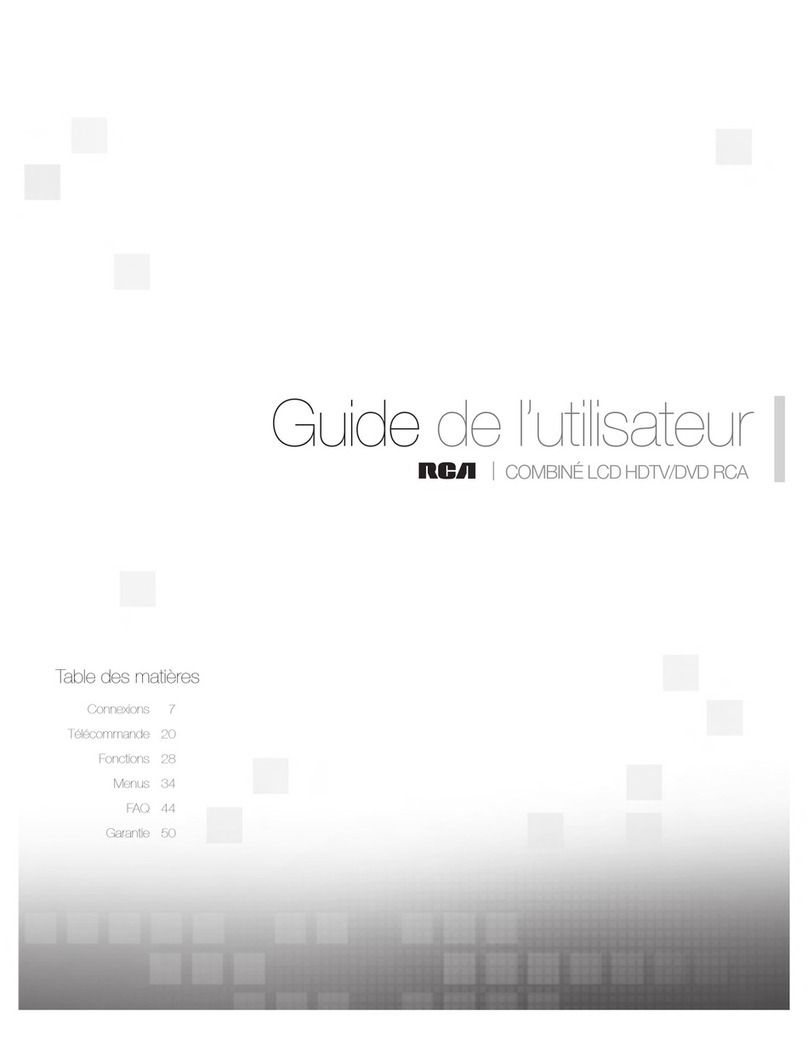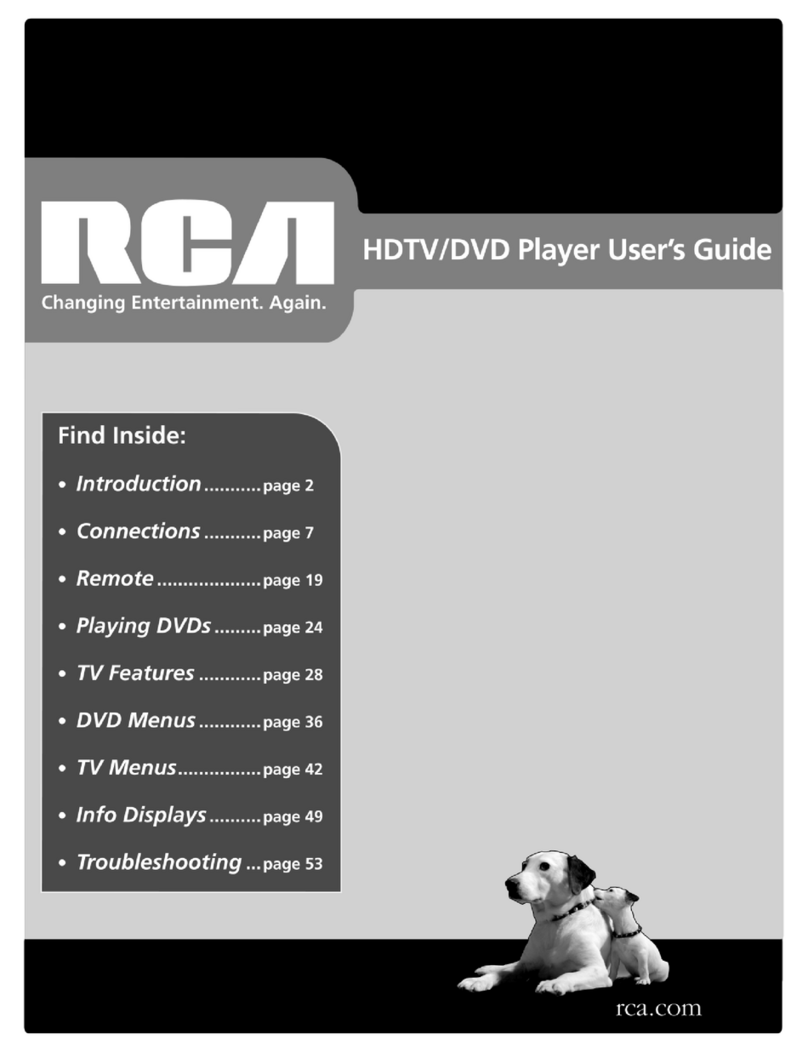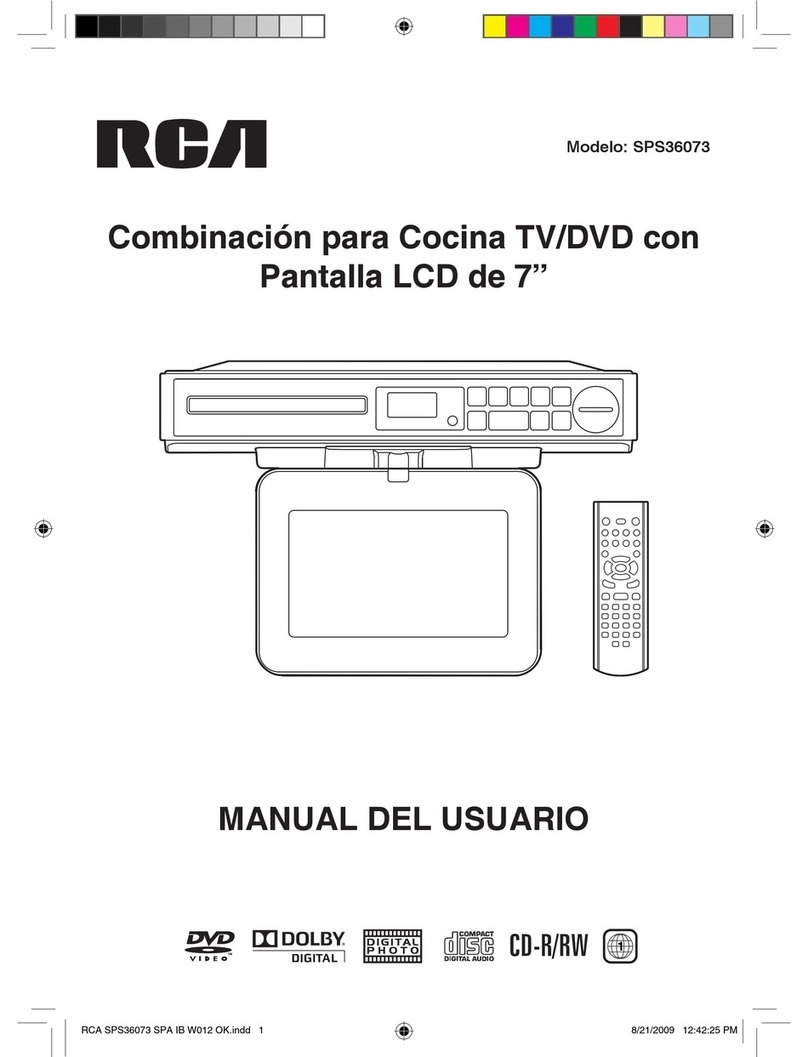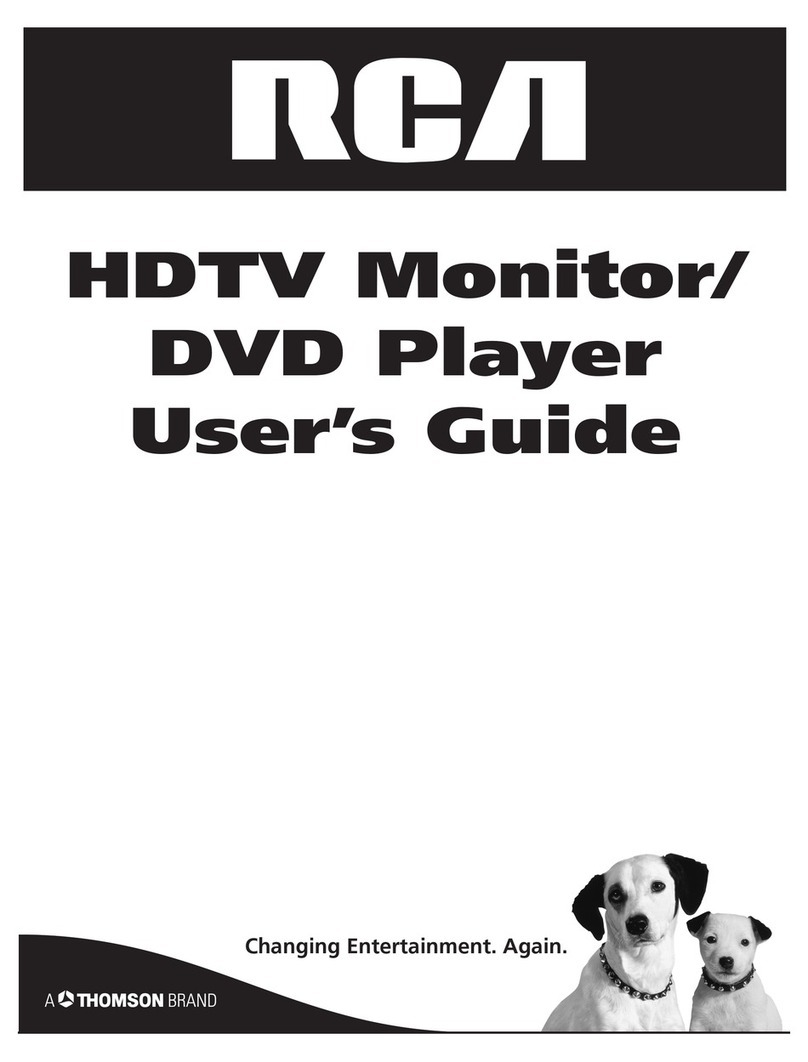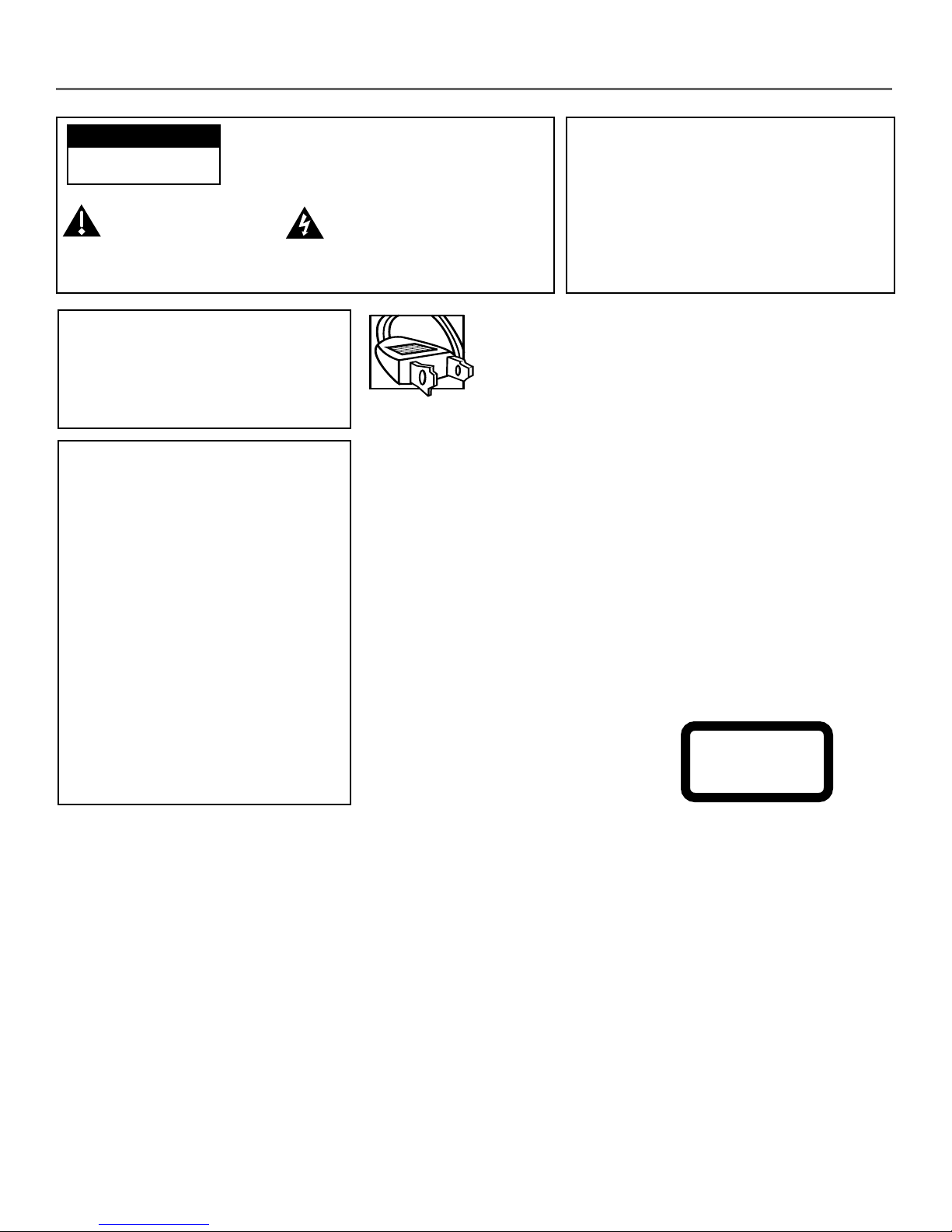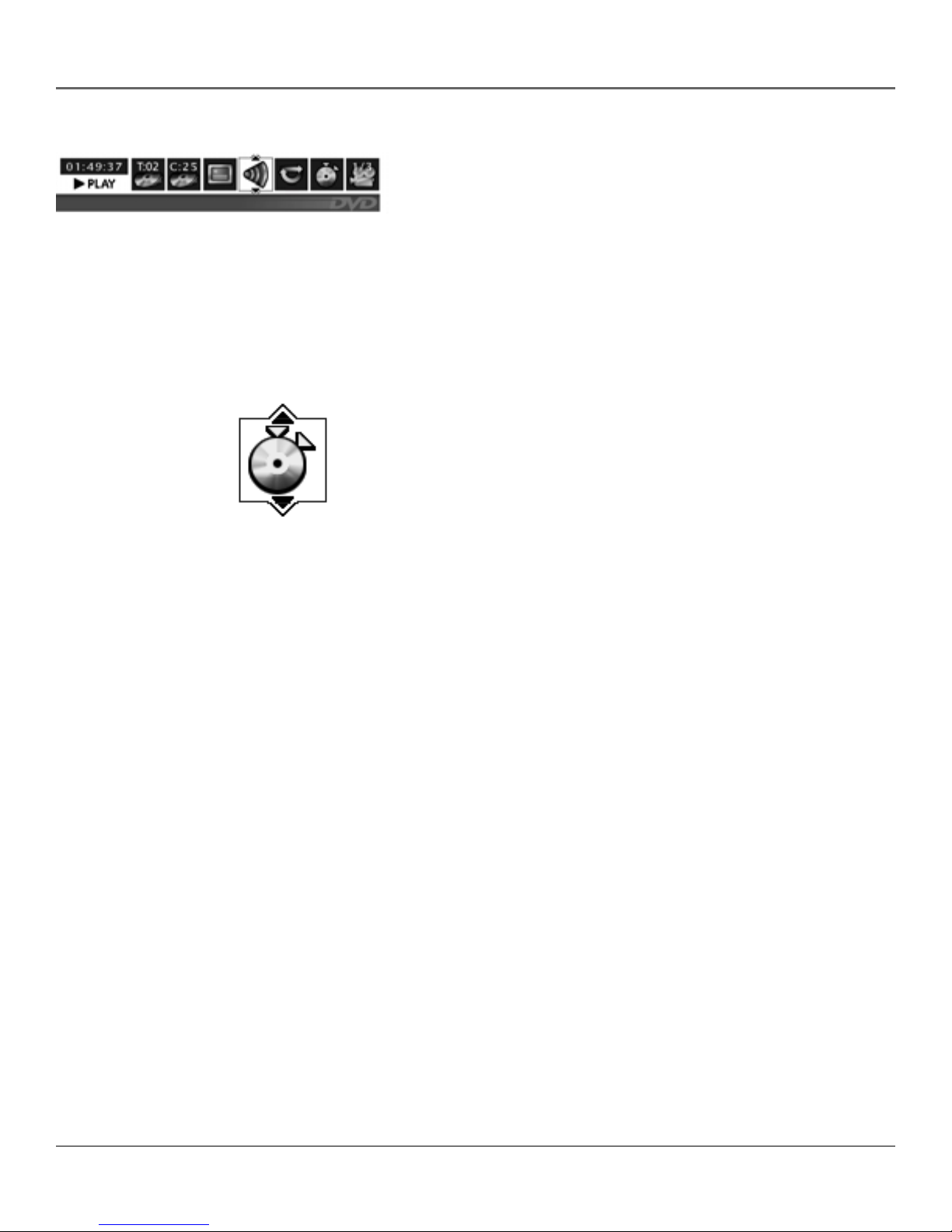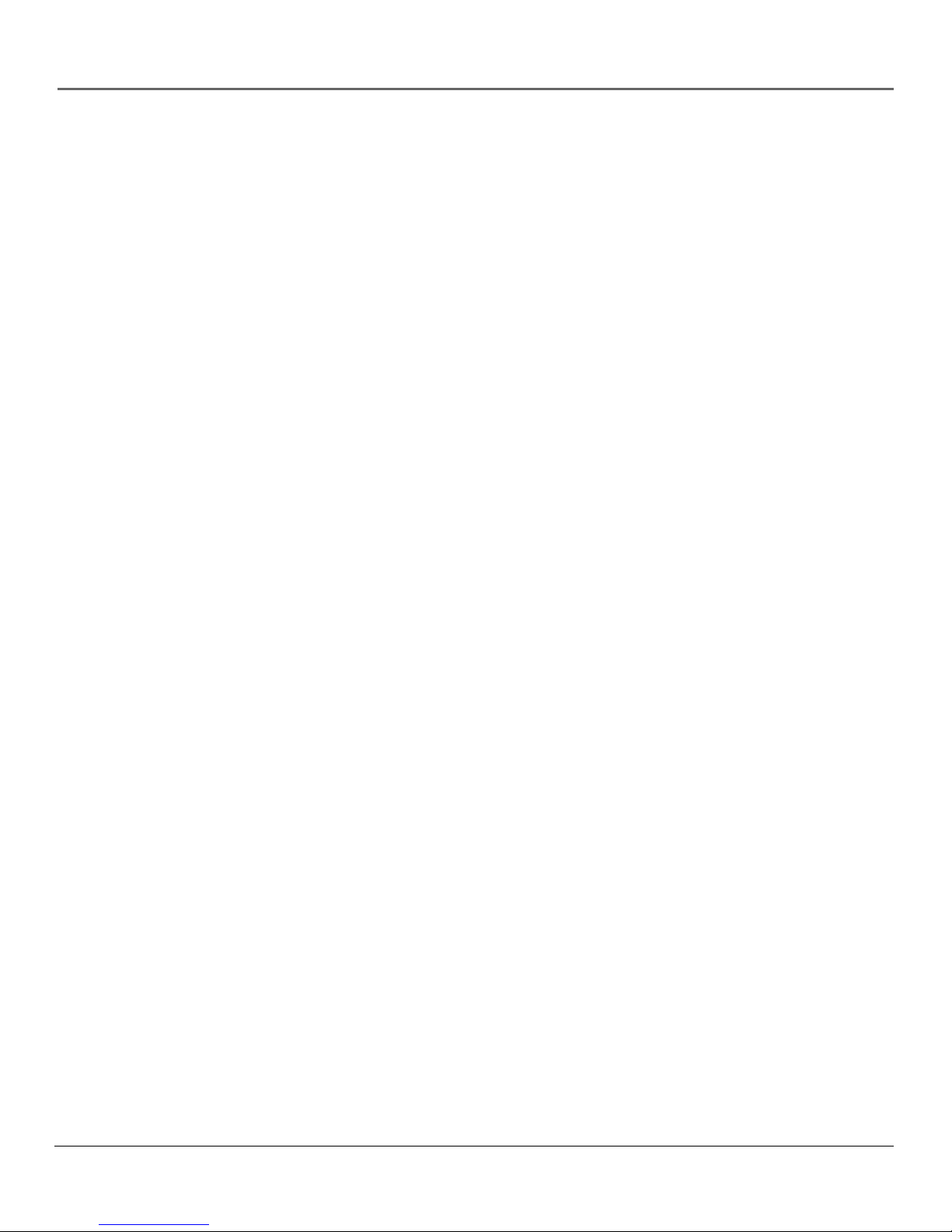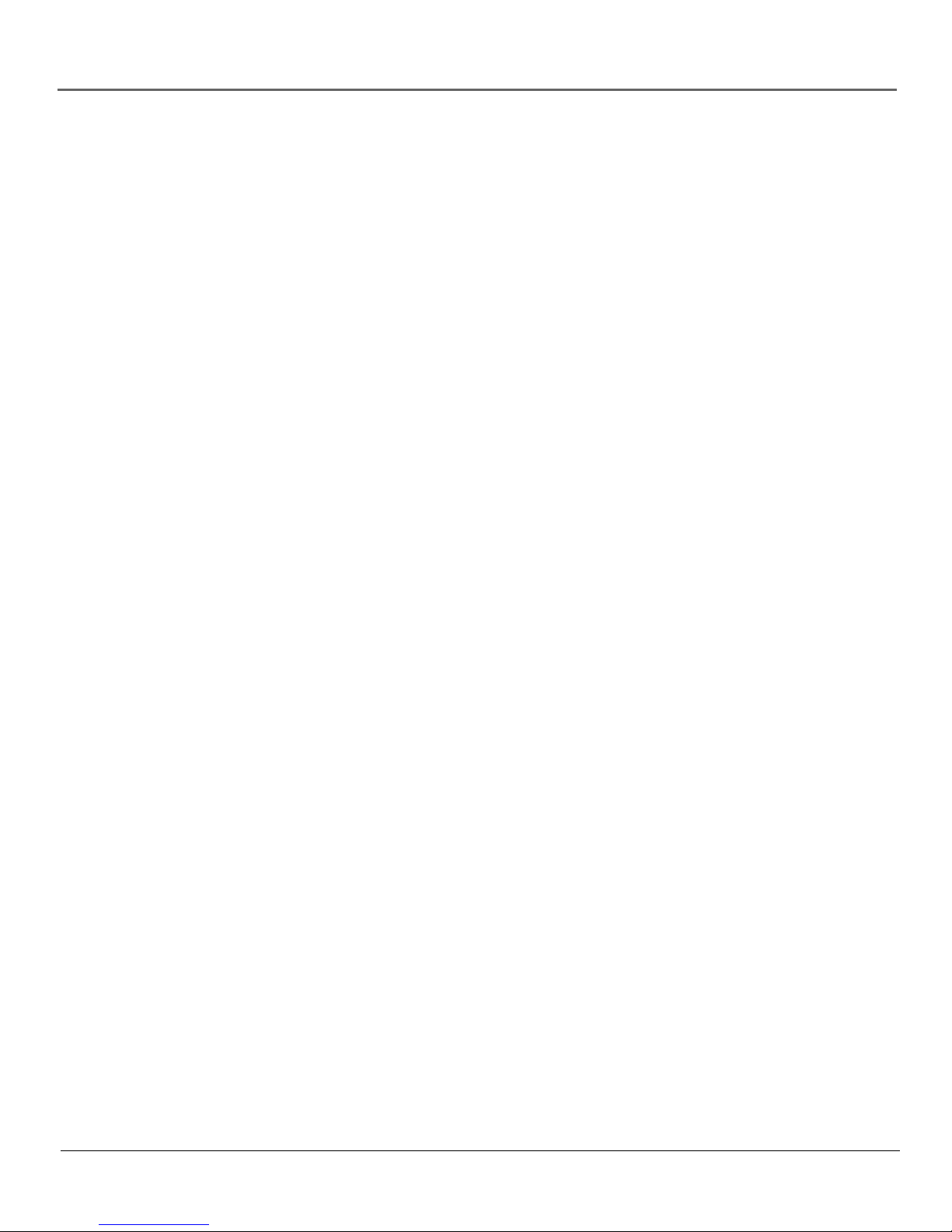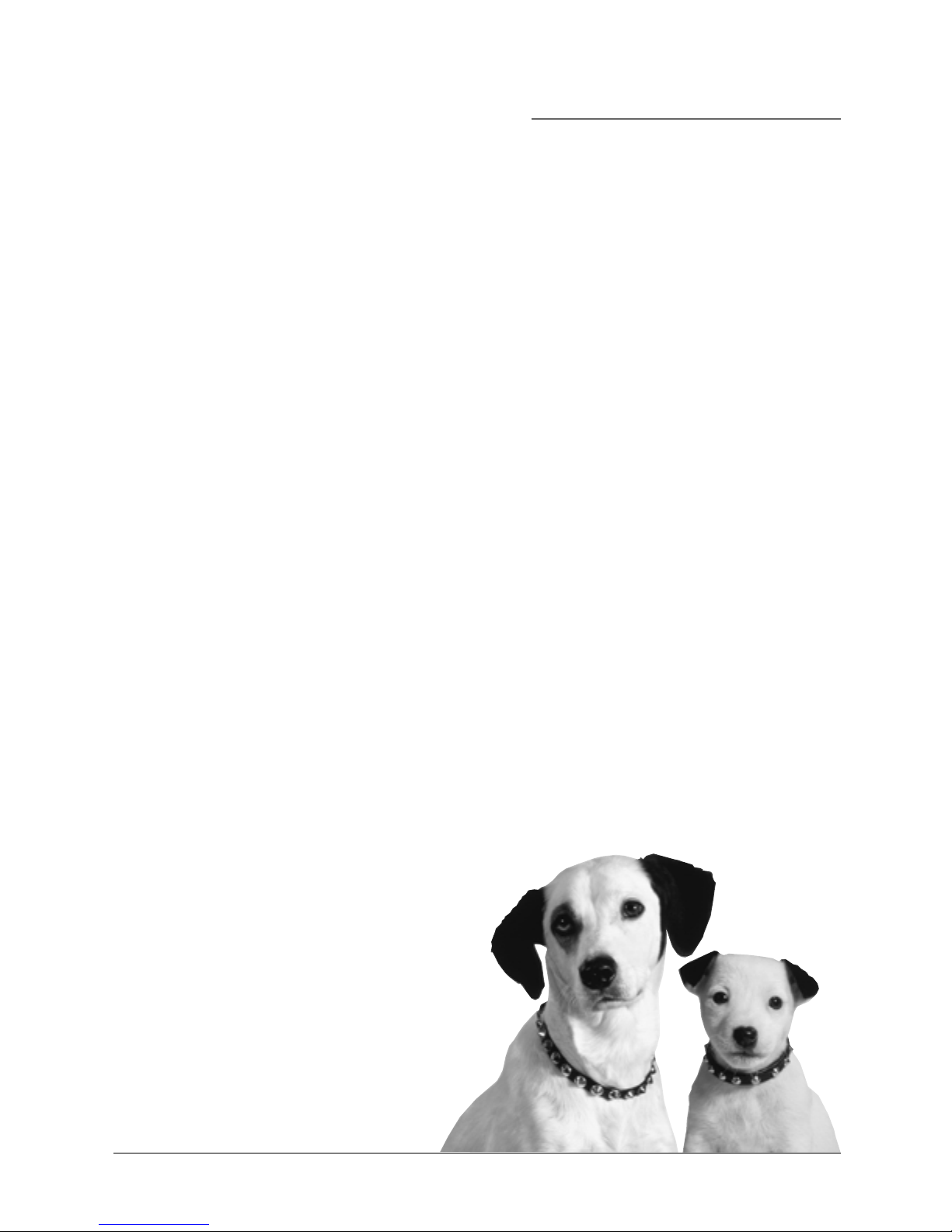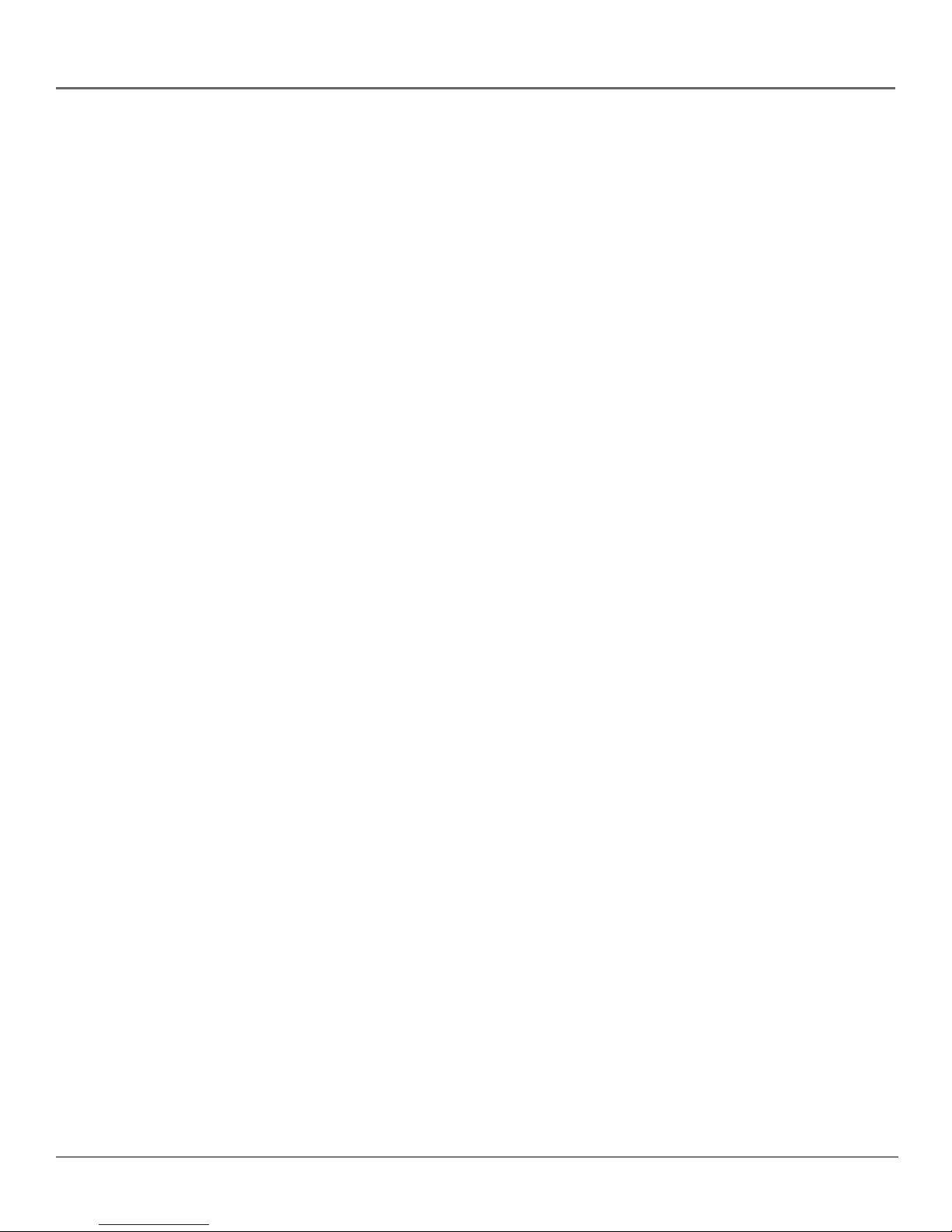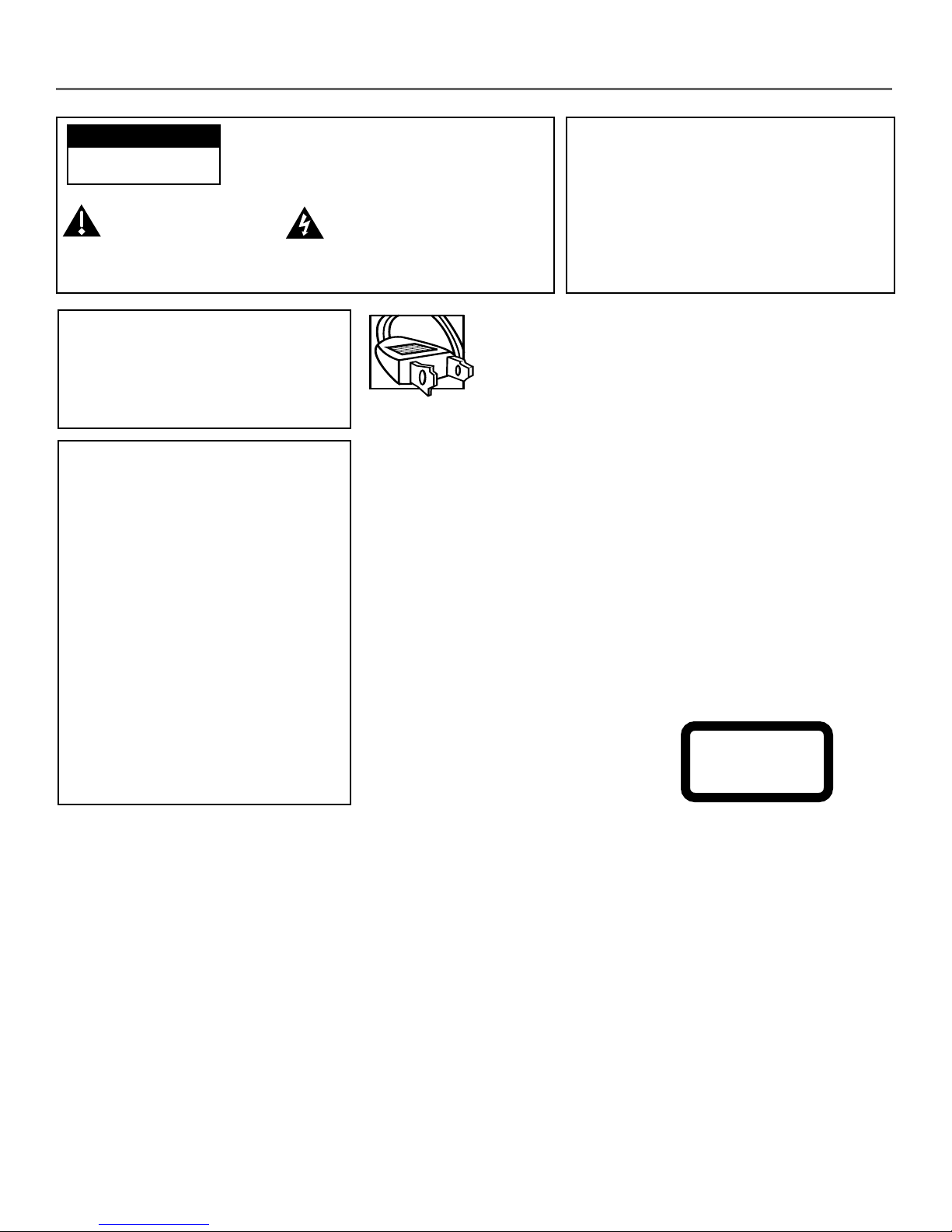
This symbol indicates
"dangerous voltage" inside
the product that presents a
risk of electric shock or
personal injury.
WARNING
To reduce the risk of fire or electric shock,
do not expose this product to rain or
moisture. No objects filled with liquids,
such as vases, shall be placed on the
apparatus.
Caution: To reduce the risk of electric
shock, do not remove cover (or back). No
user serviceable parts inside. Refer
servicing to qualified service personnel.
This symbol indicates
important instructions
accompanying the
product.
CAUTION
RISK OF ELECTRIC SHOCK
DO NOT OPEN
Caution: To prevent electric shock, match wide blade
of plug to wide slot, fully insert.
Attention: Pour éviter les chocs électriques, introduire
la lame la plus large de la fiche dans la borne
correspondante de la prise et pousser jusqú au fond.
Refer to the identification/rating label located on the back panel of
your product for its proper operating voltage.
FCC Regulations state that unauthorized changes or modifications to
this equipment may void the user’s authority to operate it.
Caution: Using video games or any external accessory with
fixed images for extended periods of time can cause them to be
permanently imprinted on the picture tube (or projection TV
picture tubes). ALSO, some network/program logos, phone
numbers, etc. may cause similar damage. This damage is not
covered by your warranty.
Cable TV Installer: This reminder is provided to call your attention to
Article 820-40 of the National Electrical Code (Section 54 of the
Canadian Electrical Code, Part 1) which provides guidelines for proper
grounding and, in particular, specifies that the cable ground shall be
connected to the grounding system of the building as close to the
point of cable entry as practical.
Important Information
Product Registration
Please fill out the product registration card (packed separately) and return it immediately. Returning the card allows us to contact
you if needed.
Product Information
Keep your sales receipt to obtain warranty parts and service and for proof of purchase.Attach it here and record the serial and
model numbers in case you need them. These numbers are located on the product.
Model No. ______________________ Serial No. ______________________ Purchase Date: ________________________
Dealer/Address/Phone: ___________________________________________________________________________________
CAUTION
THIS PRODUCT UTILIZES A LASER. USE OF
CONTROLS OR ADJUSTMENTS OR
PERFORMANCE OF PROCEDURES OTHER THAN
THOSE SPECIFIED HEREIN MAY RESULT IN
HAZARDOUS RADIATION EXPOSURE. DO NOT
OPEN COVERS AND DO NOT REPAIR
YOURSELF. REFER SERVICING TO QUALIFIED
PERSONNEL.
CLASS 1
LASER
PRODUCT
Notes:
This DVD player is designed and
manufactured to respond to the Region
Management Information. If the Region
number of a DVD disc does not
correspond to the Region number of this
DVD player, this DVD player cannot play
the disc. The Region number for this DVD
player is Region No 1.
This device is protected by U.S. patent
numbers 4,631,603 and 4,577,216 and
4,819,098 and other intellectual property
rights. The use of Macrovision’s copy
protection technology in the device must
be authorized by Macrovision and is
intended for home and other limited pay-
per-view uses only, unless otherwise
authorized in writing by Macrovision.
Reverse engineering or disassembly is
prohibited.
G-LINK, VCR Plus+, C3, PlusCode, GUIDE Plus+, and GUIDE Plus+ Gold are trademarks of Gemstar Development
Corporation.
The GUIDE Plus+ Gold system is manufactured under license from Index Systems Inc.
THOMSON MULTIMEDIA INC. AND GEMSTAR ARE NOT IN ANY WAY LIABLE FOR THE ACCURACY OF THE
PROGRAM INFORMATION PROVIDED BY THE GUIDE PLUS+ SYSTEM. IN NO EVENT SHALL THOMSON
MULTIMEDIA INC. OR GEMSTAR BE LIABLE FOR ANY AMOUNT REPRESENTING LOSS OF PROFITS, LOSS OF
BUSINESS, OR INDIRECT, SPECIAL, OR CONSEQUENTIAL DAMAGES IN CONNECTION WITH THE PROVISION
OR USE OF ANY INFORMATION EQUIPMENT, OR SERVICES RELATING TO THE GUIDE PLUS+ SYSTEM.