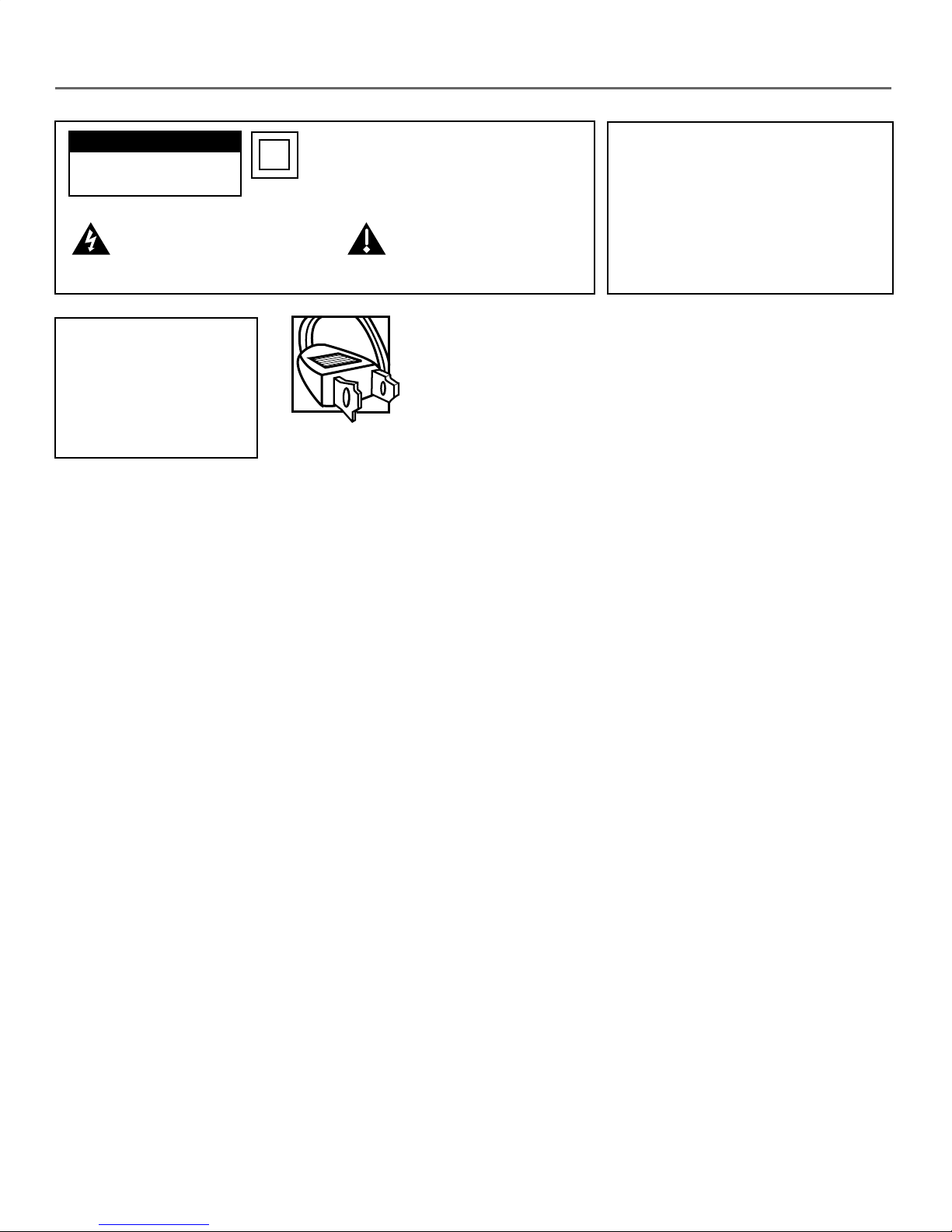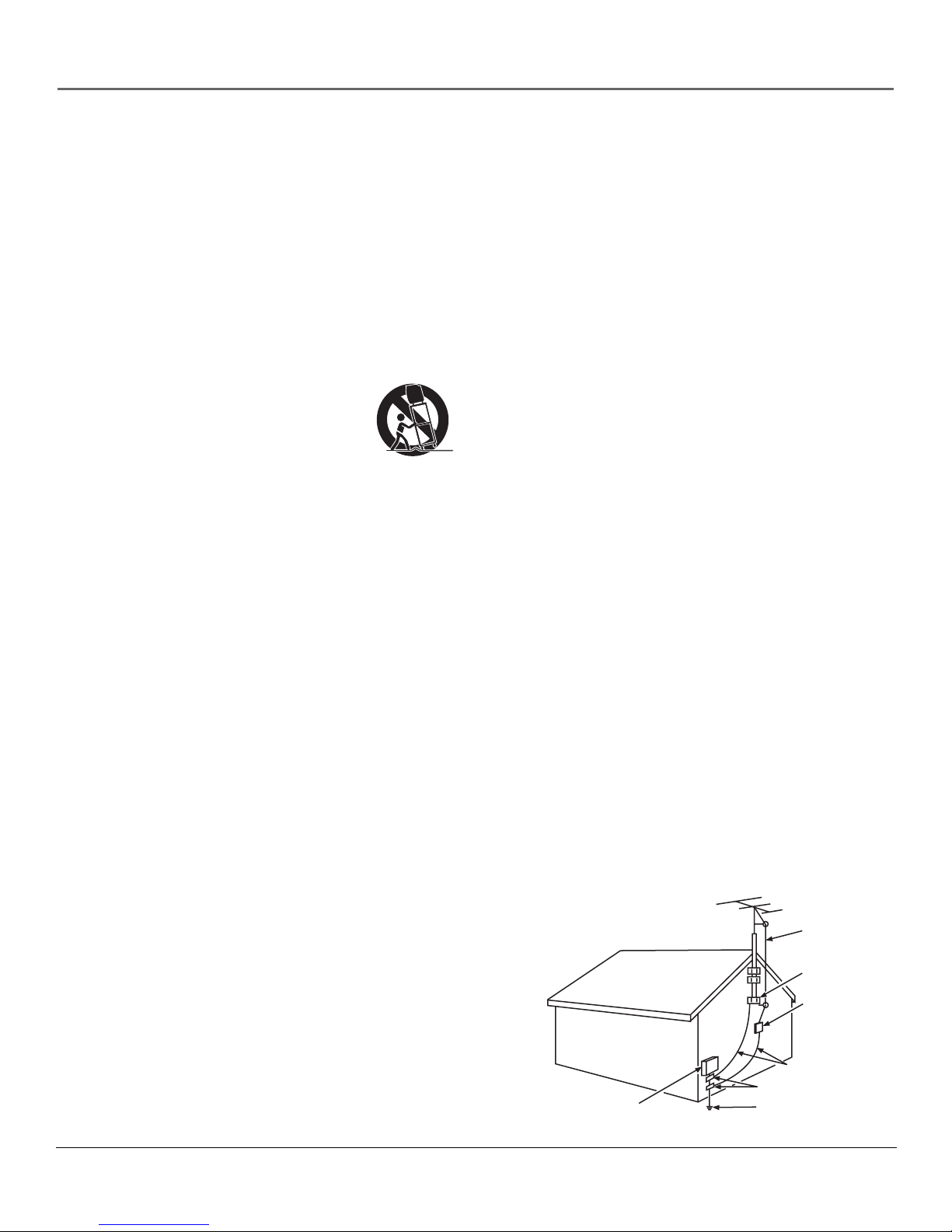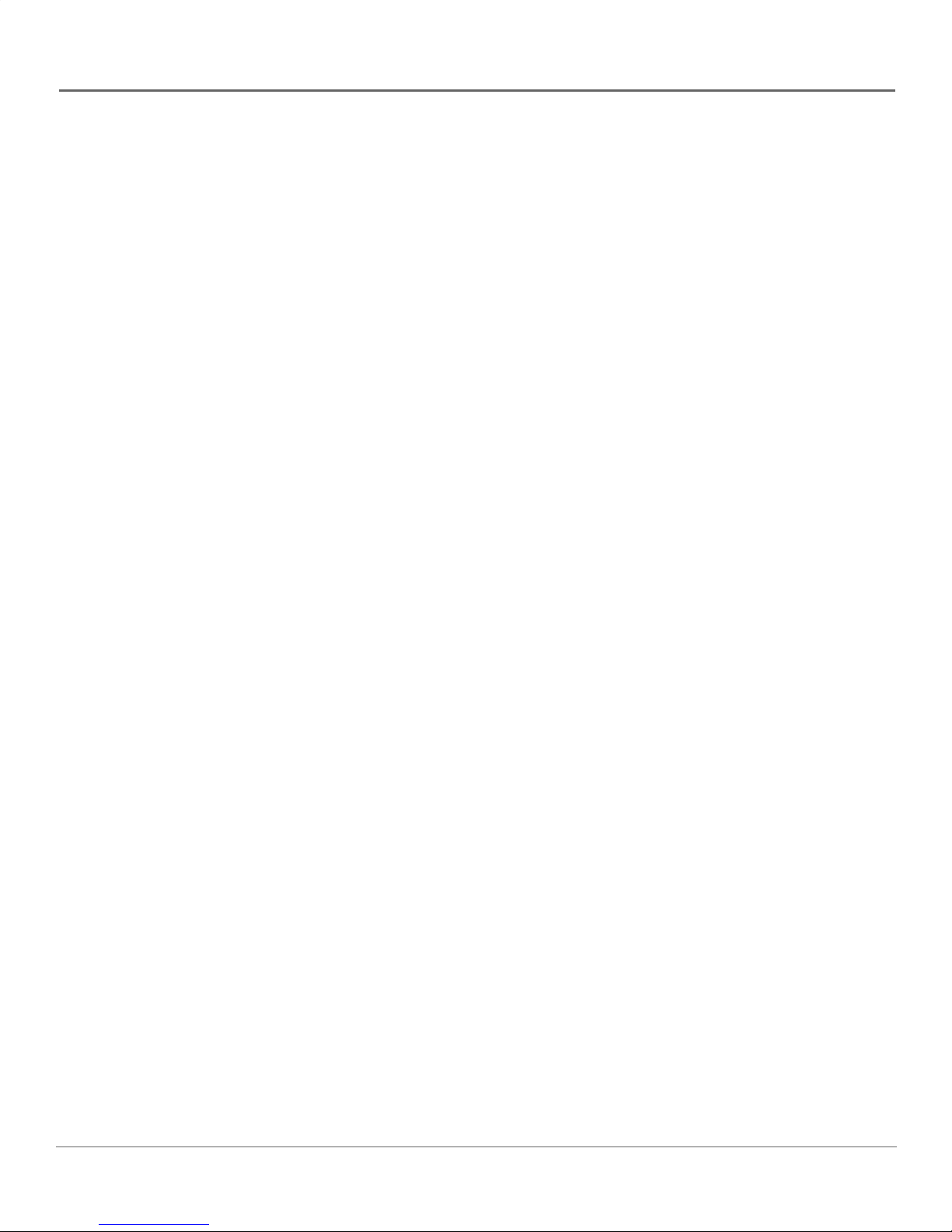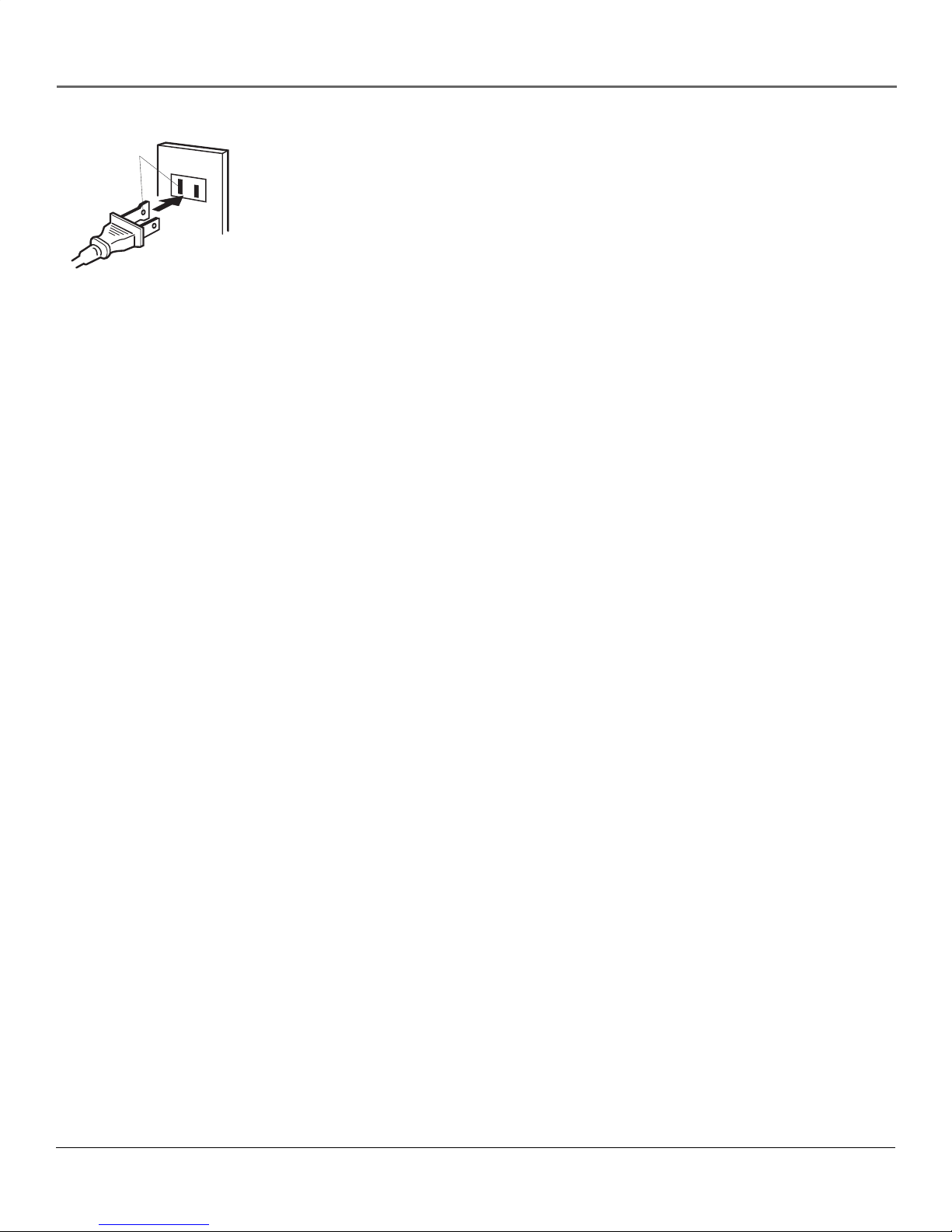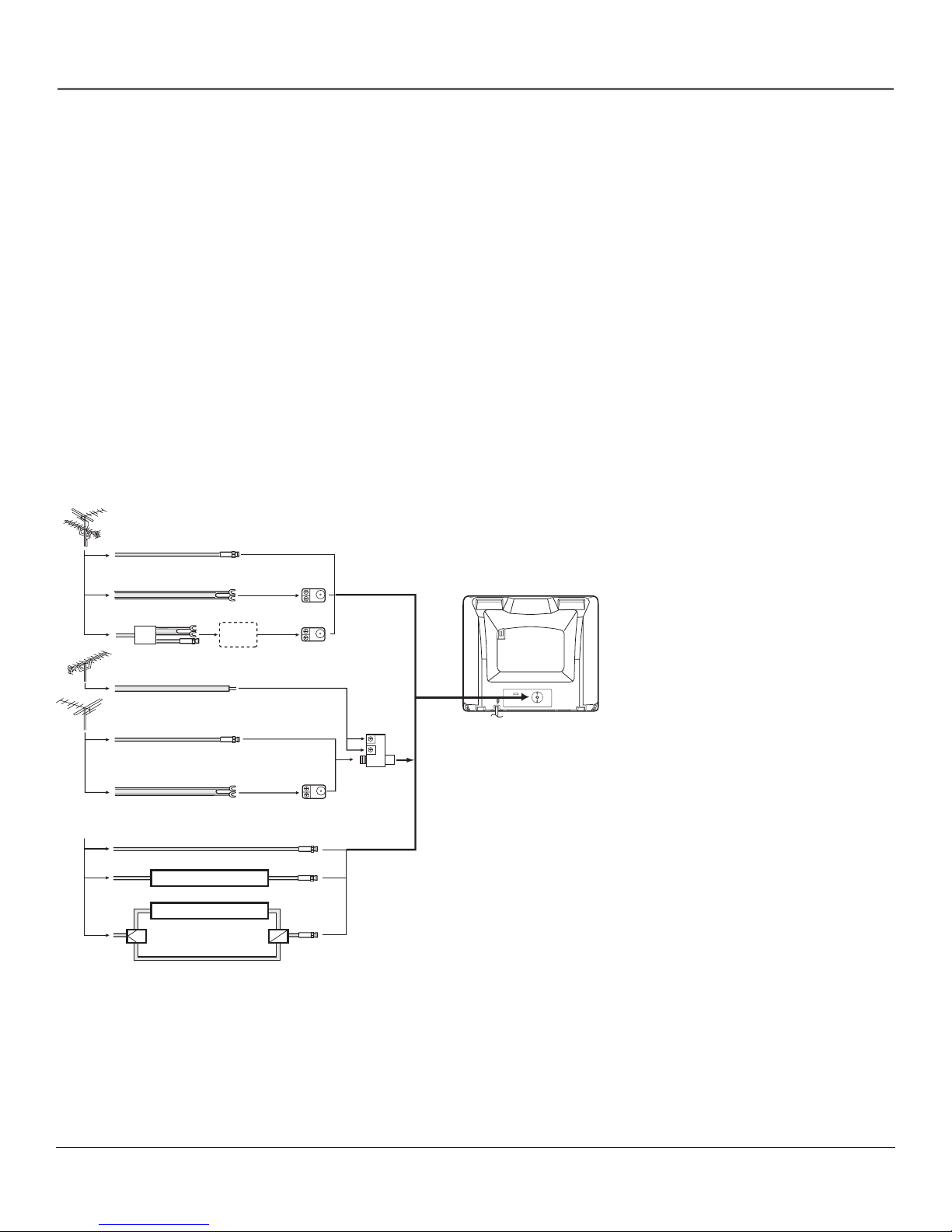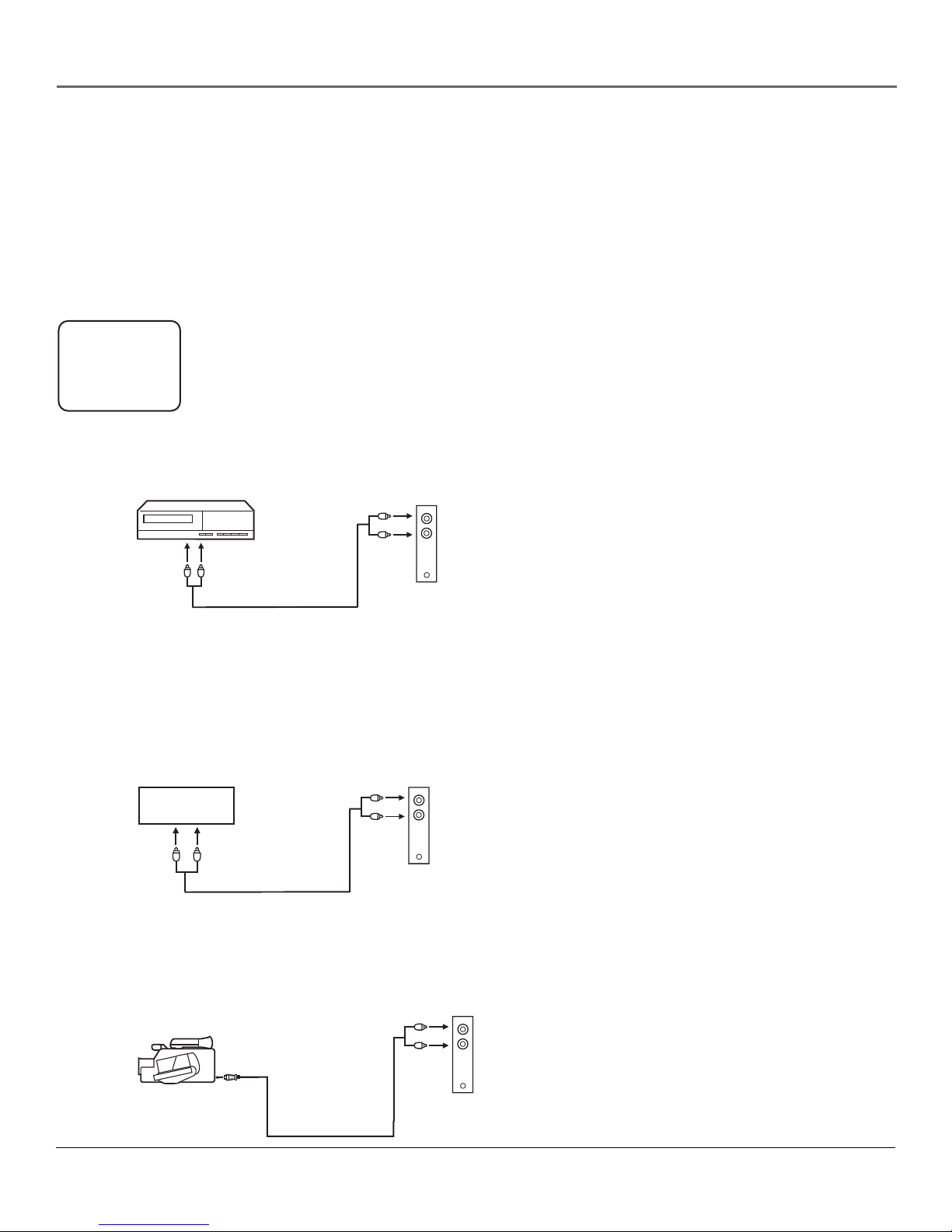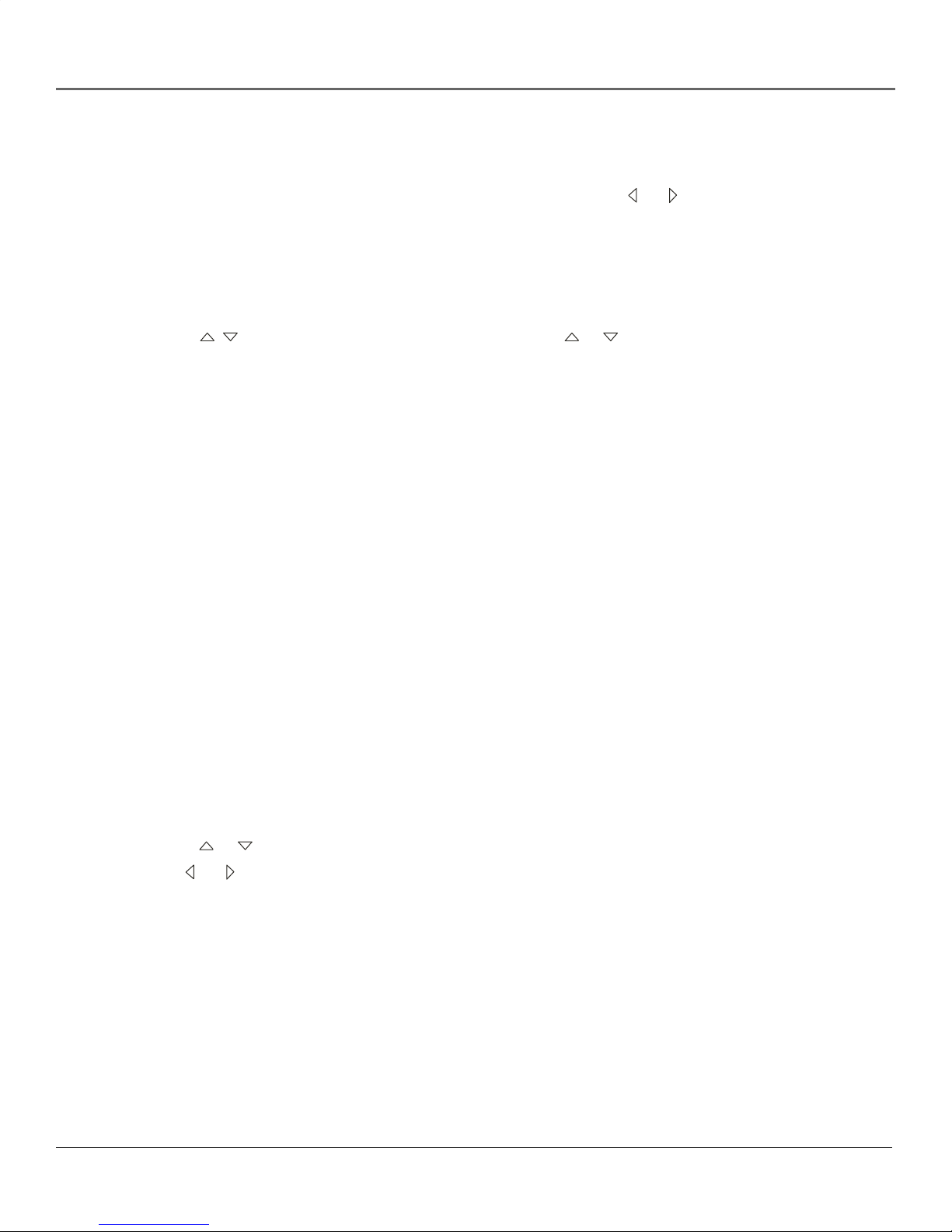1
Important Information
IMPORTANT SAFEGUARDS
ANTENNA
LEAD IN
WIRE
GROUND CLAMP
GROUNDING CONDUCTORS
(NEC SECTION 810-21)
GROUND CLAMPS
POWER SERVICE GROUNDING
ELECTRODE SYSTEM
(NEC ART 250, PART H)
ELECTRIC SERVICE
EQUIPMENT
ANTENNA
DISCHARGE UNIT
(NEC SECTION 810-20)
Example of Antenna Grounding as per
(NEC) National Electrical Code
1. READ INSTRUCTIONS - All the safety and operating instructions
should be read before the unit is operated.
2. RETAIN INSTRUCTIONS - The safety and operating instructions
should be retained for future reference.
3. HEED WARNINGS - All warnings on the unit and in the operating
instructions should be adhered to.
4. FOLLOW INSTRUCTIONS - All operating and use instructions should
be followed.
5. CLEANING - Unplug this unit from the wall outlet before cleaning.
Do not use liquid cleaners or aerosol cleaners. Use
a damp cloth for cleaning the exterior cabinet only.
6. ATTACHMENTS - The manufacturer of this unit does not make any
recommendations for attachments, as they may cause hazards.
7. WATER AND MOISTURE - Do not use this unit near water. For
example, near a bathtub, washbowl, kitchen sink, laundry tub,
in a wet basement, or near a swimming pool.
8. ACCESSORIES - Do not place this unit on an unstable
cart, stand, tripod, bracket, or table. The unit may
fall, causing serious injury, and serious damage to the
unit.
8A. An appliance and cart combination should be moved
with care. Quick stops, excessive force, and uneven
surfaces may cause the appliance and cart combination to overturn.
9. VENTILATION - Slots and openings in the cabinet back or bottom
are provided for ventilation, to ensure reliable operation of the unit
and to protect it from overheating. These openings must
not be blocked or covered. The openings should never be blocked
by placing the unit on a bed, sofa, rug, or other similar surface.
This unit should never be placed near or over a radiator or heat
source. This unit should not be placed in a built-in installation, such
as a bookcase, or rack unless proper ventilation is provided or the
manufacturer’s instructions have been adhered to.
10. POWER SOURCE - This unit should be operated only from the type
of power source indicated on the rating plate. If you are
not sure of the type of power supply to your home, consult your
appliance dealer or local power company. For units intended
to operate from battery power, or other sources, refer to the
operating instructions.
11. GROUNDING OR POLARIZATION - This unit is equipped with a
polarized alternating current line plug (a plug having one blade
wider than the other). This plug will fit into the power outlet only
one way. This is a safety feature. If you are unable to insert the plug
fully into the outlet, try reversing the plug. If the plug still fails to
fit, contact your electrician to replace your obsolete outlet. Do not
defeat the safety purpose of the polarized plug.
If your unit is equipped with a 3-wire grounding-type plug, a plug
having a third (grounding) pin, this plug will only fit into
a grounding-type power outlet. This too, is a safety feature. If
you are unable to insert the plug into the outlet, contact your
electrician to replace your obsolete outlet. Do not defeat the safety
purpose of the grounding-type plug.
12. POWER-CORD PROTECTION - Power supply cords should be routed
so that they are not likely to be walked on or pinched by items
placed upon or against them, paying particular attention to cords at
plugs, convenience receptacles, and the point where they exit from
the appliance.
13. LIGHTNING - To protect your unit during a lightning storm, or when
it is left unattended and unused for long periods of time, unplug it
from the wall outlet and disconnect the antenna or cable system.
This will prevent damage to the unit due to lightning and power
line surges.
14. POWER LINES - An outside antenna system should not be located in
the vicinity of overhead power lines, or other electric light or power
circuits, or where it can fall into such power lines or circuits. When
installing an outside antenna system, extreme care should be taken
to keep from touching such power lines or circuits as contact with
them might be fatal.
15. OVERLOADING - Do not overload wall outlets and extension cords as
this can result in a risk of fire or electric shock.
16. OBJECT AND LIQUID ENTRY - Do not push objects through any
openings in this unit as they may touch dangerous voltage points or
short out parts that could result in fire or electric shock. Never spill or
spray any type of liquid into the unit.
17. OUTDOOR ANTENNA GROUNDING - If an outside antenna or cable
system is connected to the unit, be sure the antenna or cable system
is grounded to provide some protection against voltage surges and
built-up static charges. Section 810 of the National Electrical Code,
ANSI/NFPA 70, provides information with respect to proper grounding
of the mast and supporting structure, grounding of the lead-in wire
to an antenna discharge unit, size of grounding conductors, location
of antenna discharge unit, connection to grounding electrodes, and
requirements for the grounding electrode.
18. SERVICING - Do not attempt to service this unit yourself as opening
or removing covers may expose you to dangerous voltage or other
hazards. Refer all servicing to qualified service personnel.
19. DAMAGE REQUIRING SERVICE - Unplug this unit from the wall outlet
and refer servicing to qualified service personnel under
the following conditions:
a. When the power-supply cord or plug is damaged.
b. If liquid has been spilled, or objects have fallen into the unit.
c. If the unit has been exposed to rain or water.
d. If the unit does not operate normally by following the operating
instructions. Adjust only those controls that are covered by the
operating instructions, as an improper adjustment of other controls
may result in damage and will often require extensive work by a
qualified technician to restore the unit to its normal operation.
e. If the unit has been dropped or the cabinet has been damaged.
f. When the unit exhibits a distinct change in performance, this
indicates a need for service.
20. REPLACEMENT PARTS - When replacement parts are required, be
sure the service technician uses replacement parts specified by the
manufacturer or those that have the same characteristics as the original
part. Unauthorized substitutions may result in fire, electric shock or
other hazards.
21. SAFETY CHECK - Upon completion of any service or repairs to this unit,
ask the service technician to perform safety checks to determine that
the unit is in proper operating condition.
22. HEAT - The product should be situated away from heat sources such as
radiators, heat registers, stoves, or other products (including amplifiers)
that produce heat.
23. NOTE TO CATV SYSTEM INSTALLER - This reminder is provided to call
the CATV system installer’s attention to Article 820-40 of the NEC that
provides guidelines for proper grounding and, in particular, specifies
that the cable ground shall be connected to the grounding system of
the building, as close to the point of cable entry as practical.