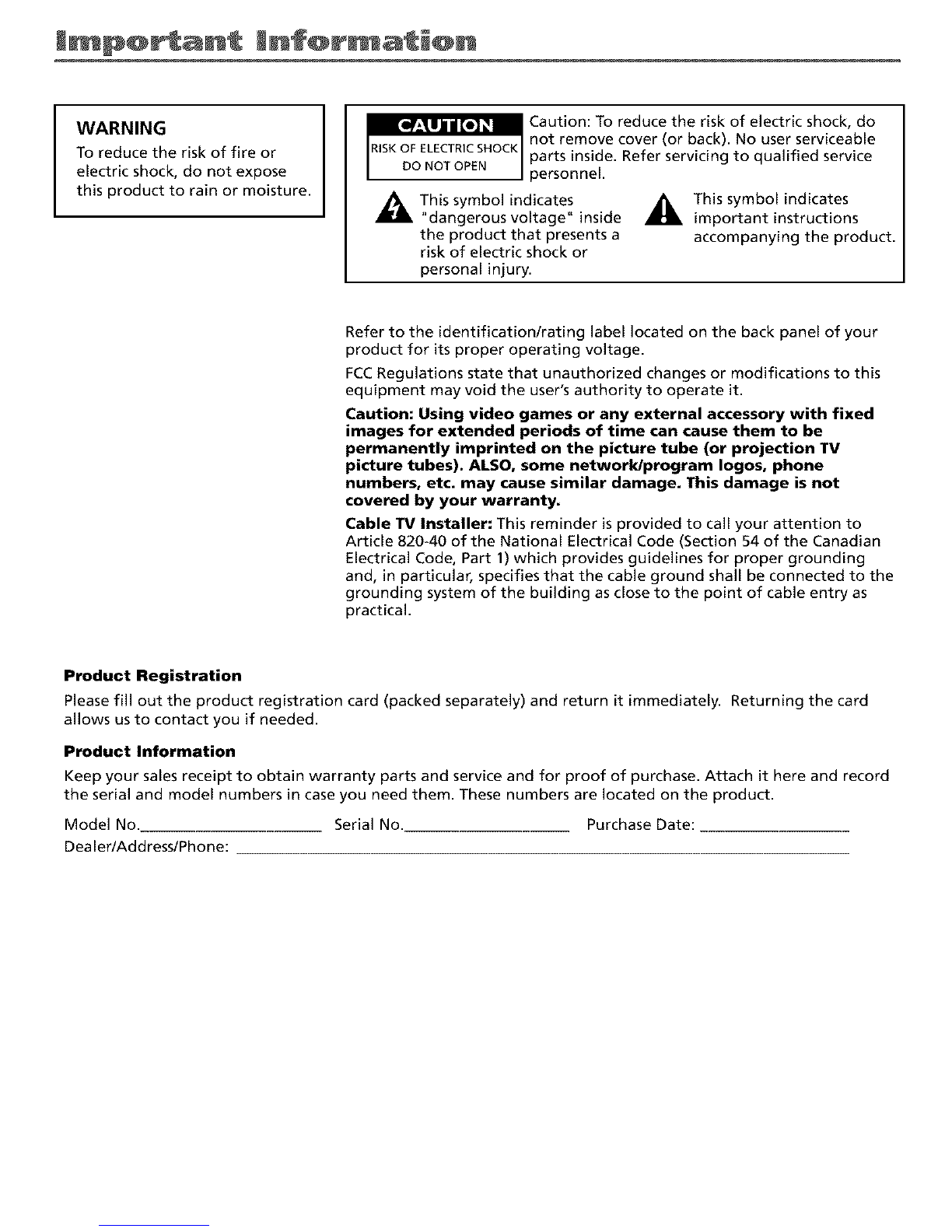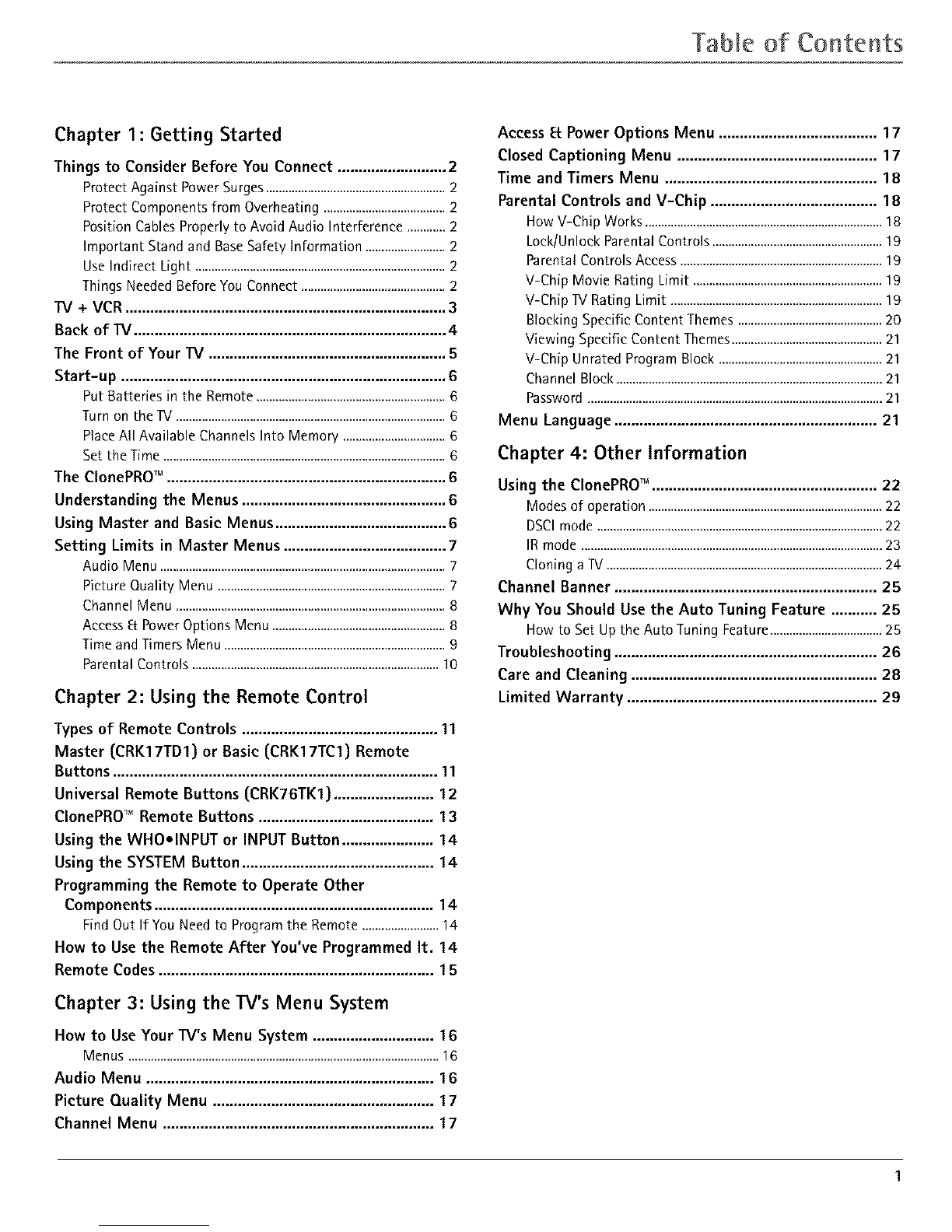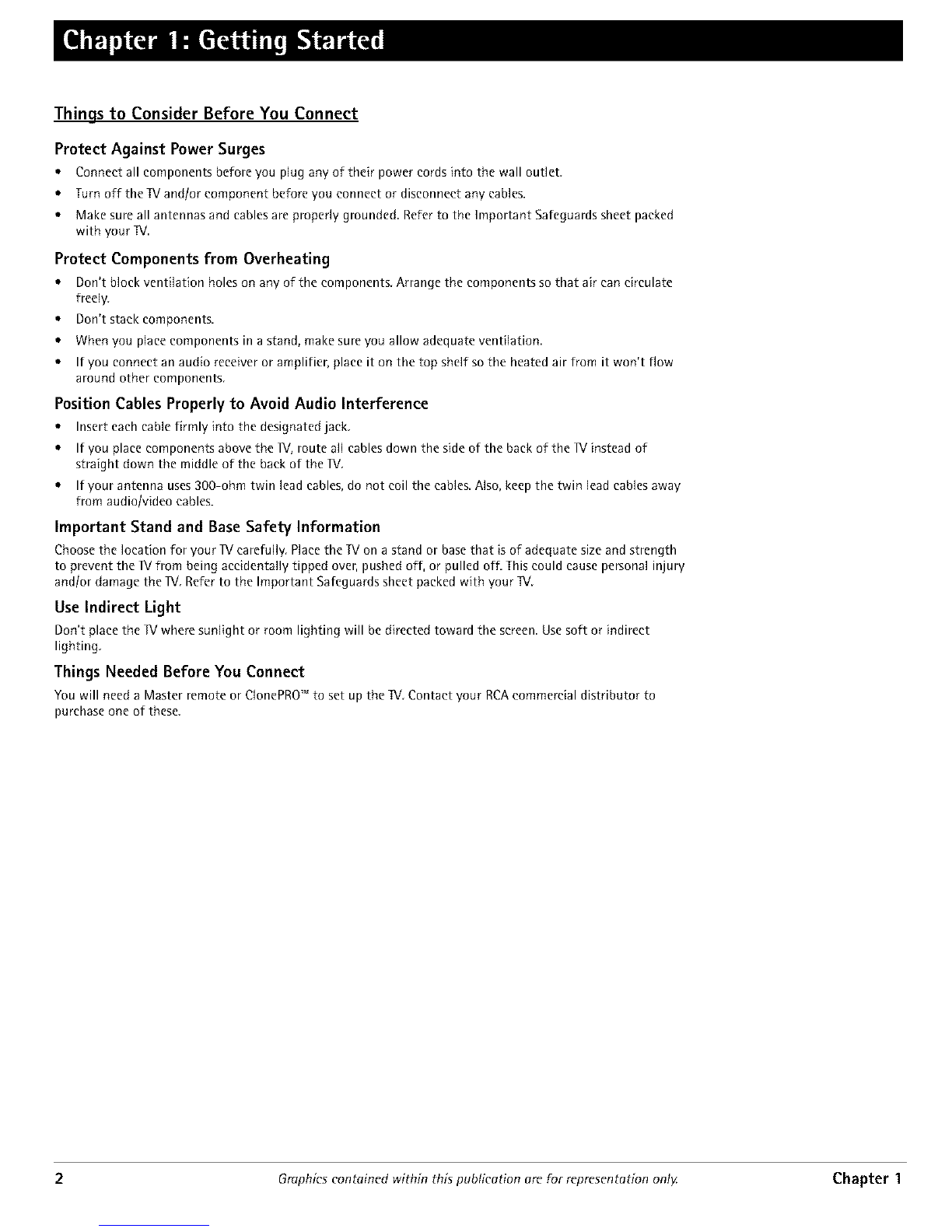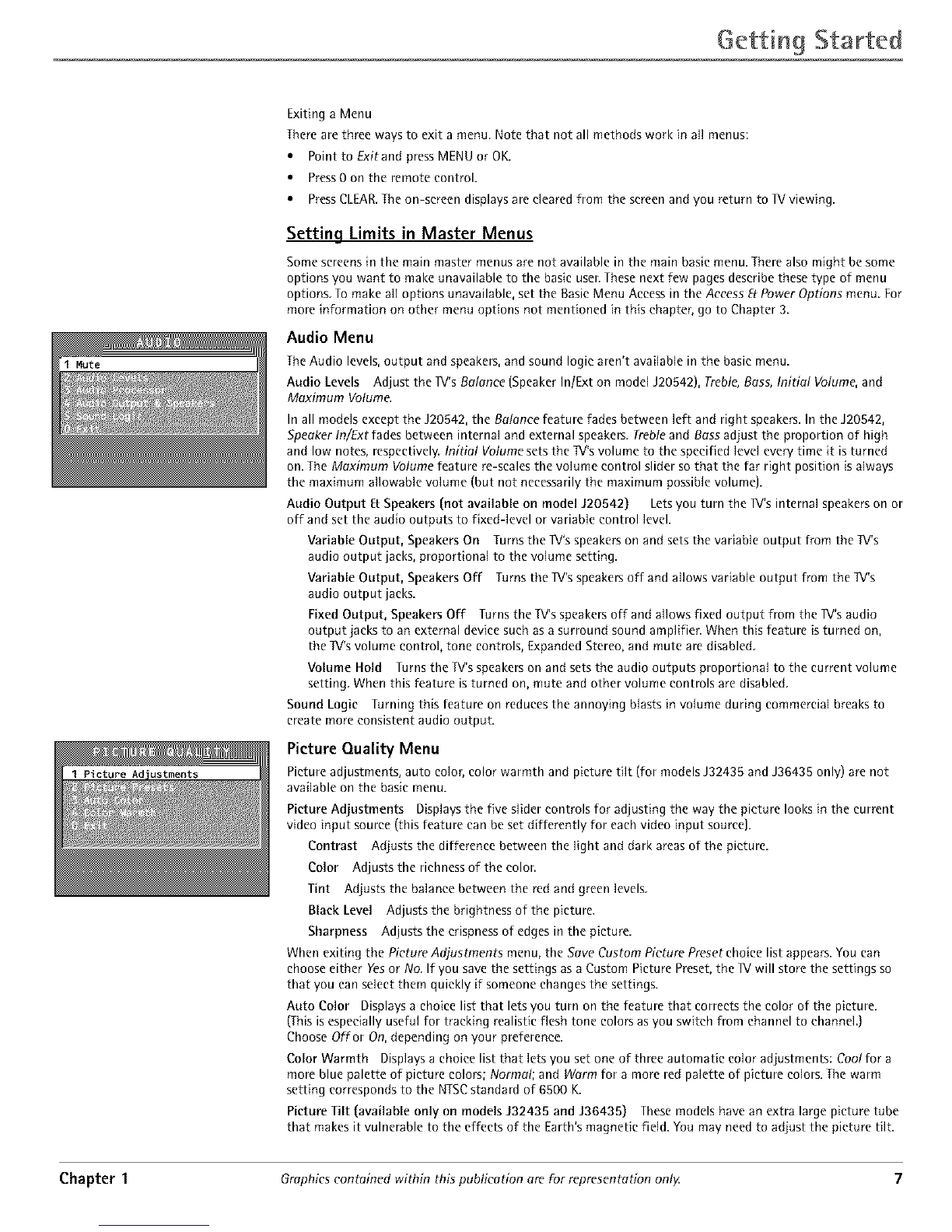Table of Contents
Chapter 1: Getting Started
Things to Consider Before You Connect .......................... 2
Protect Against Power Surges........................................................2
Protect Components from Overheating ......................................2
Position Cables Properly to Avoid Audio Interference ............2
Important Stand and Base Safety Information .........................2
Use Indirect Light ..............................................................................2
Things Needed Before You Connect .............................................2
rv + VCR ............................................................................. 3
Back of TV ...........................................................................4
The Front of Your TV ......................................................... 5
Start-up .............................................................................. 6
Put Batteries in the Remote ...........................................................6
Turn on theTV ....................................................................................6
Place All Available Channels Into Memory ................................6
Set the Time ........................................................................................6
The ClonePRO TM ................................................................... 6
Understanding the Menus ................................................. 6
Using Master and Basic Menus ......................................... 6
Setting Limits in Master Menus ....................................... 7
Audio Menu .........................................................................................7
Picture Quality Menu .......................................................................7
Channel Menu ....................................................................................B
Access _ Power Options Menu ......................................................B
Time and Timers Menu .....................................................................9
Parental Controls .............................................................................10
Chapter 2: Using the Remote Control
Types of Remote Controls ............................................... 11
Master (CRKI 7TDI) or Basic (CRKI 7TCI ) Remote
Buttons .............................................................................. 11
Universal Remote Buttons (CRK76TK1) ........................ 12
ClonePROTM Remote Buttons .......................................... 13
Using the WHO,INPUT or INPUT Button ...................... 14
Using the SYSTEM Button .............................................. 14
Programming the Remote to Operate Other
Components ................................................................... 14
FindOut If You Needto Programthe Remote........................14
How to Use the Remote After You've Programmed It. 14
Remote Codes .................................................................. 15
Chapter 3: Using the TV's Menu System
How to UseYour TV's Menu System ............................. 16
Menus .................................................................................................16
Audio Menu ..................................................................... 16
Picture Quality Menu ..................................................... 17
Channel Menu ................................................................. 17
Access [_ Power Options Menu ...................................... 1 7
Closed Captioning Menu ................................................ 17
Time and Timers Menu ................................................... 18
Parental Controls and V-Chip ........................................ 18
How V-Chip Works ..........................................................................18
Lock/Unlock Parental Controls .....................................................19
Parental Controls Access ...............................................................19
V-Chip Movie Rating Limit ...........................................................19
V-Chip TV Rating Limit ..................................................................19
Blocking Specific Content Themes .............................................20
Viewing Specific Content Themes...............................................21
V-Chip Unrated Program Block ...................................................21
Channel Block ...................................................................................21
Password ............................................................................................21
Menu Language ............................................................... 21
Chapter 4: Other Information
Using the ClonePROTM. ..................................................... 22
Modesof operation.........................................................................22
DSCImode.........................................................................................22
IRmode ..............................................................................................23
CloningaTV......................................................................................24
Channel Banner ............................................................... 25
Why You Should Use the Auto Tuning Feature ........... 25
How to SetUpthe Auto Tuning Feature...................................25
Troubleshooting ............................................................... 26
Care and Cleaning ........................................................... 28
Limited Warranty ............................................................ 29