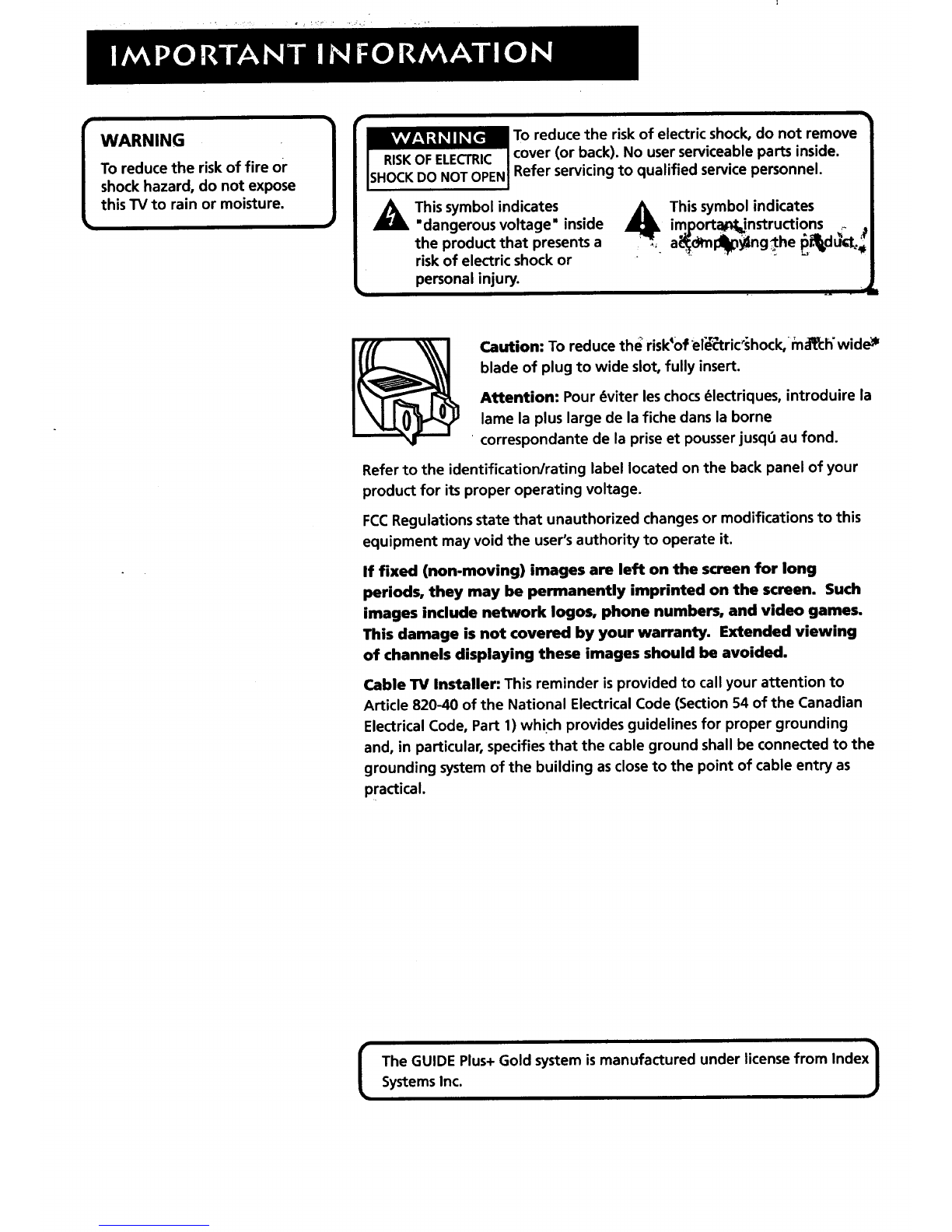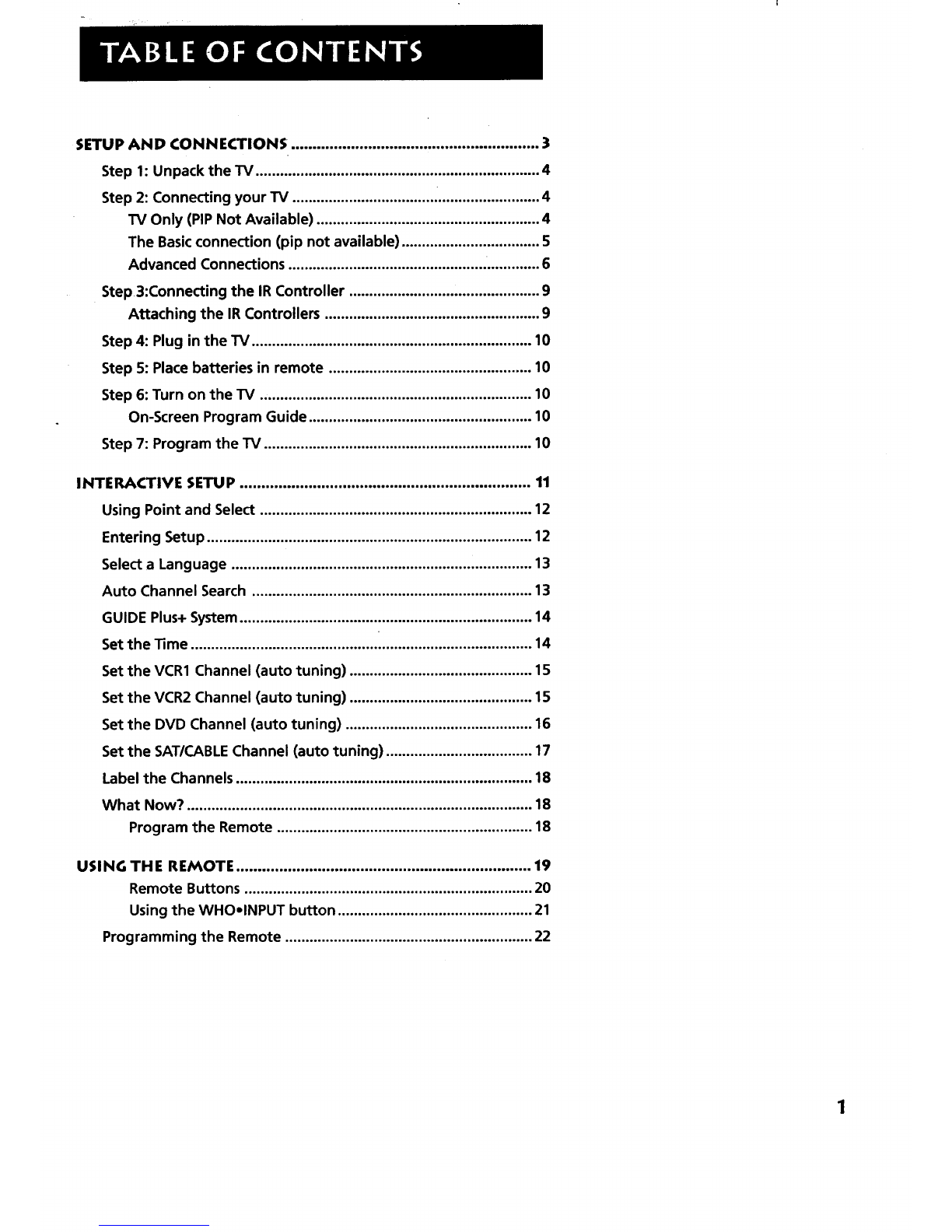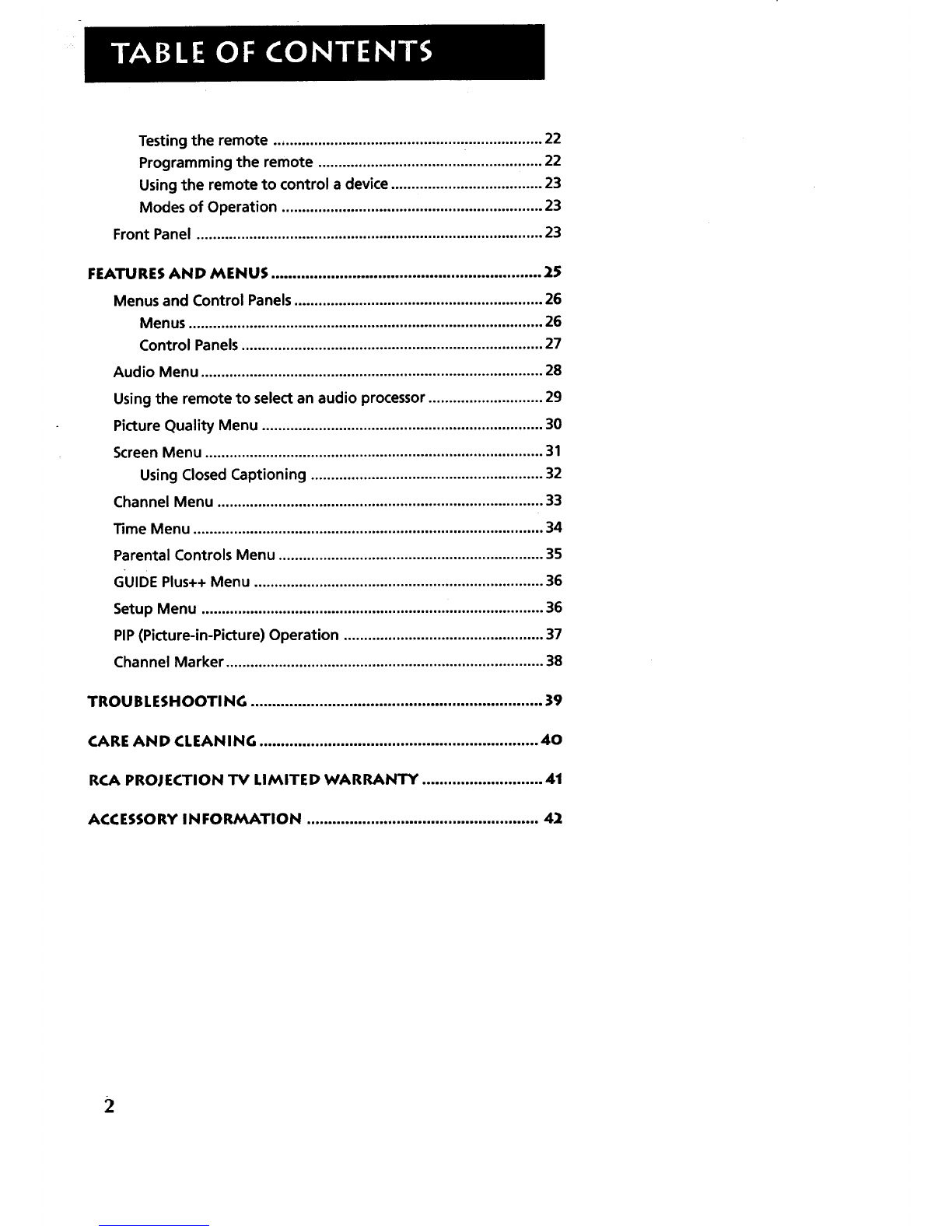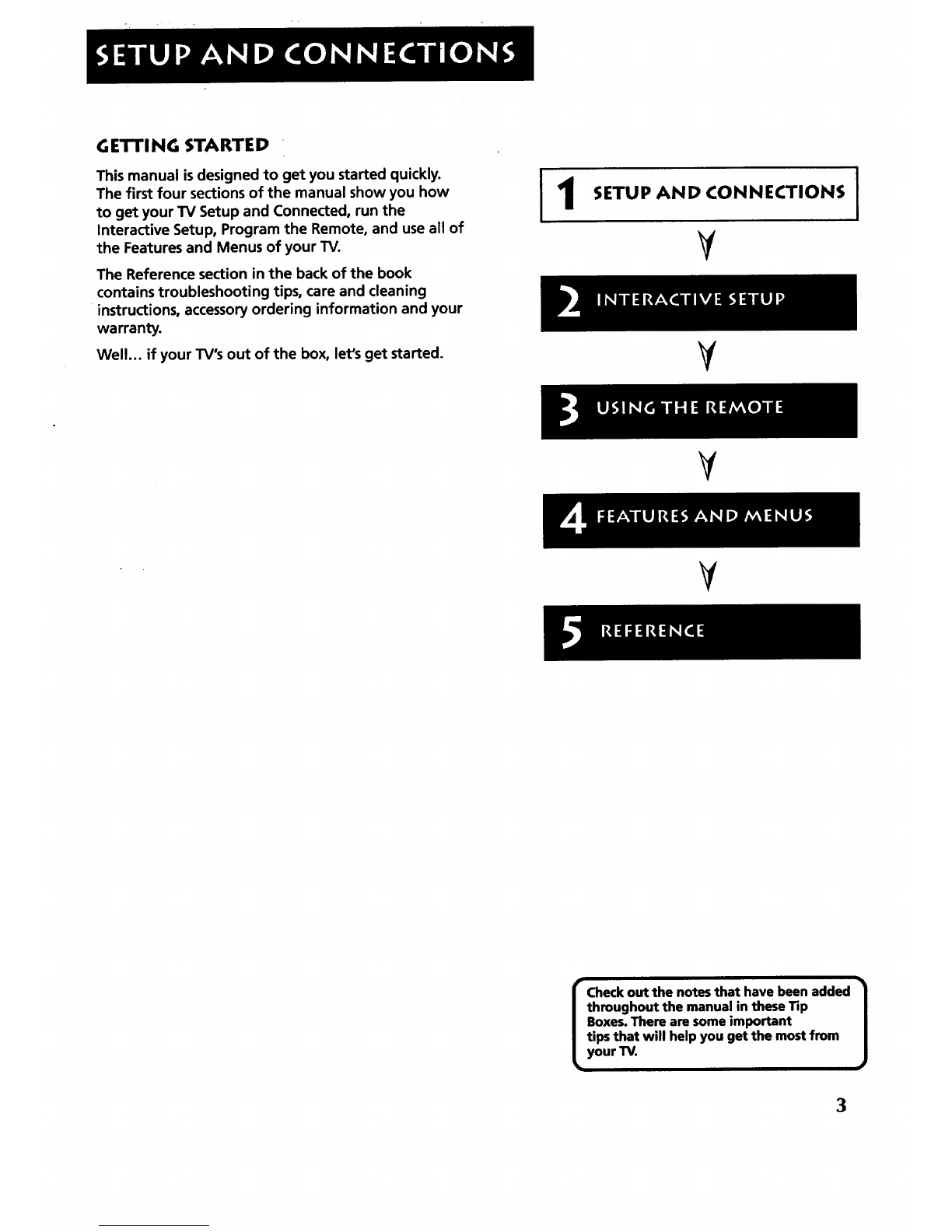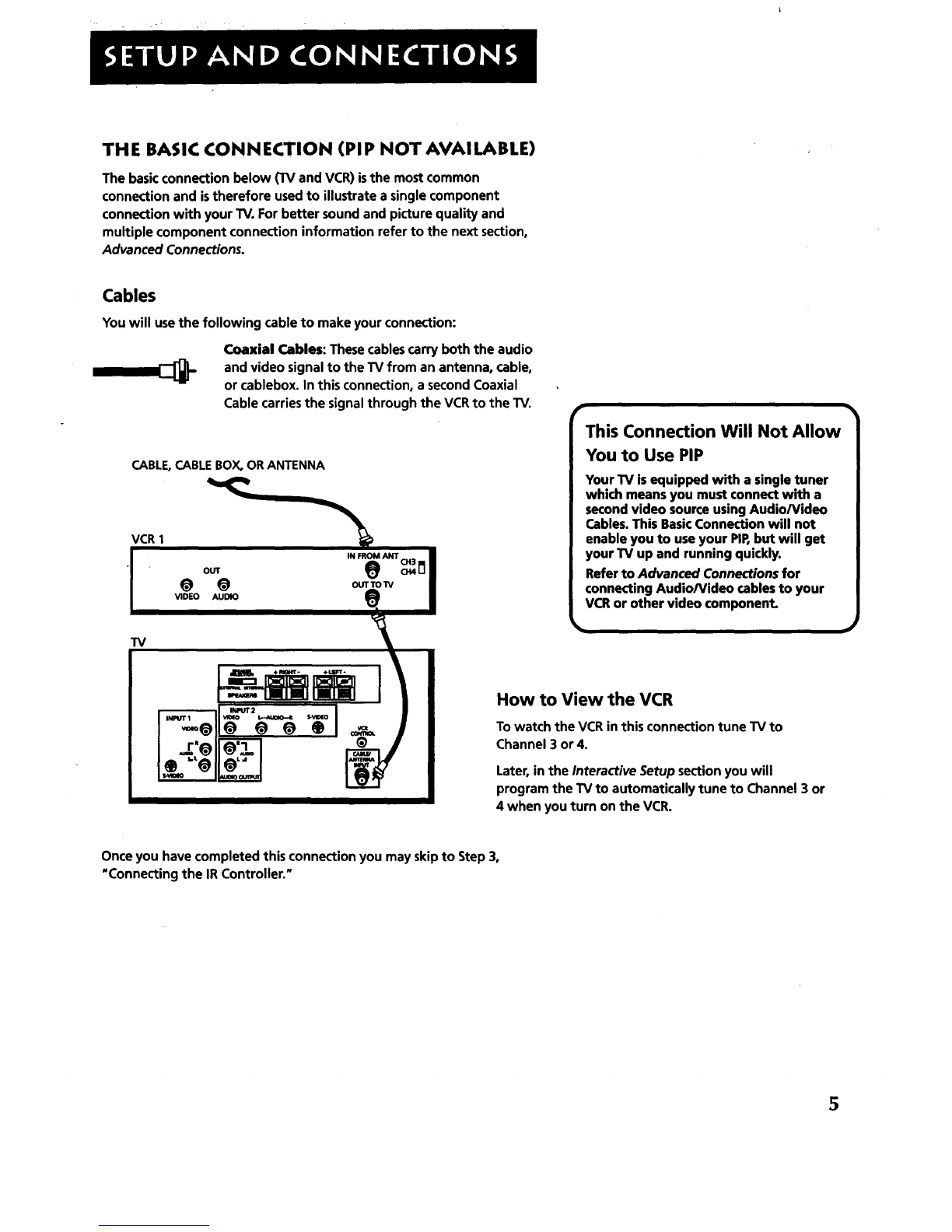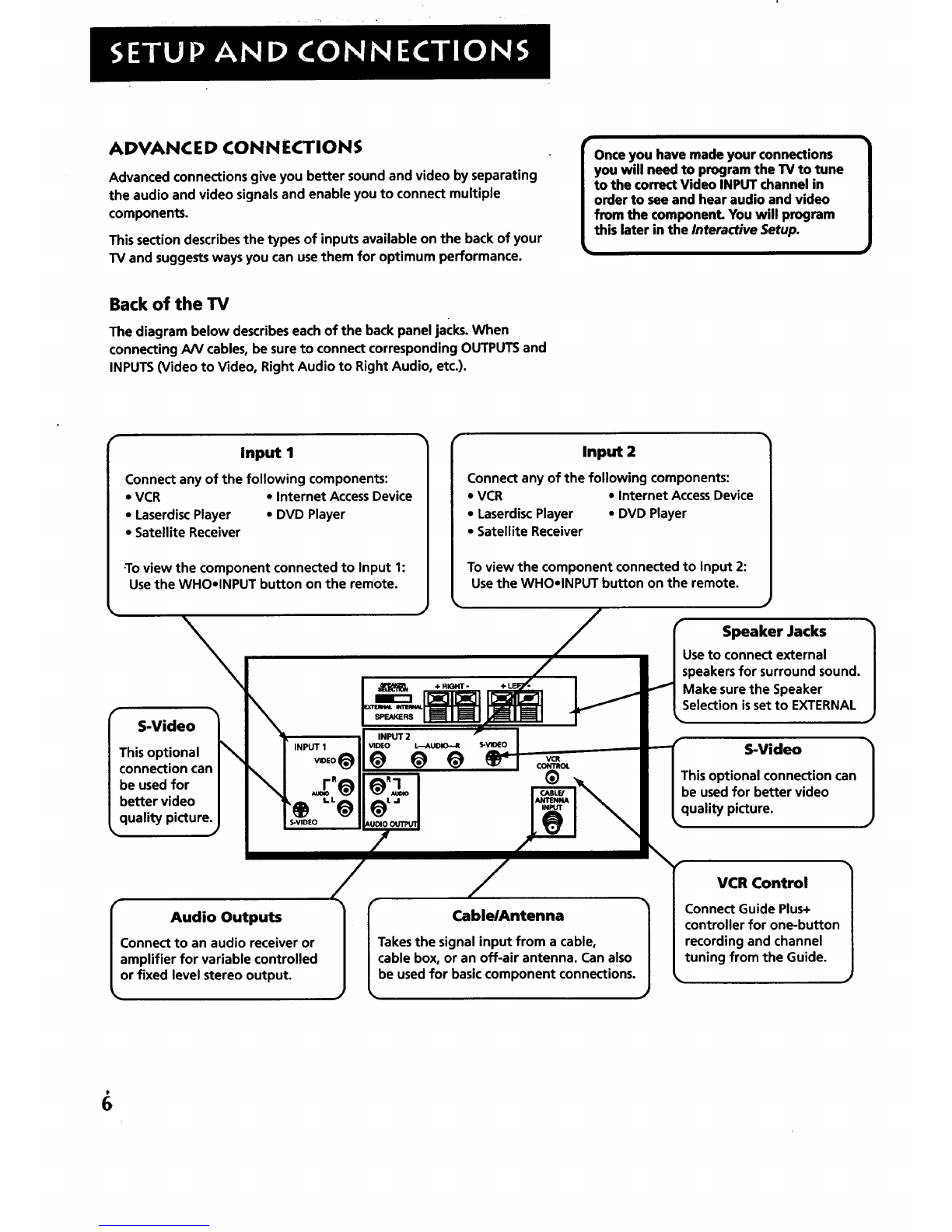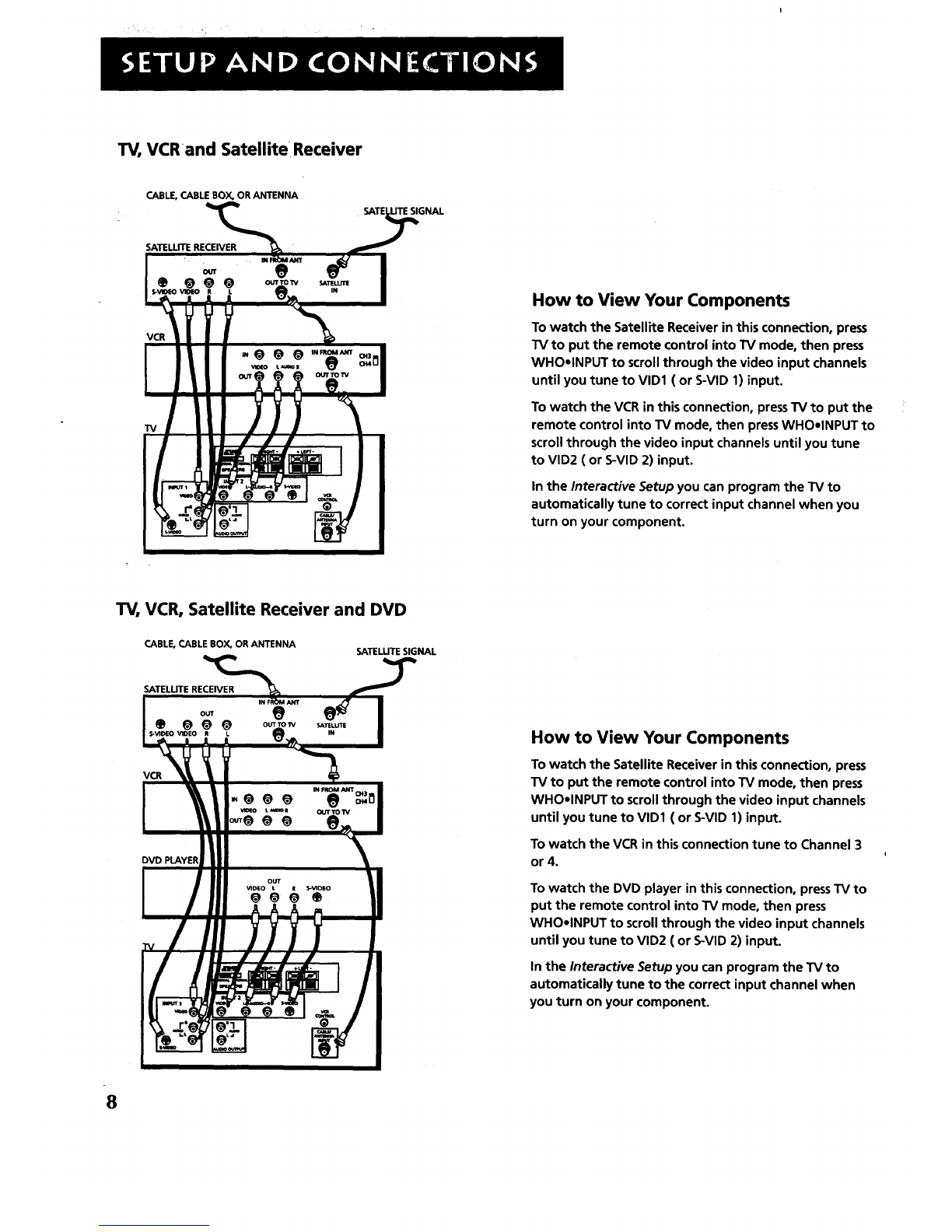Sample Connections
The following are sample connection scenarios which you may encounter
when connecting components to your TV. Note: those components which
offer an S-Video connection, such as DVD, VCR or Satellite Receivers,
must match their S-Video connection with their audio INPUT connection.
Cables
You will usethe following cable to make your connection:
[_. Coaxial Cables: Carries the signal from the
antenna or cable directly to the television or
through a cablebox, as needed by your cable
system.
Audio/Video Cables: Carries sound and video
from the component to the TV.
S-Video cable: Carries video from an S-Video
capable component which provides best
picture quality.
TV and Stereo VCR
CABLE,CABLE BOX, OR ANTENNA
Cautions:
Position cables to Avoid Audio Hum
or Interference
• Insert all cables firmly into jacks.
•Place the audiolvideo cables to the
sides of the TV's bark panel instead of
straight down the middle.
•Try not to coil any twin-lead cables and
keep them away from the audio/video
cables.
Protect your components from
Overheating
•Do not block ventilation holes in any of
the components. Arrange the
components so that air can circulate
freely.
•Do not stack components.
•Allow adequate ventilation when
placing your components in a stand.
•Place an amplifier on the top shelf of
the stand so heated air rising from it
will not flow around other
components.
VCR
TV
Compared to the BasicConnection, using audio, video and
S-Video (if available) cables will enhance the sound and picture quality
from a component.
How to View Your VCR
To watch the VCR in this connection, press TV to put the
remote control into TV mode, then press WHO•INPUT to
scroll through the video input channels until you tune to
VID1 input.
In the Interactive Setup section you can program the TV to
automatically tune to the VID1 input channel when you
turn on the VCR.
Most Audio/Video cables are combined
into one cable with three
heads on each end.
We show individual
cables in these __)
sample connections.
Either may be used, _e)
but you must be sure to
connect Video to Video,
Right to Right and Left to Left.
7